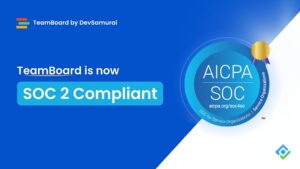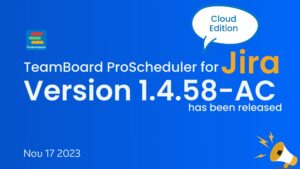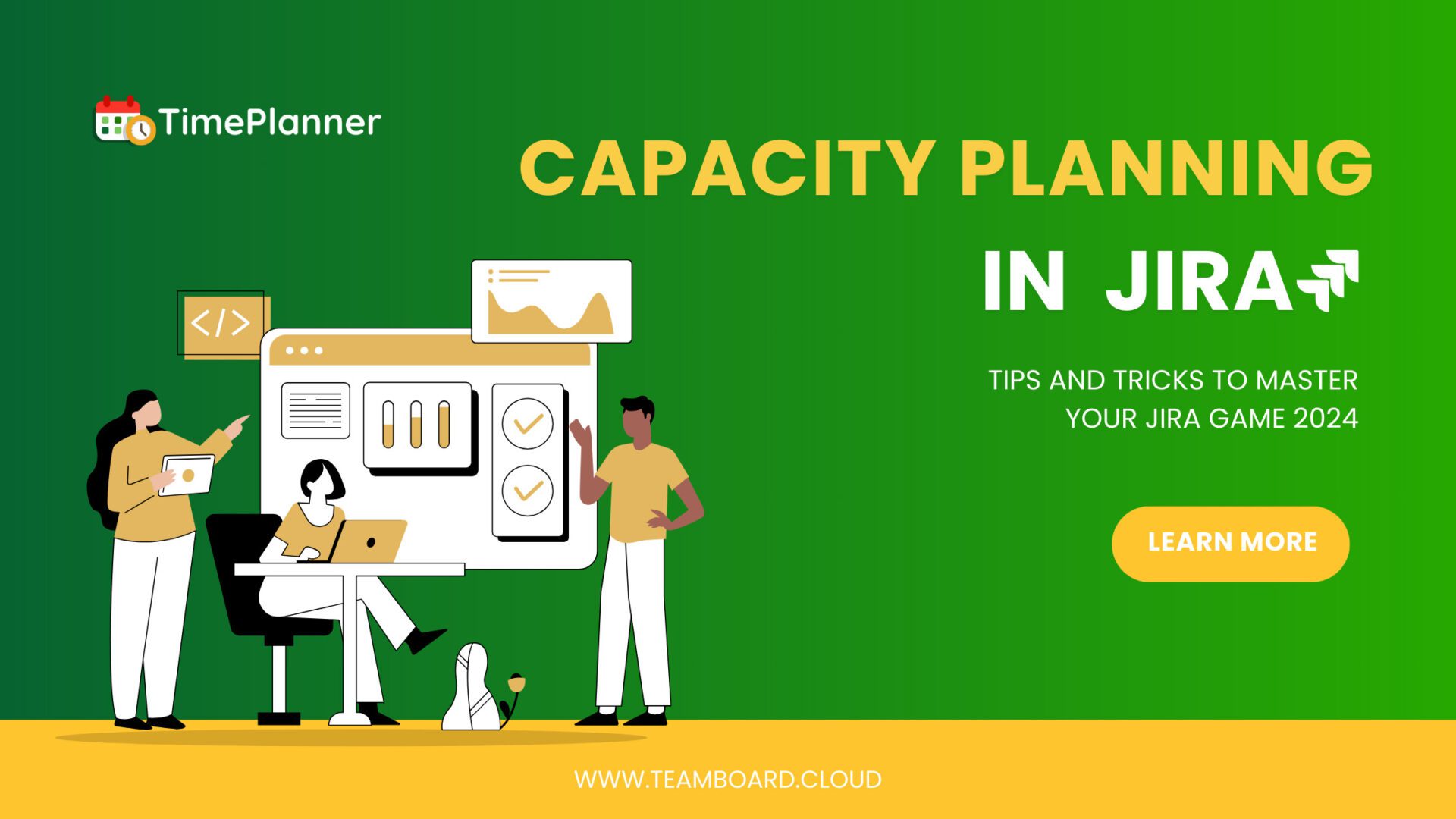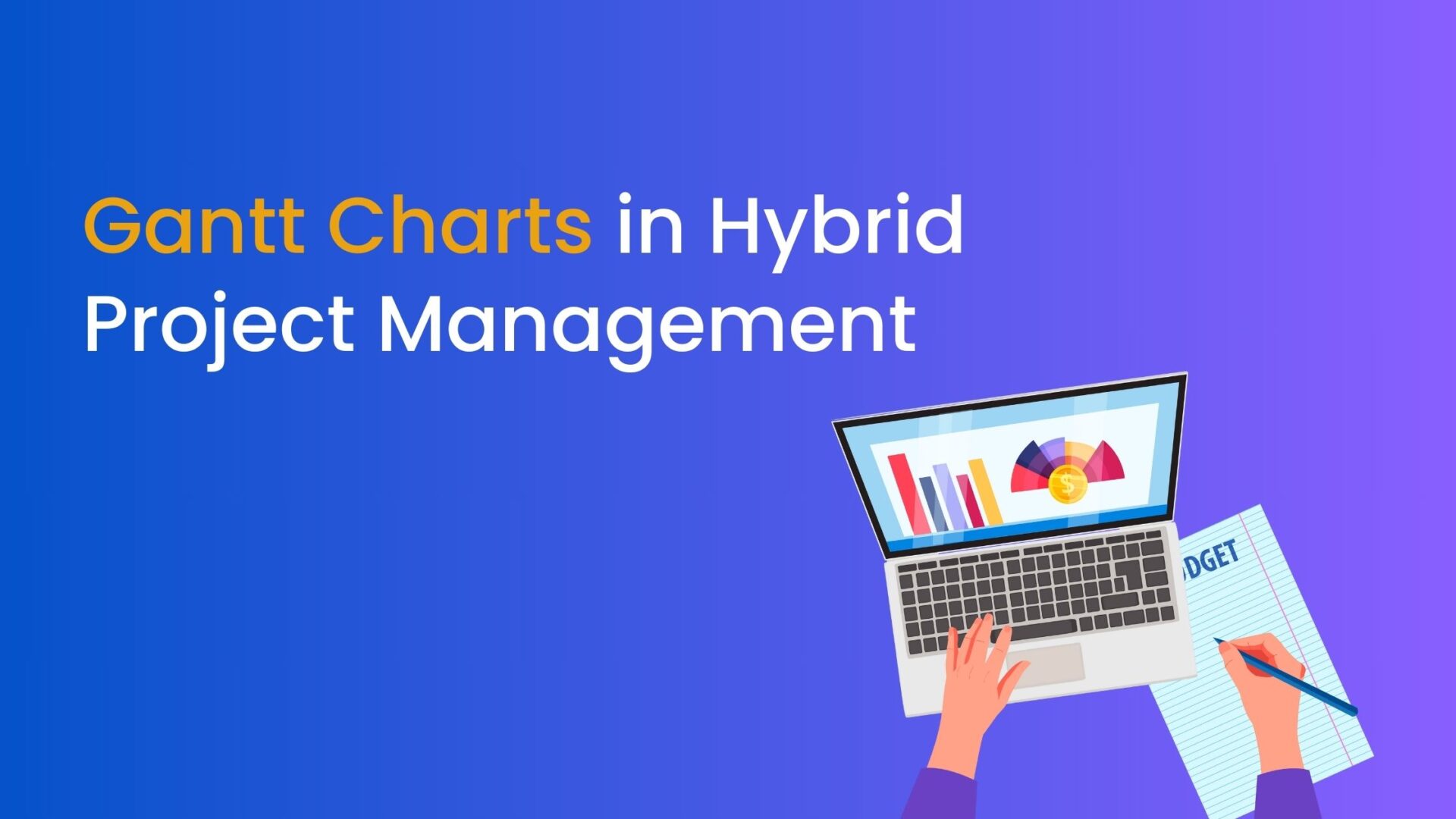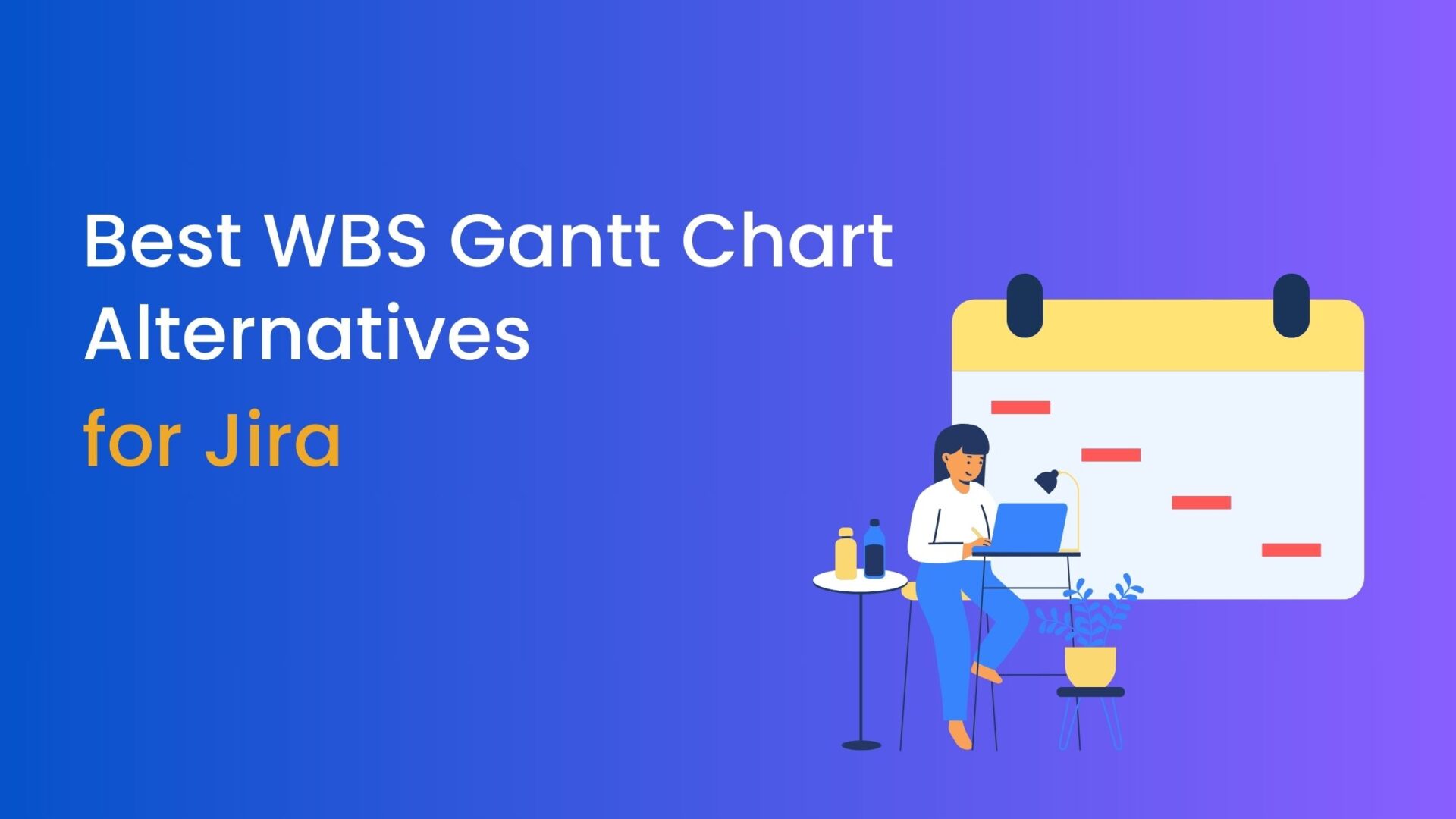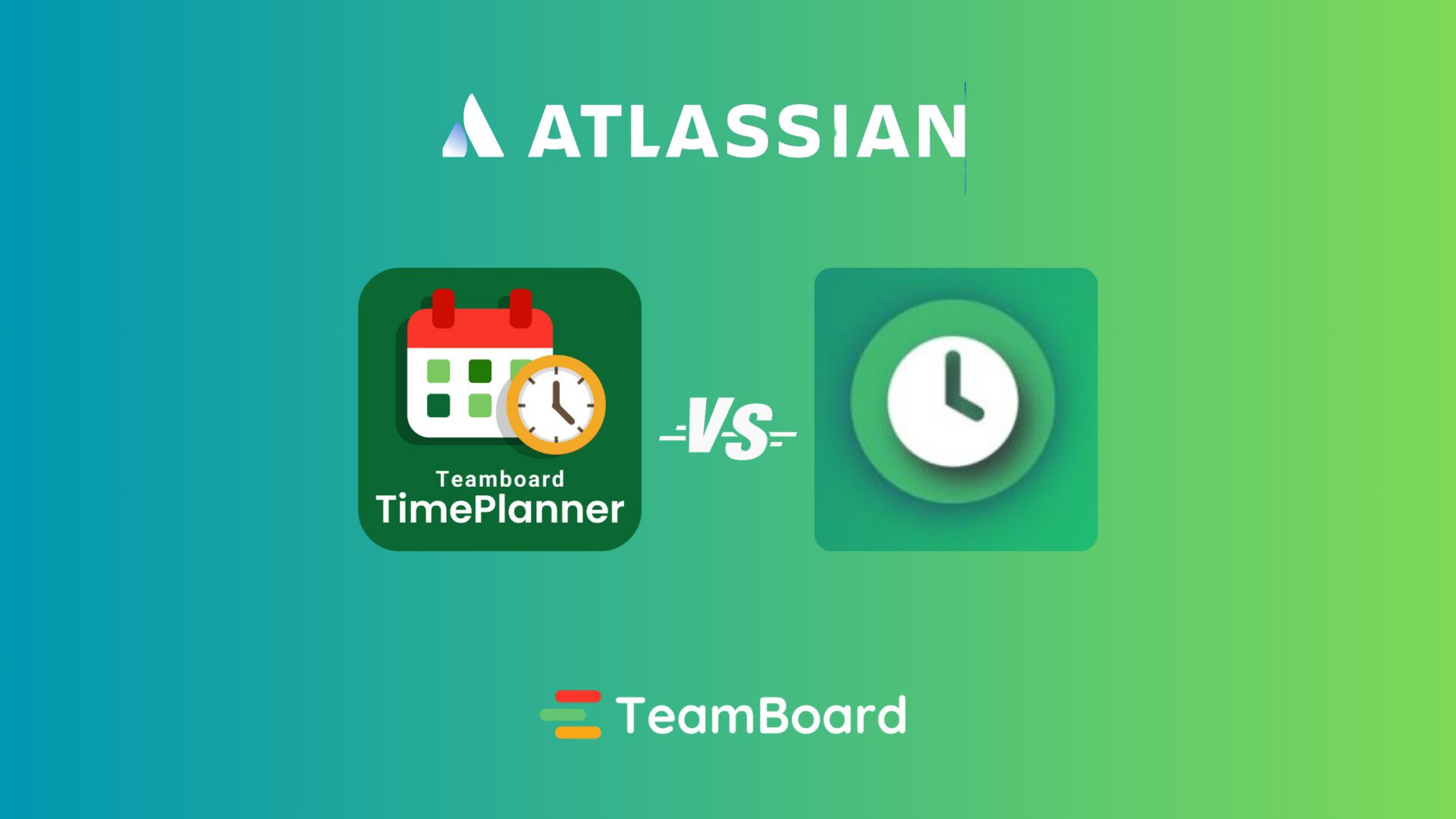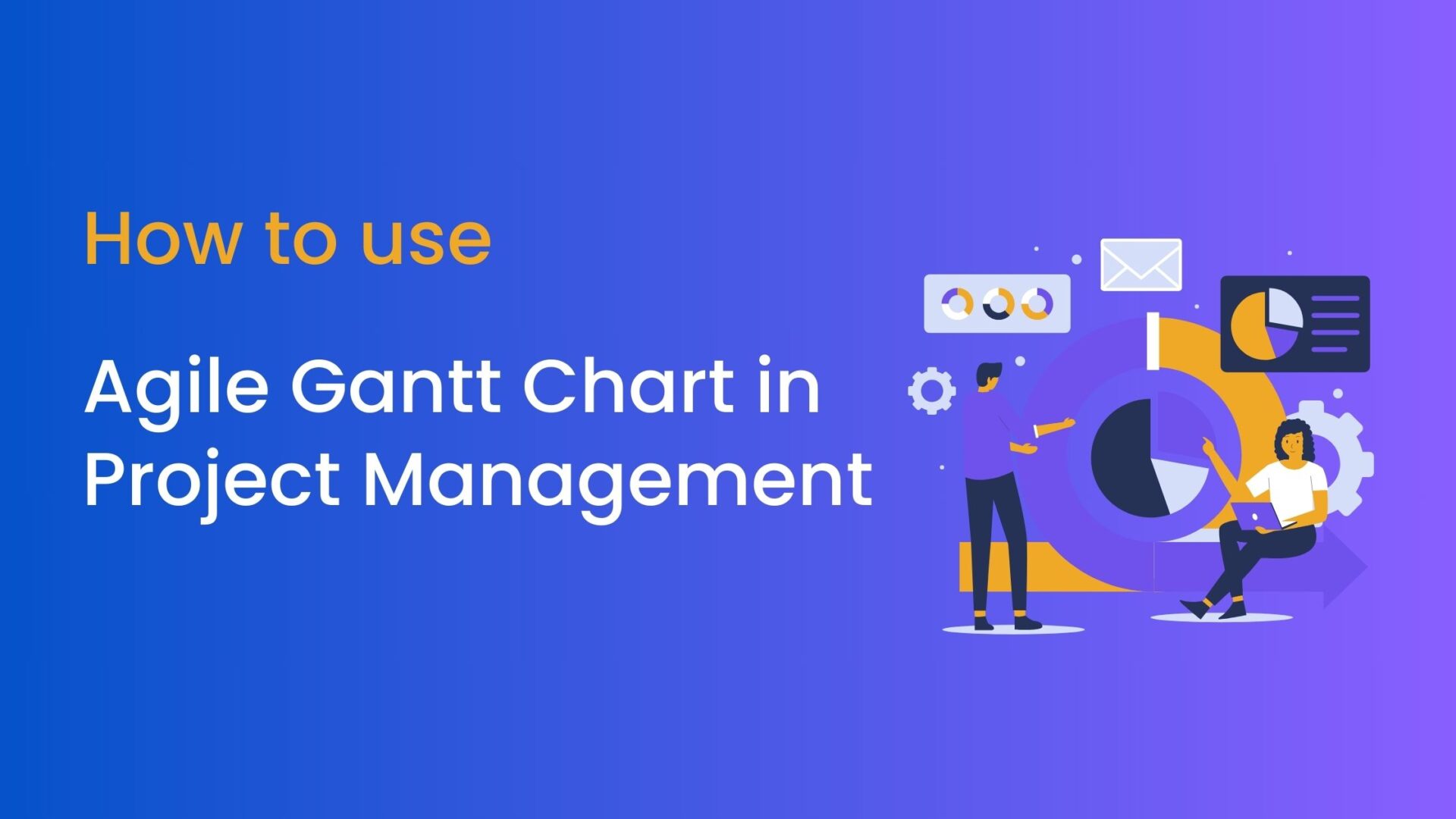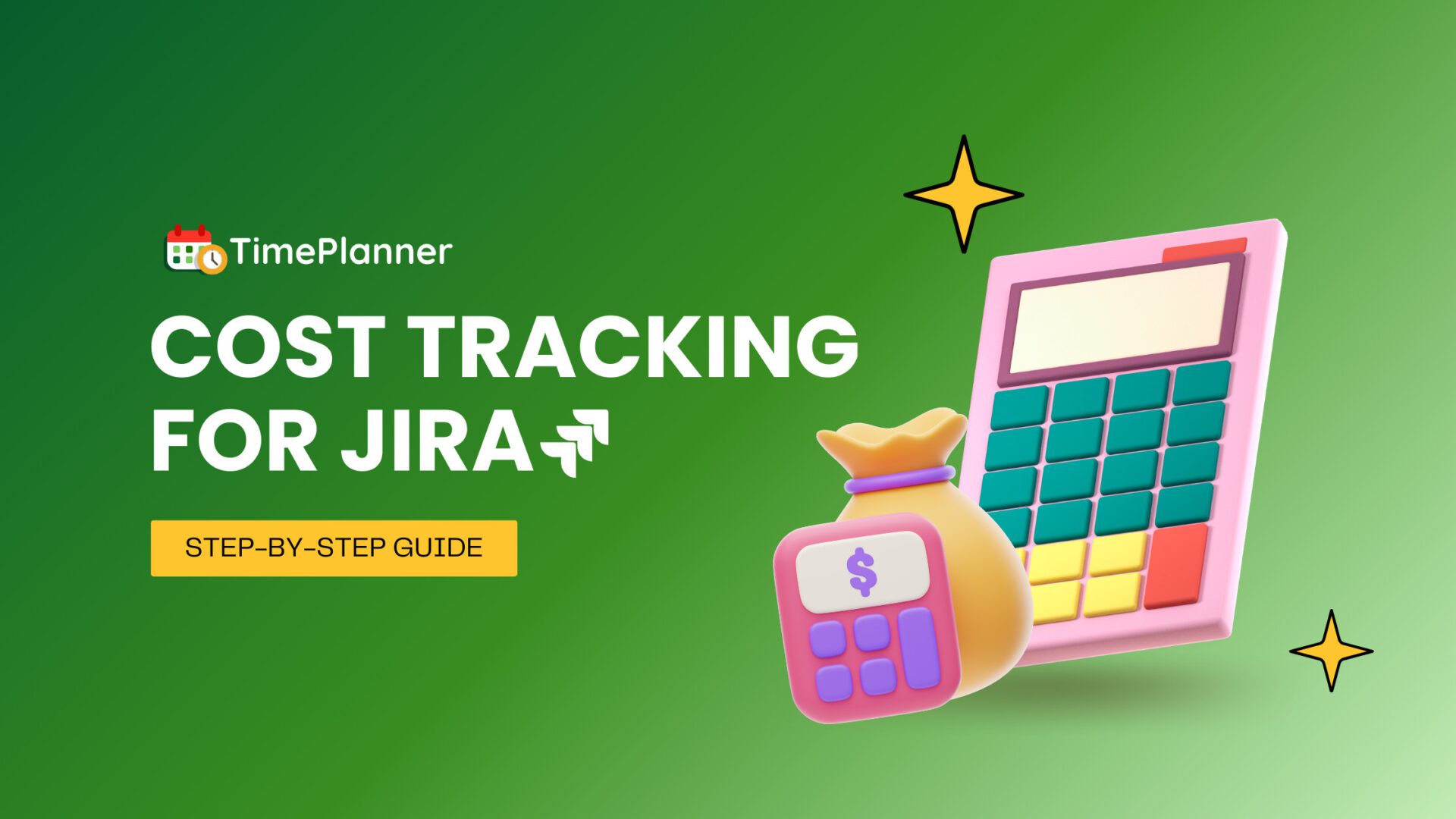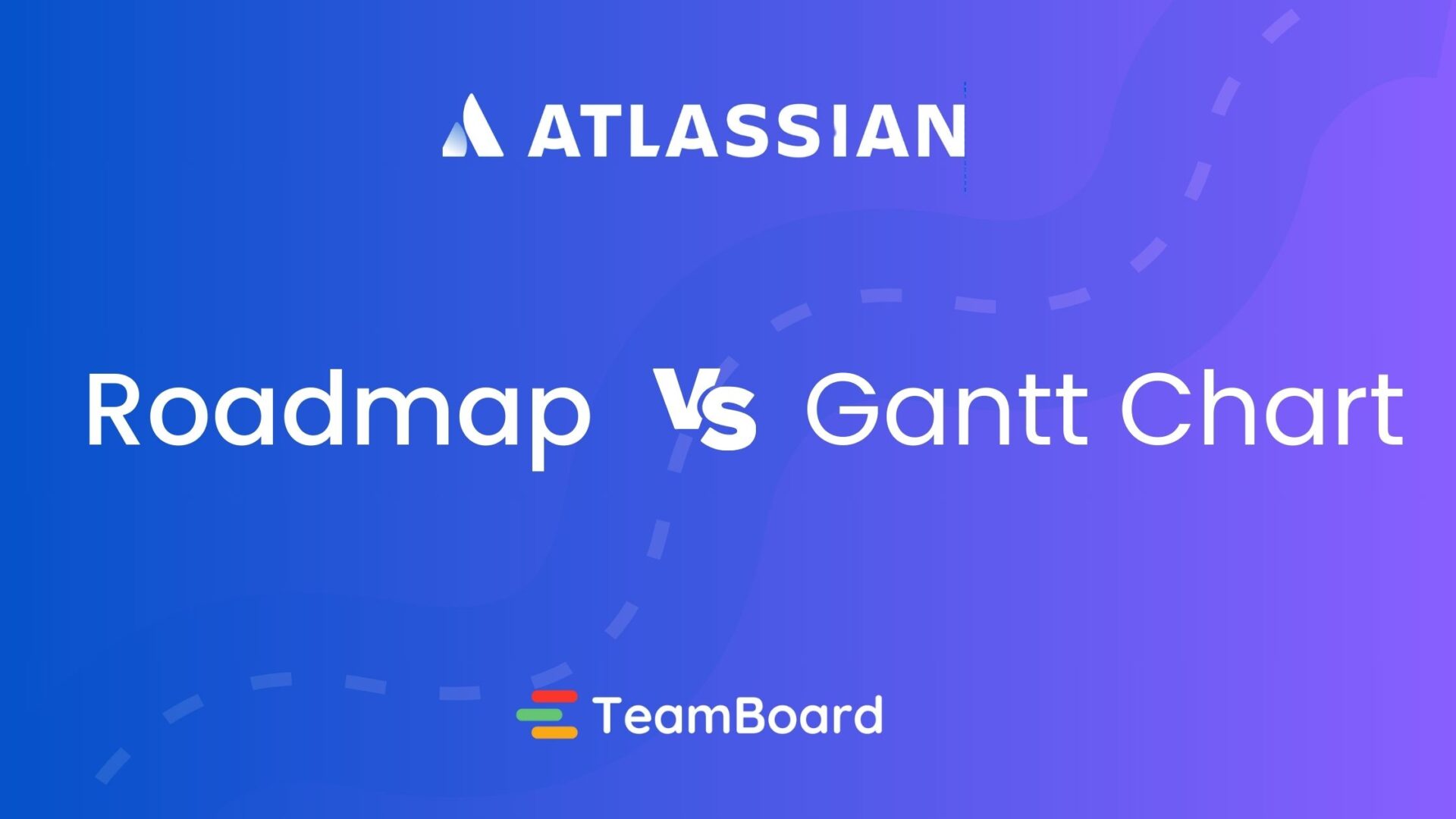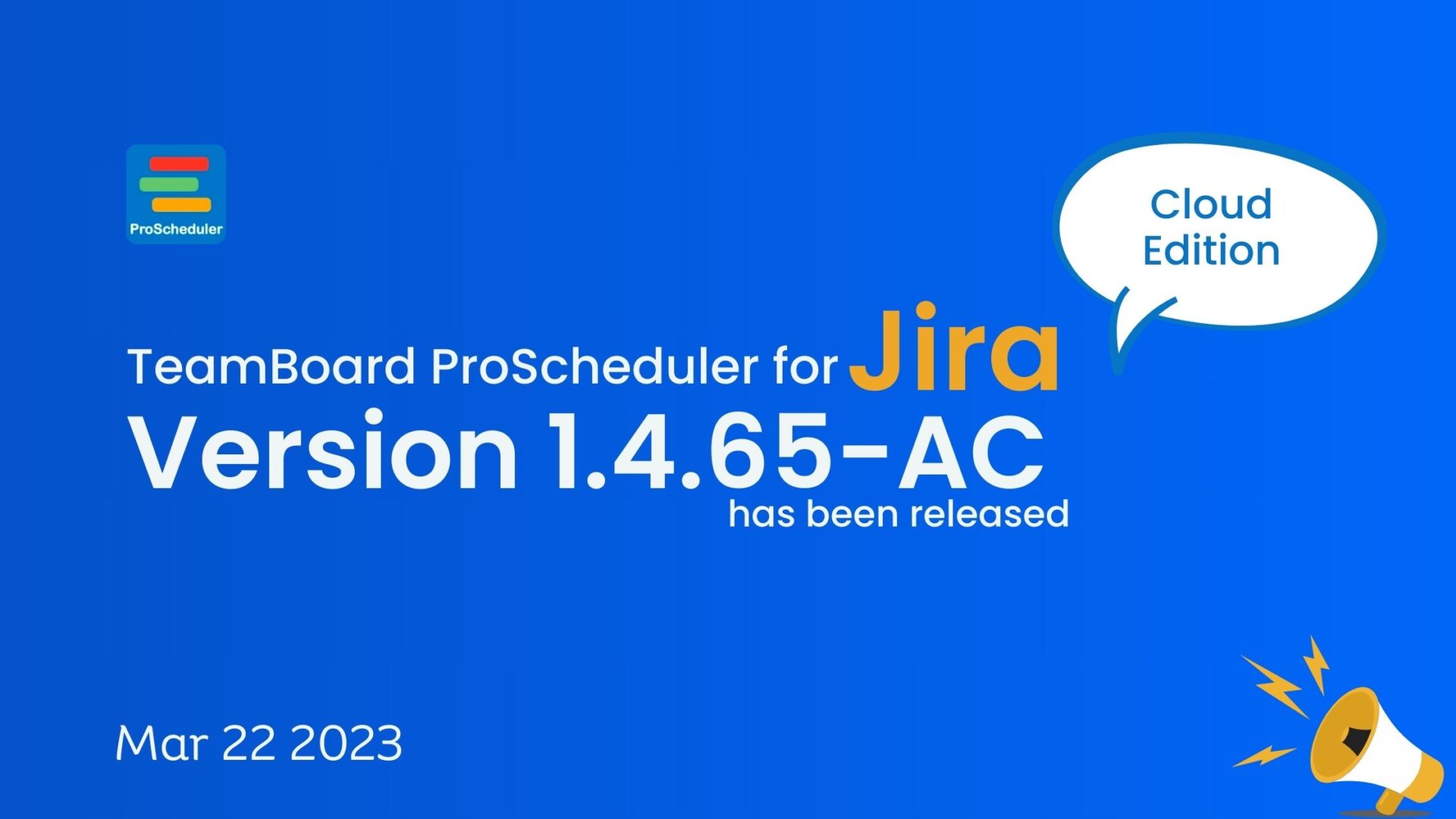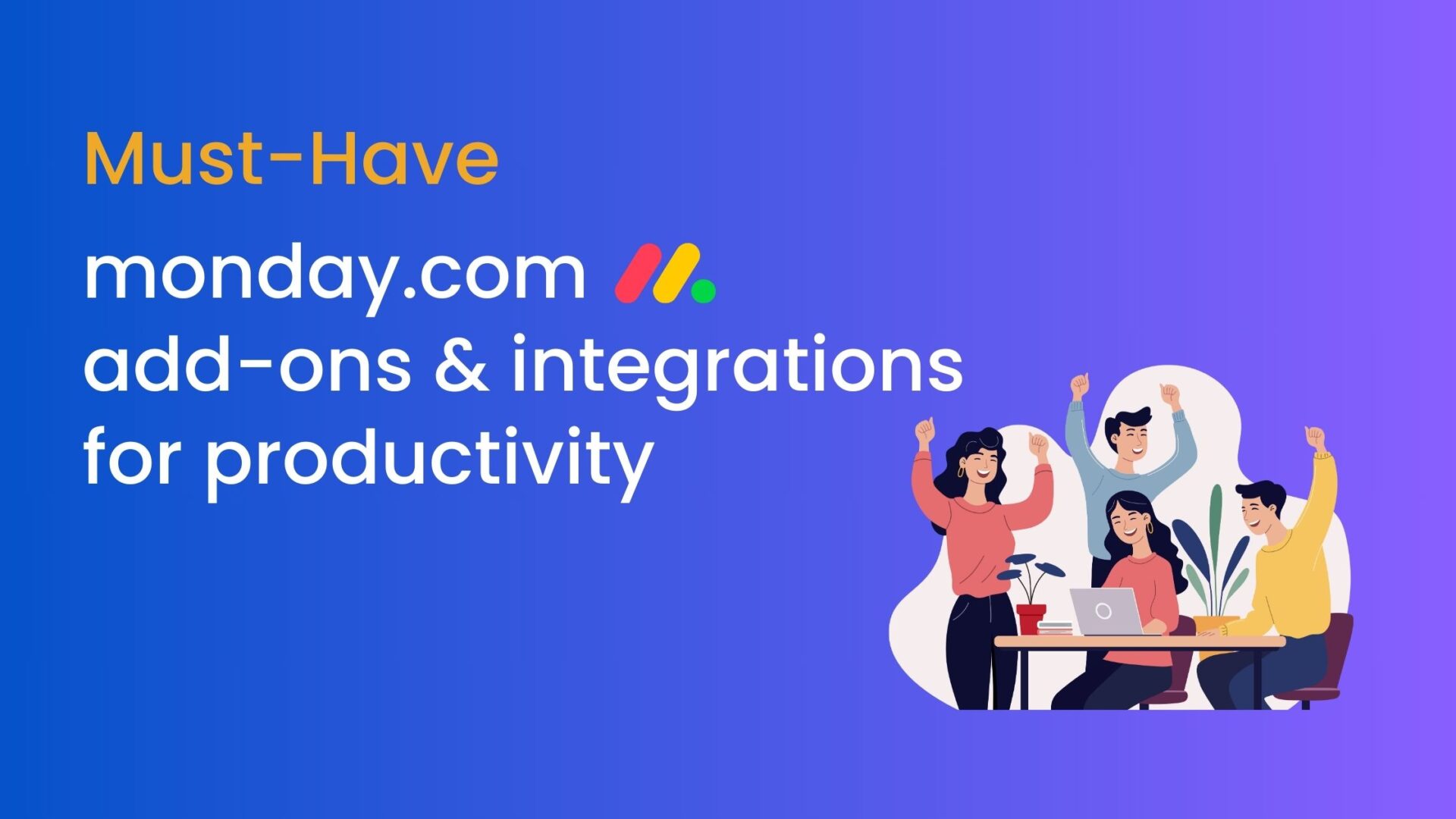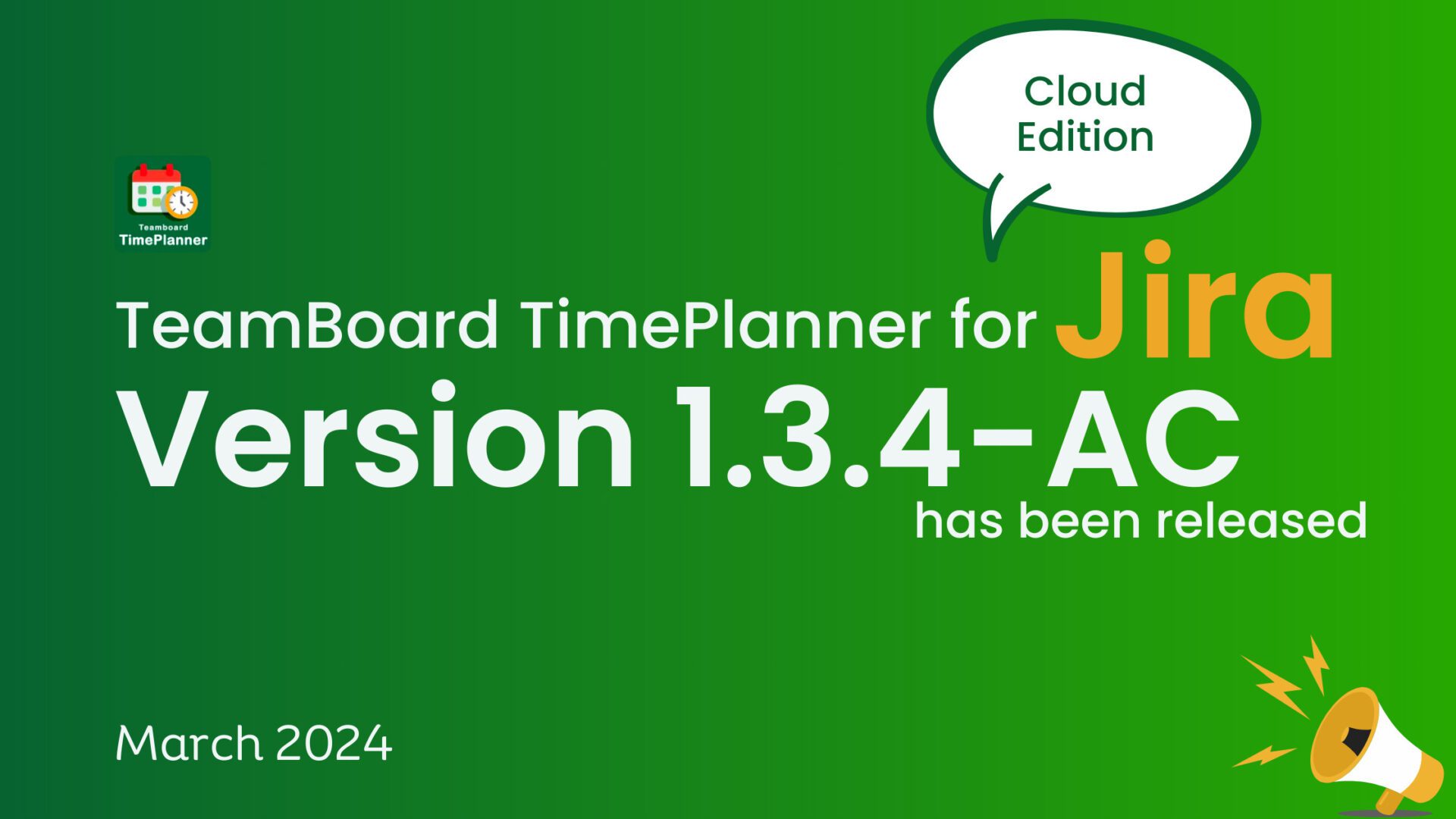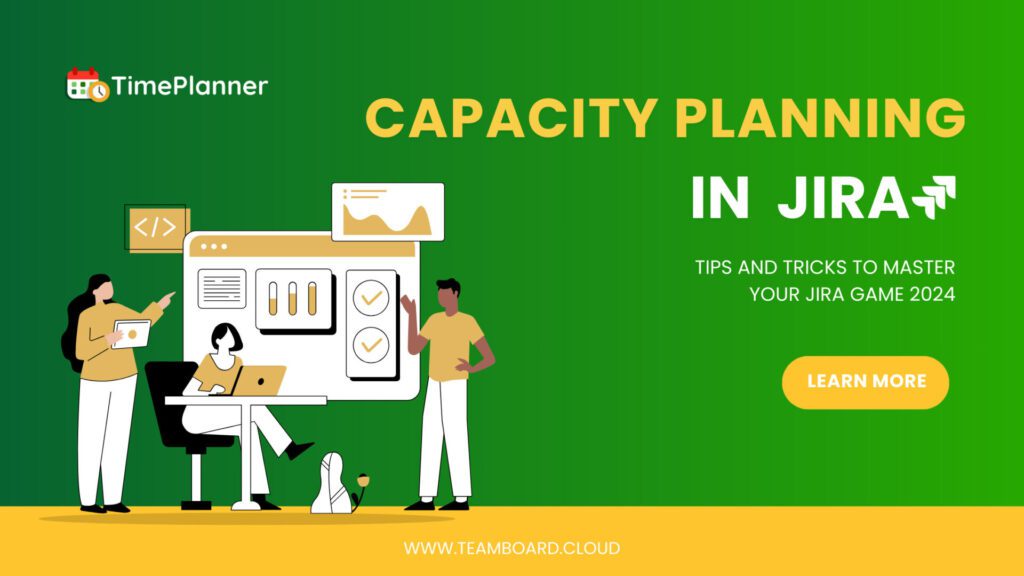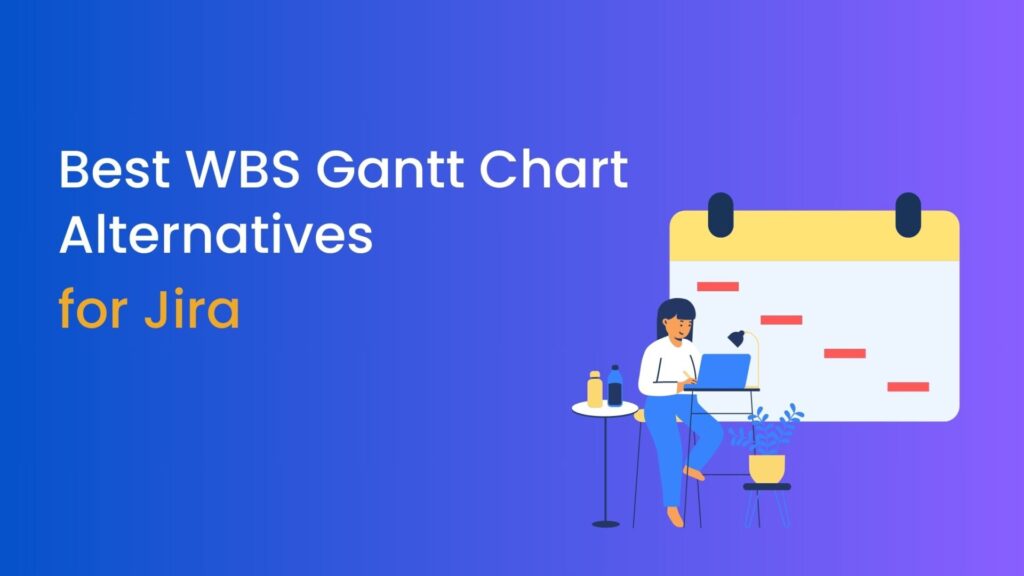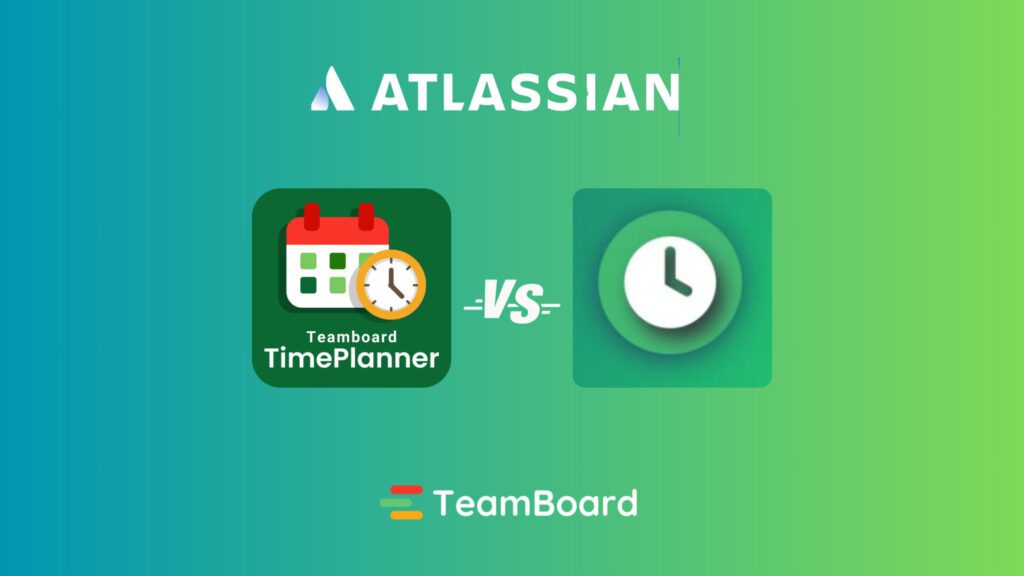Navigating the complexities of project management requires more than just tools; it demands a deep understanding of how to utilize them effectively. Jira, a widely acclaimed project management tool, offers a plethora of features, with Team Capacity standing out as a key component for successful project execution.
But what is Jira Team Capacity, and why is it critical to your project’s success? This blog post aims to shed light on this vital feature, offering insights into how mastering Jira Team Capacity can transform your project management approach, streamline workflows, and optimize team performance.
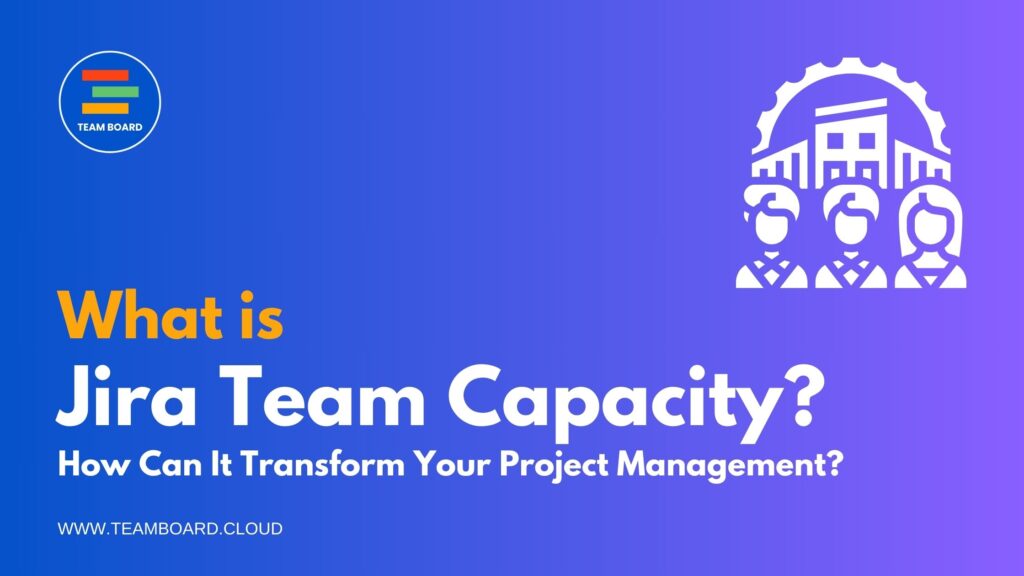
Table of Contents
What is Jira Team Capacity?
Jira Team Capacity is a concept within the Jira software, a popular project management tool, especially used in Agile methodologies. It refers to the amount of work a team can realistically handle during a specific time frame, usually a sprint or iteration. Here’s a more detailed look at what Jira Team Capacity entails:
1. Definition and Measurement:
Jira Team Capacity effectively quantifies a team’s capability to accomplish tasks within a specified timeframe. This crucial measurement generally hinges on either work hours or story points. In Agile project management, practitioners commonly use story points as a metric to actively gauge the effort required to implement a specific feature or task. By leveraging these units of measure, Jira provides a clear and quantifiable understanding of a team’s capacity, facilitating more informed and strategic project planning.
2. Factors in Calculation:
The capacity calculation takes into account several factors:
- The number of team members available.
- Each member’s availability (considering part-time schedules, holidays, or leaves).
- Historical data like past sprint velocities, indicate the average amount of work the team has completed in previous sprints.
3. Role in Project Management:
- Accurately gauging team capacity is crucial for effective sprint planning in Agile projects. It helps in setting realistic goals and ensures that the team is not overburdened with work, which can affect both quality and morale.
- It also aids in managing stakeholder expectations by providing a clear picture of what the team can deliver in a specific time frame.
4. Agile Principles:
- In Agile methodologies, team capacity is a dynamic metric. It adjusts as project requirements evolve and as the team’s velocity changes over time.
- Jira’s tools facilitate this adaptability, enabling teams to recalibrate their capacity planning in response to changing circumstances.
5. Tools for Management and Visualization:
- Jira offers various tools for visualizing and managing team capacity, such as burndown charts and capacity reports. These tools help in tracking the progress against the planned capacity, allowing for timely adjustments to keep the project on track.
How do I track team capacity in Jira?
Tracking team capacity in Jira, particularly using Advanced Roadmaps, involves several steps that help in visualizing and managing your team’s workload effectively:
1. Associate Teams with Issue Sources:
Ensure that teams in your plan are associated with the corresponding issue sources. This is a prerequisite for displaying team capacity in your plan’s timeline.
2. Grouping Issues by Teams or Sprints:
Group the issues in your plan either by teams or sprints using the view settings. This organization is essential for visualizing team-specific or sprint-specific workloads.
3. Displaying Capacity in the Timeline:
- In the roadmap view of your plan, access the ‘View settings‘.
- From the ‘Group by’ menu, select either ‘Team’ or ‘Sprint’.
- Check the ‘Show capacity on timeline’ option to display sprints and iterations associated with the teams in individual swimlanes on the timeline. This setup allows for a clear visual representation of how work is distributed across different teams or sprints.
4. Understanding the Impact of Auto-Scheduling:
- Auto-scheduling issues can affect how capacity is displayed in the timeline. It’s important to note that auto-scheduled work might not be reflected in the capacity details for each sprint or iteration.
- Capacity measurement depends on the team type (Scrum or Kanban) and the method of work estimation (story points or time-based estimates).
- For Scrum teams, story-level issues consume capacity only if they are assigned to a sprint. If an issue spans multiple sprints and is not assigned to any, its capacity is distributed equally among the sprints.
- For Kanban teams, if an issue spans multiple weeks, its capacity is also distributed equally among those weeks
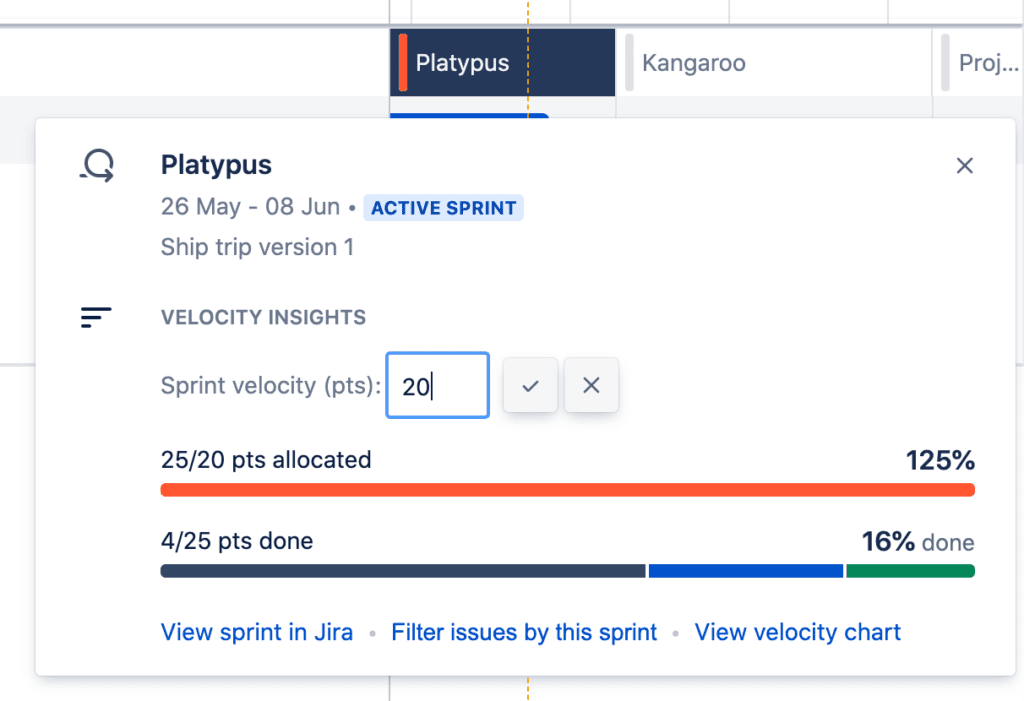
Source: Atlassian
Displaying capacity in a plan with Atlassian Document
What is the team capacity report in Jira?
The Team Capacity Report in Jira is a feature designed to provide an overview of a team’s potential work capacity and its utilization. Here are the key aspects of this report:
1. The functionality of the Capacity Report:
- The capacity report displays the team’s potential work capacity and how it’s being utilized.
- It provides insights into the free capacity, planned capacity, and capacity usage for each sprint.
2. Accessing and Customizing the Report:
- To access the capacity report, navigate to your plan, then go to ‘Reporting’, and select ‘Capacity’ under ‘Switch report’.
- The report can be filtered by teams and members to view the specific capacity of each individual, allowing for a detailed analysis of capacity allocation and utilization.
3. Interpreting the Capacity Report:
The report includes several key indicators:
- Team Name Label: Identifies the team for which the capacity is being displayed.
- Overbooked Capacity Indicator: This shows if the team’s capacity for an iteration is overbooked, marked in red on the capacity bar.
- Iteration Name Label: Names the specific iteration the capacity data is referring to.
- Numerical Planned Capacity Indicator: Displays the amount of capacity planned for that iteration.
- Free Capacity Indicator: Indicates the remaining free capacity for the iteration, shown in light green on the capacity bar.
By leveraging the Team Capacity Report in Jira, project managers, and team leads can gain valuable insights into how effectively the team’s capacity is being utilized. This can inform decision-making for future sprint planning, workload distribution, and overall project management strategies.
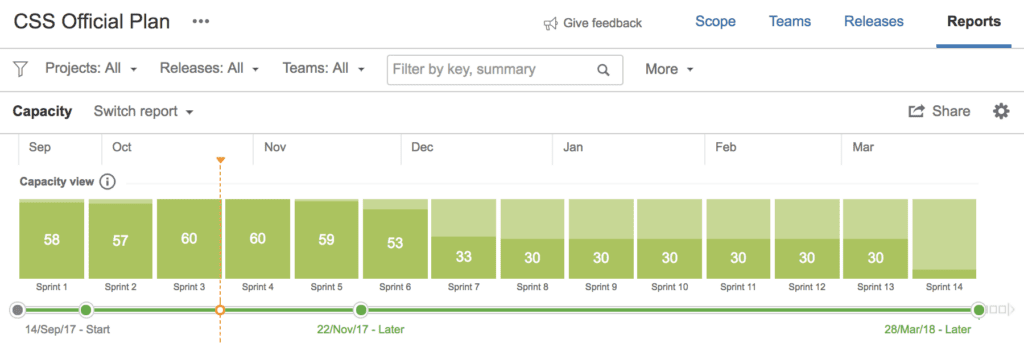
Capacity Report with Atlassian Document
Jira Team Capacity in Calendar View with TeamBoard
The TeamBoard (TeamBoard ProScheduler and TeamBoard TimePlanner) plugin for Jira introduces enhanced functionality for visualizing team capacity, particularly in a Calendar View. The TeamBoard plugin’s Calendar View feature is designed to simplify the process for project managers and teams to visualize and manage their workload over time. Here’s a breakdown of how the plugin typically represents capacity in this view:
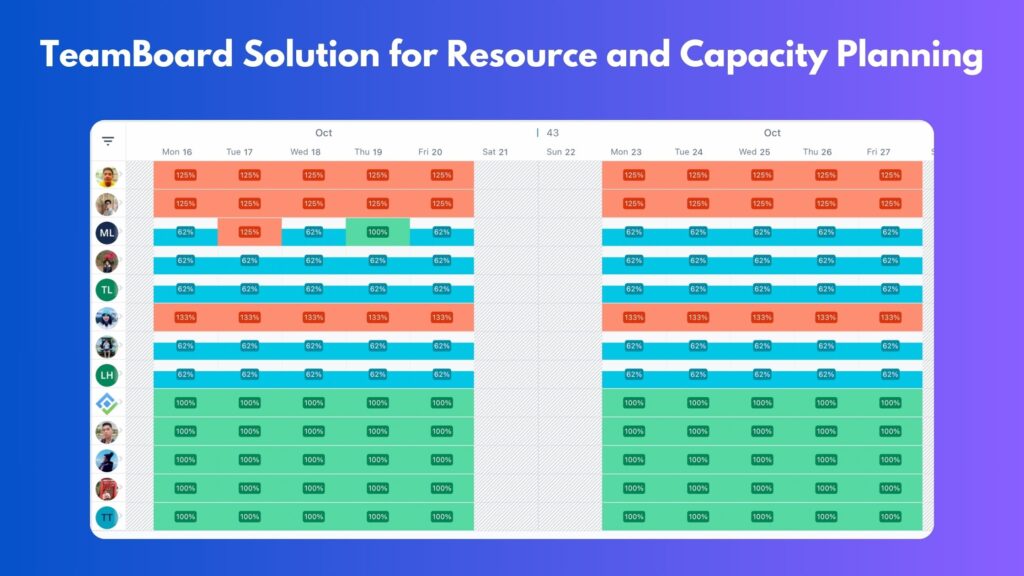
- Visual Calendar Layout: The plugin displays a calendar layout, showing tasks, issues, and assignments over days, weeks, or months.
- Capacity Comparison: Alongside the scheduled tasks, the plugin displays each team member’s capacity. This allows for a direct comparison between the amount of work assigned (schedule) and the capacity to complete that work.
- Team Member Assignments: You can see which tasks are assigned to which team members, giving a clear view of individual workloads.
- Capacity Indicators: The calendar may include indicators that show how much of each team member’s capacity is utilized on any given day or week. This can be represented through color coding or percentage fills.
- Drag-and-Drop Functionality: Adjustments to the workload can often be made directly in the Calendar View by dragging and dropping tasks between days or team members, making it easy to balance capacity in real time.
- Integration with Jira Data: Since it’s a plugin for Jira, it integrates directly with Jira’s data, ensuring that all information in the Calendar View reflects the current status of tasks and projects in Jira.
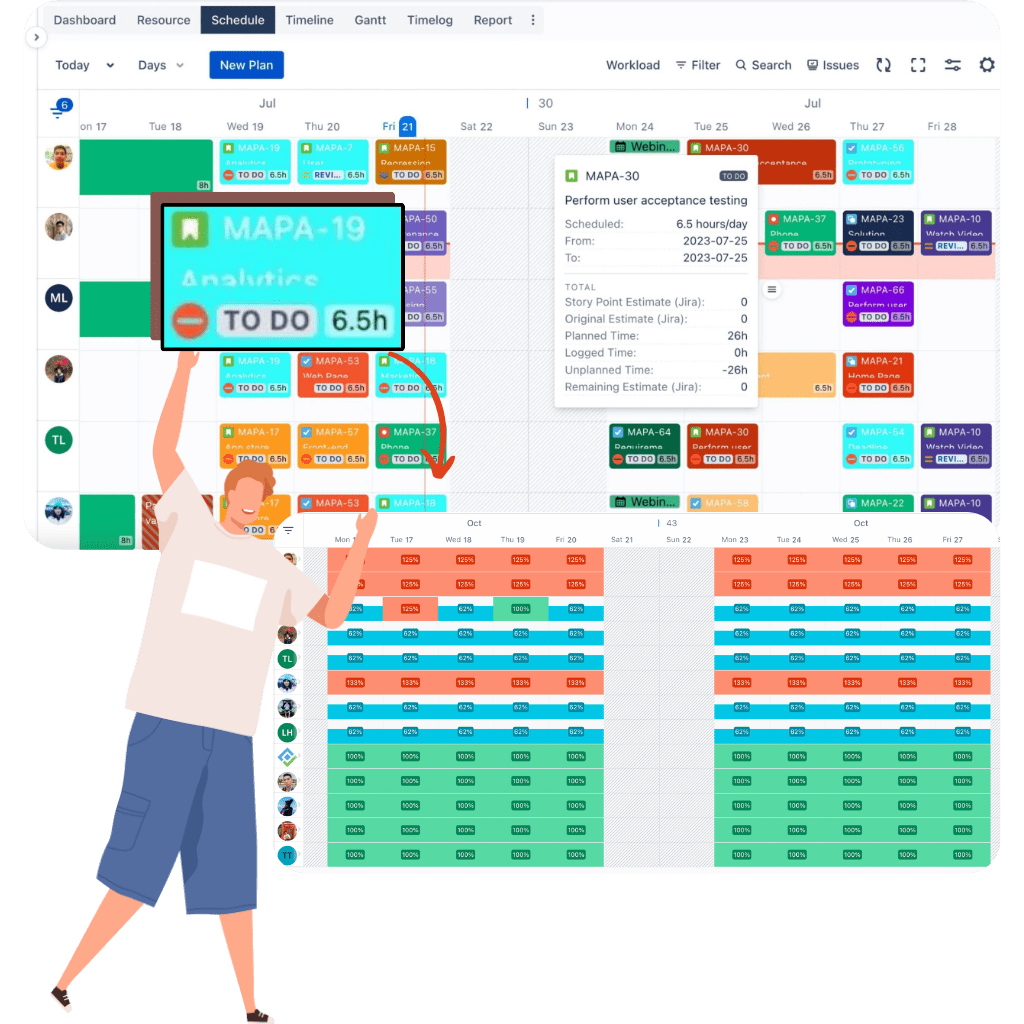
Try TeamBoard ProScheduler – Resource Planning, Project Management and Gantt Chart for Jira here
Try TeamBoard TimePlanner – Time Tracking, TimeSheet, Resource Planning for Jira here
The Benefits of Managing Jira Team Capacity
Managing team capacity in Jira offers several benefits that can significantly enhance project management efficiency and effectiveness. Here’s an overview of these benefits:
Improved Resource Allocation and Workload Management:
Jira’s functionality facilitates precise tracking of team capacity, thereby empowering project managers to allocate resources with greater efficacy. Gaining insight into the team’s available bandwidth allows for the strategic assignment of tasks, optimizing productivity while simultaneously mitigating the risk of burnout. Moreover, this system plays a pivotal role in identifying instances of over-allocation as well as underutilization of resources. As a result, it ensures a balanced and equitable distribution of workloads among team members, fostering a more harmonious and efficient working environment.
Enhanced Transparency and Collaboration:
With team capacity metrics visible to all team members, Jira fosters a transparent work environment. This visibility allows everyone to understand the workload and capacity of the team, facilitating better collaboration and communication.
Transparency in capacity planning helps in setting realistic expectations, both within the team and with stakeholders.
Better Prediction of Project Timelines and Deadlines:
Understanding the team’s capacity is a crucial step in making more accurate estimates regarding project timelines. Consequently, this insight leads to the establishment of more reliable deadlines, significantly reducing the risk of overpromising and underdelivering.
Furthermore, the utilization of capacity planning tools in Jira, which leverage historical data, allows for the prediction of future sprint velocities. This, in turn, enhances the precision of long-term planning, ensuring a more streamlined and efficient project management process.
Optimized Efficiency and Productivity:
By aligning the workload with the team’s capacity, Jira helps maintain an efficient and sustainable pace of work.
This optimization fosters higher productivity levels, ensuring team members are neither idle nor overwhelmed.
Efficient capacity management also means quicker identification and resolution of bottlenecks, keeping projects moving smoothly.
Adaptability to Changes:
In Agile project management, change is inevitable. Jira’s capacity management tools allow teams to quickly adjust to changes in project scope, team availability, or other unforeseen circumstances.
This adaptability ensures that projects remain on track even when faced with unexpected challenges.
Improved Team Morale and Satisfaction:
By preventing overwork and ensuring fair task distribution, managing team capacity effectively can lead to improved team morale.
Team members feel more in control and less stressed when they have a clear understanding of their workload and capacity, leading to higher job satisfaction and lower turnover rates.
In conclusion, Jira Team Capacity goes beyond being merely a feature in a project management tool; it actively serves as a pivotal element that significantly transforms the management of projects. By effectively understanding and utilizing team capacity in Jira, project managers can ensure a well-balanced workload, enhance team efficiency, and improve overall project outcomes. Whether through accurate sprint planning, transparent workload distribution, or adaptable resource management, the insights and tools provided by Jira empower teams to work smarter. Embracing Jira Team Capacity is not just about leveraging a tool; it’s about fostering a more productive, collaborative, and agile work environment, essential for the ever-evolving demands of modern project management.