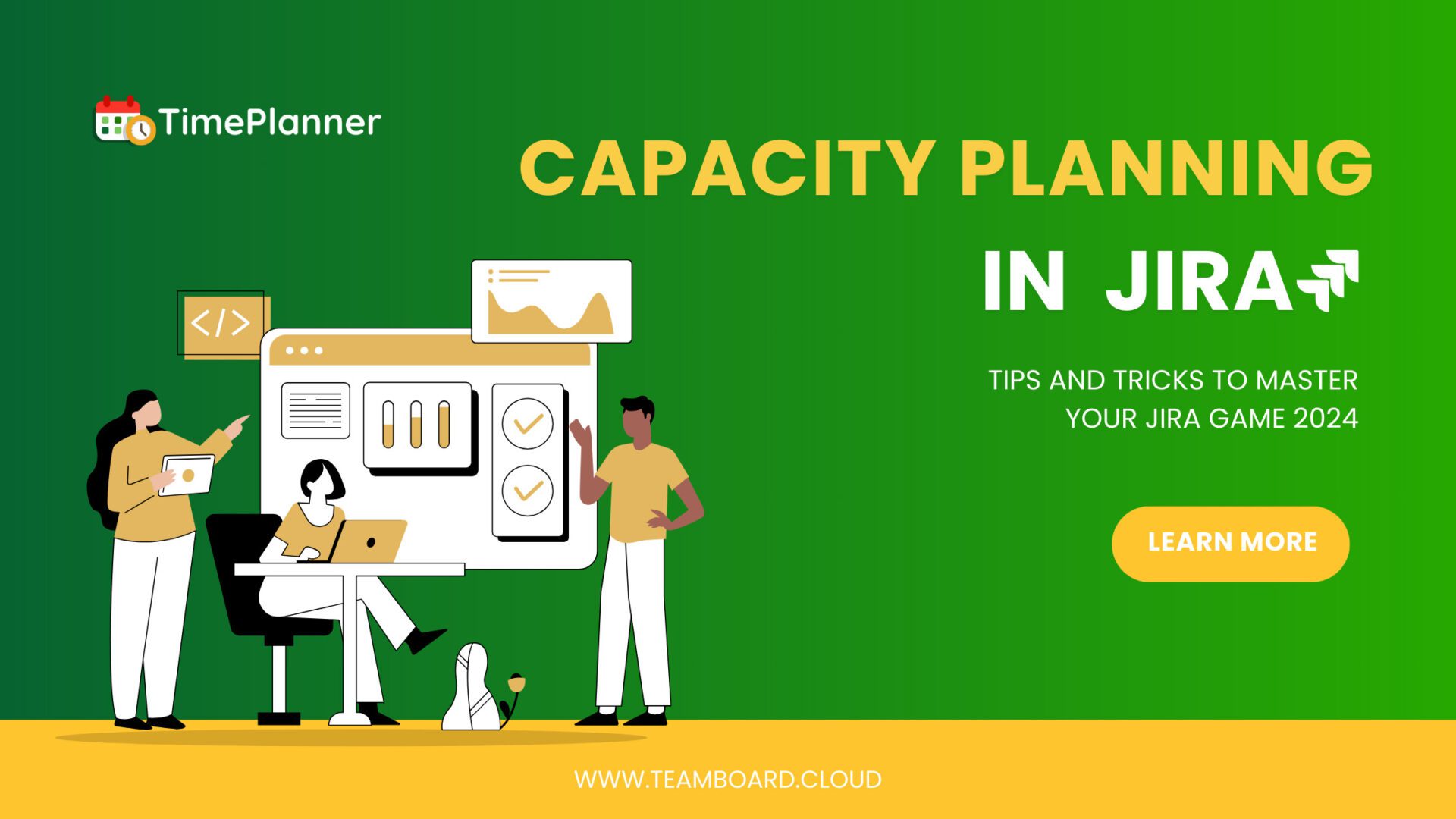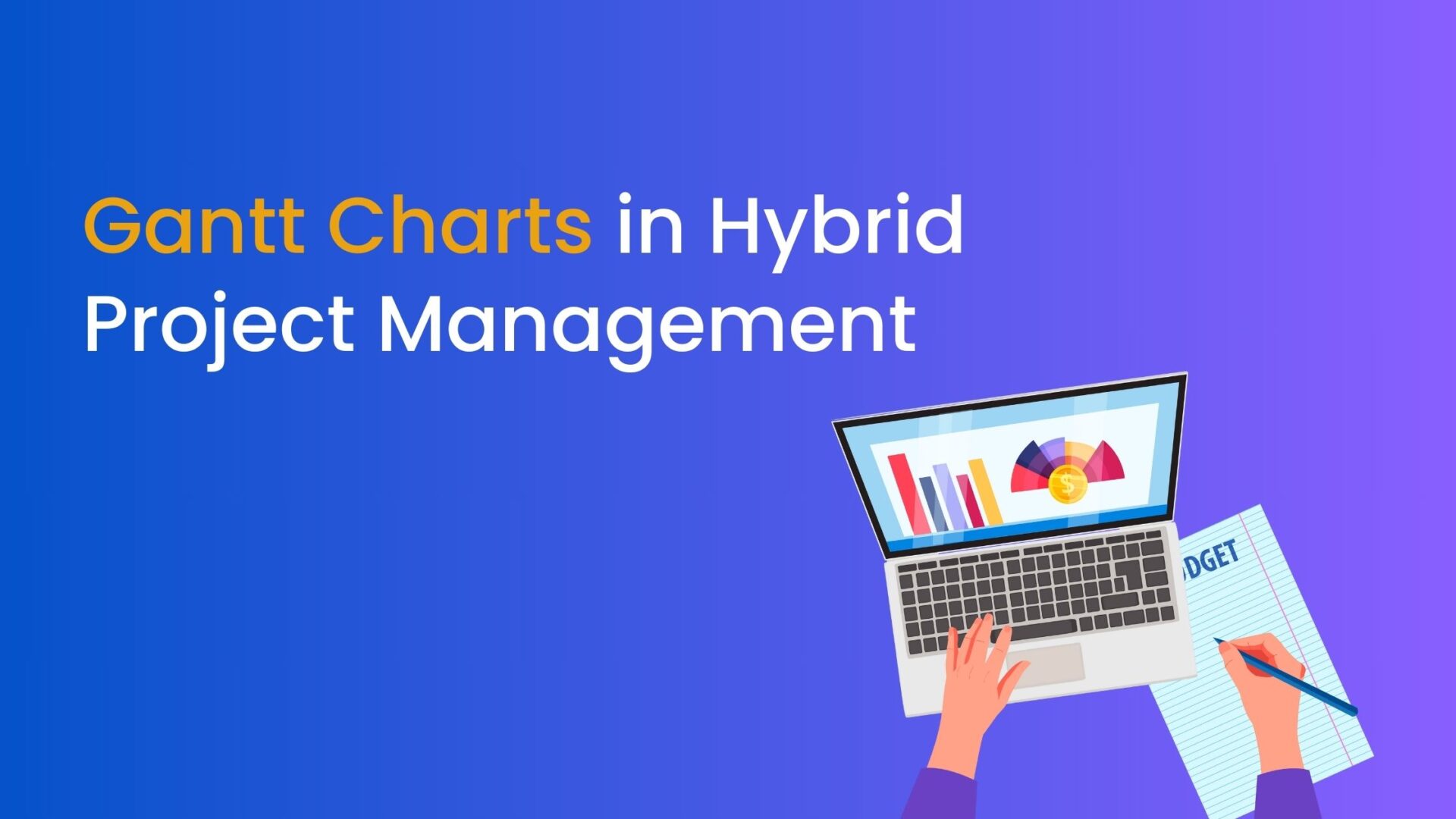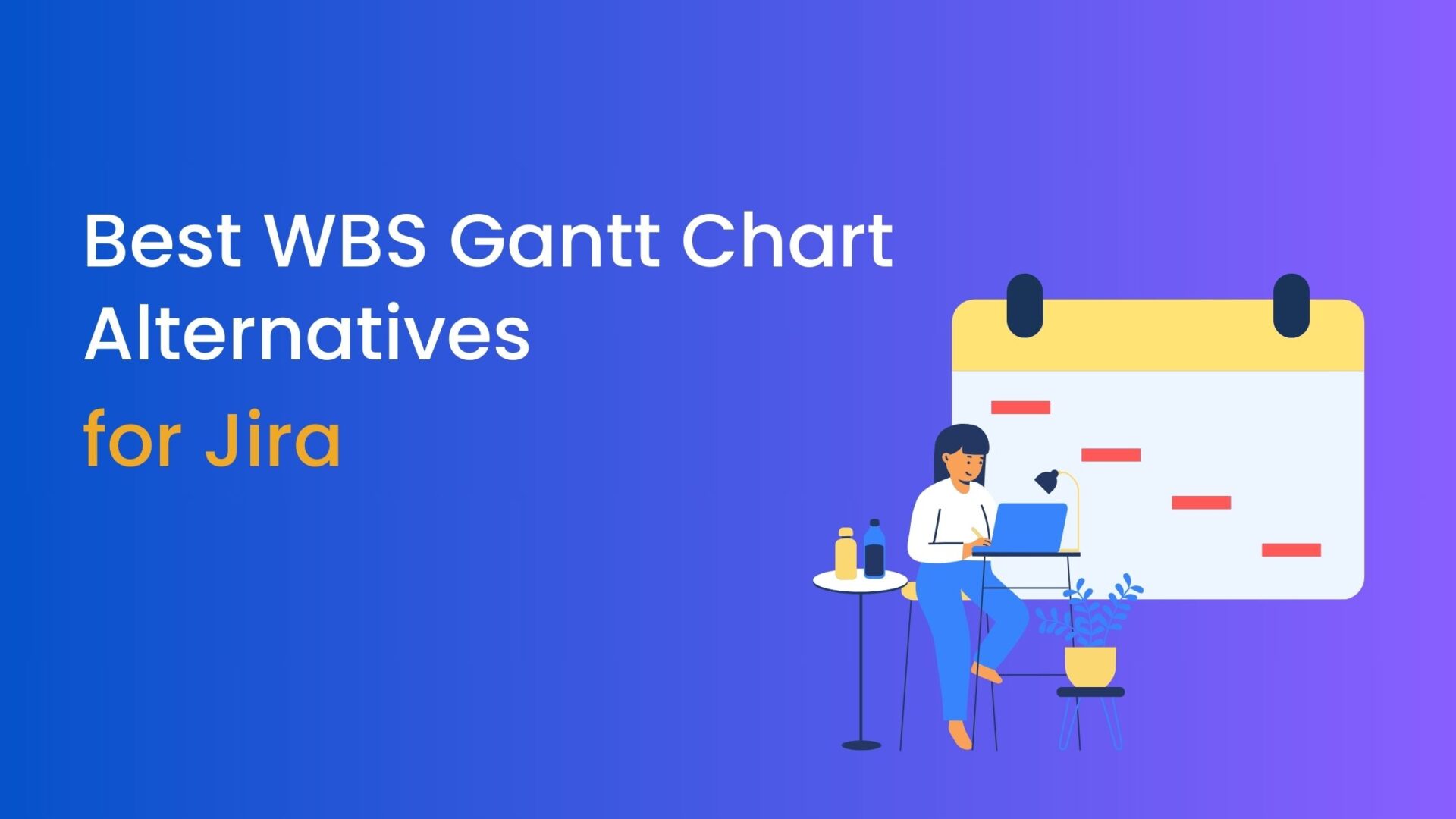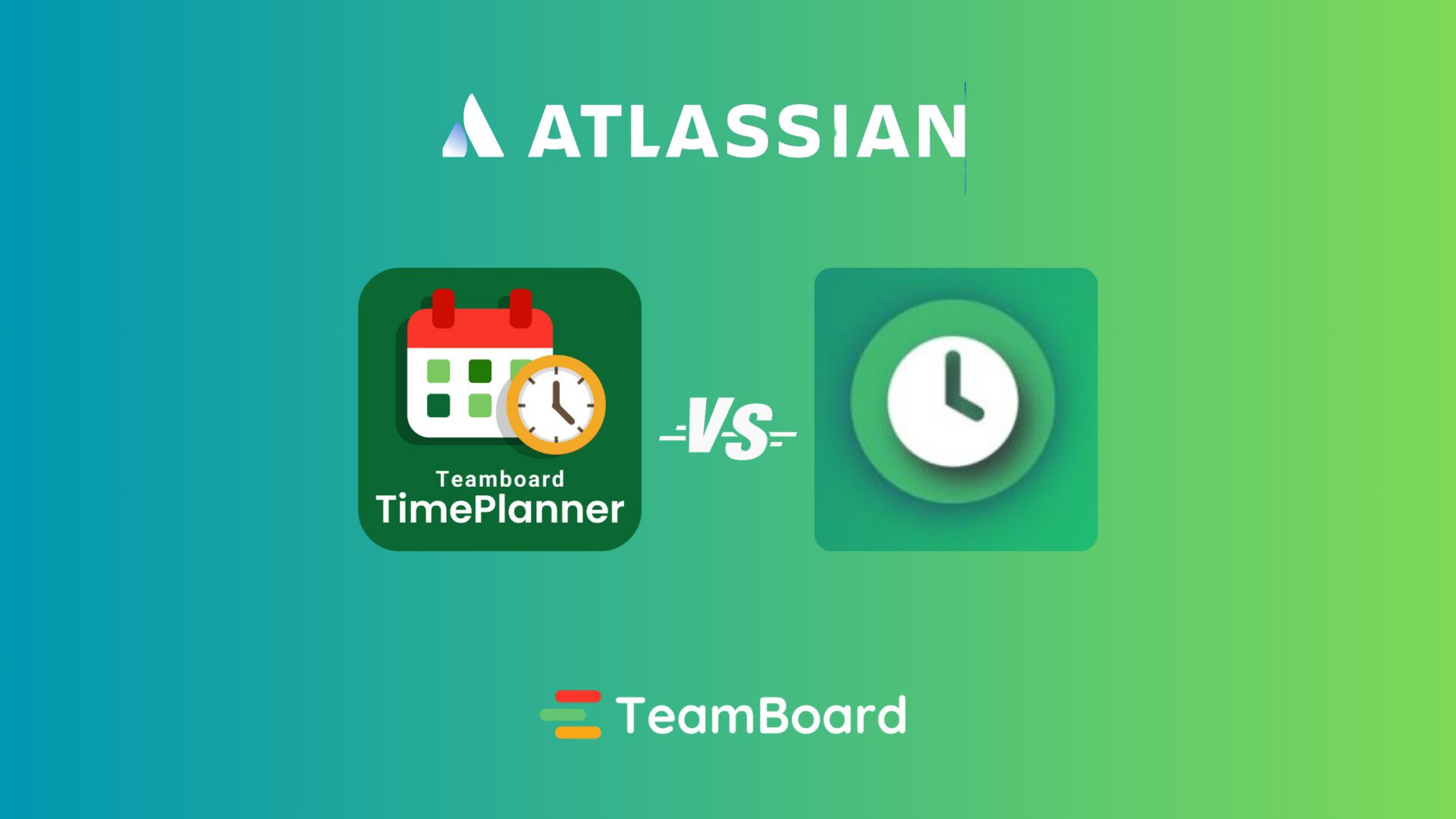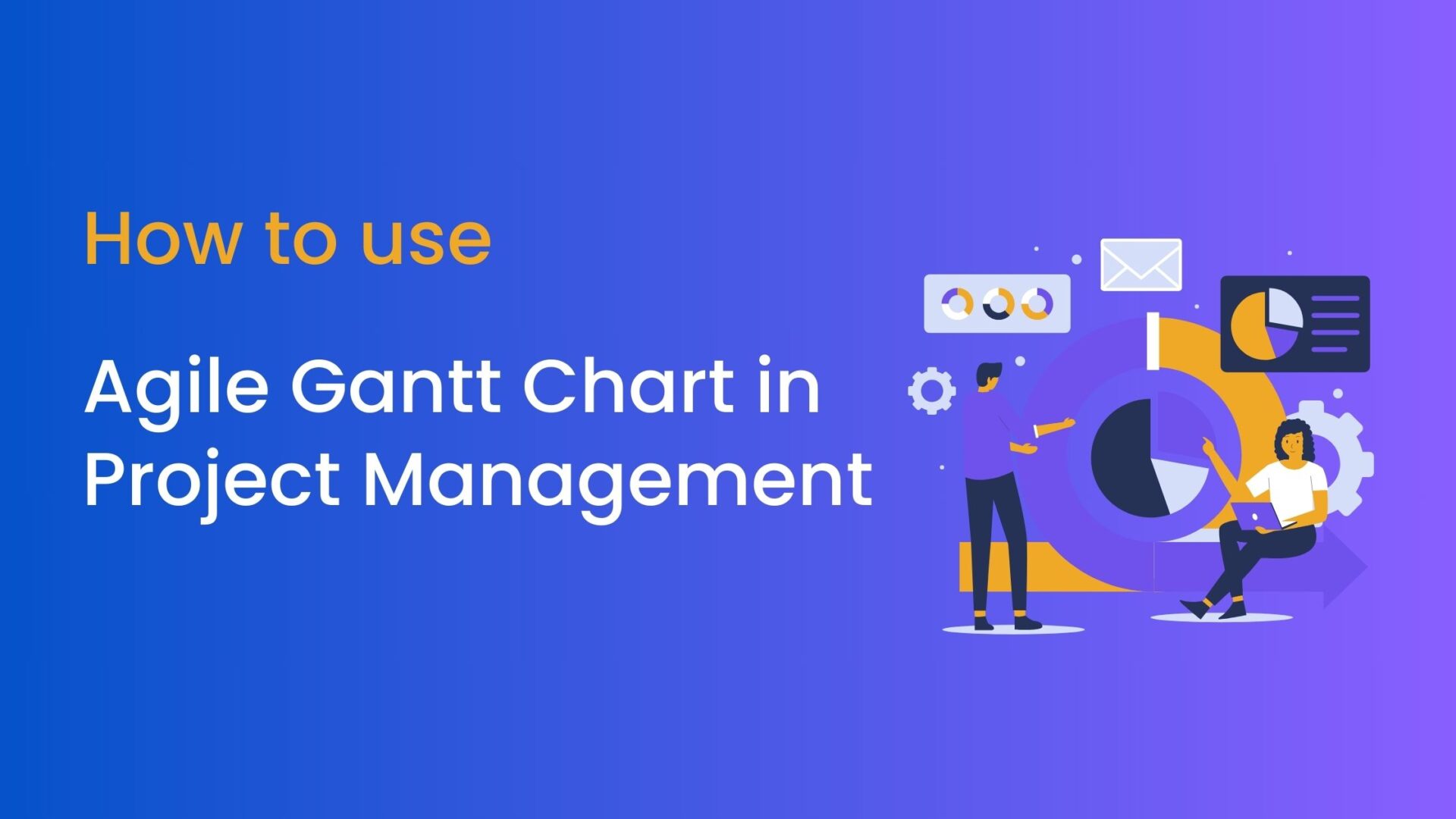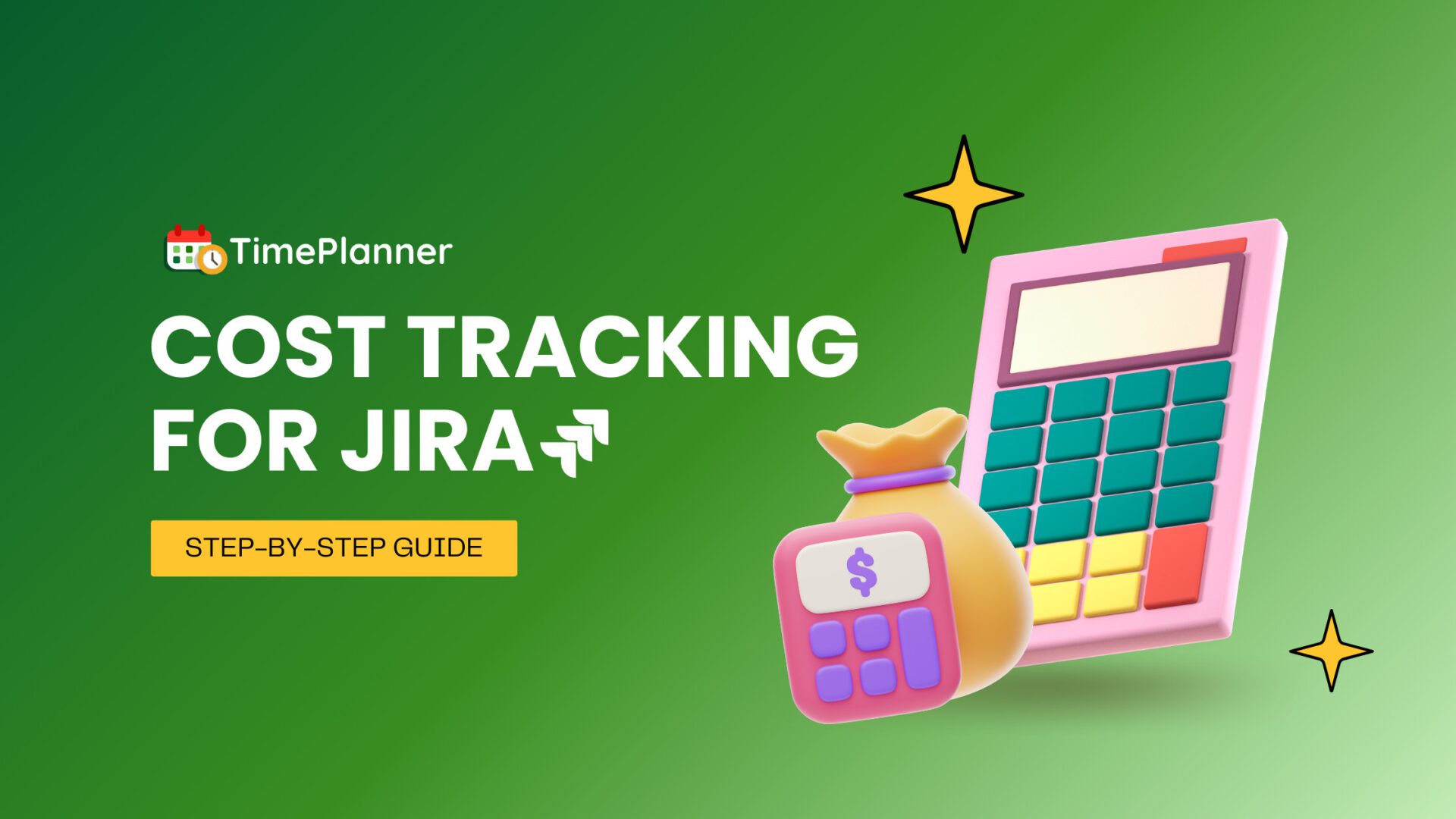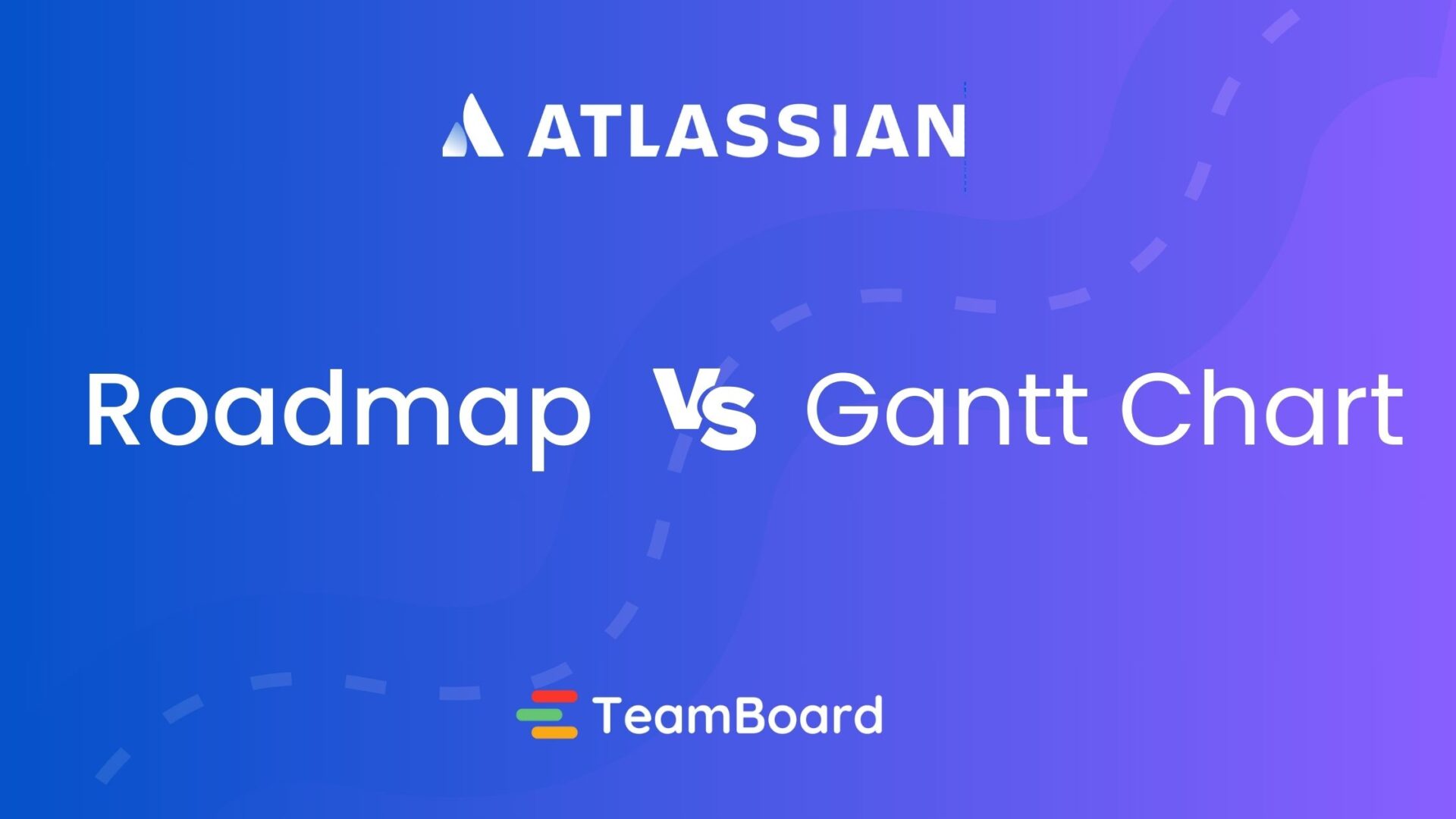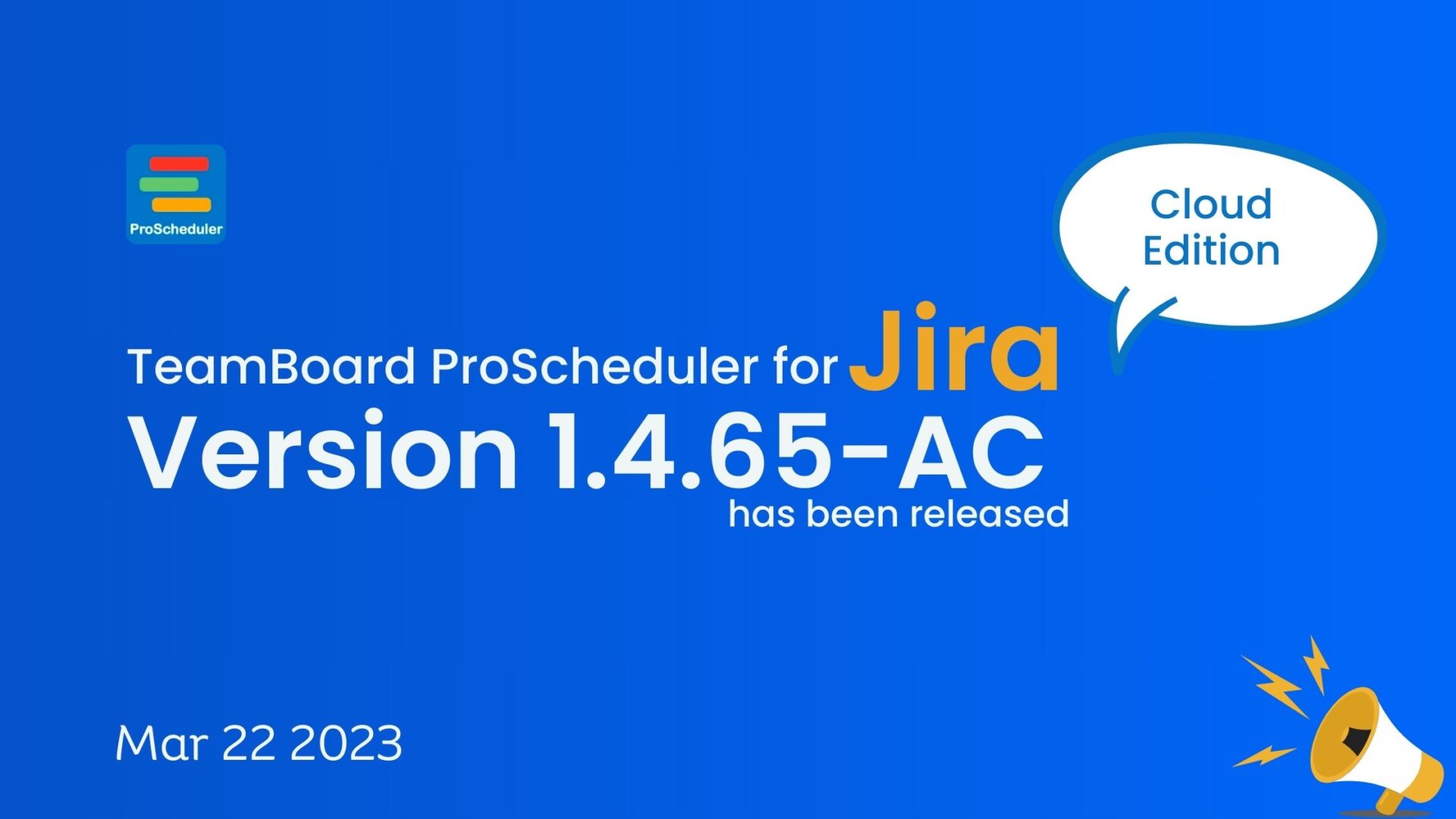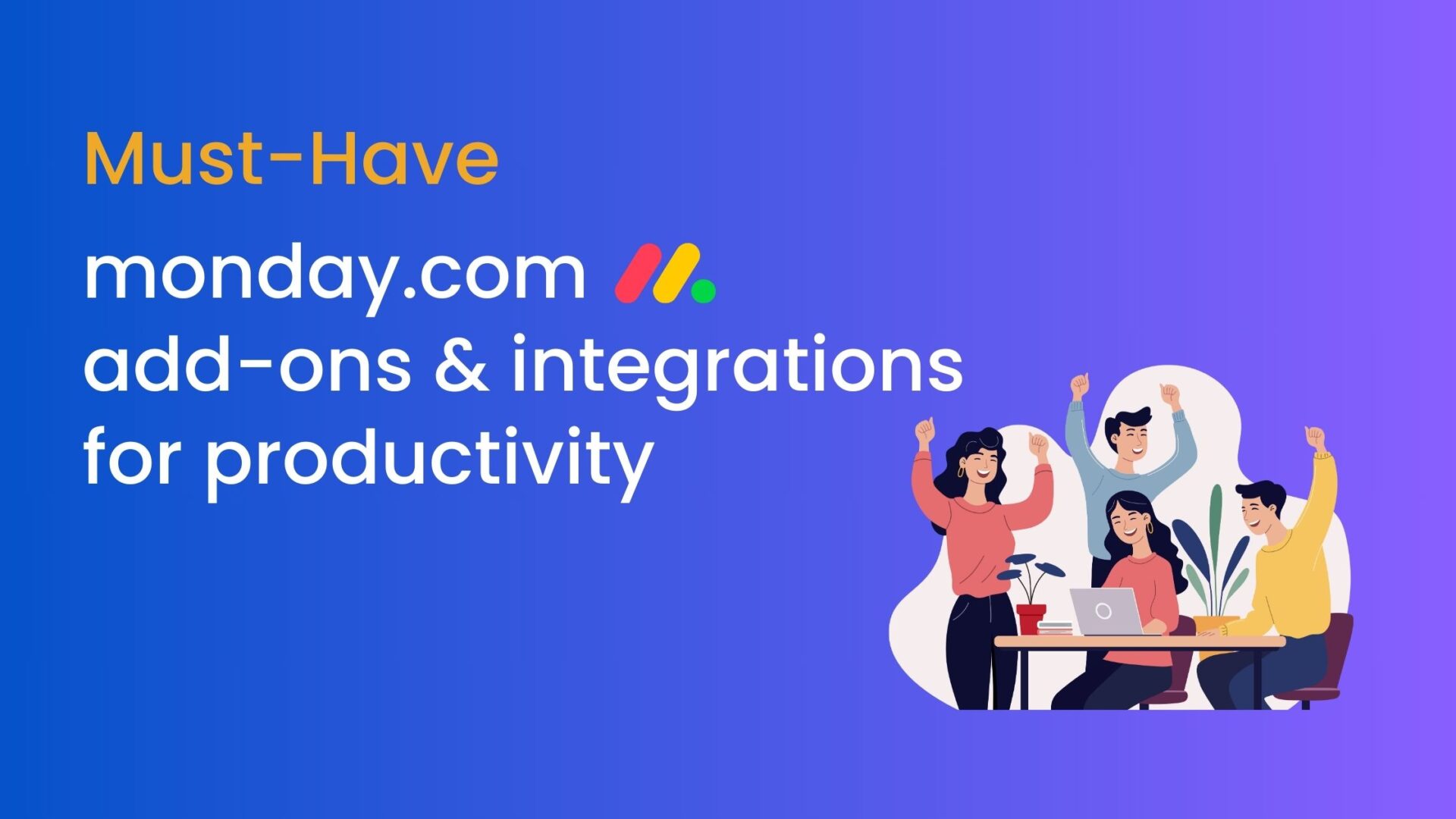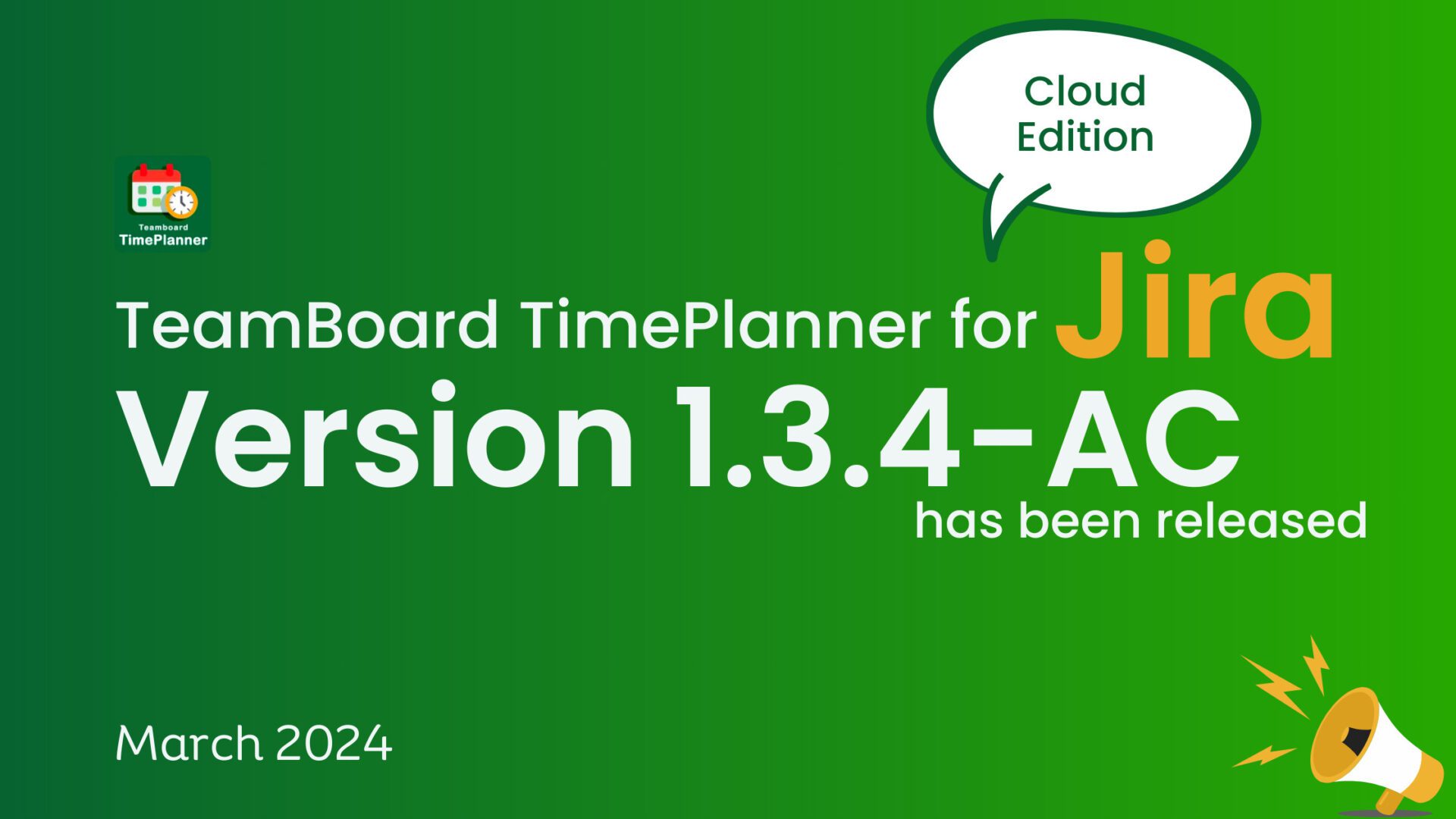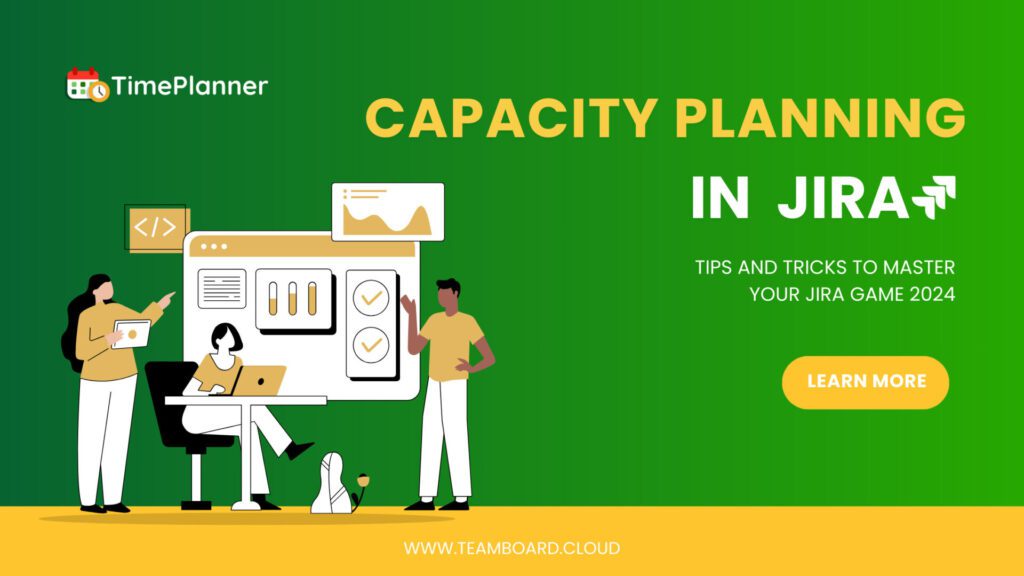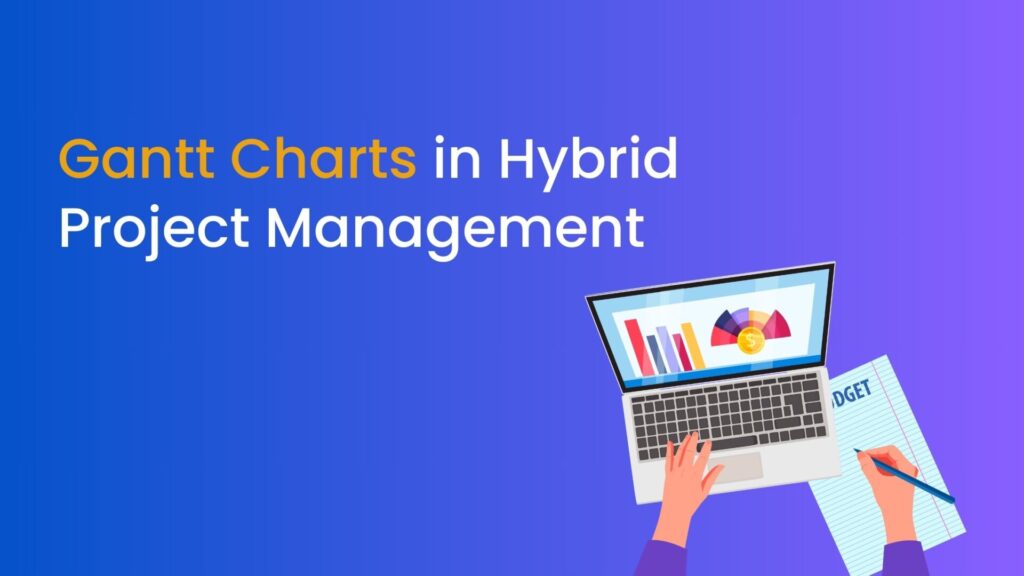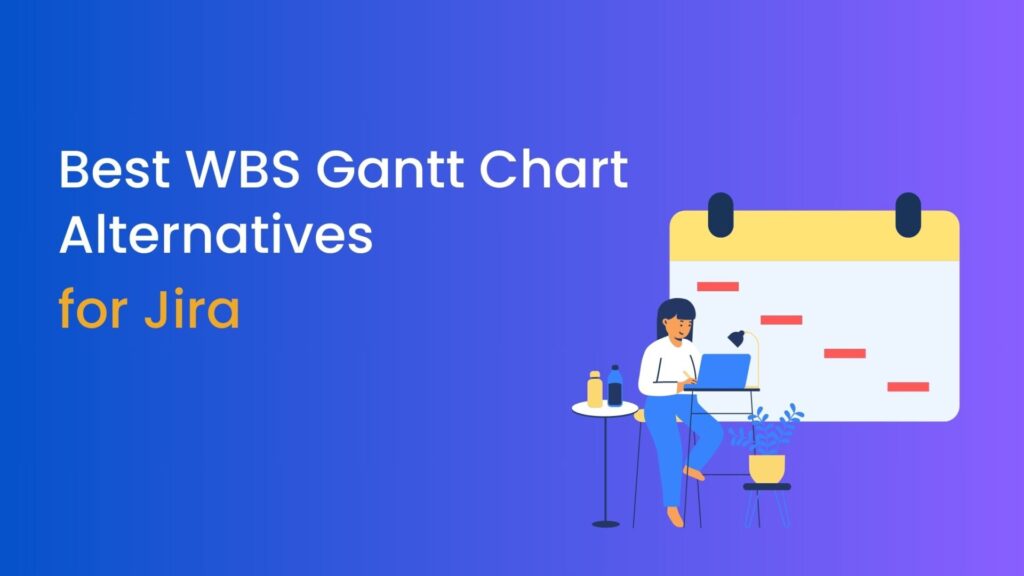Jira, developed by Atlassian, has emerged as one of the leading project management tools used by teams worldwide. With a plethora of features and customizations, the Jira project management tool can be tailored to fit any project’s requirements. However, with its vast capabilities comes the need to use it efficiently to maximize productivity. In this blog post, we’ll walk you through 10 tips to get the most out of your Jira experience.
But first, if you’re new to Jira or want a comprehensive guide on its features, don’t forget to check out our How to use Jira for project management guide.
Table of Contents
What is the Jira Project Management Tool?
Jira is a popular project management tool developed by Atlassian, primarily used for issue tracking, bug tracking, and agile project management. It is widely adopted in software development environments but has also been adapted for multiple project management tasks. Jira provides a flexible platform that teams can use to plan, track, and manage their work more efficiently.
Uses of Jira
- Software Development: Jira is widely used in software development for tracking bugs, managing feature requests, and organizing tasks related to specific releases or products.
- Agile Project Management: With its support for Scrum and Kanban, Jira is a go-to tool for teams practicing agile methodologies, providing them with the tools to plan sprints, track progress, and adjust workflows on the fly.
- Task Management: Beyond software development, Jira can be used for general task management across various types of projects, including marketing campaigns, HR initiatives, and operational tasks.
Benefits of Using Jira
- Enhanced Collaboration: Jira facilitates better communication and collaboration within teams by centralizing task management and tracking.
- Improved Visibility: Its dashboard and reporting features offer high visibility into the status of projects, individual tasks, and team performance.
- Customization: The ability to customize workflows and integrate with a wide range of tools makes Jira adaptable to many different project types and working styles.
- Scalability: Jira can scale from small teams to large enterprises, supporting the growth of projects and organizations over time.
Jira project management tool that supports a wide range of project management activities, especially in agile and software development contexts. Its versatility and extensibility make it a popular choice among teams looking to improve their project management practices.
10 Tips to Get the Most Out of Your Jira Project Management Tool
1. Customize Your Dashboard
Your Jira dashboard is the command center of your projects. It’s the first screen you’re greeted with and serves as a hub for all vital information. Getting it right can greatly enhance your productivity.
- Choosing Gadgets: Jira’s dashboard revolves around gadgets—blocks that display specific data. Pick the ones that matter most to your role. This could be task distributions, activity streams, or burn-down charts.
- Relevant Filters: Tailor the issues displayed on your dashboard using Jira’s filters. For example, developers might want only their assigned tasks, while managers might prefer an overview.
- Layout & Access: Arrange gadgets for easy access, placing the most critical ones centrally. Remember, Jira also lets you control who views your dashboard, so adjust privacy settings as necessary.
- Visual Insights: Incorporate visual gadgets like charts and heat maps. They offer a quick grasp of project health, helping identify areas needing attention.
- Updates & Sharing: As projects evolve, ensure your dashboard does too. Regularly tweak it to remain relevant. And don’t forget, dashboards can be shared, fostering team-wide consistency and collaboration.
2. Master Jira Queries (JQL)
Jira Query Language, commonly known as JQL, is a potent tool in Jira that allows users to filter and search for specific issues with great precision. Think of it as SQL, but tailored for Jira. Mastering JQL can be a game-changer, enabling you to streamline your project management tasks with surgical accuracy.
- Syntax and Structure: JQL follows a structured query format. For instance, to find all unresolved issues in the “Design” project, your query might look like project = Design AND resolution = Unresolved. This structure, once understood, makes crafting precise queries a breeze.
- Auto-complete Feature: Jira assists you in writing JQL queries with an auto-complete feature. As you type, it suggests fields, operators, and values, making the process smoother and reducing the chances of errors.
- Saving and Reusing Queries: Once you’ve crafted a useful JQL query, you can save it as a filter. This stored filter can then be reused, shared, or even integrated into dashboard gadgets, optimizing repetitive tasks.
- Advanced Operators: JQL comes with a range of operators, like ~ for a loose match or IS for checking empty fields. By understanding these, you can refine your searches even further.
- Plugins for Extended Functionality: Several Jira plugins enhance JQL capabilities. They can add functions, custom fields, or new operators, making your queries even more powerful.
3. Utilize Keyboard Shortcuts
In the digital age, speed and efficiency are paramount. One often overlooked way to enhance your productivity in software tools like Jira is by utilizing keyboard shortcuts. These quick key combinations can save you clicks and streamline your tasks, turning you into a Jira project management tool power user.
Common Shortcuts to Know:
- c: Create a new issue
- k and j: Navigate up and down the issue list respectively
- .: Access the quick operations menu for an issue
- u: Update the selected issue
- s: Share an issue
- r: Comment on the selected issue
Customizable Shortcuts: Jira offers the flexibility to customize your keyboard shortcuts. If there’s a specific action you frequently use that doesn’t have a default shortcut, or if you want to modify existing ones to better suit your workflow, Jira’s got you covered.
Accessing the Shortcuts Menu: Not sure what the shortcuts are or need a quick refresher? Simply press? when in Jira. This will bring up a handy overlay listing all the available shortcuts.
Integrating with Browser Shortcuts: Keyboard shortcuts in Jira can be used in conjunction with your browser’s own shortcuts. For example, combining Jira’s navigation shortcuts with browser tabs can optimize your workflow, allowing for quick issue comparisons.
4. Prioritize Backlog Management
A project’s success is often rooted in effective backlog management. The backlog, a repository of tasks, features, and bug fixes, serves as the foundational roadmap for any project. Jira, as a robust project management tool, offers extensive features for backlog management, but it’s up to teams to leverage these capabilities effectively.
- Significance of the Backlog: The backlog isn’t just a list; it’s a dynamic tool that provides clarity on what needs to be done, the priority of tasks, and the direction in which the project is heading. A well-maintained backlog ensures alignment of team efforts and clear communication of priorities.
- Regular Grooming: Backlog grooming (or refinement) is the process of reviewing and adjusting the backlog periodically. This includes re-prioritizing items, removing irrelevant tasks, breaking down large tasks, and ensuring every item has enough details for execution.
- Use of Jira’s Ranking Feature: Jira provides a ranking feature that allows you to easily drag and reorder backlog items based on their priority. This visual representation ensures that everyone knows what to tackle next.
- Define Clear User Stories: Rather than vague tasks, break down your backlog into clear user stories. These provide context, making it easier for team members to understand the requirements and significance of each task.
- Set Clear Acceptance Criteria: For each backlog item, outline the criteria that signify its successful completion. This sets clear expectations and reduces the back-and-forth between teams during the testing phase.
- Regular Feedback Loops: Ensure regular feedback sessions with stakeholders to align the backlog with project goals and stakeholder expectations. This continuous feedback loop helps in proactive issue identification and course correction.
- Integrate with Sprints: If you’re using a Scrum approach, regularly move top-priority backlog items into sprints for execution. This ensures that the team always works on the most pressing and relevant tasks.
5. Implement Workflows
Workflows in Jira represent the sequence of processes that an issue undergoes from its inception to its completion. A well-defined workflow can streamline operations, ensuring tasks transition smoothly from one phase to another.
- Importance of Workflows: At their core, workflows standardize procedures. They set clear expectations, assign responsibilities, and maintain consistency across tasks. This ensures everyone knows their role and the next steps in the task lifecycle.
- Visualize with Workflow Designer: Jira’s built-in Workflow Designer is a graphical tool that allows you to create and modify workflows visually. It helps in understanding the flow of tasks, identifying bottlenecks, and ensuring seamless transitions.
- Statuses and Transitions: Every workflow is comprised of statuses (like “To Do,” “In Progress,” “Done”) and transitions (the paths issues take between statuses). Ensure each status clearly reflects the phase of the task and that transitions make logical sense.
- Use Workflow Schemes: Jira allows you to associate different workflows with different issue types or projects using Workflow Schemes. This ensures flexibility and tailoring according to the nature of tasks.
6. Leverage Add-ons and Integrations
Jira’s robustness is magnified by its vast array of add-ons and integrations. Making the most of these can supercharge your project management efficiency.
- Atlassian Marketplace: Dive into the Marketplace to find plugins that cater to specific needs, be it advanced reporting or Gantt charts.
- Software Integrations: Seamlessly integrate Jira with tools like GitHub, Slack, or Jenkins to centralize workflows and improve data flow.
- User Experience Enhancements: Some add-ons offer UI improvements, from visual themes to navigation tools, enhancing the user experience.
- Collaboration Boosters: Combine Jira with platforms like Confluence or Trello to elevate team communication and task management.
- Automation & Scripting: Implement automation add-ons to streamline routine tasks, from issue transitions to deadline reminders.
- Security Enhancements: Safeguard sensitive project data by employing security plugins that offer advanced authentication or encryption.
Staying updated with the latest in Jira’s add-on ecosystem ensures you’re always leveraging the platform’s full potential, driving efficiency and productivity.
7. Focus on Readability
In Jira, clarity is key. Ensuring tasks, comments, and updates are easily understandable can significantly enhance team collaboration and efficiency.
- Clear Issue Descriptions: Craft concise yet comprehensive issue descriptions. Avoid jargon unless necessary, and consider the perspective of all team members who might engage with the task.
- Effective Use of Labels and Components: Labels and components help categorize issues. Use them consistently and descriptively, so they genuinely aid in organization and navigation.
- Consistent Formatting: Jira supports markdown for formatting issue descriptions and comments. Use headers, lists, and other formatting tools to structure content, making it more digestible.
- Incorporate Visual Aids: Whenever applicable, add screenshots, diagrams, or flowcharts. Visuals can often convey complex ideas more effectively than text alone.
- Link to Extended Documentation: If an issue requires detailed documentation, consider linking to external documents or Confluence pages instead of overcrowding the Jira issue.
- Encourage Constructive Feedback: Promote a team culture where members feel comfortable asking for clarifications and suggesting improvements in task descriptions or comments.
8. Optimize Notifications
Notifications, while vital for staying updated, can become overwhelming if not managed correctly. In Jira, it’s essential to strike a balance to ensure you’re informed without being inundated.
- Tailor Notification Schemes: Jira allows you to define who gets notified and for what actions. Customize these schemes to ensure team members receive relevant alerts without unnecessary noise.
- Use Filters with Email Notifications: Set up email filters to categorize Jira notifications. This way, your inbox remains organized, and critical updates don’t get lost in the shuffle.
- Leverage In-App Notifications: Jira’s in-app notification center provides a snapshot of updates without cluttering your email. Check it regularly to stay in the loop.
- Prioritize Watched Issues: If there are critical tasks or issues, use the ‘Watch’ feature in Jira. You’ll receive notifications for any updates on these watched items.
- Encourage Team Best Practices: Educate team members about mindful commenting and updating, emphasizing the importance of considering whether a broad notification is necessary or if a direct message might be more appropriate.
- Review and Adjust Periodically: As projects evolve, so might your notification needs. Regularly review and adjust your notification settings to stay aligned with your current project phase.
Jira project management tool. Properly linking issues can greatly enhance understanding and streamline task management.
- Contextualize with Issue Links: Jira allows you to link issues in various ways, such as “blocks,” “is blocked by,” “relates to,” etc. By using these, you provide immediate context on how tasks are interconnected.
- Track Dependencies: Clearly linking dependent tasks can help teams anticipate potential bottlenecks. If one task crucially relies on another’s completion, linking them ensures everyone is aware of this relationship.
- Facilitate Navigation: Linking related issues means team members can jump between tasks with ease. This is particularly beneficial when addressing multi-faceted problems or projects.
- Enhance Collaboration: By internally linking issues, team members can see who is working on related tasks, fostering collaboration or the sharing of relevant information.
- Improve Reporting: When issues are interlinked, generating reports or roadmaps gives a clearer picture of project flow, revealing how tasks intertwine.
10. Regularly Review and Reflect
Every few sprints or project phases, take the time to review how your team is using Jira. Are there inefficiencies? New features you could leverage? Continuous improvement will help you get the most from the tool.
In Conclusion
The Jira project management tool offers teams a robust platform to coordinate, track, and optimize their projects. By implementing the above tips and continuously seeking to refine your usage, you can ensure your team is making the most of this powerful tool. Don’t forget to dive deeper and understand all its capabilities by referring to our comprehensive guide on How to use Jira for project management. Happy managing!