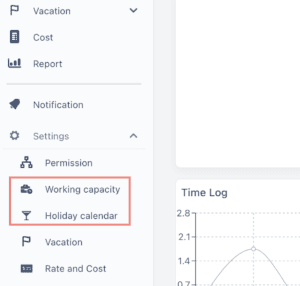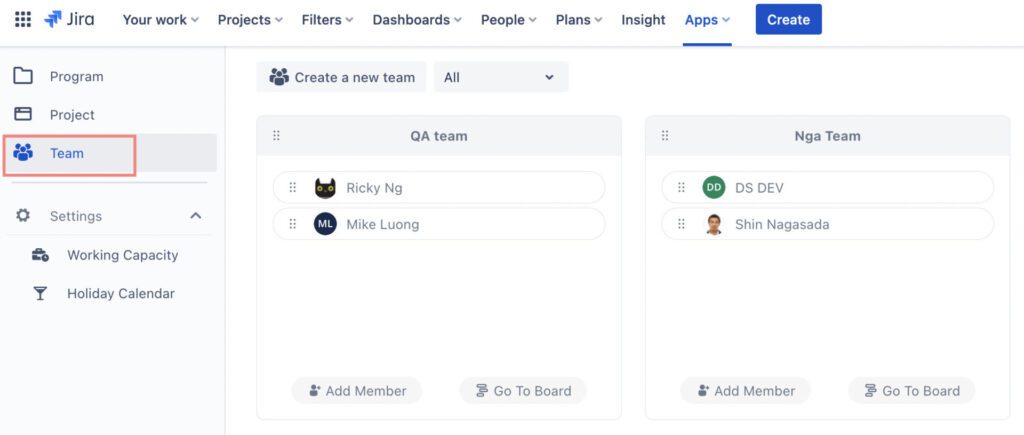|
ProScheduler |
TimePlanner |
|---|---|
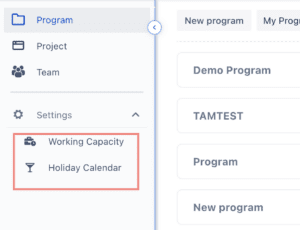 |
|
We do not expose our API at this time, sorry that we can not fulfilled your request. But we are discussing and considering to expose REST API in the future.
If you continue to use on the same instance, the data are still available.
You can easy invite Jira users to TeamBoard. Read here for more detail
Yes, TeamBoard supports Gantt permissions for Admins.
ProScheduler is focused on resource planning and project management, whereas TimePlanner is focused on team management and capacity planning. Read this Blog for more detail
Preparation steps
- Open devtools on browser, press F12 on Window or fn + F12 on macOS.
- Open tab Network. If you don’t see it, click the >> symbol at the end of the row.
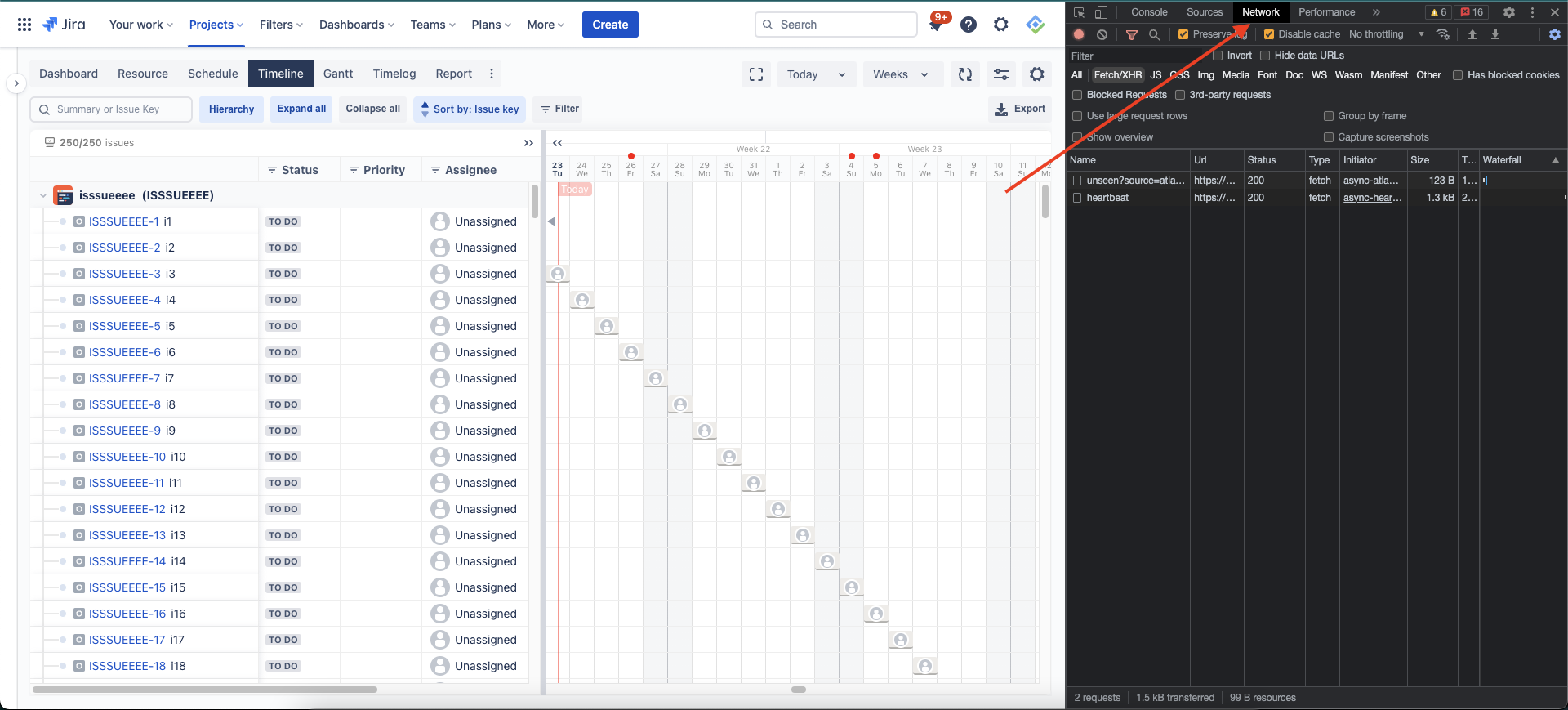
- Enable Preserve log & Disable cache
- From within the devtools, open the console drawer. Click the vertical ellipsis symbol and choose Show console drawer
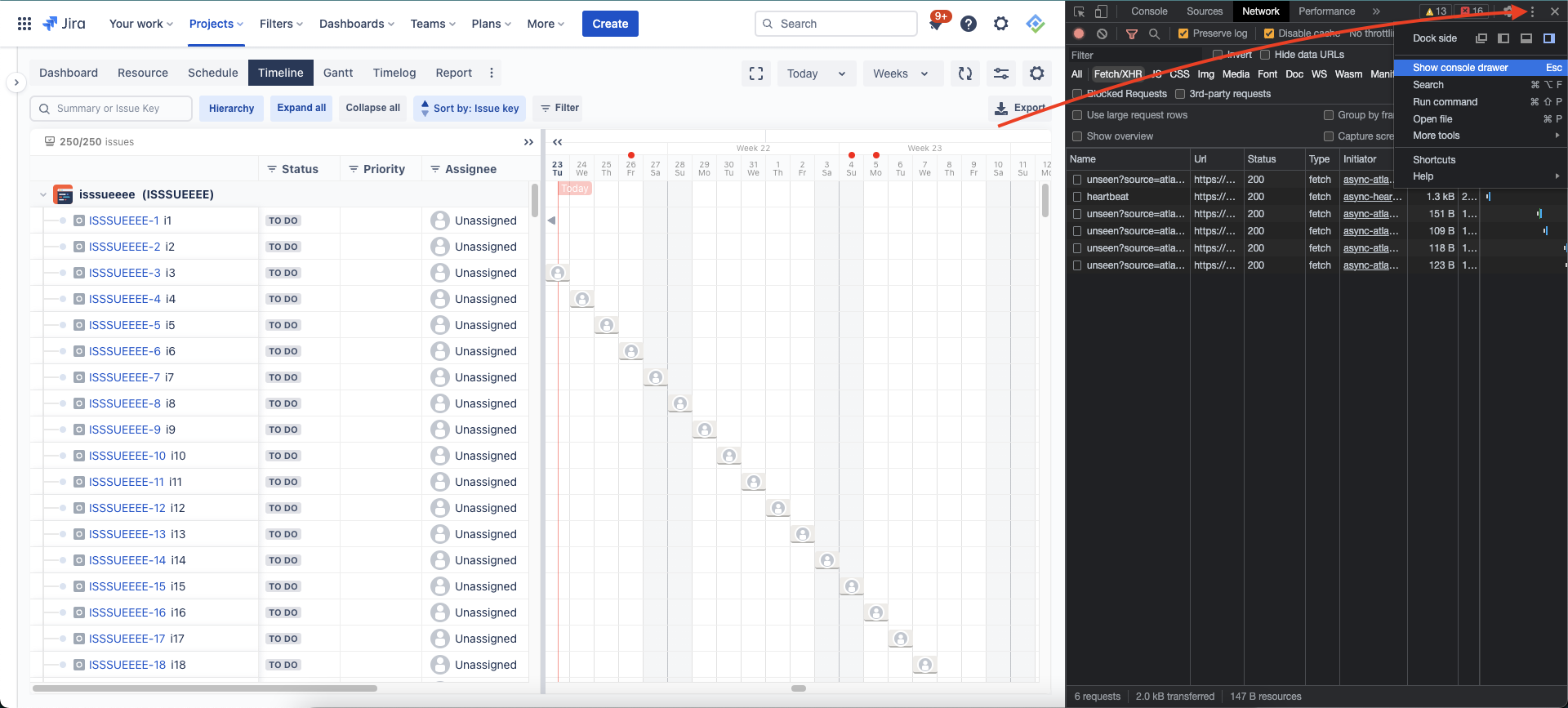
- Your devtools should look like this
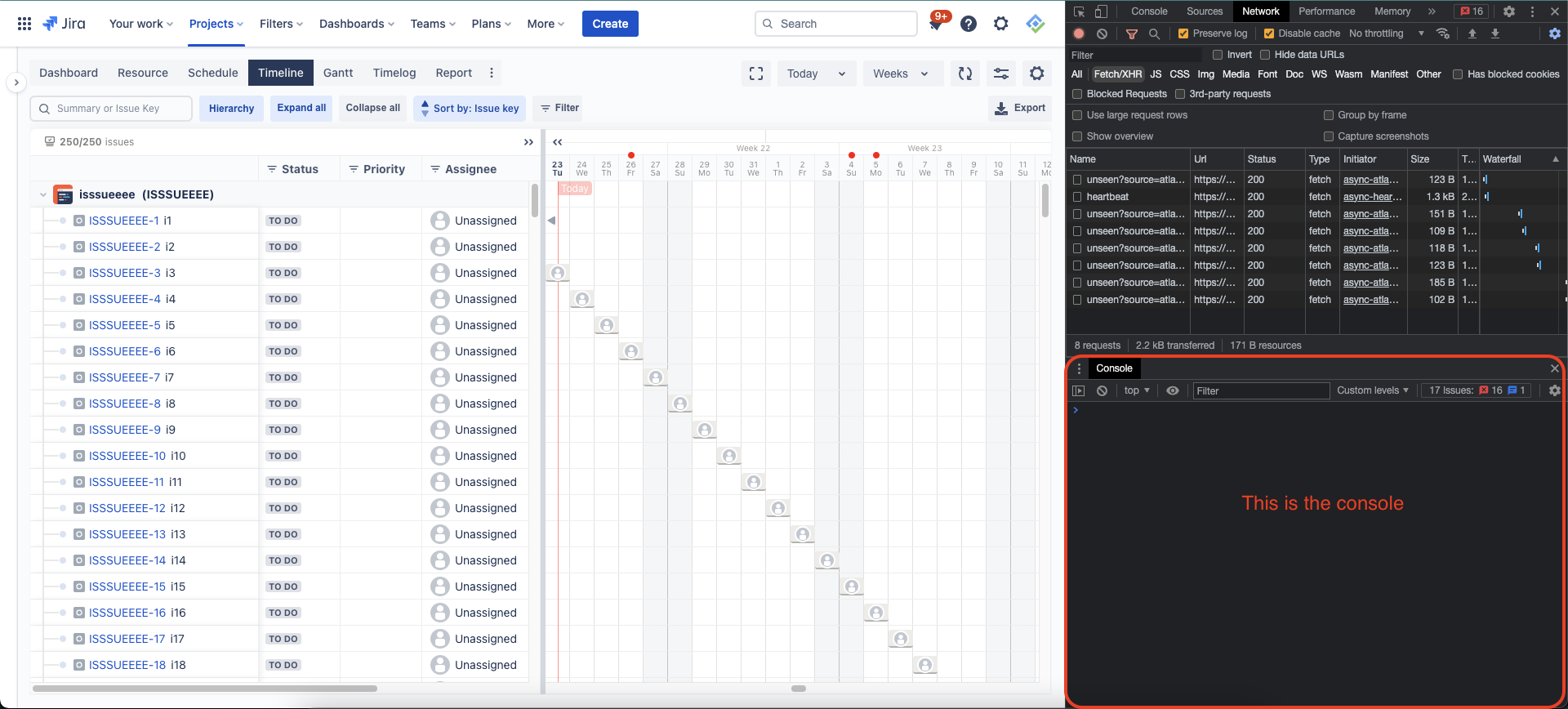
Reproducing steps & download files
- After your devtools is ready, you can redo all steps you’d made to reproduce the issues/bugs.
- Then click the head-down arrow button to download the har file
- Right click in console area and choose Save as… to save the log
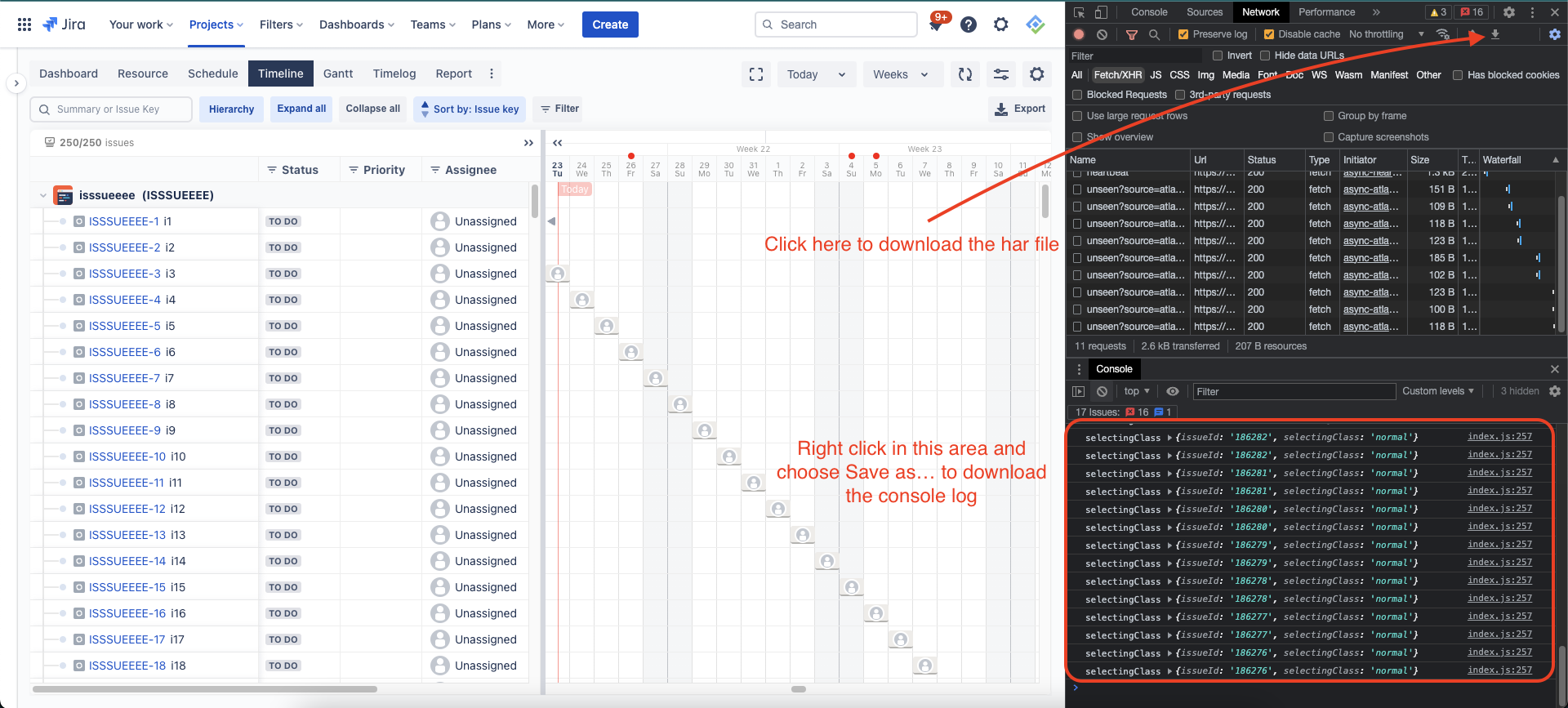
TeamBoard ProScheduler is integrated natively with TimePlanner
App Setting
- Working Capacity: all the working capacity configured in 2 apps are synced, if you change the configuration in one app you can see it reflected in the other
- Holiday Calendar: all the holiday calendars configured in 2 apps are synced, if you change the configuration in one app you can see it reflected in the other
Teams
- Teams created in 2 apps are synced
Tasks
- Scheduled tasks are synced between 2 apps, tasks on 1 app will appear on the other if the view conditions (assignee, time range) met.
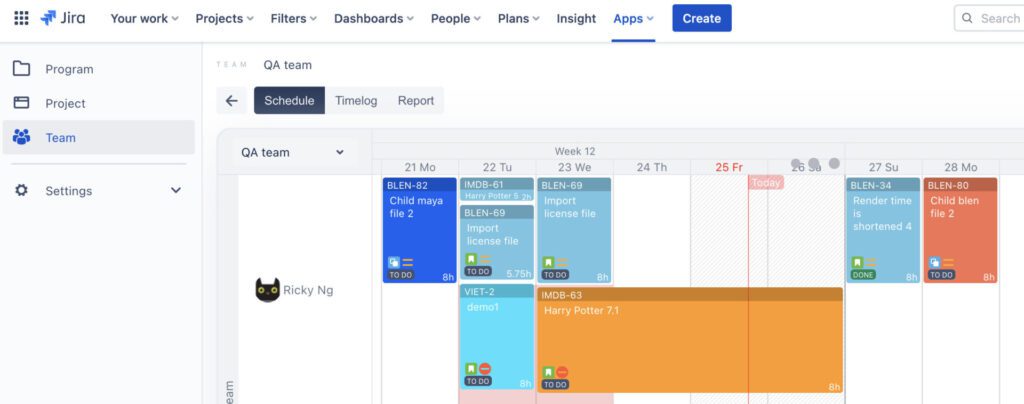
You can view
- TeamBoard ProScheduler user guide document, video demos, support desk
- TeamBoard TimePlanner user guide document, video demo, support desk
Because Jira Cloud doesn’t expose the API to get its work log data, to make sure Teamboard sync well with Jira’s data you may switch the Time log provider to Teamboard which will sync and write the data to both Jira and Teamboard.
Go to Admin → Issues → Time tracking and change the Time tracking provider to Teamboard
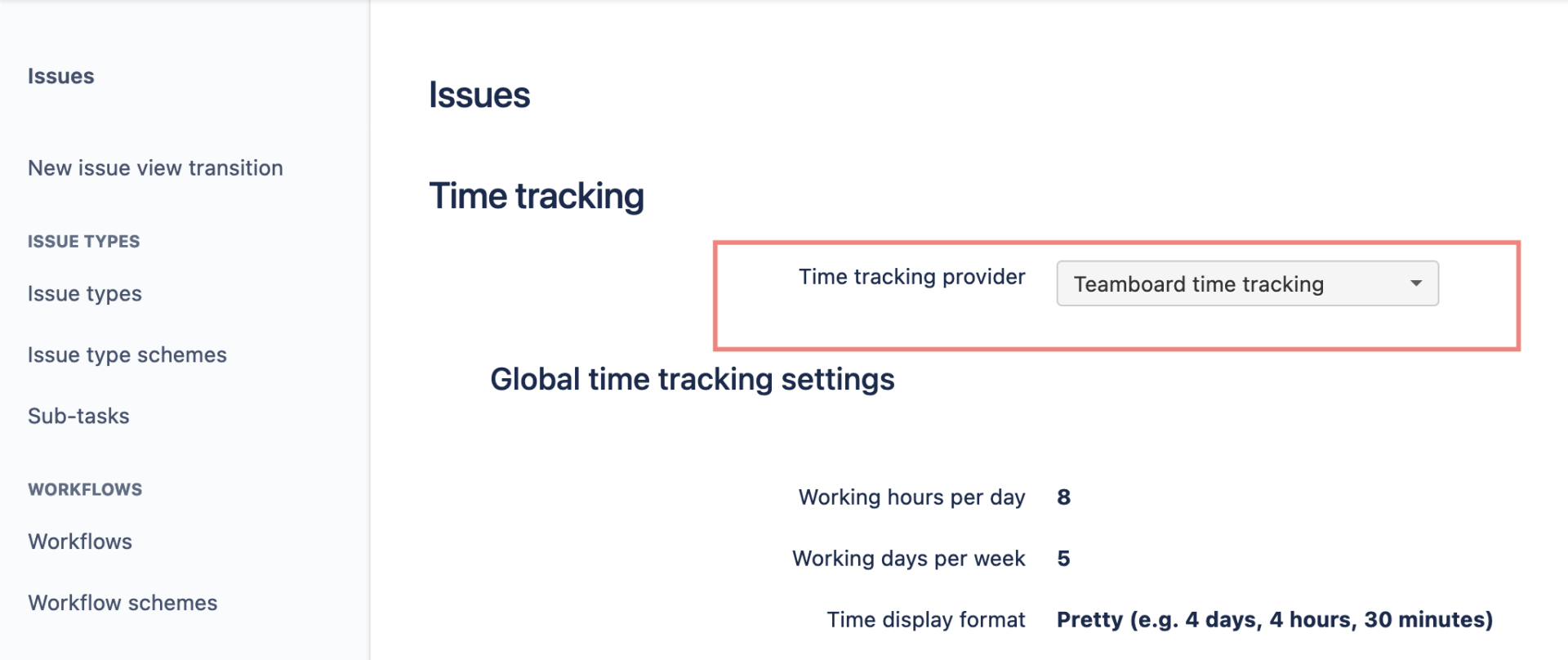
After that, you can use Teamboard’s Timelog in issues details instead of Jira’s Work log
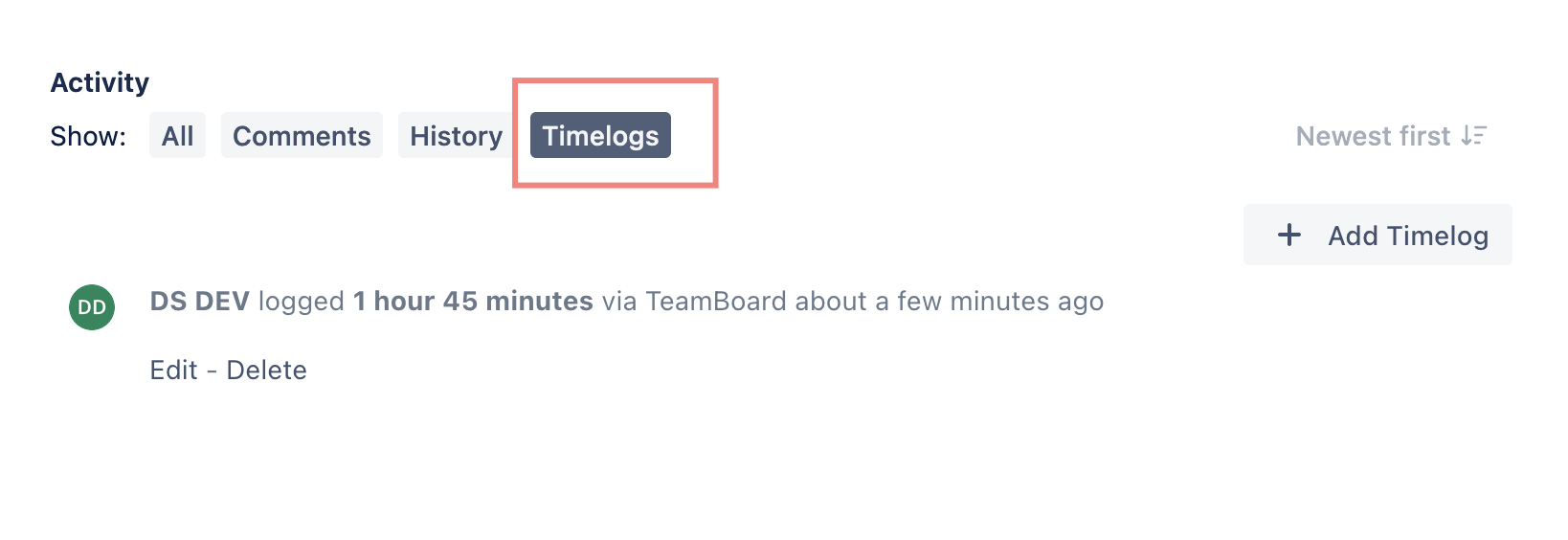
TeamBoard for monday.com FAQs
You can view