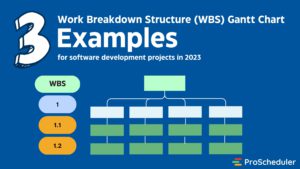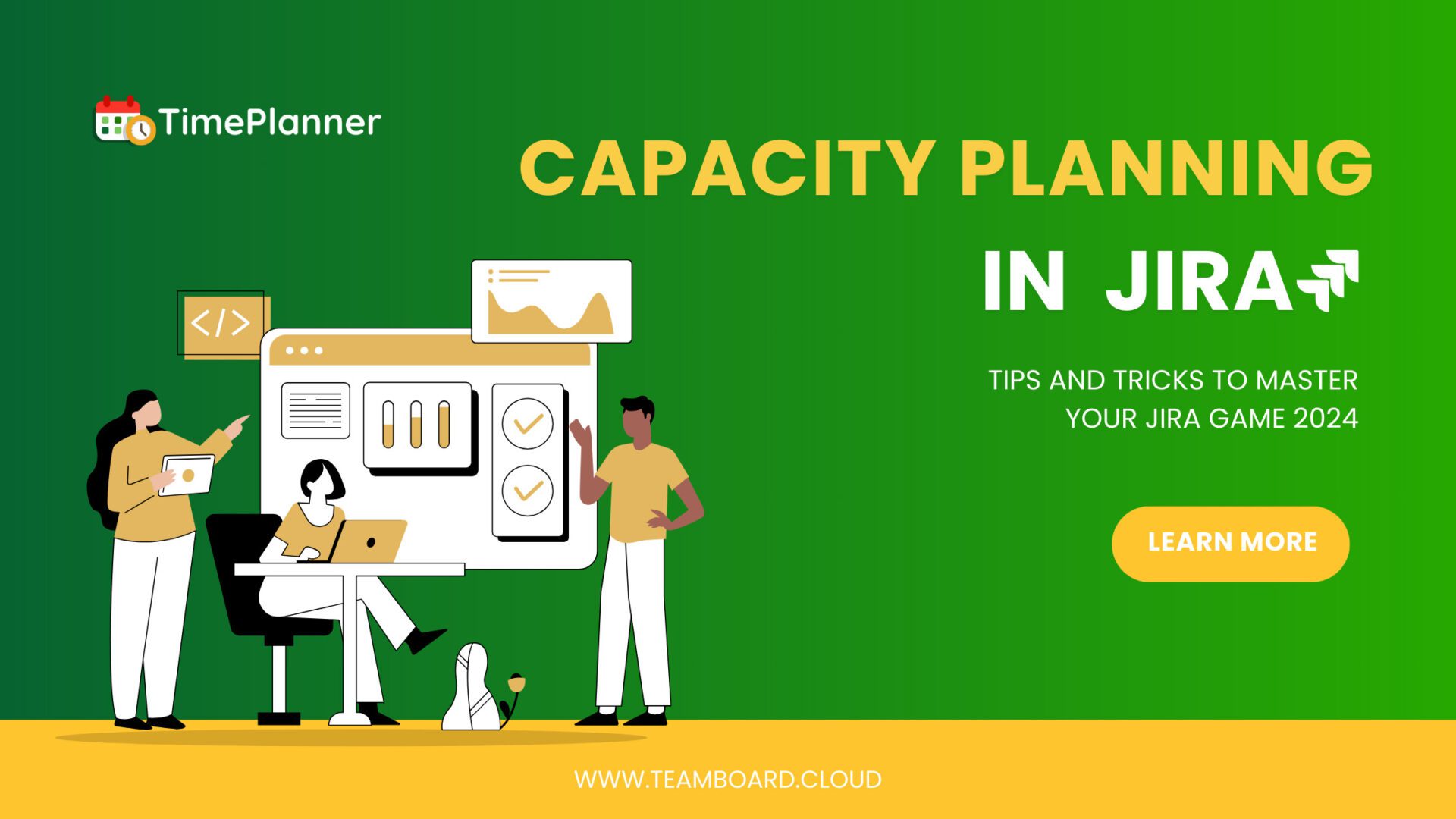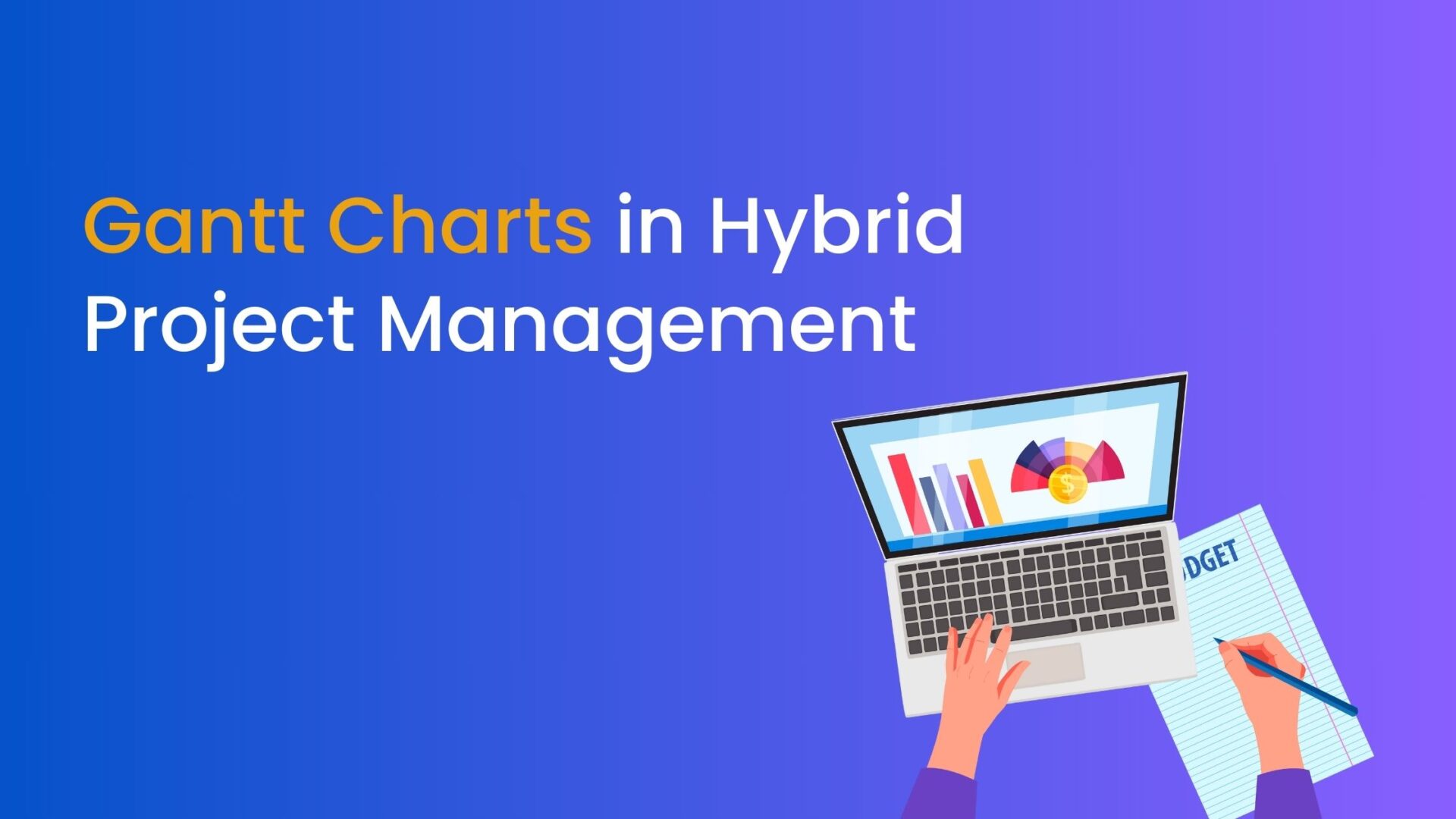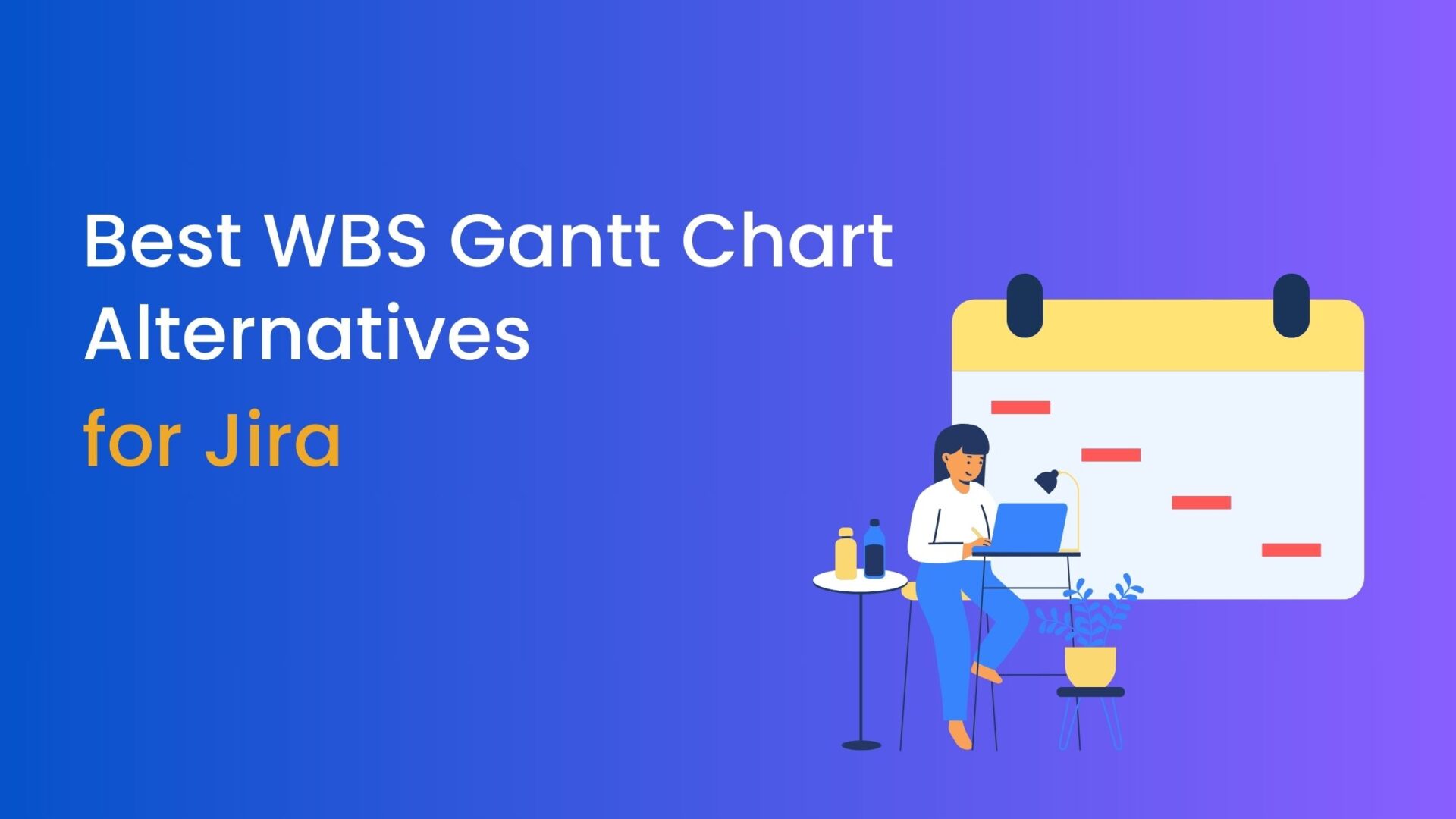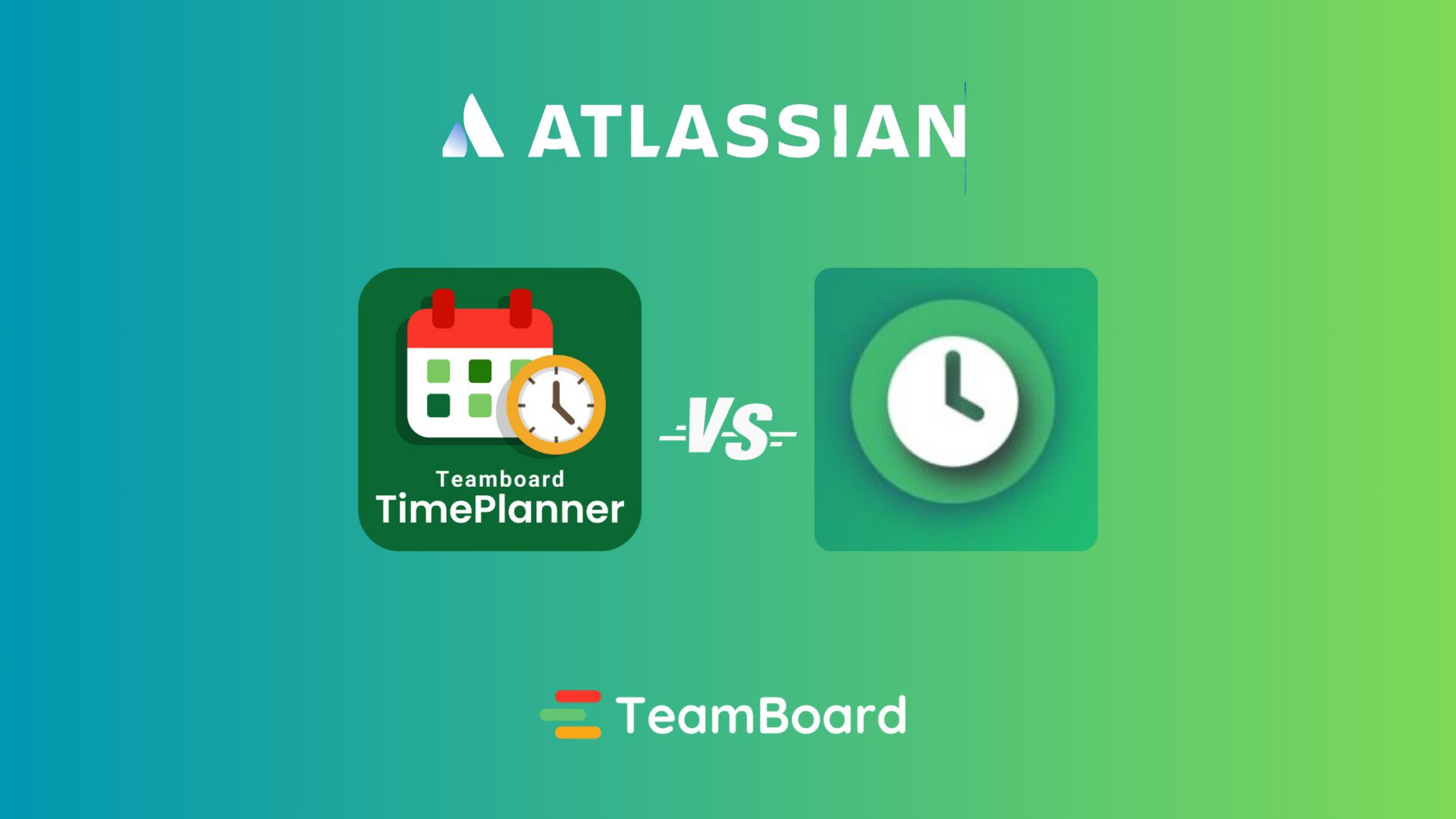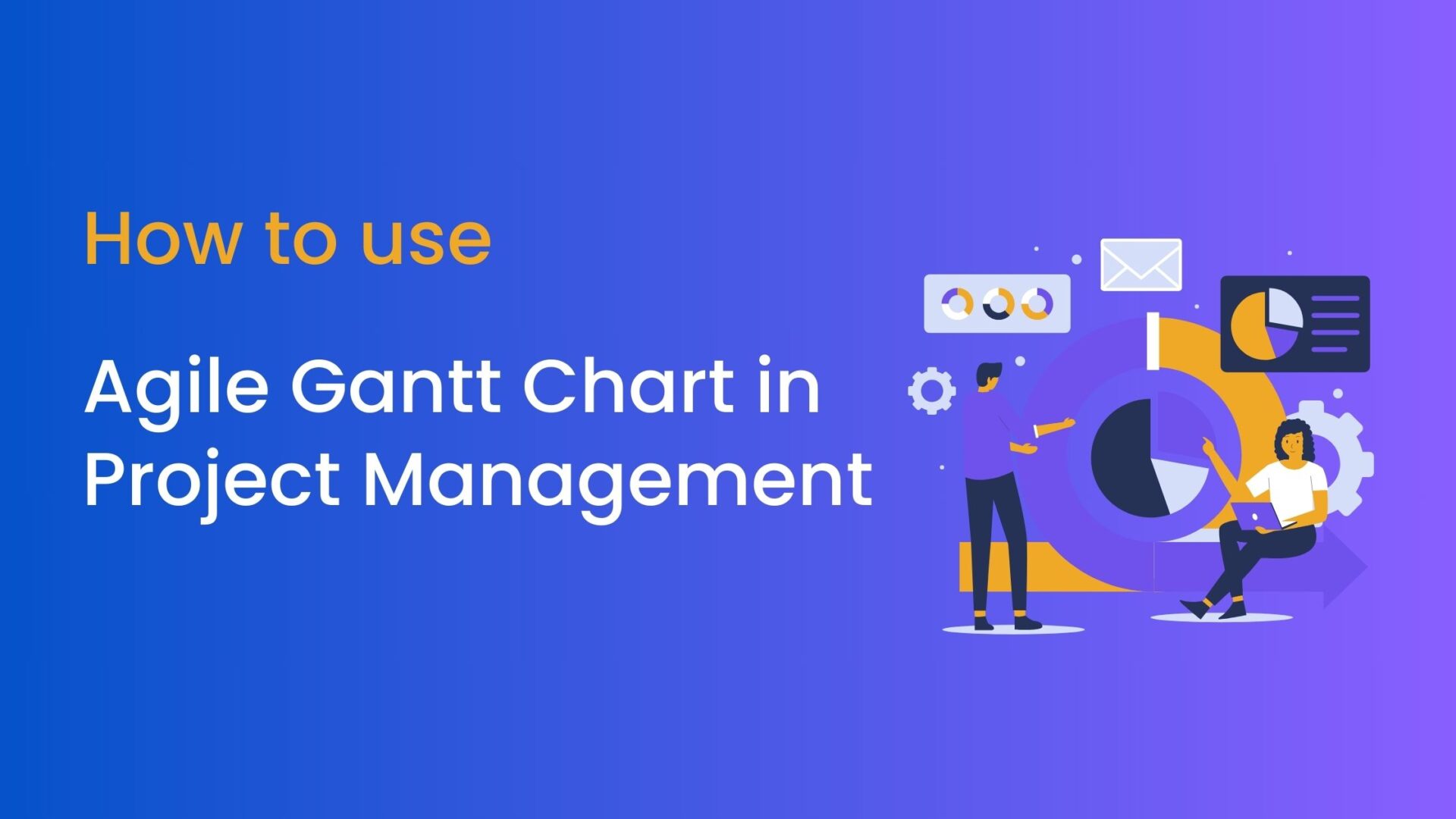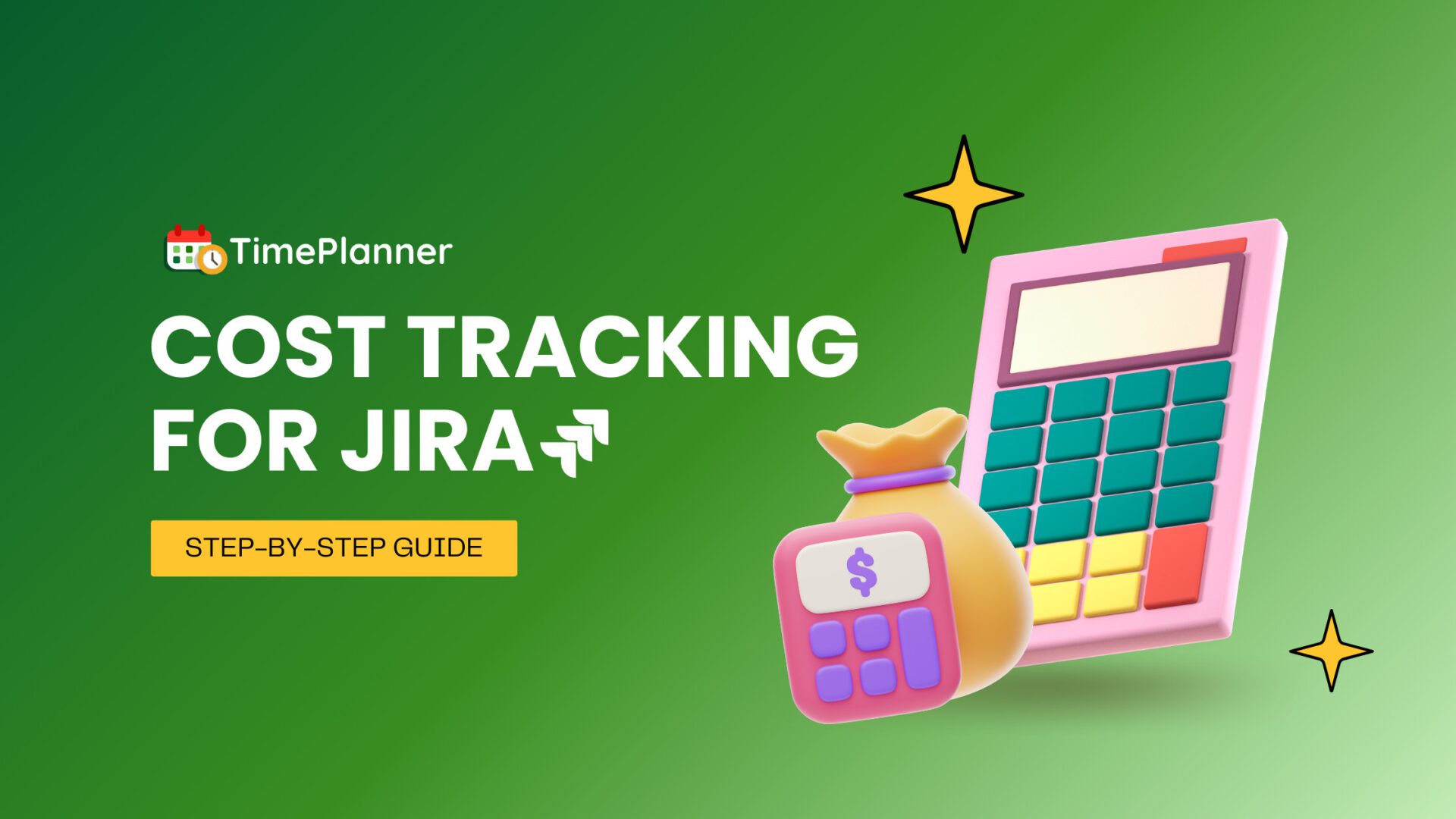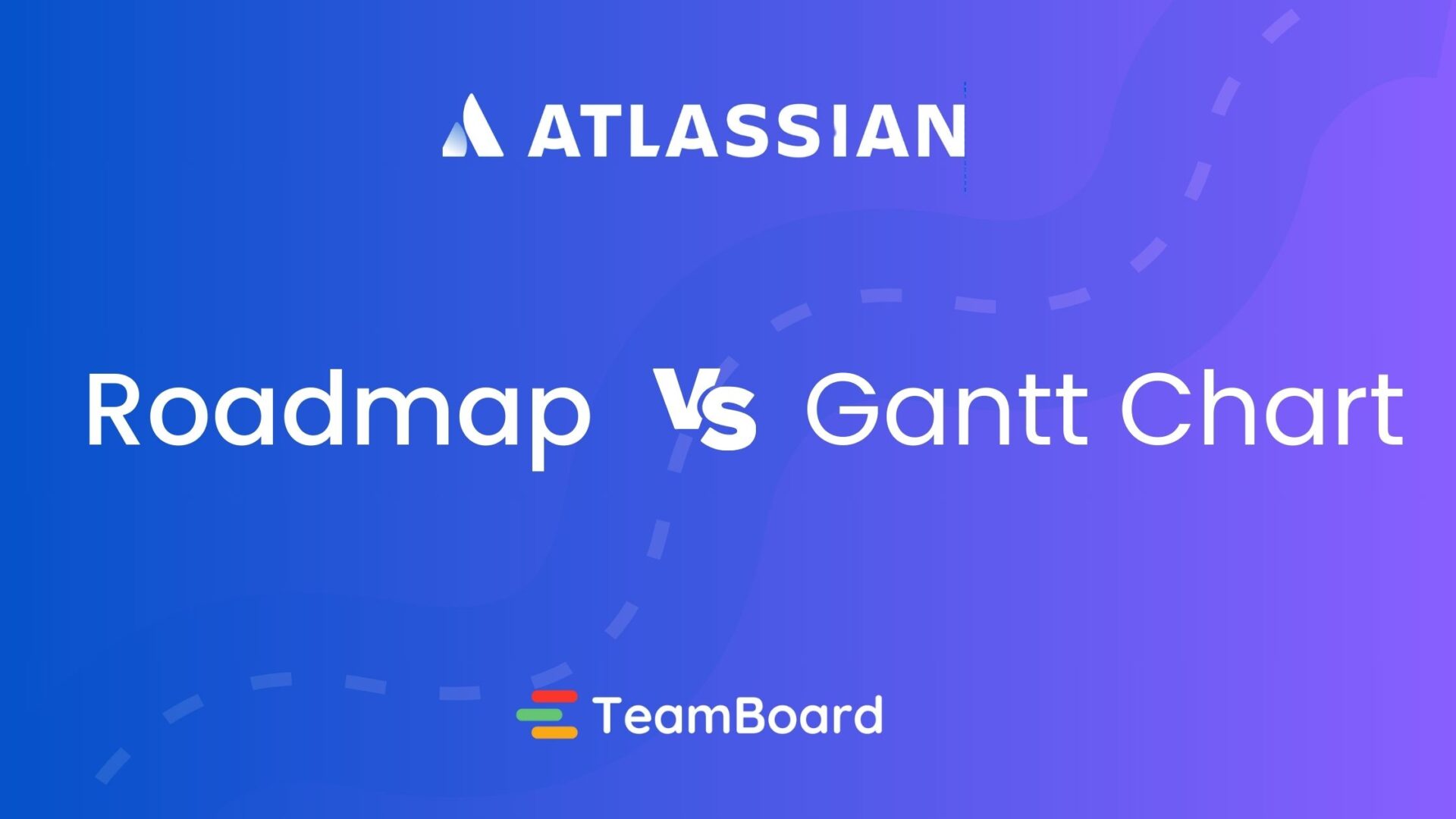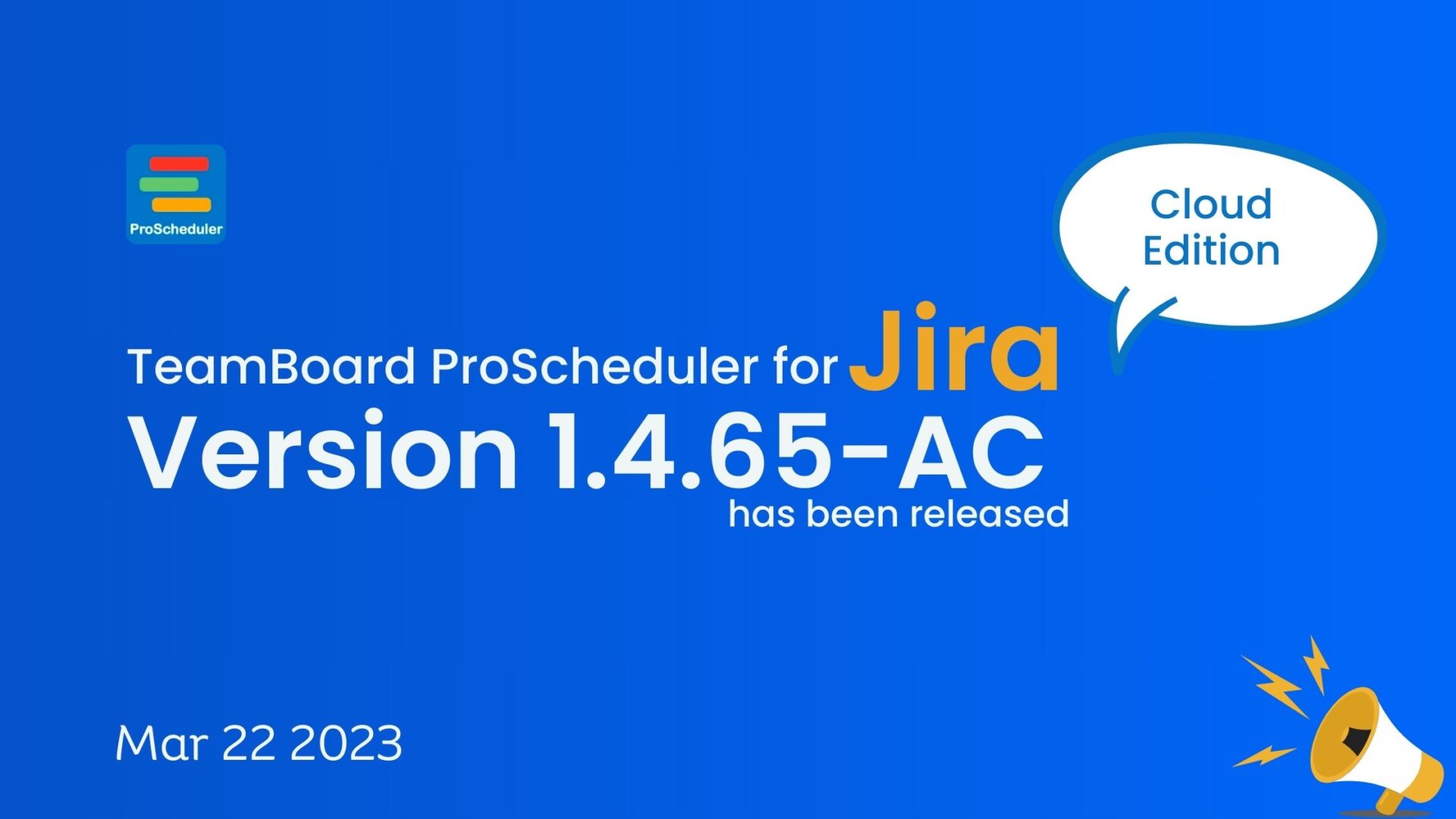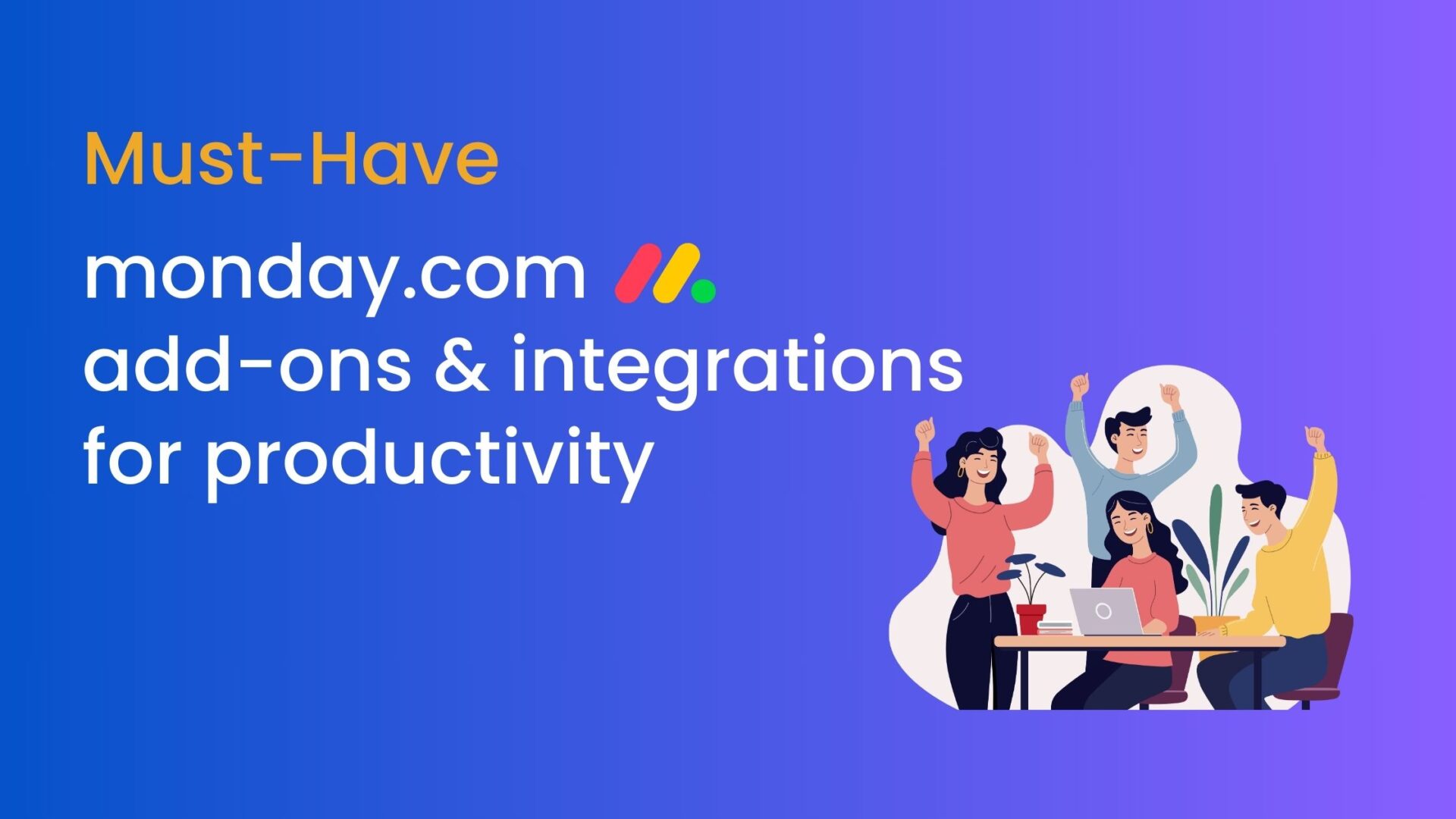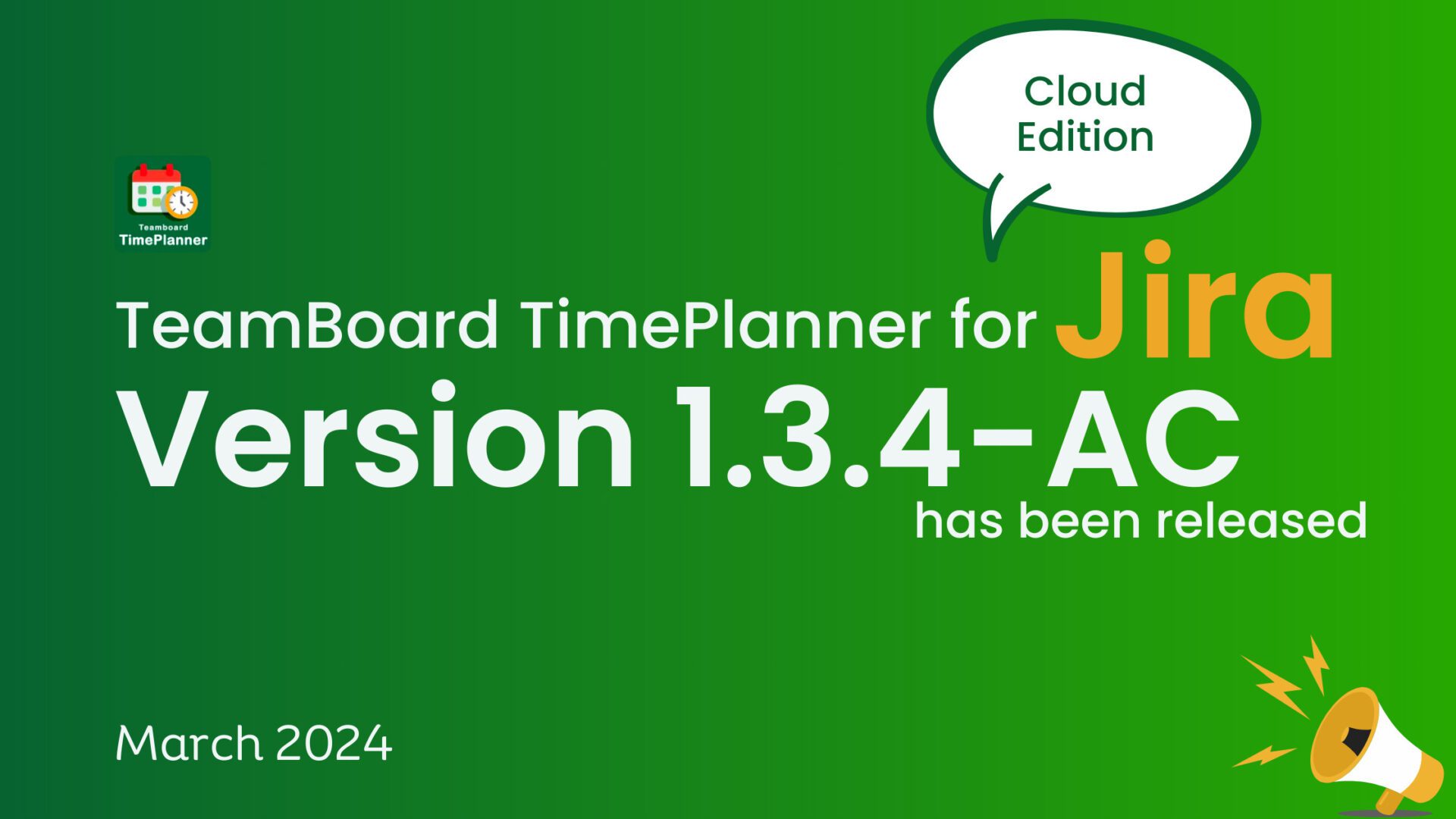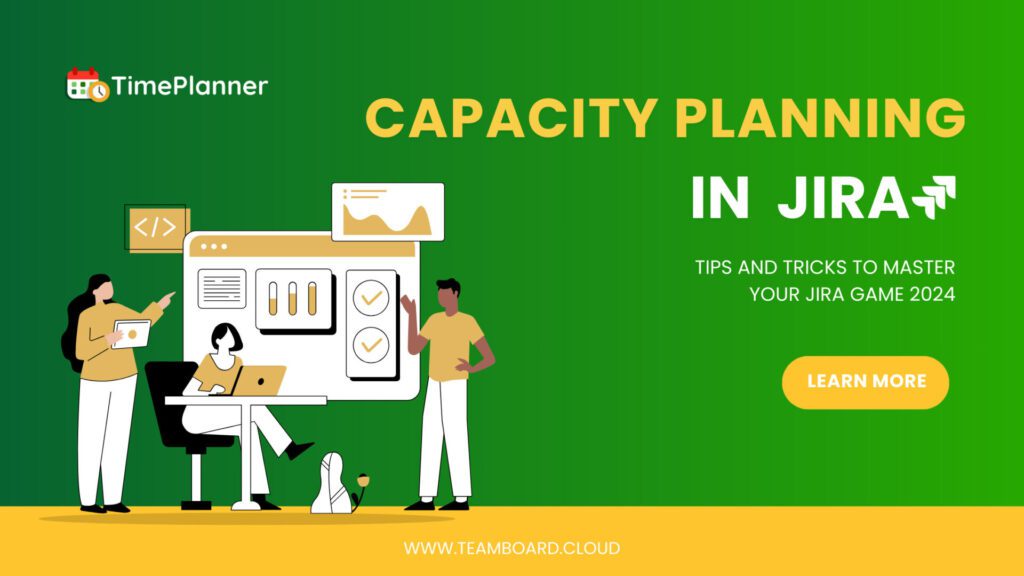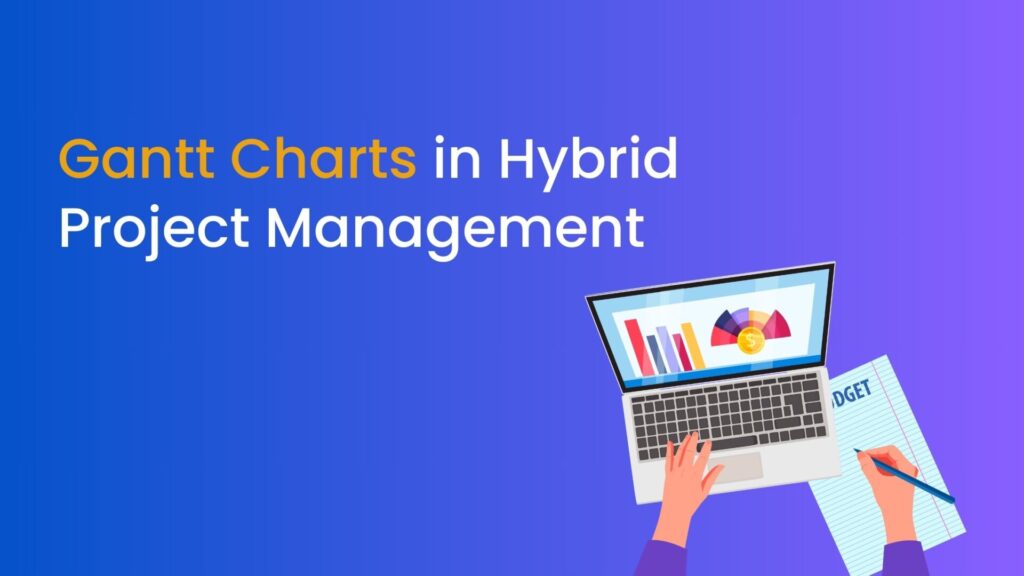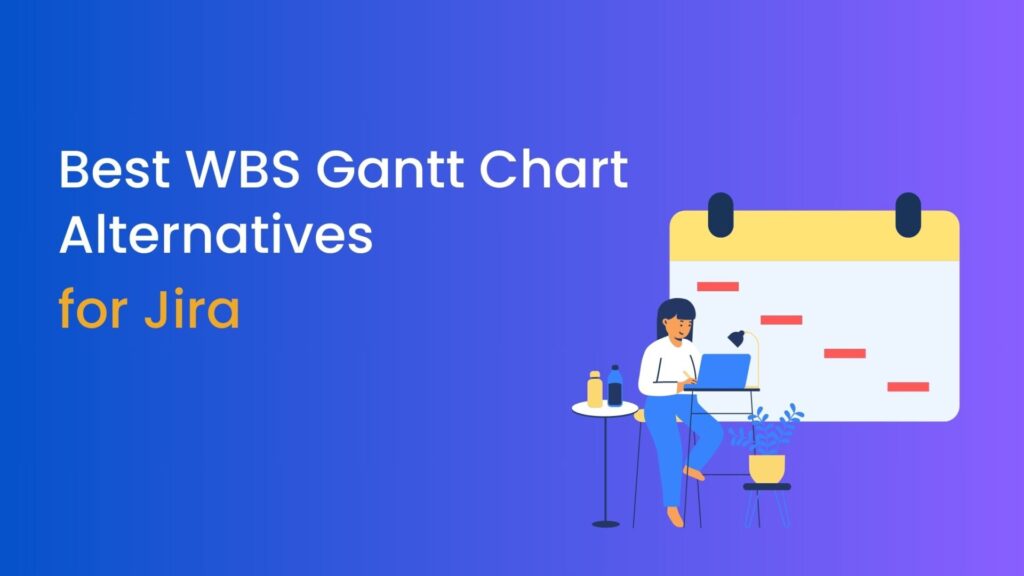Critical Path in the Gantt Chart and How to do it with Teamboard
As a project manager, you know how important it is to complete your projects on time and within budget. One of the best ways to achieve this is by using the Critical Path method in your project planning. In this blog, we will discuss what is a Critical Path in a Gantt Chart, how to determine the Critical Path and how to use Critical Path in a Gantt Chart with Teamboard.
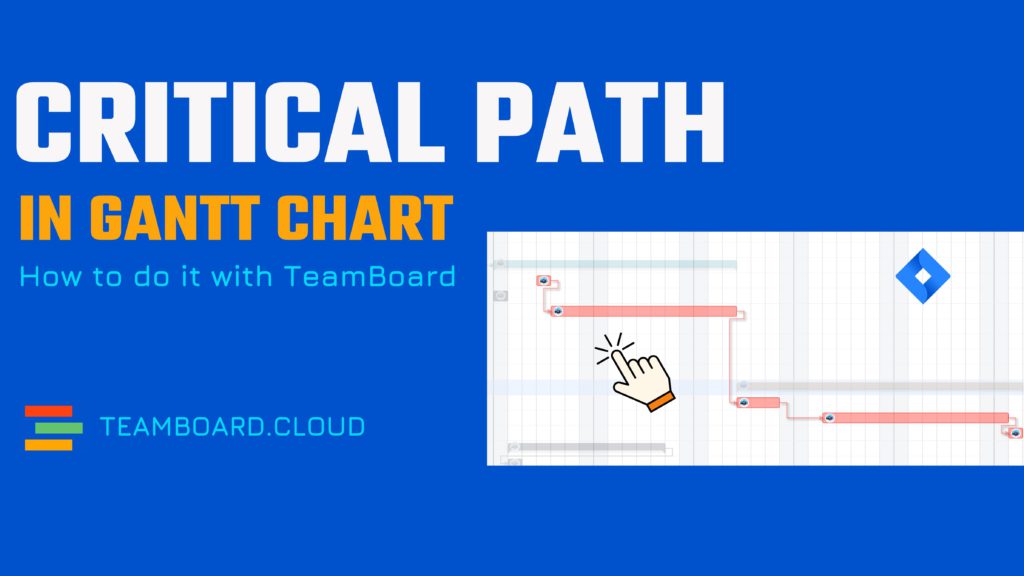
What is a Critical Path in a Gantt Chart?
In any project, there are tasks that must be completed on time, or the entire project will be delayed. A Critical Path is the sequence of tasks in a project that must be completed on time to ensure the project’s success. It is the longest path of tasks in a project, and any delay in these tasks will delay the entire project.
In a Gantt Chart, the Critical Path is represented by a series of interdependent tasks that must be completed on time. By identifying the Critical Path in a Gantt Chart, project managers can focus their resources and efforts on completing these tasks and ensure that the project is completed on time and within budget.
Understanding Gantt Chart
A Gantt Chart is a useful tool for project management that provides the project timeline, dependencies, and progress. It allows project managers to easily identify the critical path, allocate resources, and monitor progress toward project milestones. The Gantt Chart also provides a framework for communication and collaboration among team members and stakeholders, ensuring that everyone is working towards the same goals and objectives.
Steps to Identify the Critical Path in a Gantt Chart
- List all the activities: First, list all the activities involved in the project, their duration, and dependencies.
- Create a Gantt Chart: Create a Gantt Chart that includes all the activities, start and end dates, and dependencies.
- Identify the longest path: Identify the longest path of activities in the project. This path represents the Critical Path.
- Highlight the Critical Path: Highlight the Critical Path on the Gantt Chart by using a different color or a special symbol. This will help you to identify the tasks that are critical to the project’s completion date.
- Update the Gantt Chart: Update the Gantt Chart regularly to ensure that the project is on track and to identify any potential delays in the Critical Path.
Example of a Critical Path in a Gantt Chart:
Assuming we have a project to create a new software application that has the following tasks:
- Conduct market research
- Develop software requirements
- Design user interface
- Develop software architecture
- Develop software code
- Test software code
- Debug and fix errors
- Finalize software release
The following table shows the duration of each task and the dependencies between them:
| Task | Duration (in weeks) | Dependencies |
| Conduct market research |
2 |
None |
| Develop software requirements |
2 |
Task 1 |
| Design user interface |
4 |
Task 1, Task 2 |
| Develop software architecture |
3 |
Task 2 |
| Develop software code |
6 |
Task 3, Task 4 |
| Test software code |
4 |
Task 5 |
| Debug and fix errors |
2 |
Task 6 |
| Finalize software release |
1 |
Task 7, Task 8 |
Using this information, we can create a Gantt Chart that shows the timeline for the project:
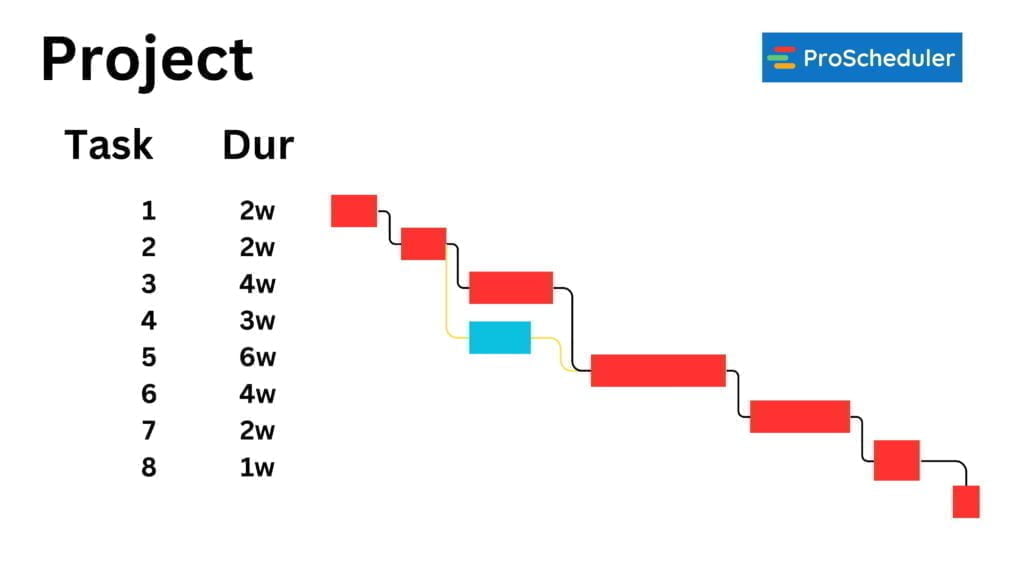
In the Gantt Chart, we can see that the Critical Path is highlighted in red. The Critical Path includes the tasks that must be completed on time to ensure the project’s success. In this case, the Critical Path includes tasks 1, 2, 3, 5, 6, 7, and 8. These tasks have no slack time and are critical to completing the project on time. Any delay in these tasks will delay the entire project.
Task 4, which is “Develop software architecture”, is not part of the Critical Path because it has some slack time. Slack time is the amount of time that a task can be delayed without delaying the project’s completion date. In this case, Task 4 has a slack time of 1 week, which means it can be delayed by up to 1 week without affecting the project’s completion date.
On the other hand, the tasks on the Critical Path have zero slack time, which means they must be completed on time to ensure the project’s completion date. Any delay in the Critical Path tasks will delay the entire project.
How to use Critical Path with TeamBoard?
To use Critical Path in a Gantt Chart with TeamBoard, you need to first create a project and add all the tasks, duration, and dependencies. Once you have created the Gantt Chart, you can click on the Critical Path feature. With just one click, it will show you the Critical Path.
TeamBoard is a project management tool that can help you easily create a Gantt Chart and identify the Critical Path. It also allows you to update the Gantt Chart regularly to ensure that the project is on track and to identify any potential delays in the Critical Path. Additionally, TeamBoard offers various project management features such as resource allocation, task assignment, and team communication to make project management even more efficient
Benefits of Using Critical Path for Project Management:
Using the Critical Path helps in identifying the tasks that are critical to the project’s completion date. By focusing on these tasks, project managers can allocate resources effectively, and ensure that the project is completed on time. It also helps in identifying potential delays and taking corrective actions to avoid them.
- Identifies the project timeline: The Critical Path helps in identifying the tasks that are critical to the project’s completion date. By focusing on these tasks, project managers can allocate resources effectively and ensure that the project is completed on time.
- Identifies dependencies: The Critical Path helps in identifying the dependencies between tasks. By knowing the dependencies, project managers can schedule tasks in the right sequence and avoid any delays caused by incomplete tasks.
- Prioritizes tasks: The Critical Path helps in prioritizing tasks based on their importance to the project’s success. By focusing on the most critical tasks, project managers can ensure that the project is completed on time and within budget.
- Allocates resources: The Critical Path helps in allocating resources effectively. By knowing the tasks that are critical to the project’s success, project managers can allocate resources accordingly and ensure that the project is completed on time and within budget.
In conclusion, knowing about the Critical Path in a Gantt Chart and using it effectively can help you manage your projects more efficiently and ensure their success. We hope this blog was helpful to you in understanding the concept of Critical Path and how to use it with Teamboard.