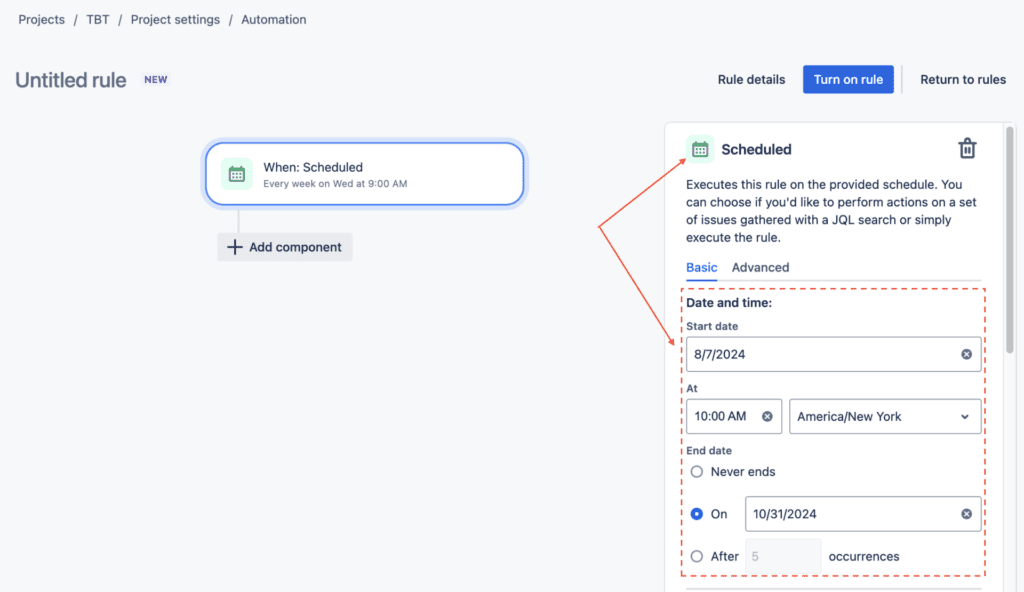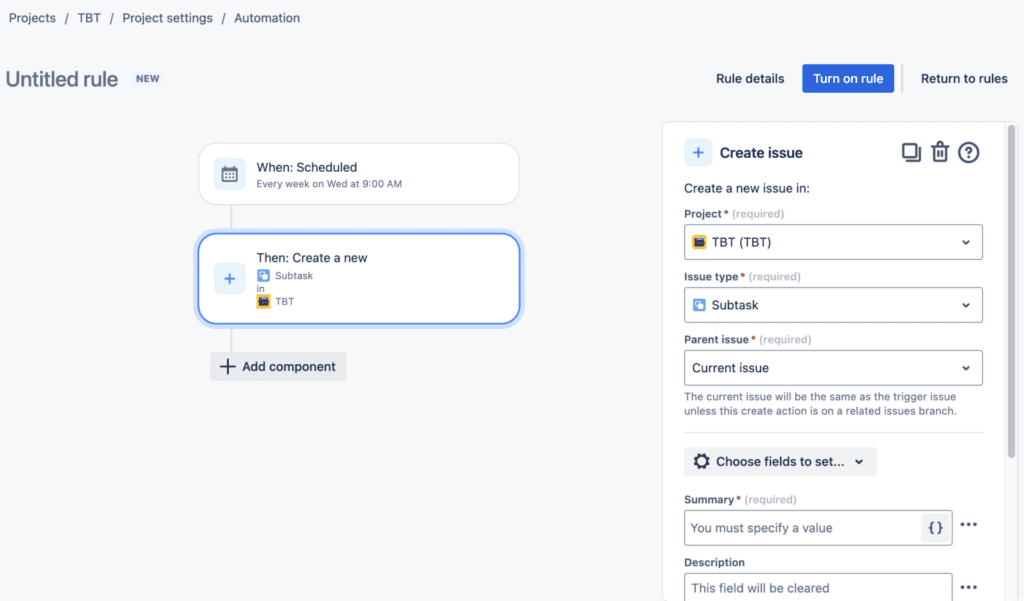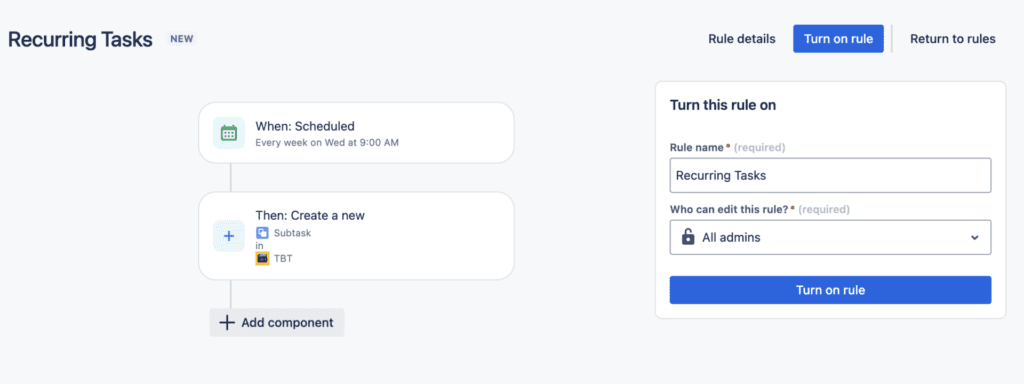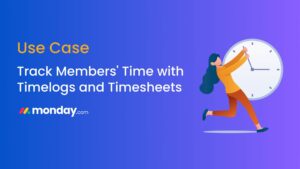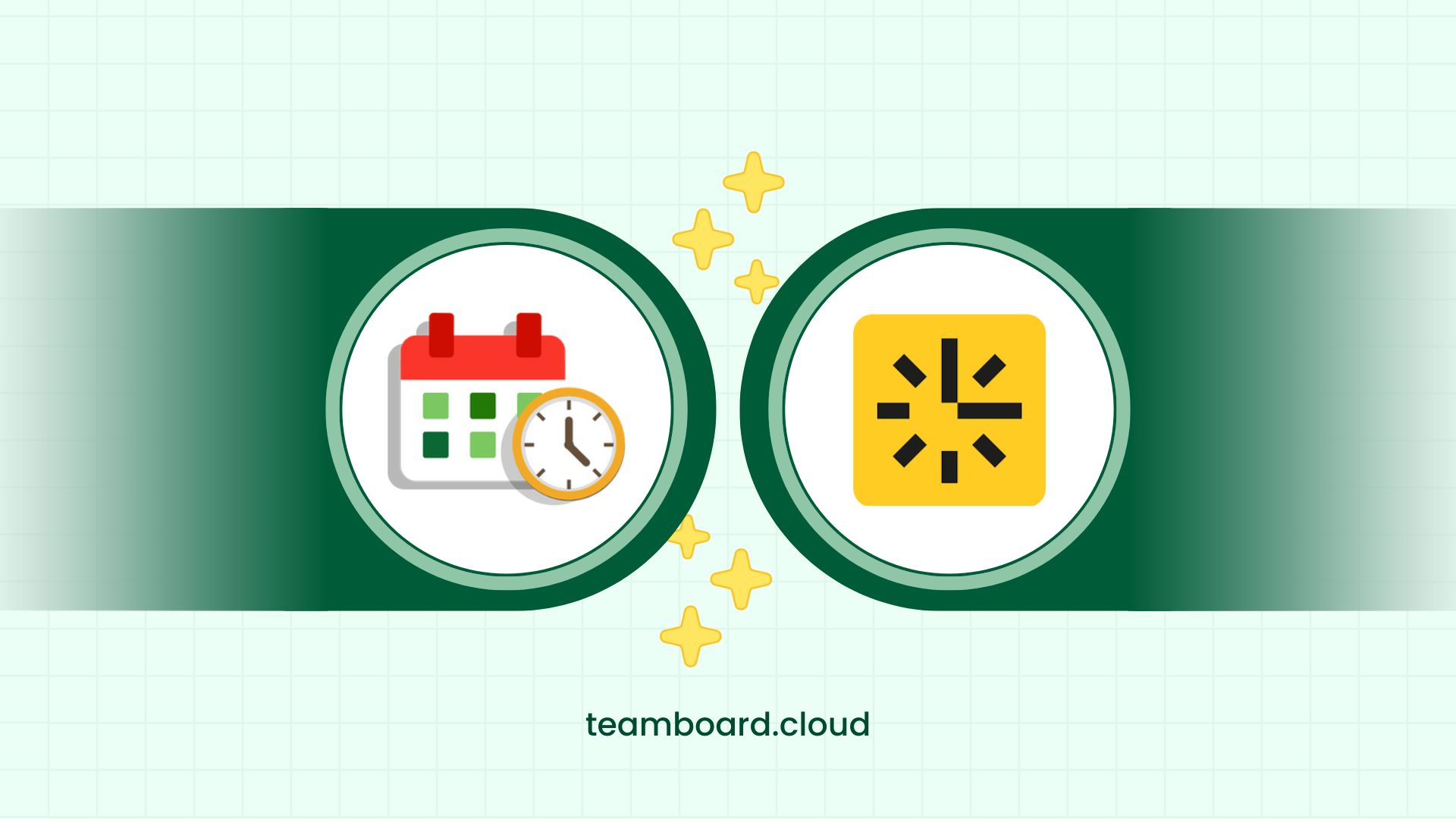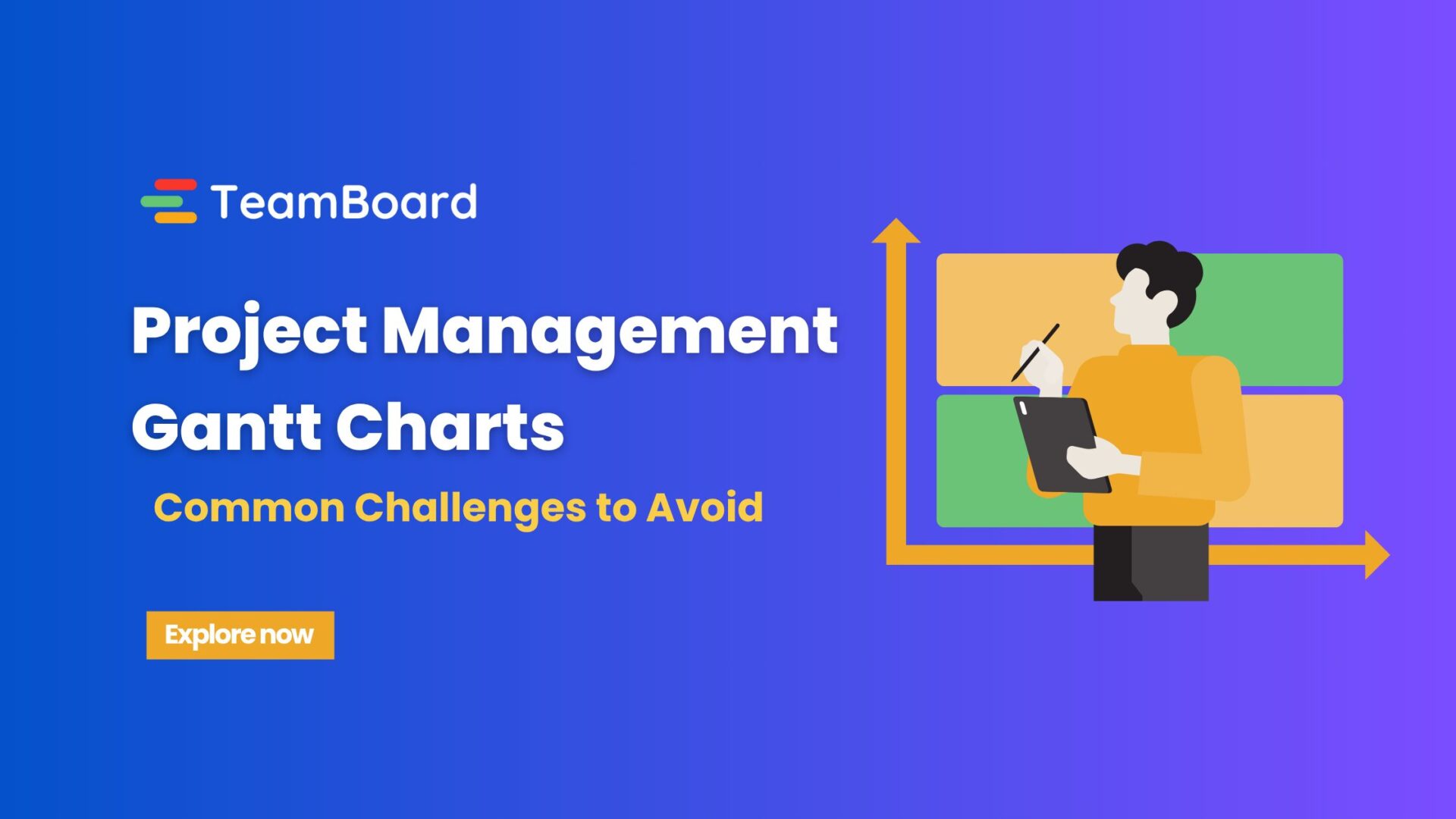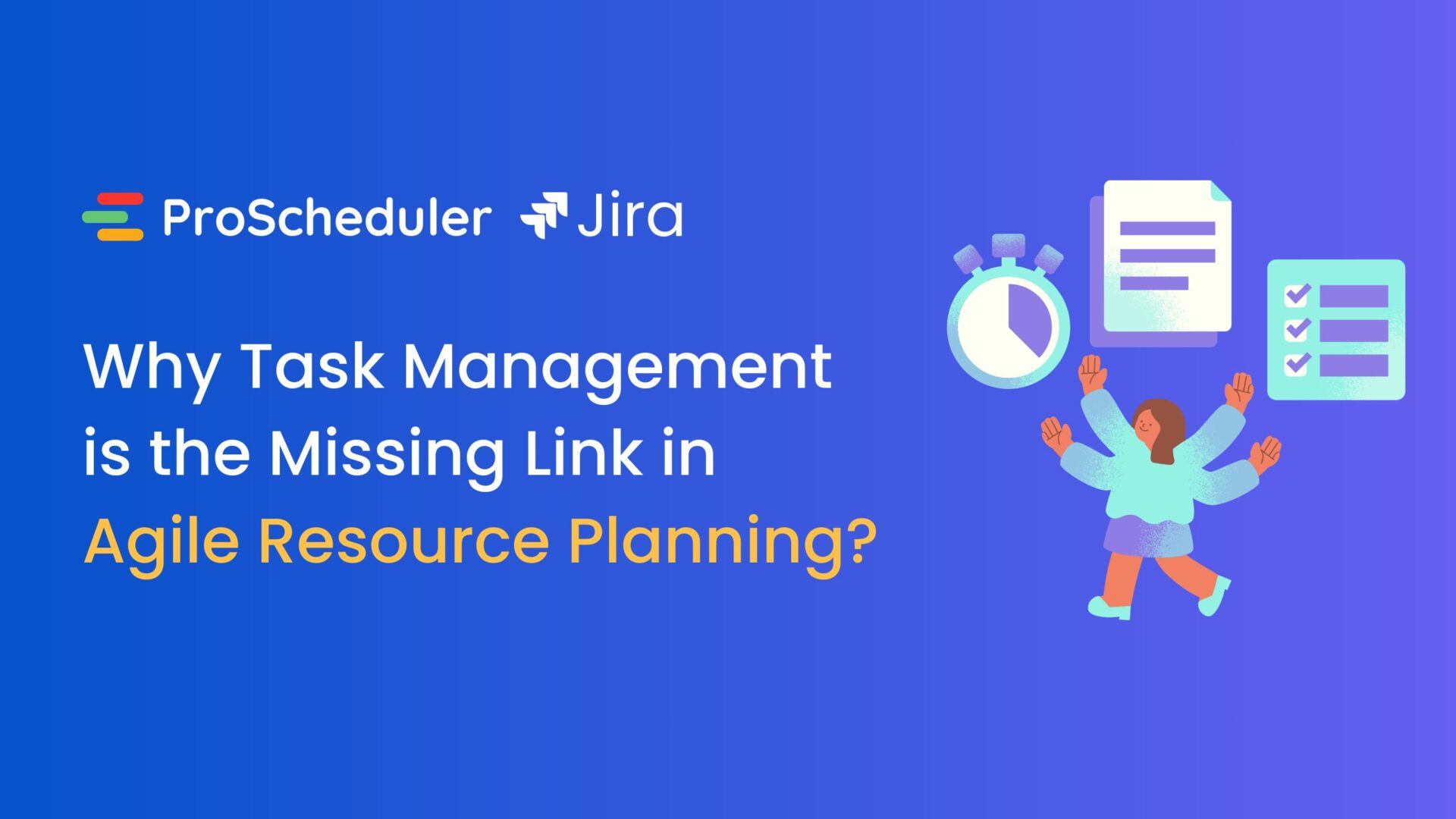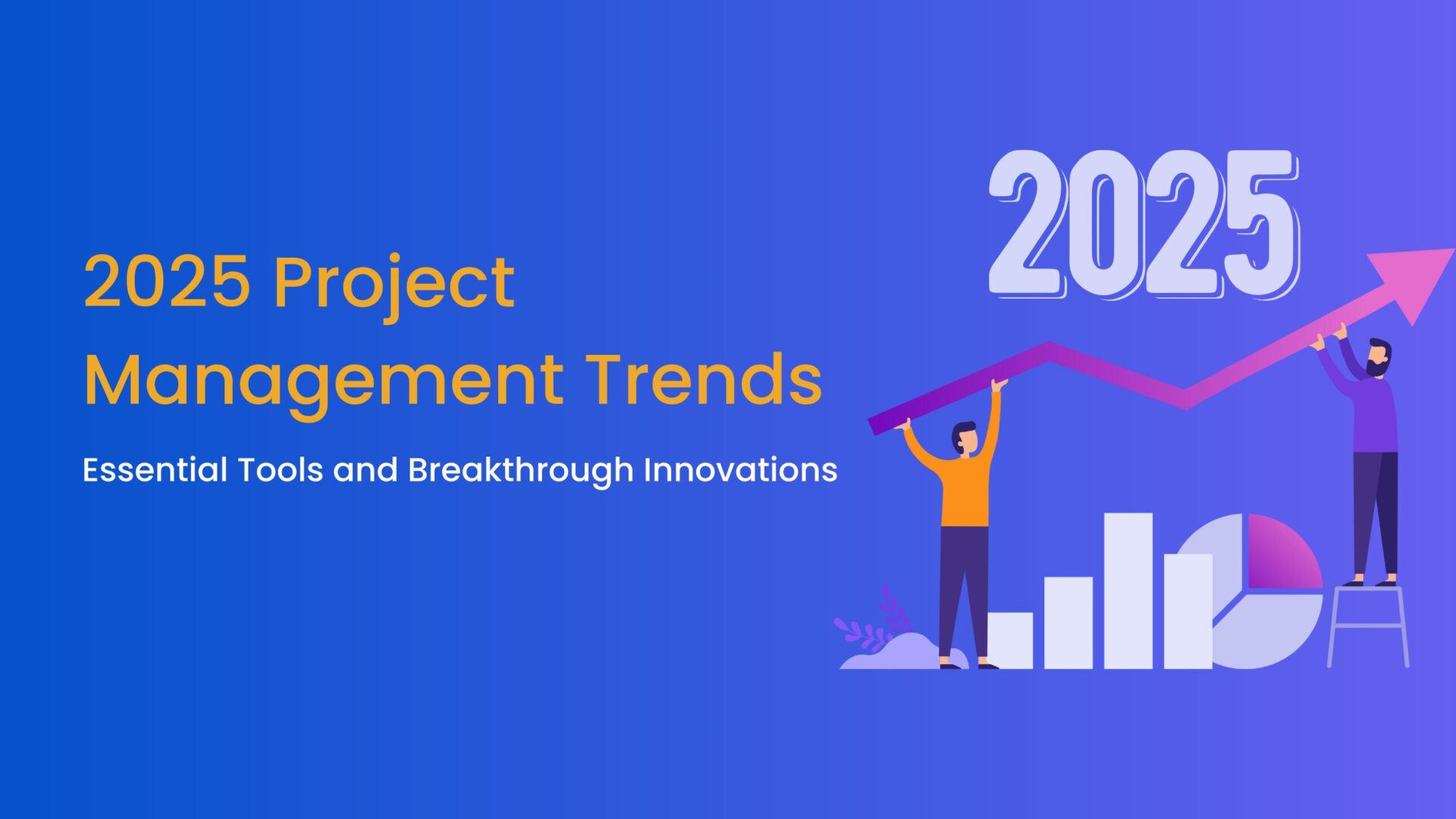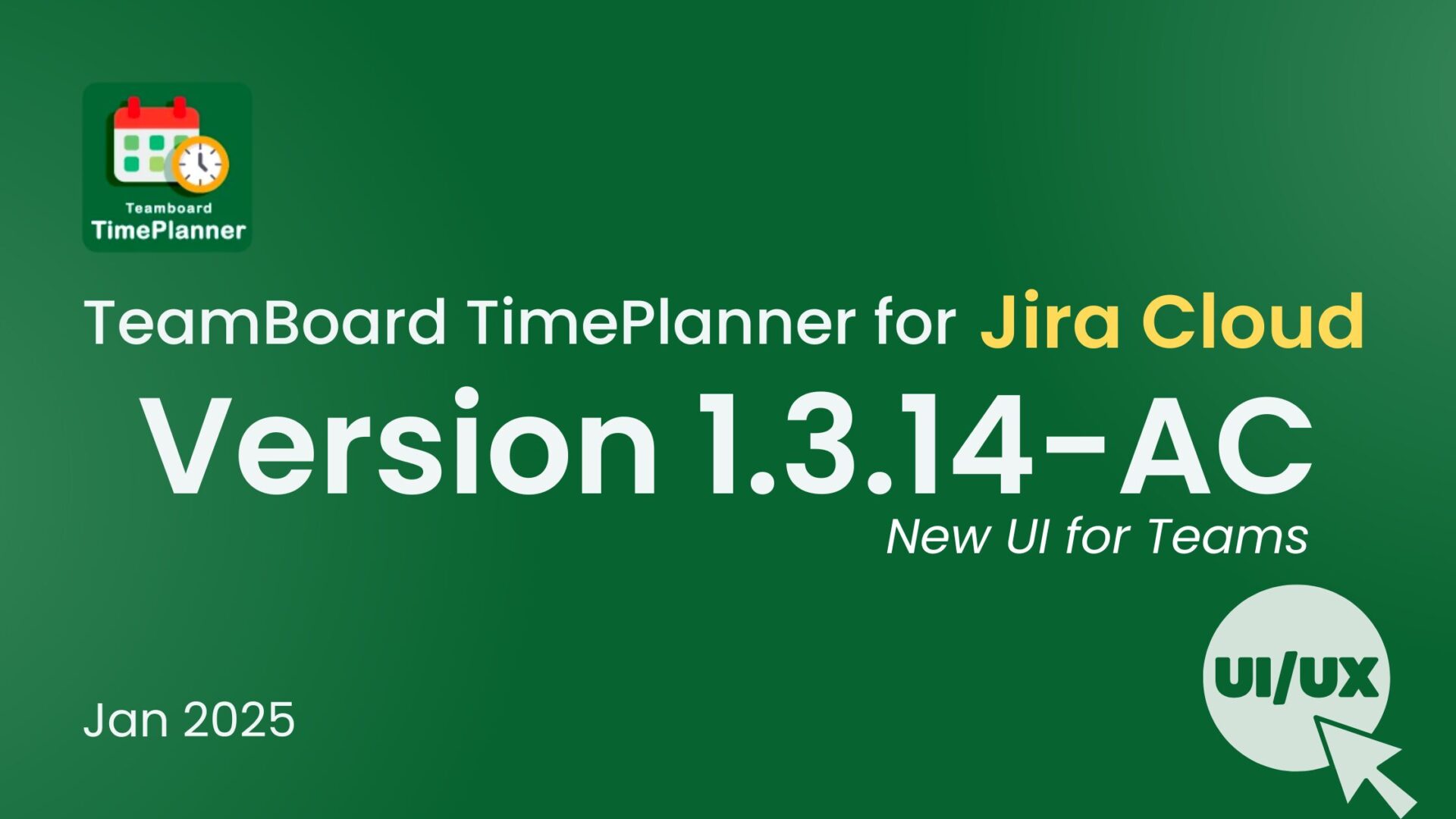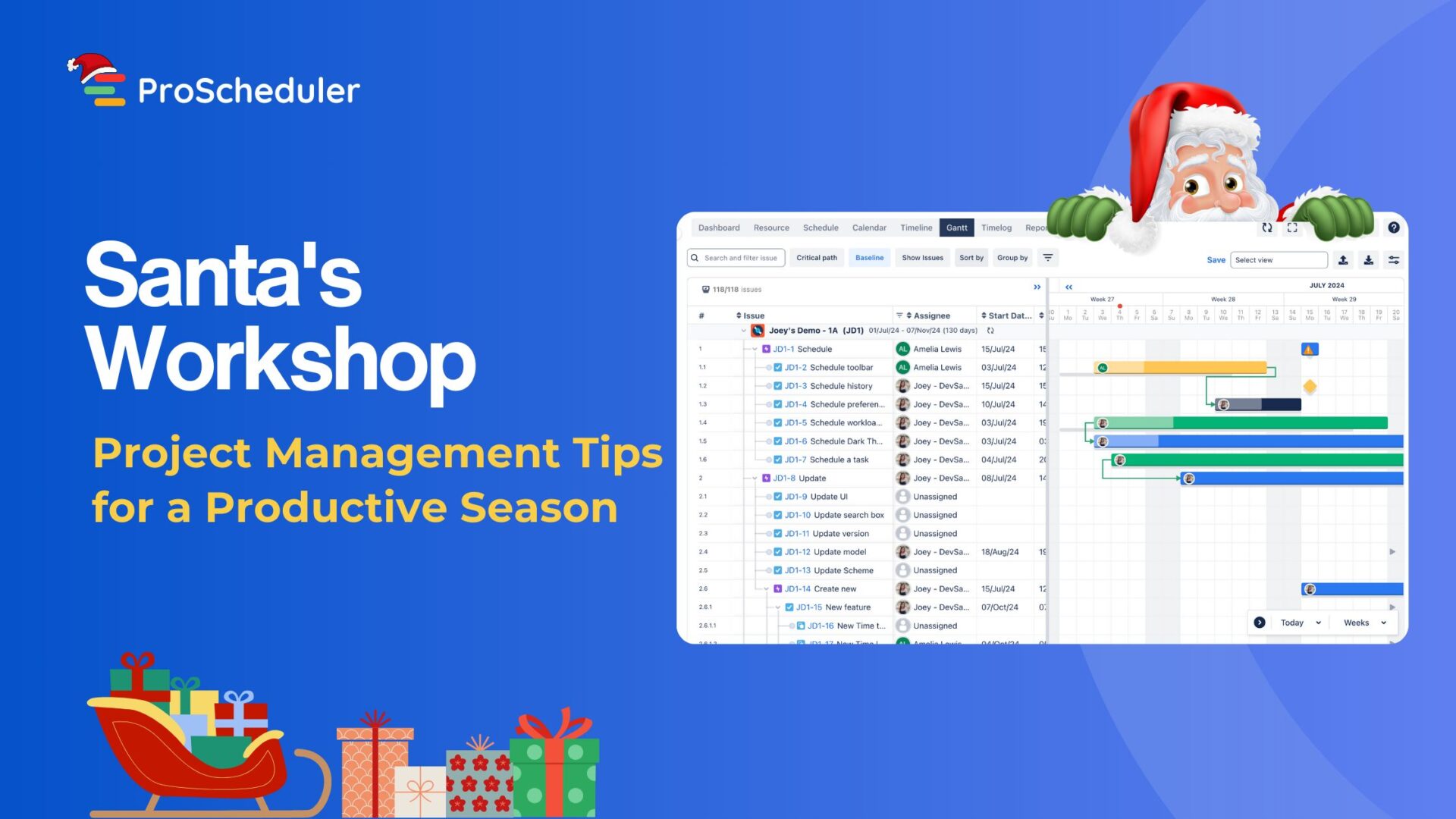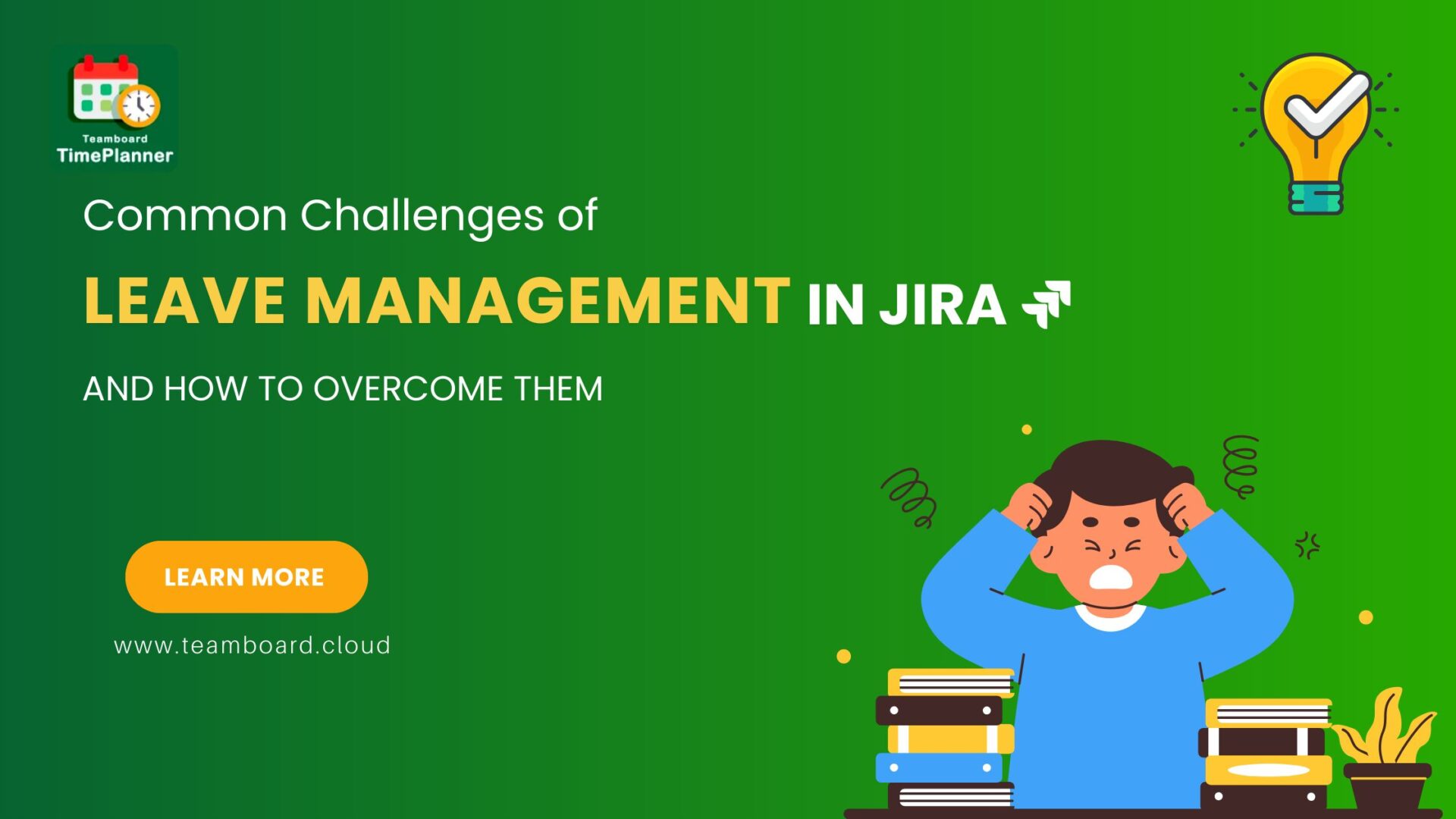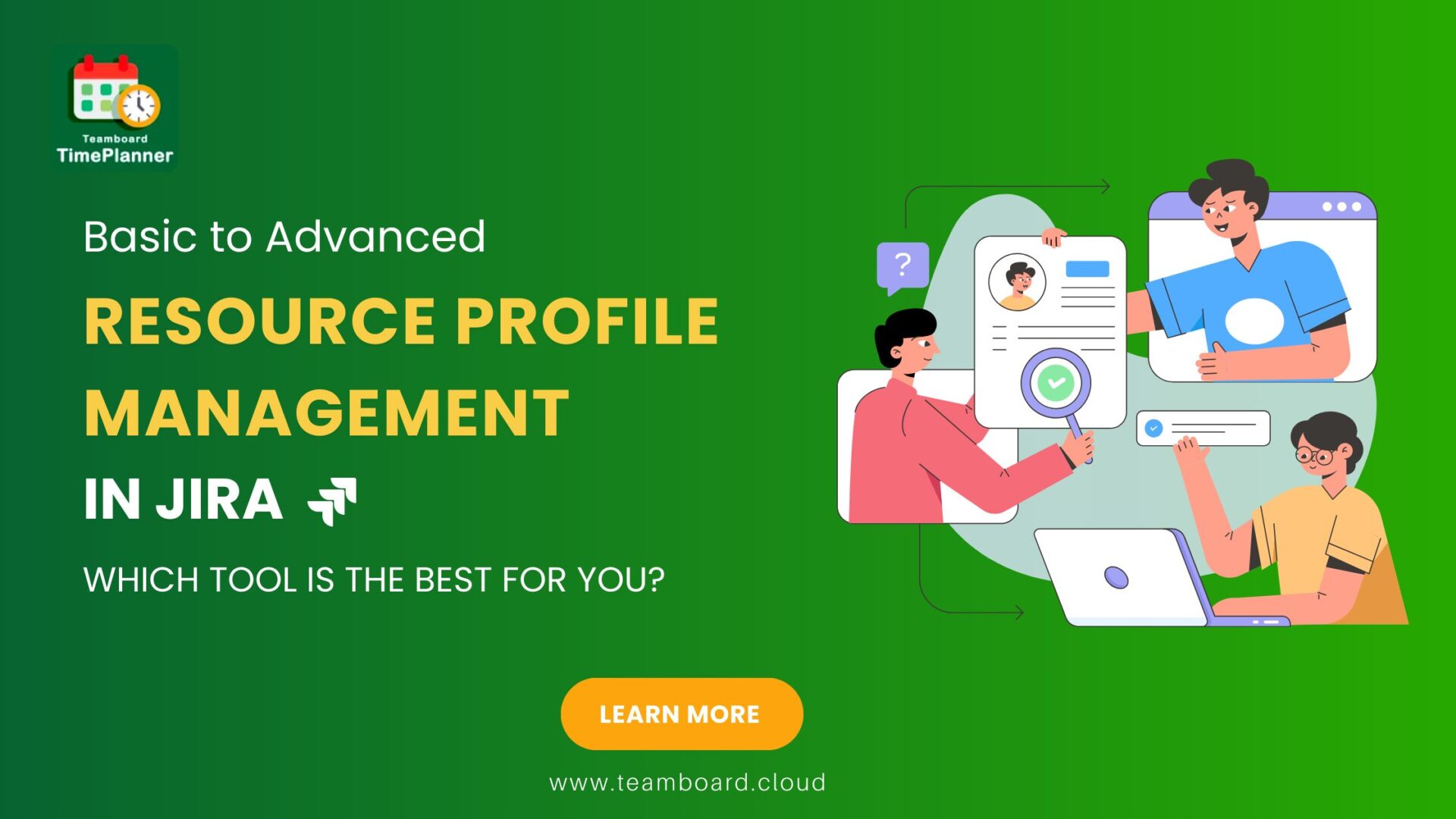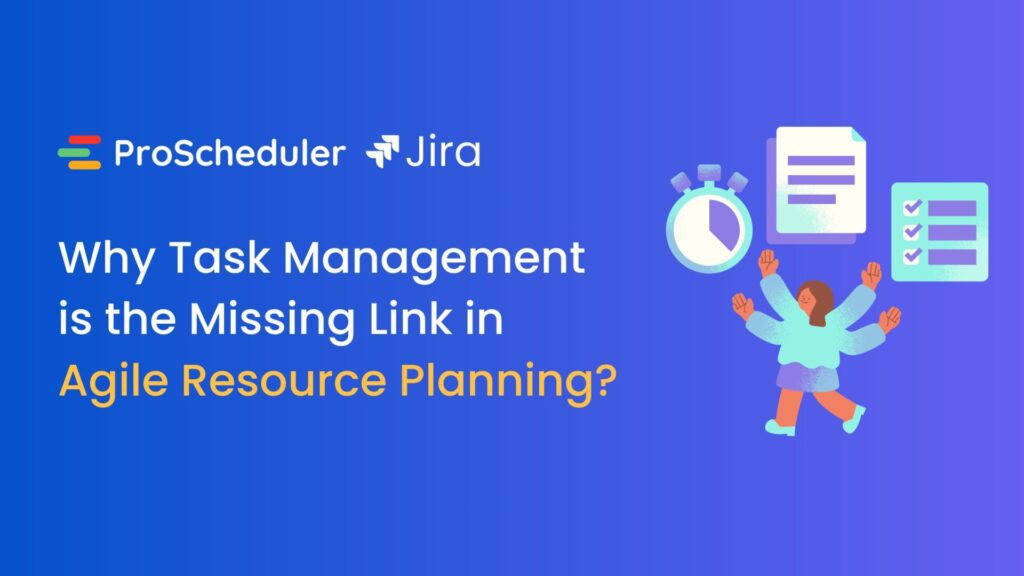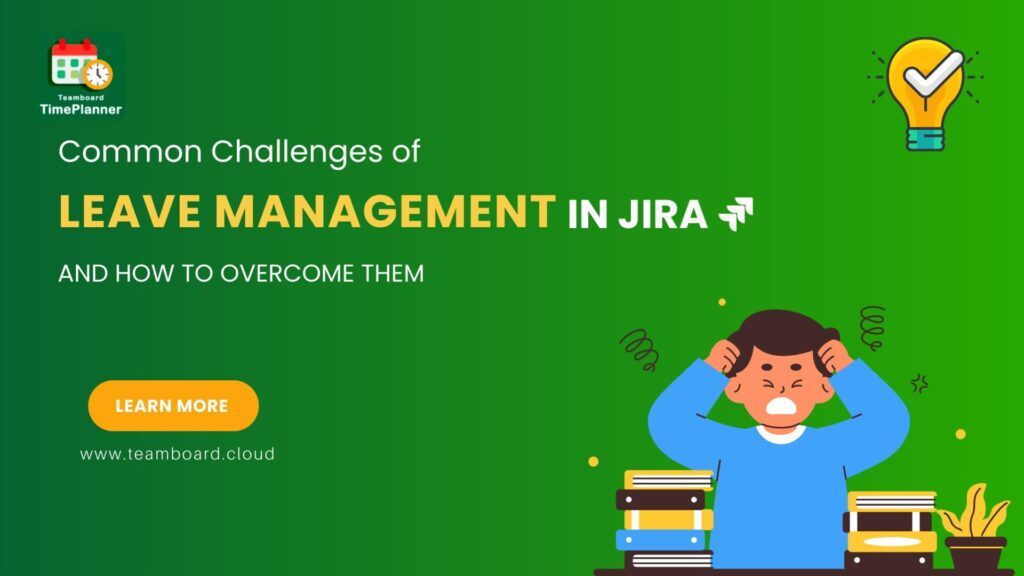Do you need help handling repetitive tasks like weekly reports or system maintenance, leaving less time for more important projects? That’s where automating these tasks with recurring tasks in Jira comes in handy. By setting up repeating tasks, you can streamline your workflow, maintain consistency, and free up your team’s valuable time for more critical work. In this blog, we’ll show you how to set up and manage recurrence in Jira, and explore the benefits and best practices to help you get the most out of this feature.
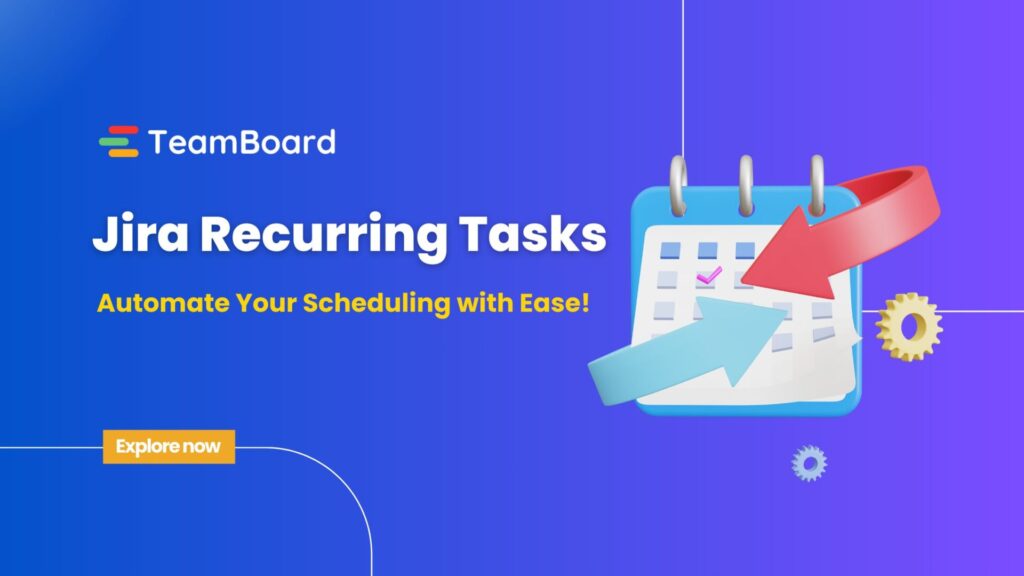
Understanding Recurring Tasks in Jira
1. What are Recurring Tasks in Jira?
Recurring tasks in Jira are tasks that need to be repeated at regular intervals, such as daily, weekly, or monthly. Unlike one-off tasks, these require a consistent schedule and often involve repetitive work.
For example, a marketing team might have a recurring task to review and update their social media calendar every Monday.
2. Benefits of Utilizing Recurring Tasks in Jira
- Improved Efficiency and Time Management
One of the primary benefits of using recurring tasks in Jira is the significant time savings. Automating routine tasks reduces the manual effort involved, allowing team members to focus on more strategic or creative work. This leads to better time management and higher productivity.
- Enhanced Task Consistency and Reliability
Routine tasks help maintain consistency in how tasks are executed. By standardizing these tasks, teams can ensure that the quality and timing are consistent, which is crucial for activities that require regular oversight, like system maintenance or data backups.
- Better Workload Distribution and Team Productivity
By automating recurring activities, project managers can better distribute the workload among team members. It helps prevent task overload on any individual and ensures that all necessary tasks are completed on time. This balanced workload distribution enhances overall team productivity and morale.
3. Common Use Cases
Recurring tasks in Jira can be a game-changer for teams managing regular, predictable workflows. Here are some examples of how different teams can use routine activities to streamline their processes:
- Weekly Reports
Automate the creation of weekly reports to track KPIs and project updates. Besides, recurring tasks ensure reports are prepared consistently, with checklists for data analysis and other essentials, saving time and reducing oversight.
- System Maintenance
IT and DevOps teams can set up recurring tasks for regular system maintenance like server updates and security patches. This helps maintain system integrity, prevents downtime, and ensures timely compliance with IT protocols. For system maintenance, test case management apps handle system maintenance through several key practices to ensure reliability, performance, and data integrity.
- Team Meetings and Stand-Ups
Schedule regular team meetings and daily stand-ups with recurring tasks. These tasks can include preparing agendas, setting objectives, and sending reminders, ensuring meetings are structured and productive.
- Routine Content Updates
Marketing teams can automate content updates to ensure regular refreshes of websites and social media profiles. Recurring tasks can manage content review cycles, keyword research, and posting scheduling. By using recurring tasks, teams can automate repetitive processes, maintain consistency, and free up time for more strategic work.
How Recurring Tasks in Jira work
In Jira, recurring tasks can be set up using automation rules or specialized plugins. Thus, these tools allow you to define the task’s frequency, set deadlines, and configure notifications, ensuring that tasks are created and assigned automatically according to your specifications.
1. Utilize Jira Automation
Jira Automation streamlines your workflow by handling repetitive tasks. Follow this step-by-step guide to set up these tasks in Jira Automation, ensuring efficient creation, assignment, and management.
Step-by-step Guide to Setting Up Jira Automation for Recurrence Series:
- Navigate to Automation: Go to the Jira project where you want to set up the recurring task.
- Create a New Rule: Click on ‘Project Settings’ > Automation > Create Rule.
- Choose a Trigger: Select the “Scheduled” trigger and define the frequency (e.g., daily, weekly).
- Define Actions: Set actions such as creating a new task, assigning it to a team member, and setting deadlines.

- Add Conditions: (Optional)
Include conditions to refine when and how the task is created. For example, you can narrow the scope to specific user groups, etc.
- Activate the Rule: Save and activate the rule to automate your recurrence.

Utilize Jira Integrations for Recurring Tasks
Integrating Jira with other tools can further enhance your recurring task management. Some advanced tools from the Atlassian Marketplace include:
1. TeamBoard ProScheduler:
If you’re looking to take your scheduling to the next level, TeamBoard ProScheduler is the way to go. This app provides advanced scheduling capabilities, allowing you to manage and visualize recurring tasks more effectively. You can enjoy features like drag-and-drop scheduling, custom calendar views, and detailed resource management. It makes it super easy to see what’s coming up and adjust schedules as needed.
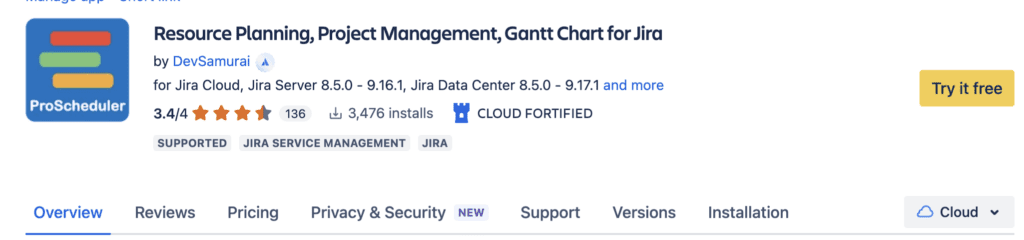
2. TeamBoard TimePlanner:
Another great tool is TeamBoard TimePlanner. With TimePlanner, you can plan, track, and report on your recurring tasks with ease. It integrates seamlessly with Jira, offering features like time tracking, workload planning, and detailed reporting. Also, this ensures that all recurring tasks are accounted for and managed efficiently. It’s perfect for keeping everything on track and making sure nothing slips through the cracks.
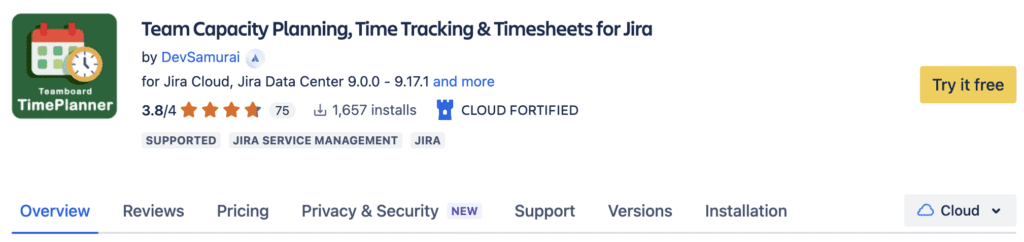
Create Recurring Tasks with TeamBoard Apps
Both TeamBoard ProScheduler and TeamBoard TimePlanner offer advanced features for managing recurrence in the Schedule Board and Calendar view. Here’s how to set up recurring tasks using TeamBoard apps:
- Install TeamBoard: Head over to the Atlassian Marketplace, find the ‘TeamBoard ProScheduler’ or ‘TeamBoard TimePlanner’, and install it in your Jira instance.
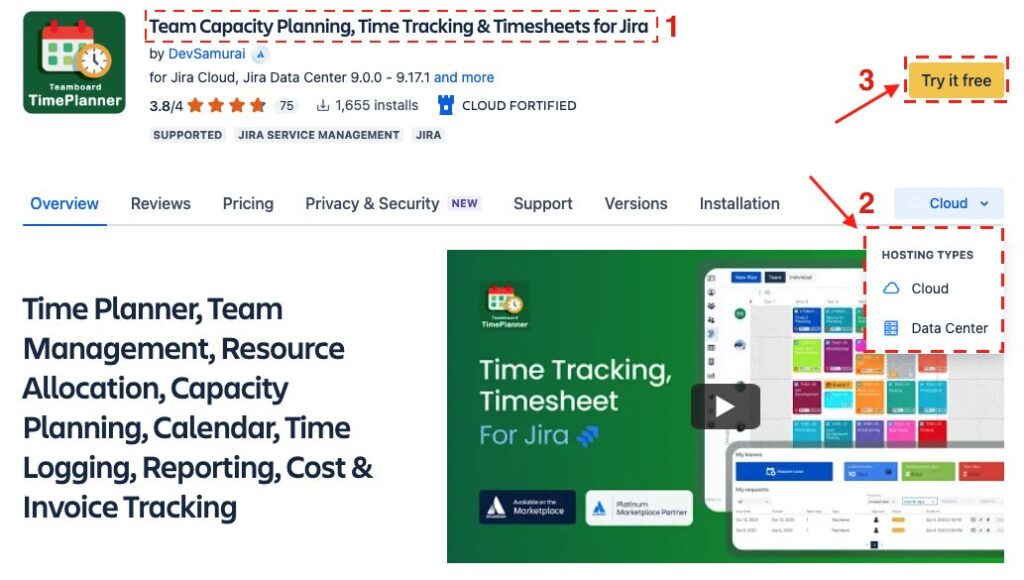
- Access TeamBoard: Once installed, navigate to TeamBoard apps from your Jira project.
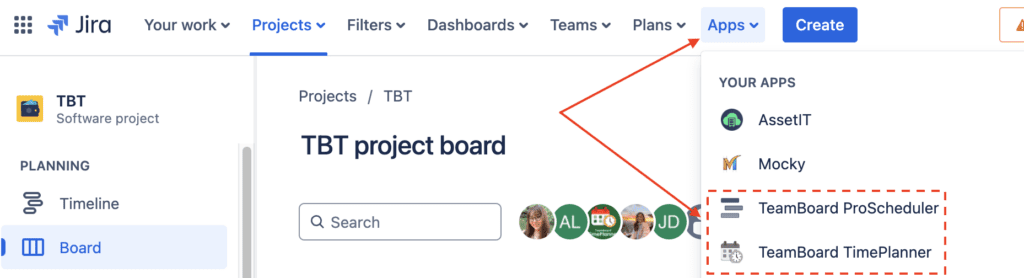
- Create a Recurring Task: Select the option to create a recurring task, and define the recurrence pattern (daily, weekly, monthly).
- Start by creating a new task or choosing the existing task
- In the Planning Dialog, turn on the ‘Repeat‘ option. Choose the recurrence frequency — daily, weekly, bi-weekly, or monthly.
- Specify the end date or duration for the recurring series.
- Click on the ‘Save’ button to complete the setup process.
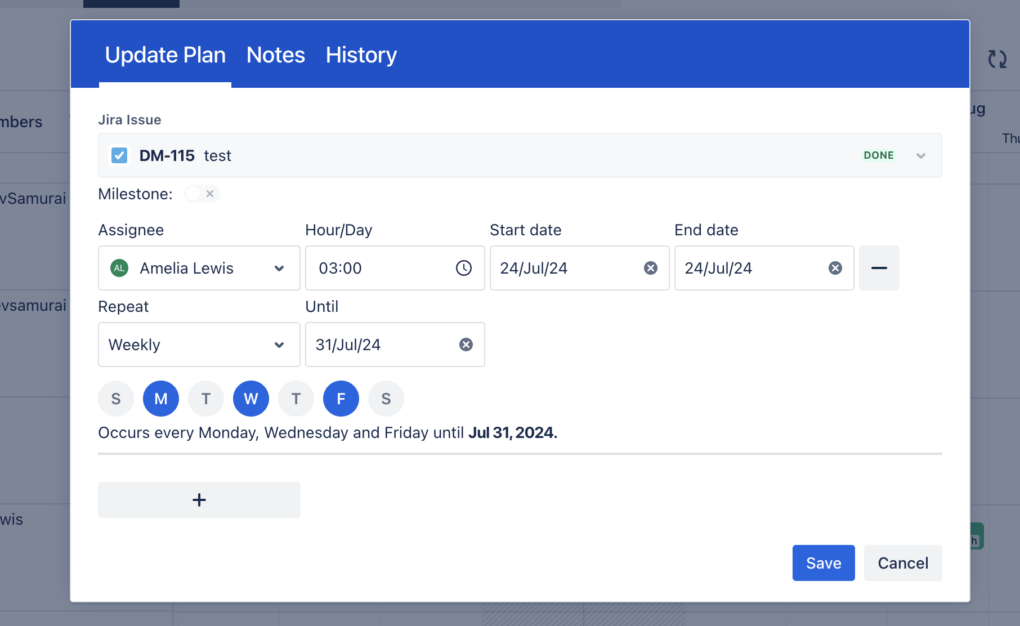
Conclusion
Recurring tasks are an essential part of project management, and Jira makes managing them effortless. By automating these tasks, and integrating with other tools like TeamBoard ProScheduler and TeamBoard TimePlanner, you can simplify your schedule and enhance productivity. Start today by setting up a recurring task in Jira and experience the difference it makes in your workflow.