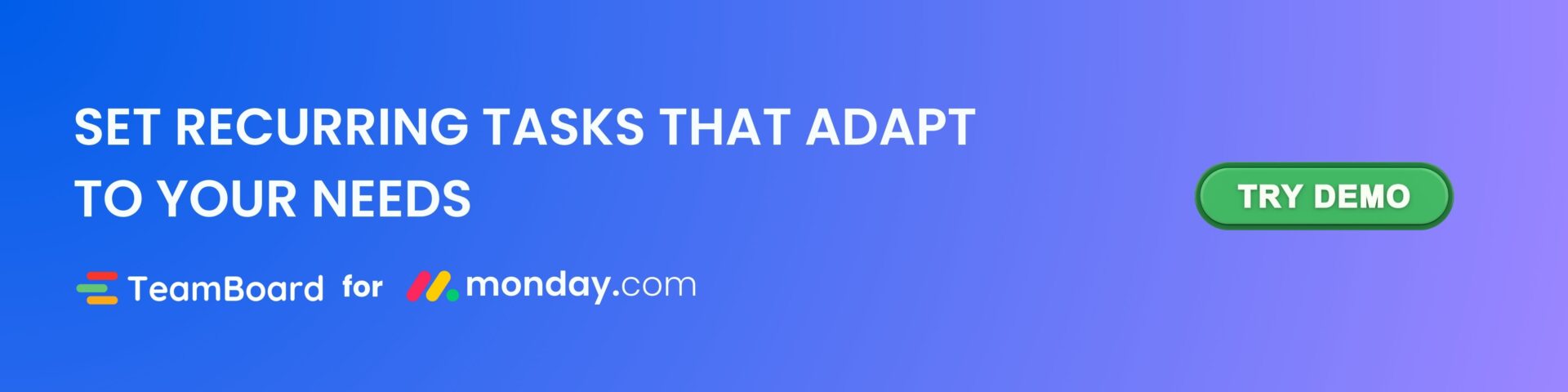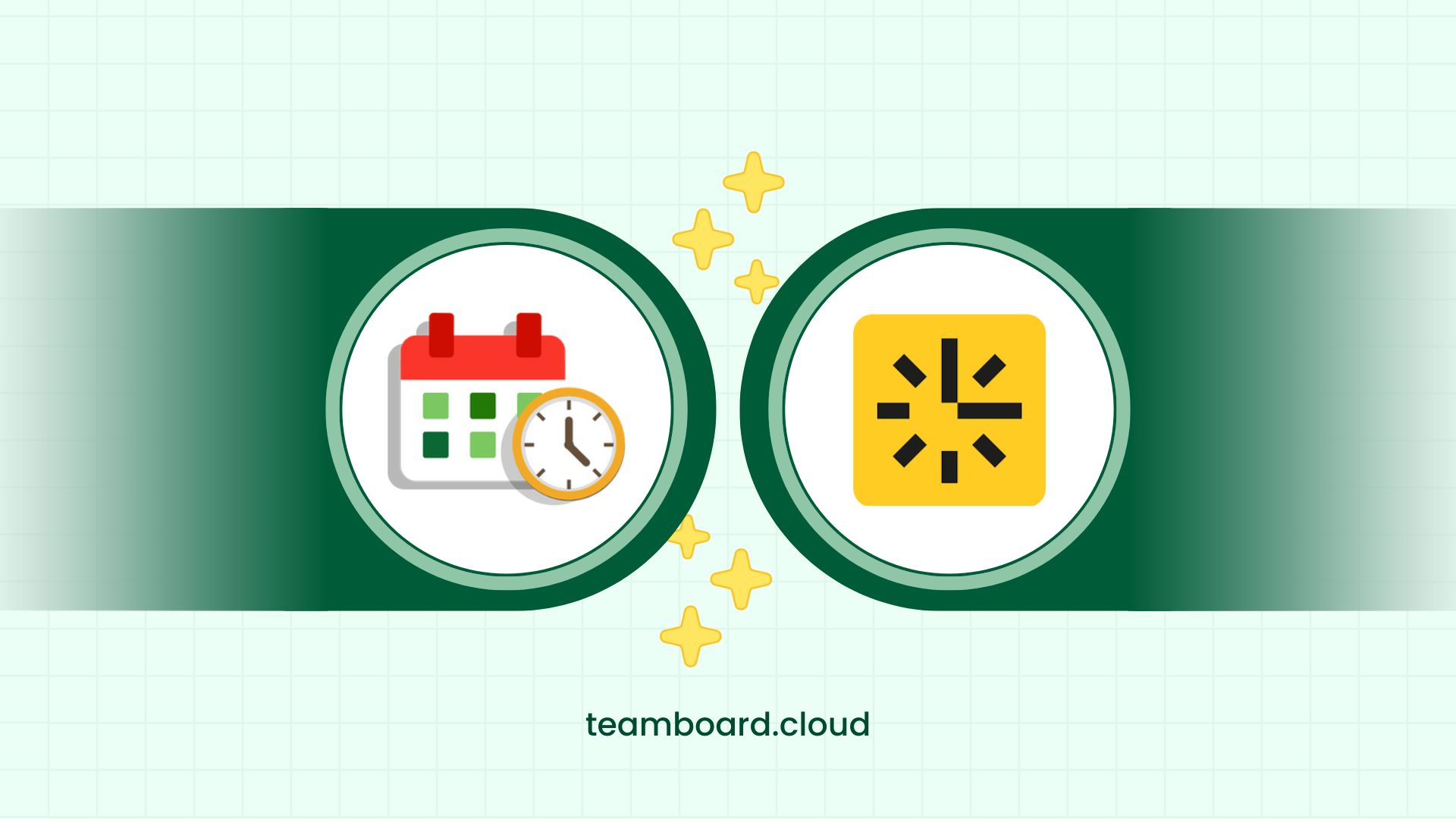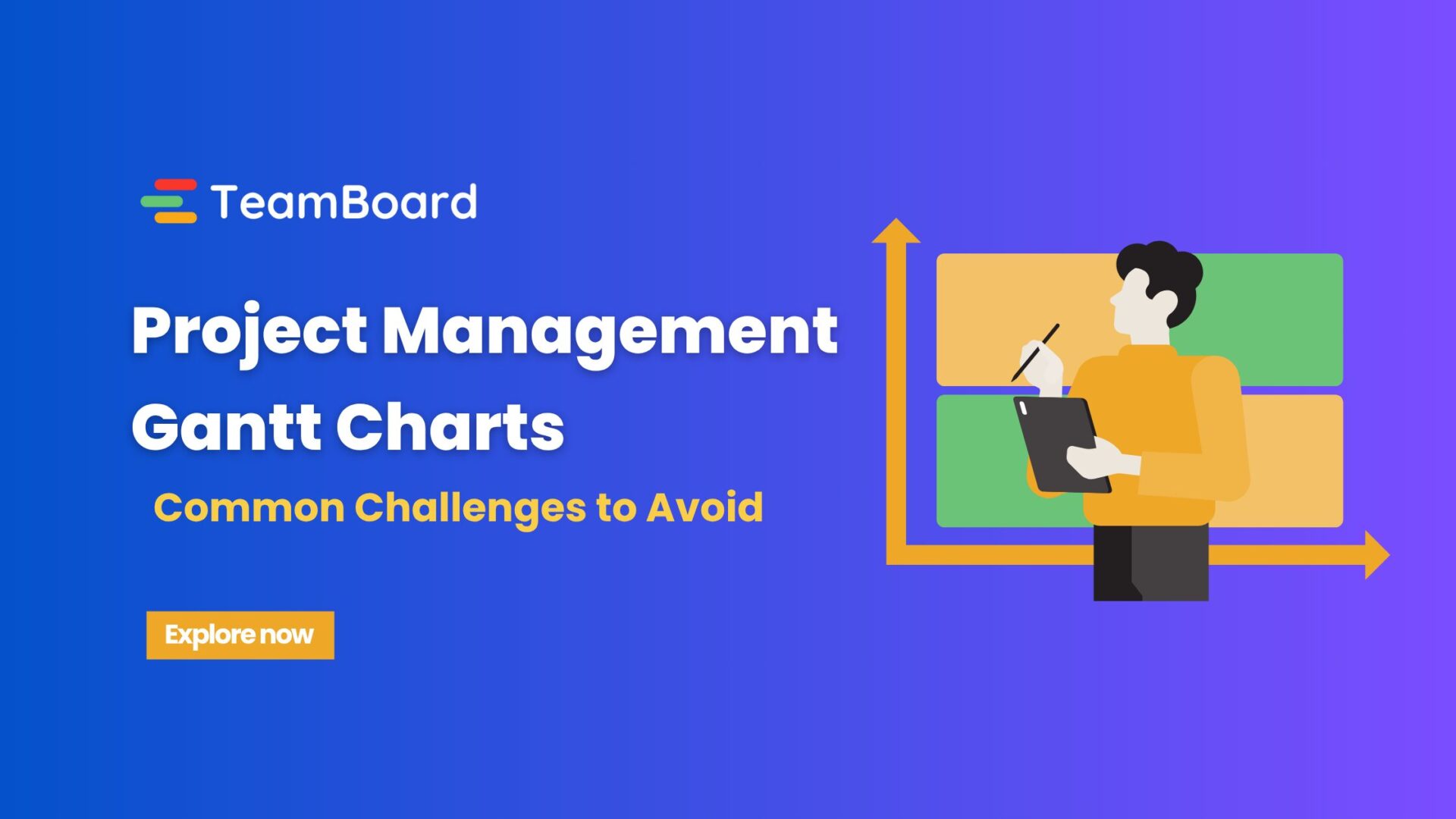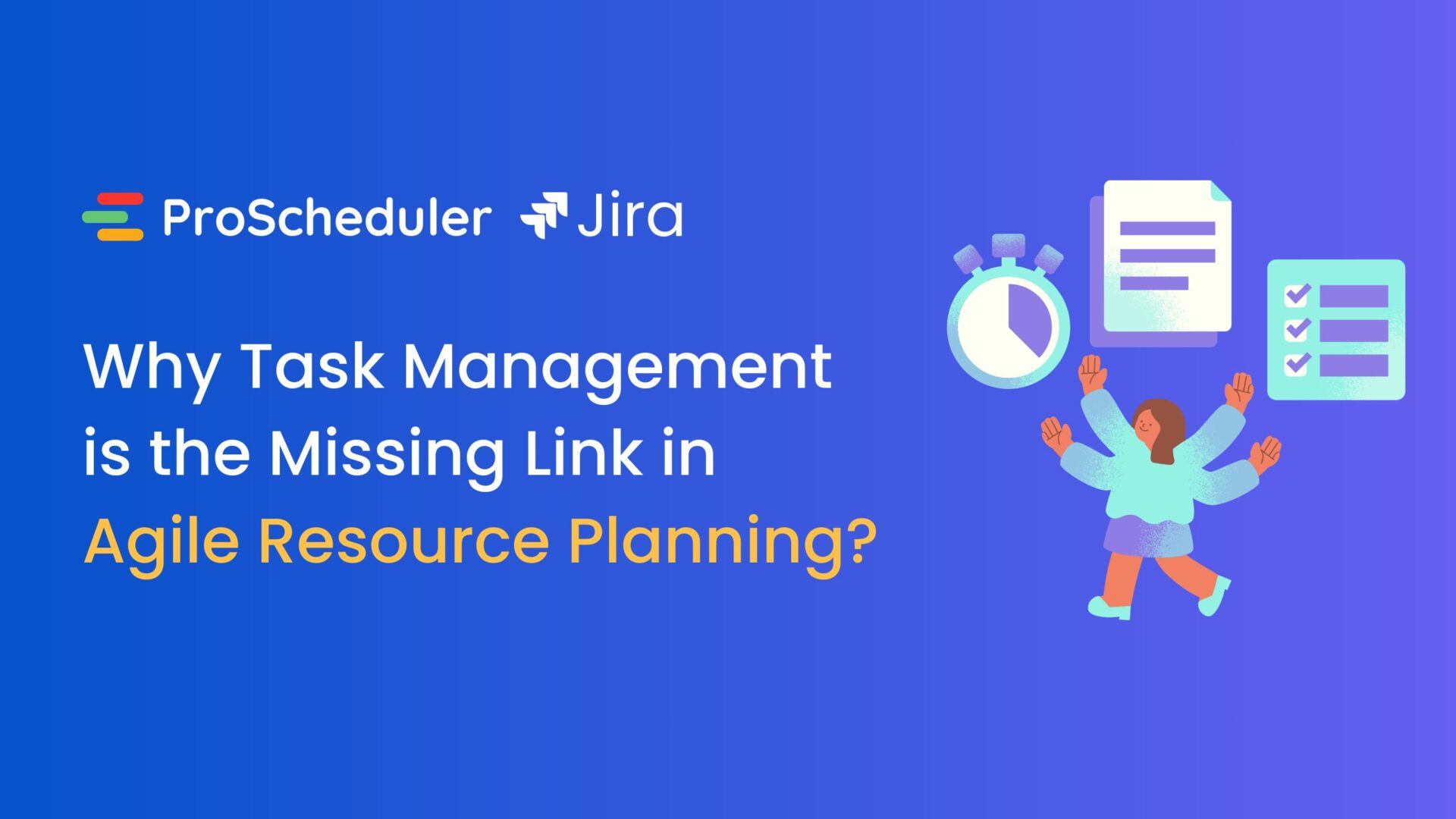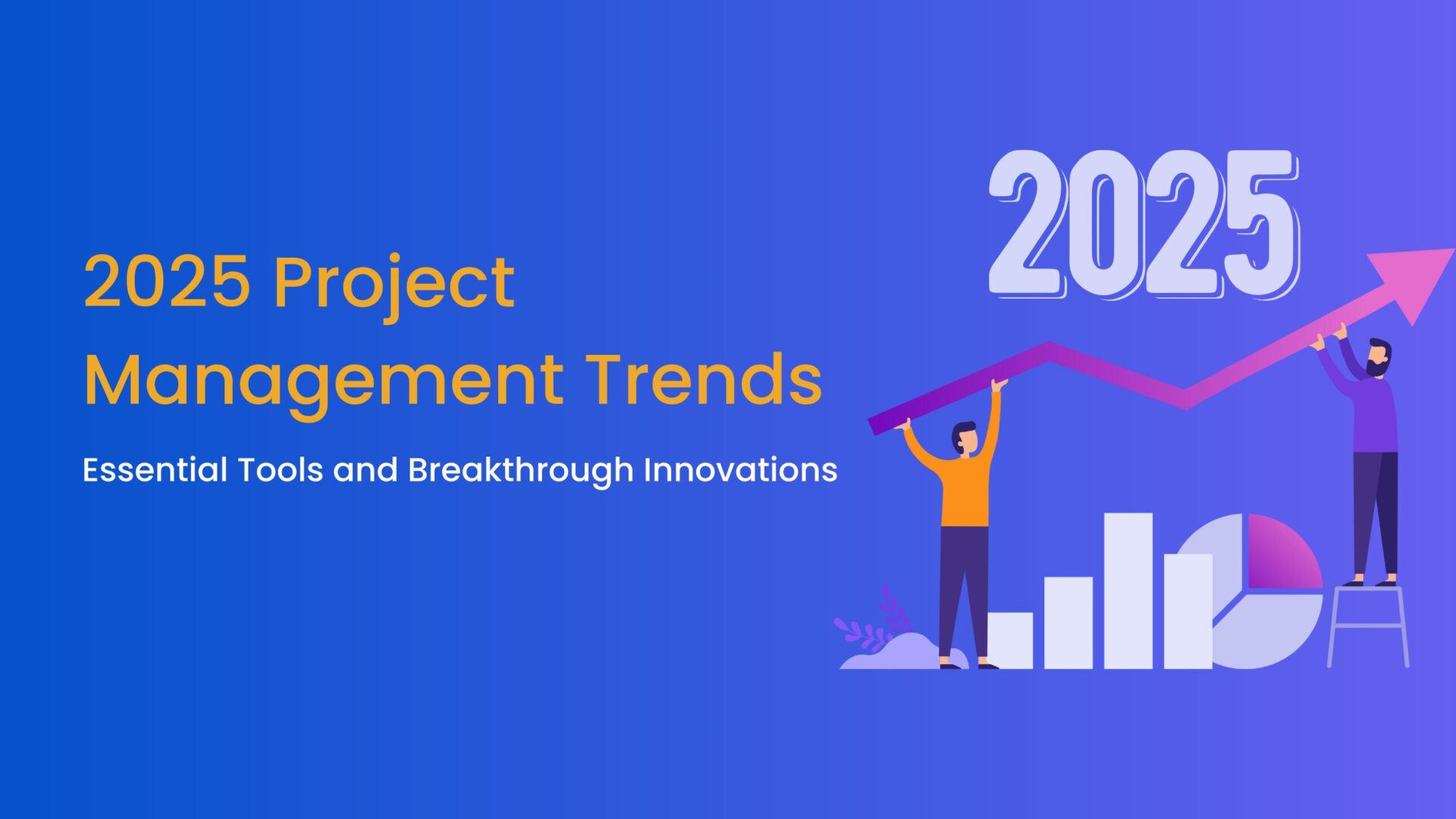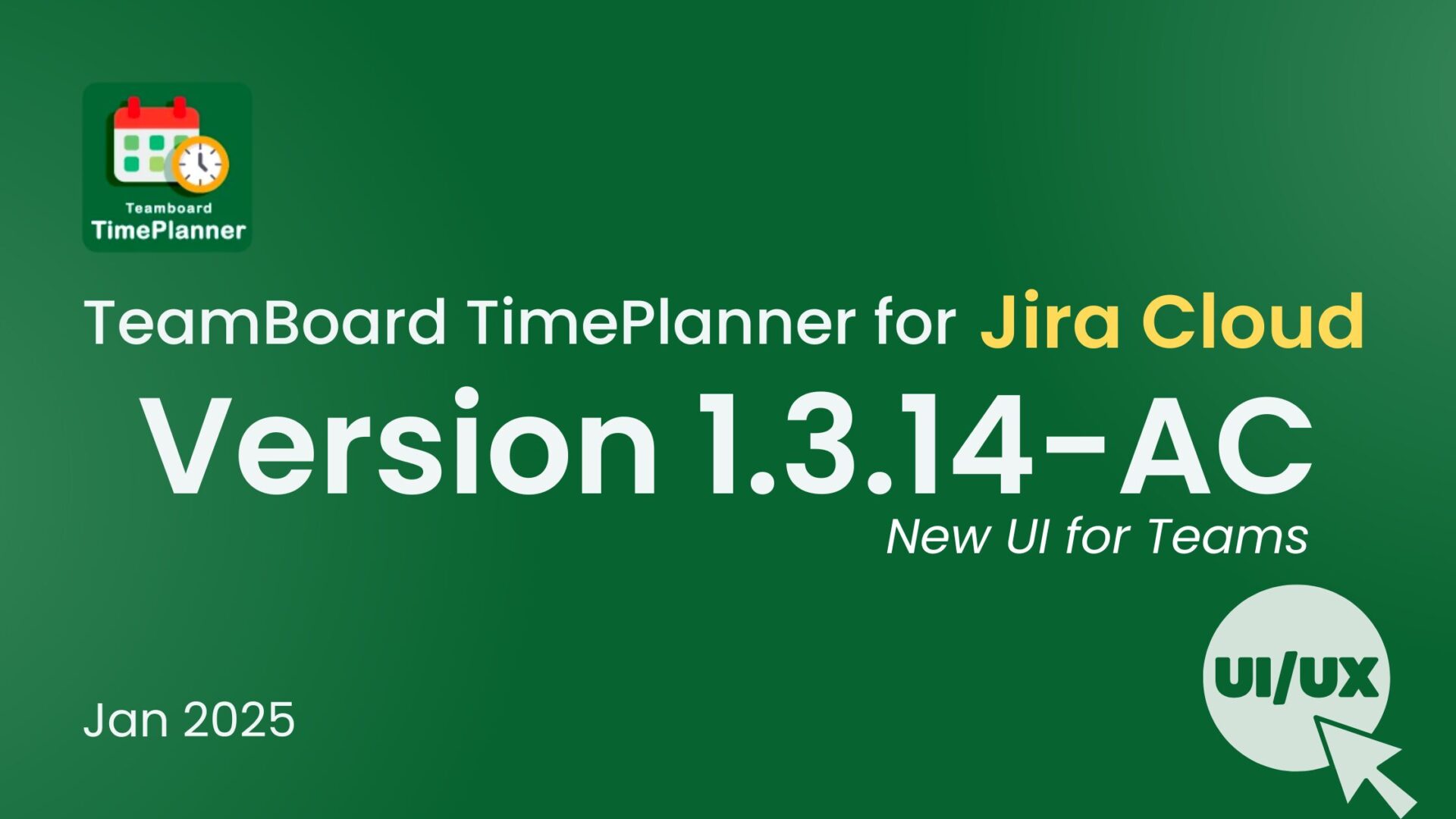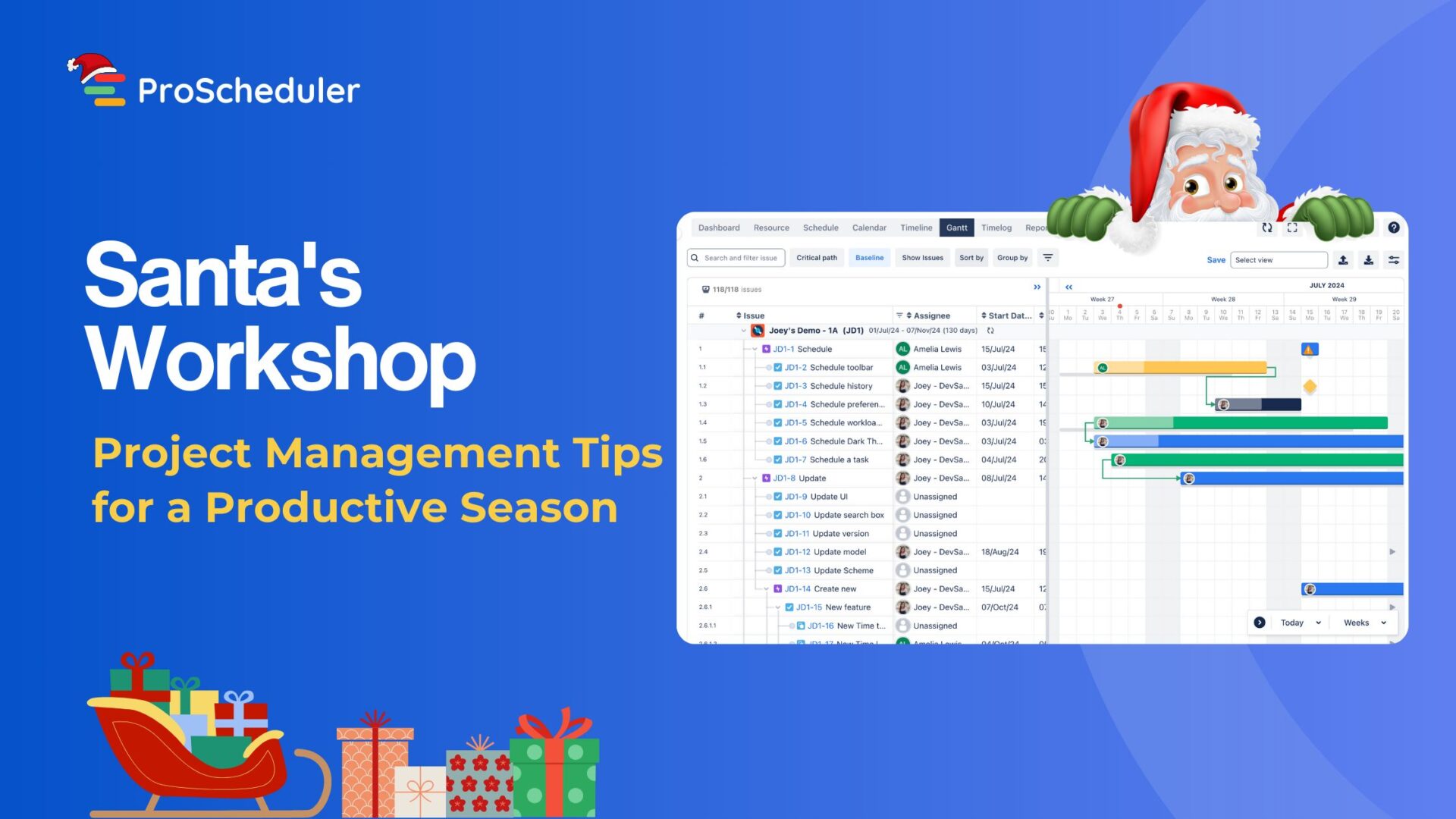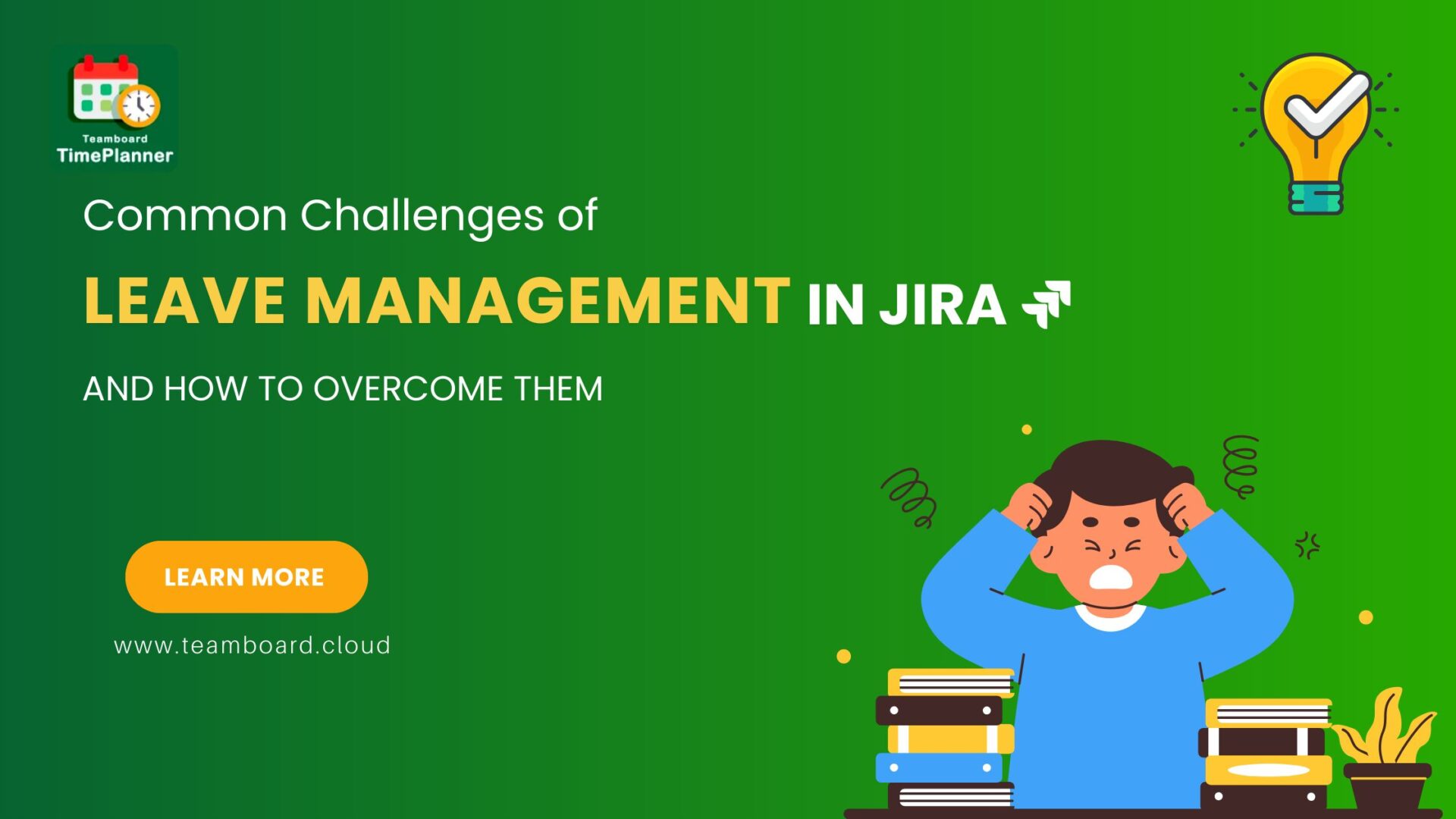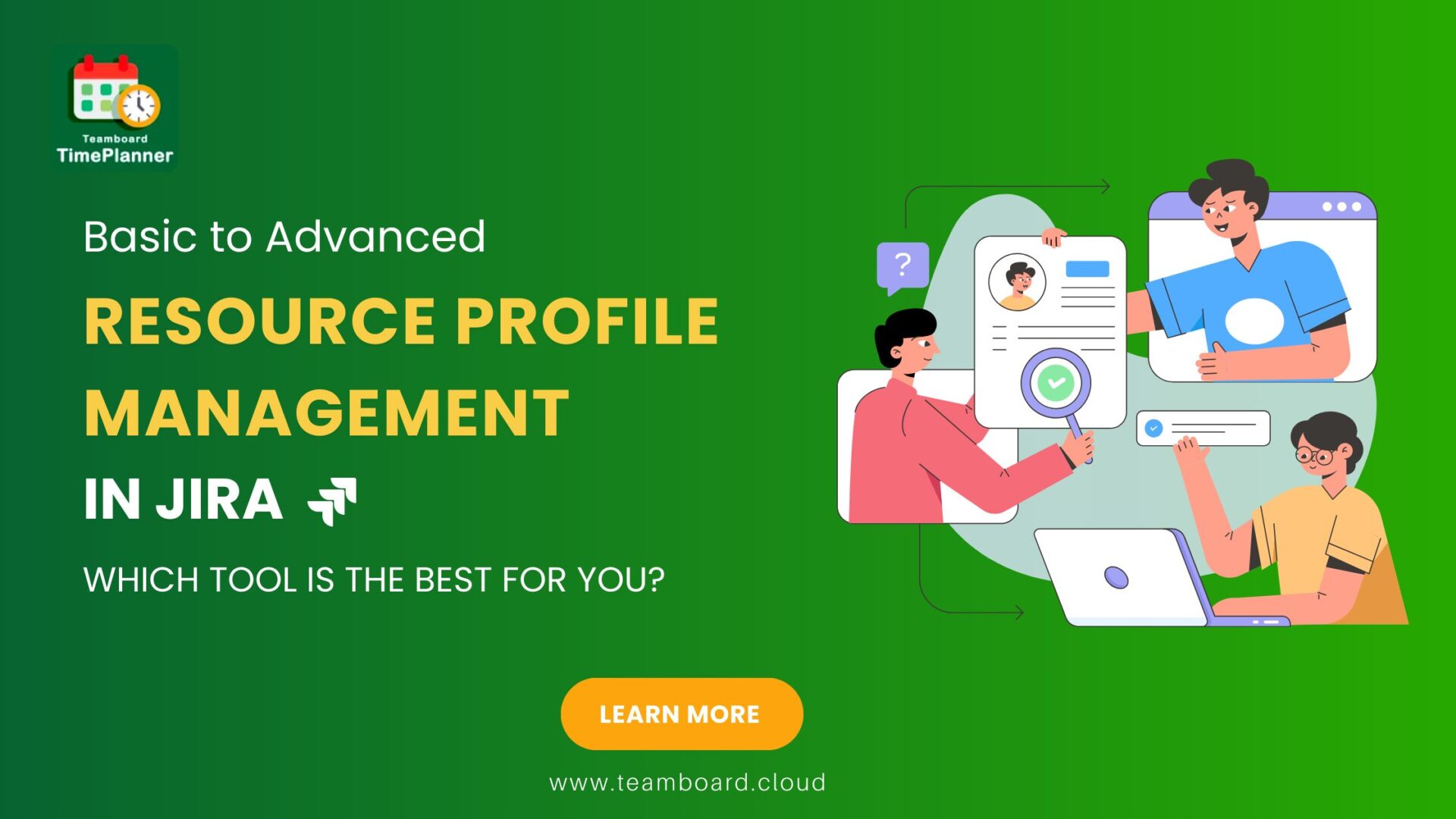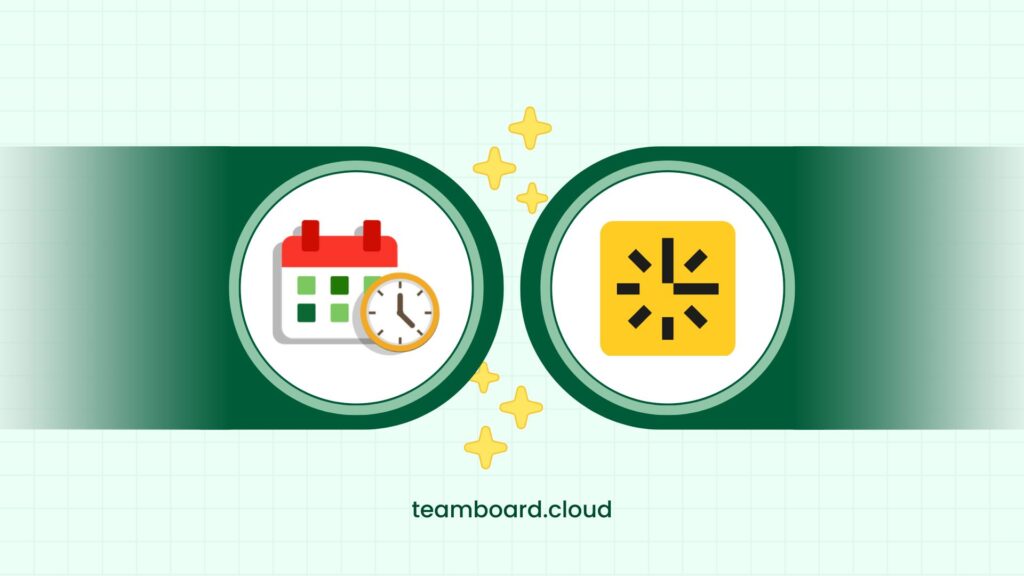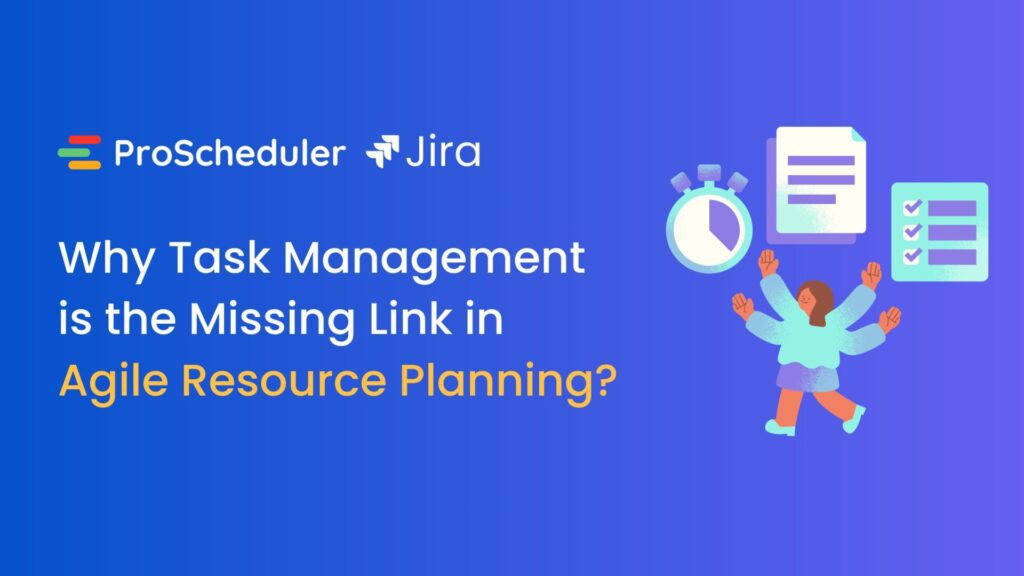Time tracking is a critical part of managing projects and boosting team efficiency. The monday.com time tracking app, enhanced with the Teamboard App, makes it simple to track hours, manage tasks, and analyze performance. Whether you’re handling individual assignments or team projects, these tools help you stay on top of deadlines and workloads.
![]()
This blog will walk you through 5 easy tips to get the most out of the monday.com time tracking app with Teamboard, making time management smoother and more effective for your team.
1. Log Time the Easy Way
Why Logging Time Matters
Time tracking in monday.com is all about understanding how much effort is spent on tasks and projects. Accurate logging not only helps you plan better but also ensures transparency and accountability across your team. With the monday.com time tracking app and Teamboard, logging time becomes quick and seamless.
How to Log Time in Teamboard
There are two main ways to log time in the Teamboard App:
1. Log Time in Item Views
This is perfect for those who work directly on tasks and need a simple way to track hours. For example:
- If you’re working on a design project, open the task in monday.com, and you’ll see the time tracking option within the item view.
- Start the timer while working, pause it for breaks, and stop it when you’re done. The time gets recorded directly to the task.
Pro Tip: This method keeps all your time data linked to specific tasks, making it easy to review later.
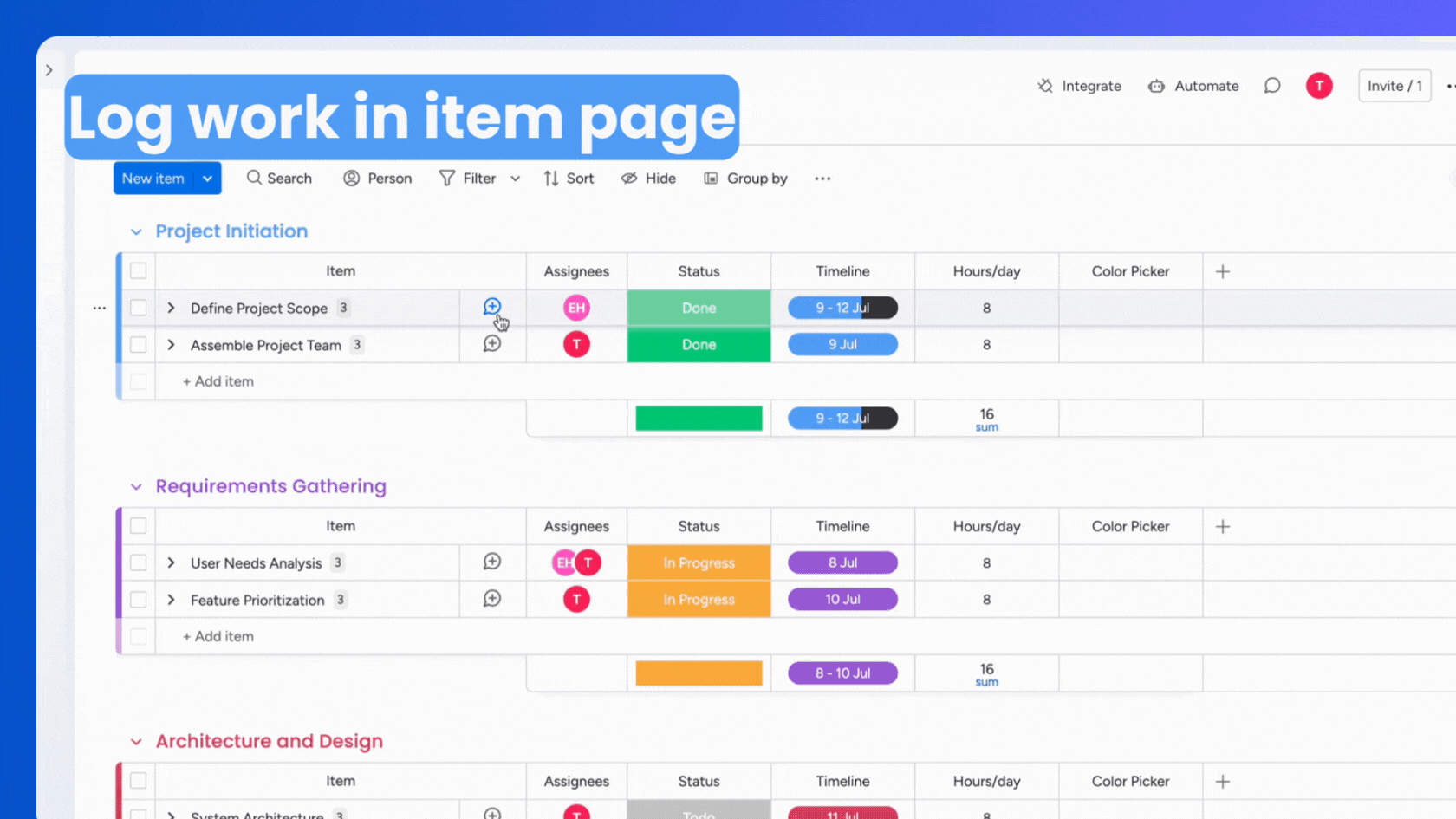
2. Log Time on the Schedule Board
The schedule board gives you a big-picture view of your team’s week or month. For instance:
- Say you’re planning a team’s workload for the week. Use the schedule board to log time for each task and assign it to team members.
- You can also track time for multiple tasks simultaneously, ensuring nothing gets missed.
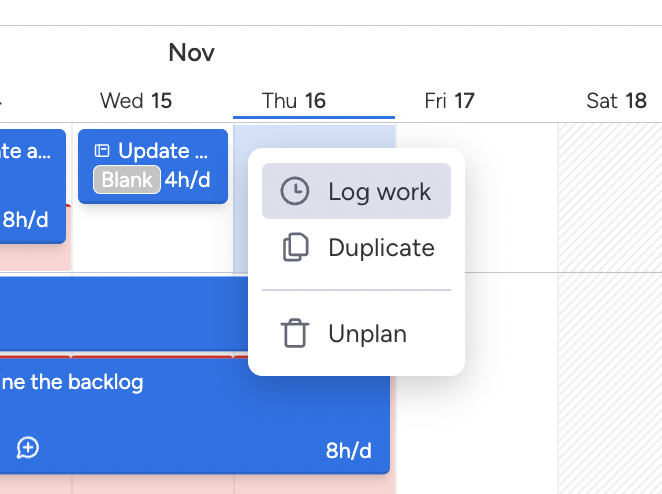
Example: A marketing manager can log time for different campaigns on the board, ensuring the time spent on each activity is accounted for.
Best Practices for Logging Time
- Log Time Immediately: As soon as a task is completed, record the time spent. Waiting too long might result in forgetting important details.
- Set Reminders: Use monday.com’s automation tools to remind your team to log their time at the end of the day.
By using these features effectively, you’ll make time tracking a natural part of your team’s workflow without extra effort.
2. Use Timesheet Approval for Accuracy
Why Timesheet Approval Is Important
Keeping track of time is one thing, but ensuring that logged hours are accurate and valid is equally important. The monday.com time tracking app, when used with Teamboard, provides a timesheet approval feature to maintain accuracy and accountability. This feature is perfect for teams that need managers or supervisors to review time logs before they are finalized.
How to Use Timesheet Approval
1. Submit Timesheets for Approval
After logging time, team members can submit their timesheets through Teamboard. For example:
- A software developer logs time spent on debugging tasks during the week and submits their timesheet at the end of the week.
- The submitted timesheet is flagged for approval by the project manager.
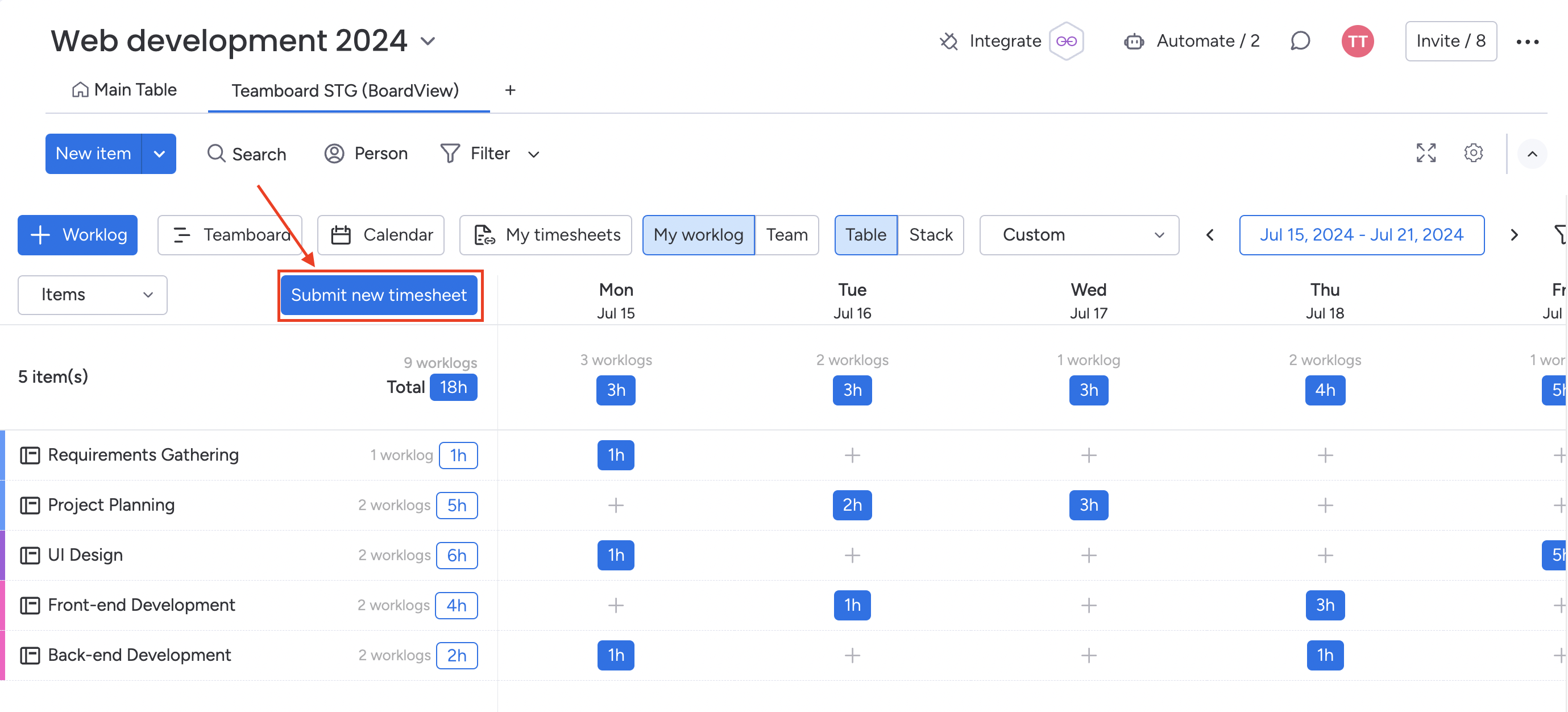
2. Approve or Query Timesheets
Managers can review submitted timesheets to ensure they are accurate. If something doesn’t look right, they can:
- Approve the timesheet immediately if the data aligns with expectations.
- Use the built-in chat feature to ask for clarifications or corrections. For example, a manager might ask, “Did you mean to log 8 hours for this task? It seems longer than expected.”
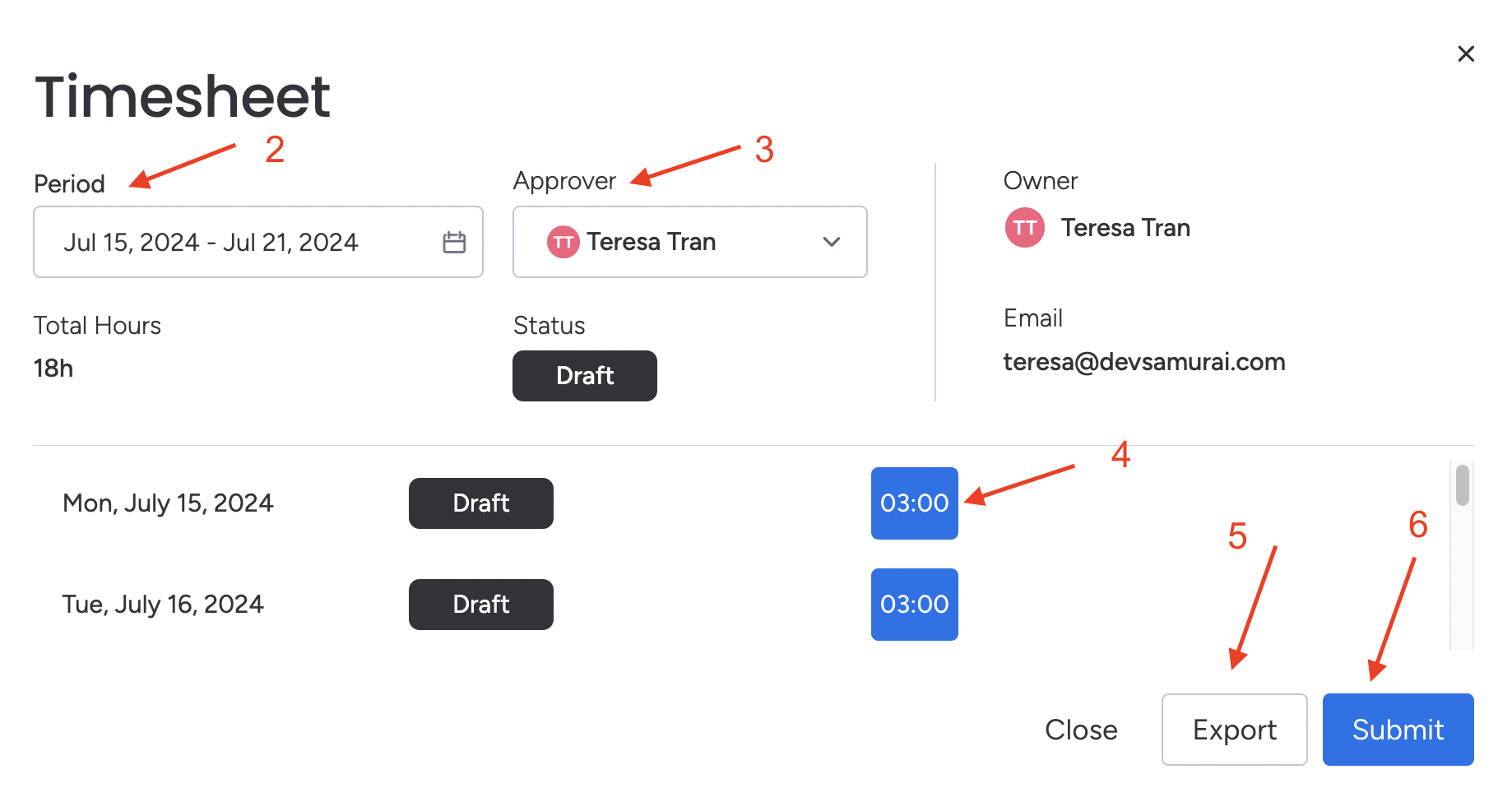
Example of Timesheet Approval in Action
Let’s say your design team logs hours on various client projects throughout the week. At the end of the week:
- Each team member submits their timesheet for approval.
- The team leader reviews the hours to ensure they align with the project’s planned schedule. If discrepancies are found (e.g., 10 hours logged for a task estimated at 4 hours), the manager queries the timesheet through the chat.
- Once the hours are validated, the timesheet is approved, and the data is locked for reporting or billing.
Tips for Getting the Most Out of Timesheet Approvals
- Set a Regular Review Schedule: Encourage managers to review and approve timesheets weekly to keep the workflow smooth.
- Train Your Team: Ensure your team knows how to log time properly and submit timesheets to avoid delays.
Using the approval feature keeps time tracking accurate and helps maintain trust within the team.
3. Use Chat for Timesheet Submission and Approval
Why Communication Matters in Time Tracking
Time tracking is not just about logging hours—it’s also about clear communication. Misunderstandings or missing information can lead to errors in time entries. That’s why the monday.com time tracking app combined with Teamboard includes a built-in chat feature to simplify communication during timesheet submissions and approvals.
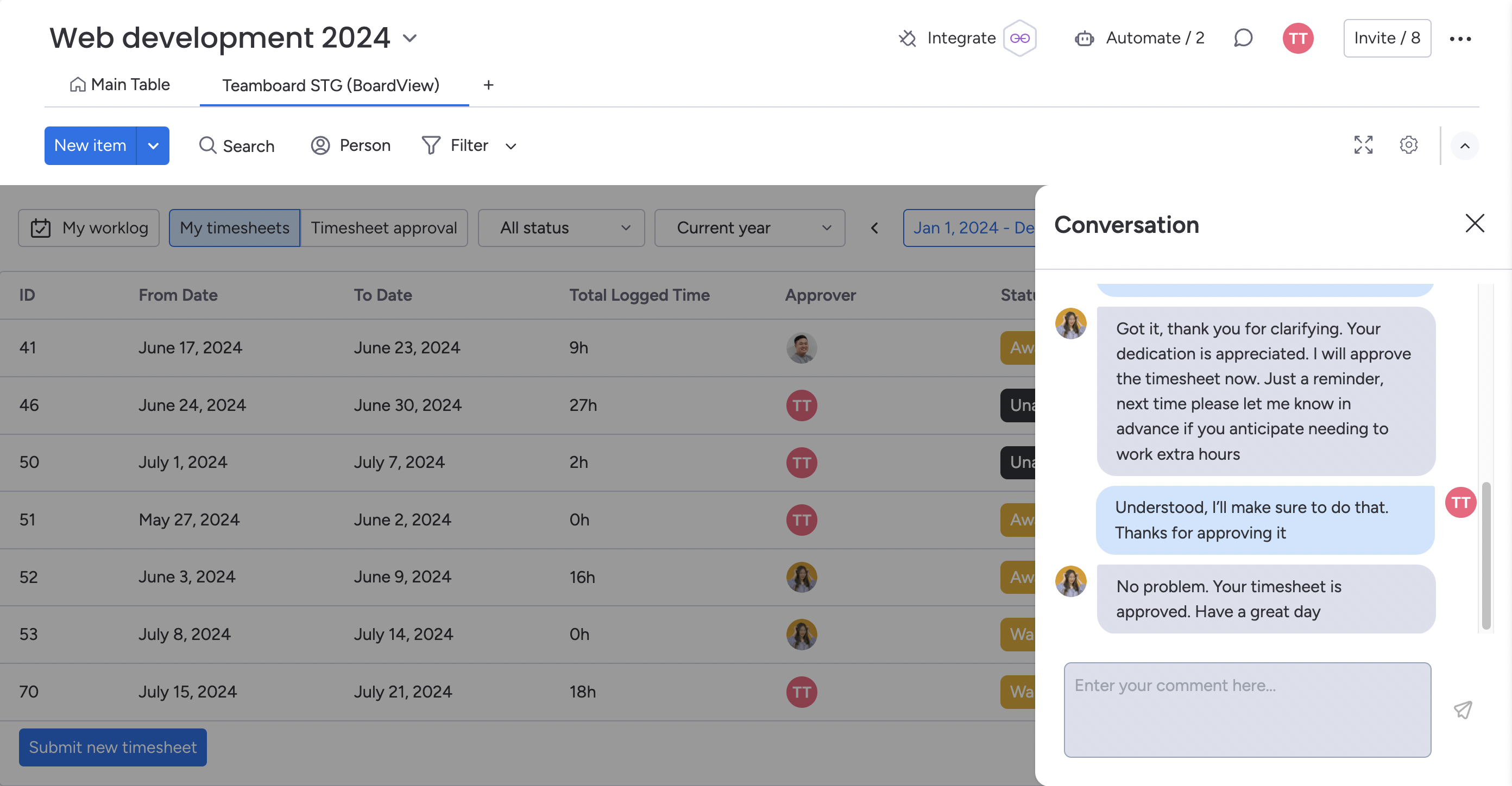
How to Use Chat for Timesheet Workflow
1. Submitting Timesheets with Notes
When team members submit their timesheets, they can use the chat to provide context or additional information.
- Example: A developer might log extra hours on a task and use the chat to explain: “Spent 2 extra hours debugging an issue that wasn’t in the original plan.”
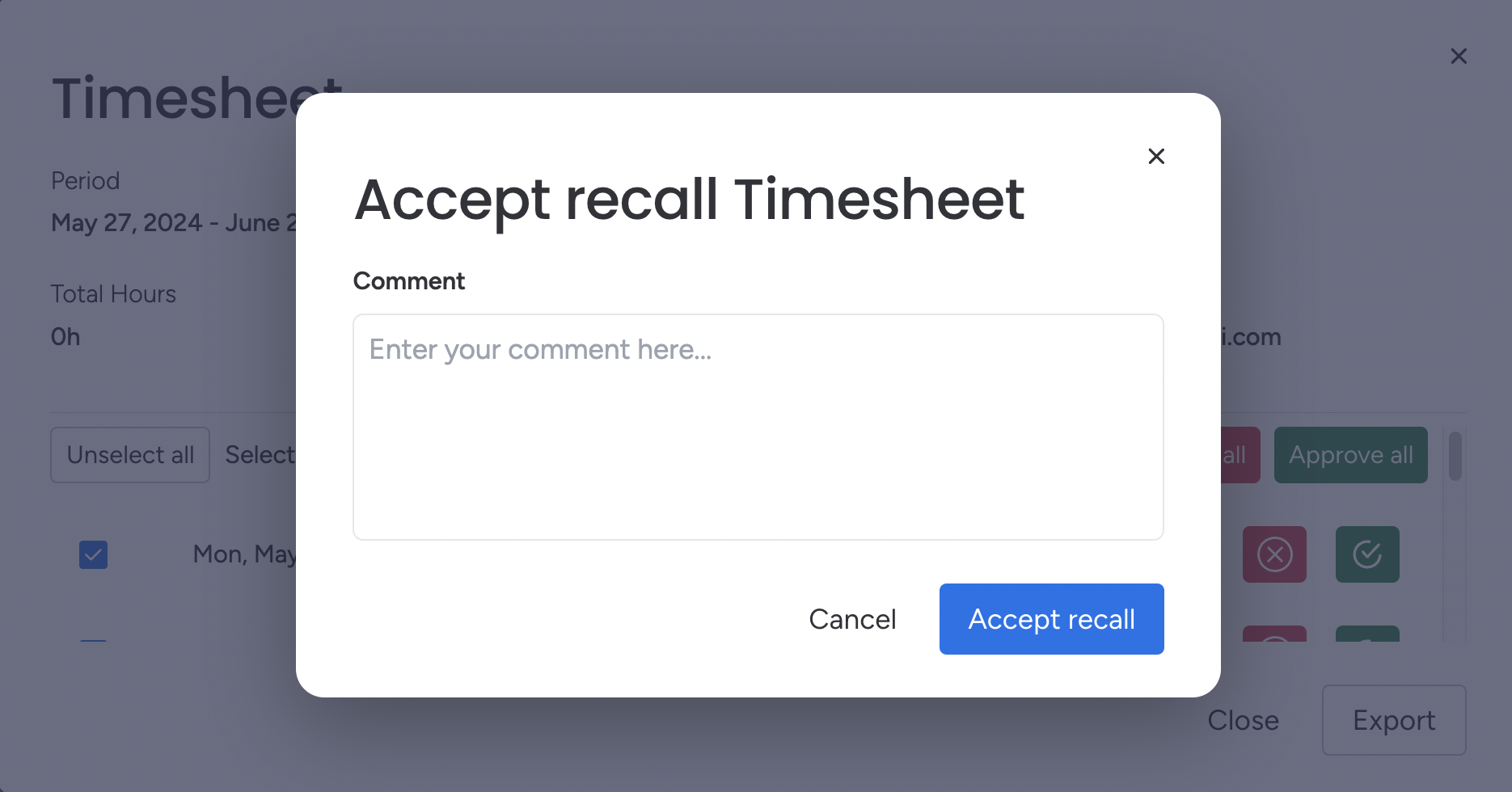
2. Requesting Clarifications on Timesheets
Managers reviewing timesheets can use the chat to ask for clarifications without needing to switch to another platform.
- Example: A manager notices a team member logged 6 hours on a 3-hour task. They can use the chat to ask: “Can you confirm if this includes prep time or additional revisions?”
3. Resolving Issues in Real-Time
Quick conversations in the chat allow teams to address any concerns immediately, ensuring that timesheets are accurate and approved without delays.
- Example: If a team member logs hours under the wrong task, the manager can highlight it in the chat and have it fixed on the spot.
Benefits of Using Chat in Time Tracking
- Quick Issue Resolution: Avoid back-and-forth emails or waiting for in-person discussions.
- Transparency: Everyone is on the same page regarding logged hours and approvals.
- Convenience: Communication stays within the same tool, eliminating the need for external messaging apps.
Best Practices for Using Chat
- Be Clear and Concise: When submitting timesheets or asking for clarification, keep your messages short and to the point.
- Use Chat Regularly: Make it a habit to provide context for unusual time entries to avoid confusion during reviews.
- Encourage Open Communication: Ensure team members feel comfortable discussing their time logs and any issues they encounter.
4. Integrate Time Tracking with Task Management
Why Task Management Matters for Time Tracking
Time tracking and task management go hand in hand. Combining the two ensures that the time logged is aligned with project goals and that resources are used effectively. The monday.com time tracking app, enhanced with Teamboard, takes this integration to the next level by linking time entries to tasks, capacity hours, and schedules.
How to Integrate Time Tracking with Task Management
1. Use Capacity Hours to Balance Workloads
Capacity hours in Teamboard let you see how much time each team member has available. This feature helps in:
- Distributing tasks more evenly across the team.
- Avoiding burnout by ensuring no one is overloaded.
Example: If a developer has 8 hours of capacity but already has 6 hours of work assigned, you can plan additional tasks accordingly or reassign work to someone with more availability.
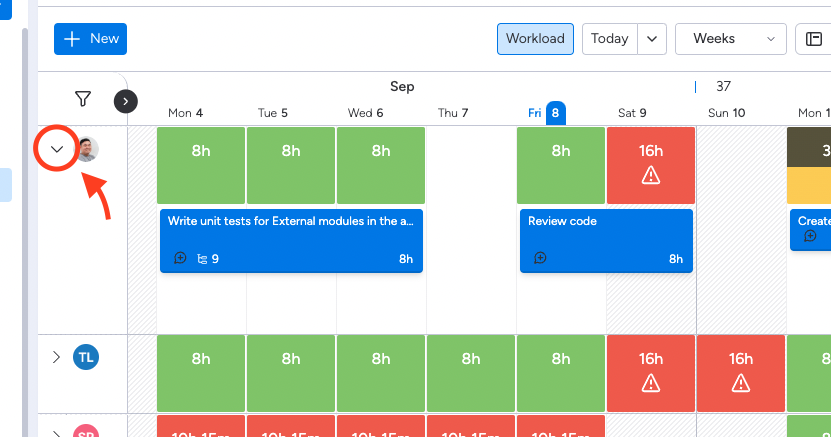
2. Schedule Tasks with Planned Hours
Scheduled hours help you plan projects more effectively by setting clear expectations for each task. When combined with time tracking, you can:
- Compare planned hours with actual time spent to identify gaps or inefficiencies.
- Adjust future schedules based on past performance.
Example: A marketing campaign is scheduled for 20 hours, but the time tracking report shows it took 30 hours. This insight can inform more accurate planning for the next campaign.
Benefits of Task Integration for Time Tracking
- Better Resource Allocation: By linking tasks to time tracking, managers can ensure the right people are working on the right projects.
- Improved Accountability: Teams can see how their time aligns with planned tasks, promoting transparency.
- Enhanced Project Insights: Comparing planned and actual time provides actionable data for refining processes.
Best Practices for Task Integration
- Regularly Update Tasks: Ensure that tasks are up to date and reflect the latest project requirements so time logs are always relevant.
- Encourage Team Collaboration: Involve your team in planning and scheduling tasks to get a realistic picture of how long things will take.
- Review Planned vs. Actual Time: Use the data to optimize workflows and set more accurate timelines for future projects.
5. Analyze Reports for Insights
Why Reporting Is Essential for Time Tracking
Time tracking isn’t just about logging hours—it’s about learning from the data. With the monday.com time tracking app and Teamboard’s reporting features, you can turn raw time logs into actionable insights. Reports help you understand how your team spends time, compare planned vs. actual hours, and identify inefficiencies or areas for improvement.
How to Use Reports Effectively
1. Compare Time Spent vs. Planned Hours
- This report highlights how accurately your team follows project plans.
- Example: If a task was planned for 10 hours but took 15, this might indicate an underestimated scope or unexpected challenges.
Tip: Use this data to refine future estimates and create more realistic schedules.
2. Track Overtime and Overdue Tasks
- Teamboard’s reports can show where extra hours are being logged and identify overdue tasks.
- Example: If a team member is consistently logging overtime, it may signal they’re overloaded or the task complexity was underestimated.
Tip: Address these patterns early to prevent burnout or delays.
3. Analyze Team Productivity
- Use reports to see which tasks consume the most time and evaluate whether those tasks are delivering value.
- Example: If a repetitive admin task is taking significant hours, it might be worth automating or delegating.
Tip: Use these insights to shift resources toward high-impact activities.
Benefits of Using Reports
- Better Decision-Making: Data-driven insights help managers make informed choices about workloads and project timelines.
- Increased Transparency: Teams can see how their efforts contribute to overall goals.
- Continuous Improvement: Regularly reviewing reports ensures processes are constantly optimized for better efficiency.
Best Practices for Reporting
- Set a Review Schedule: Analyze reports weekly or monthly to stay on top of team performance.
- Focus on Trends: Look for recurring patterns in time logs to uncover long-term inefficiencies or opportunities for improvement.
- Share Insights with the Team: Keep everyone informed about how time is being spent and what adjustments are being made.
With Teamboard’s robust reporting tools, the monday.com time tracking app goes beyond basic tracking, providing the insights you need to fine-tune workflows and deliver projects more efficiently.
Conclusion
Time tracking doesn’t have to be complicated or time-consuming. With the powerful combination of the monday.com time tracking app and the Teamboard App, you have all the tools you need to make time tracking effortless, accurate, and insightful.
By following these 5 tips:
- Logging time effectively using item views or the schedule board.
- Utilizing timesheet approvals to ensure data accuracy and accountability.
- Using chat for smooth communication during timesheet submissions and approvals.
- Integrating time tracking with task management for better resource allocation and planning.
- Analyzing reports to gain actionable insights and continuously improve workflows.
You’ll not only stay on top of your team’s productivity but also set the foundation for smarter project management and better results.
Start implementing these tips today to optimize your time tracking and take control of your workflow. If you haven’t already, try the Teamboard App on the monday.com marketplace to see how it can transform the way your team tracks and manages time.
Let us know in the comments which tip you’re excited to try or share your experience using Teamboard for time tracking!