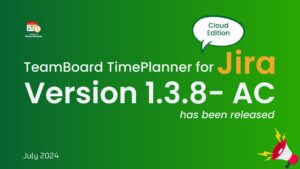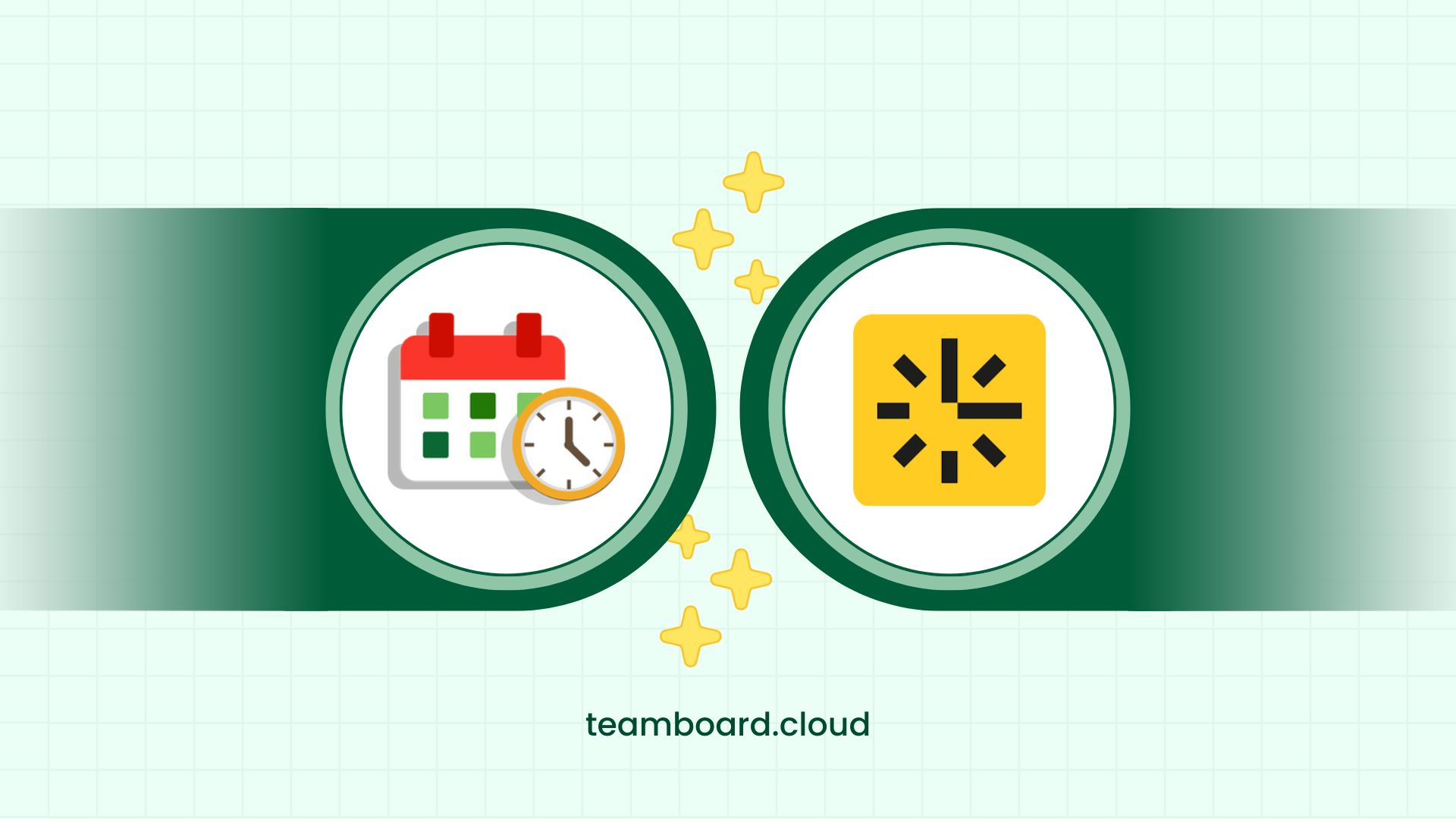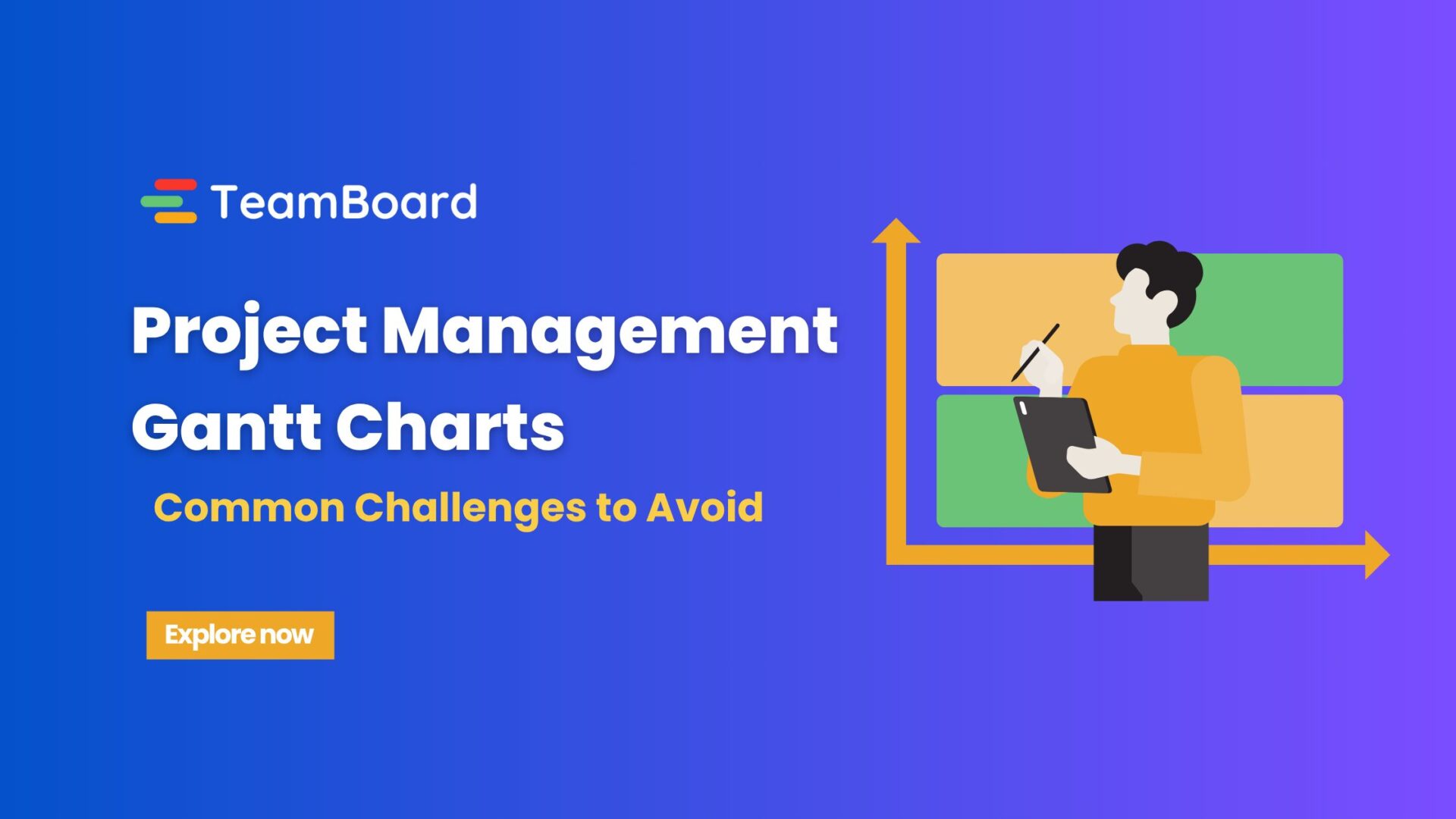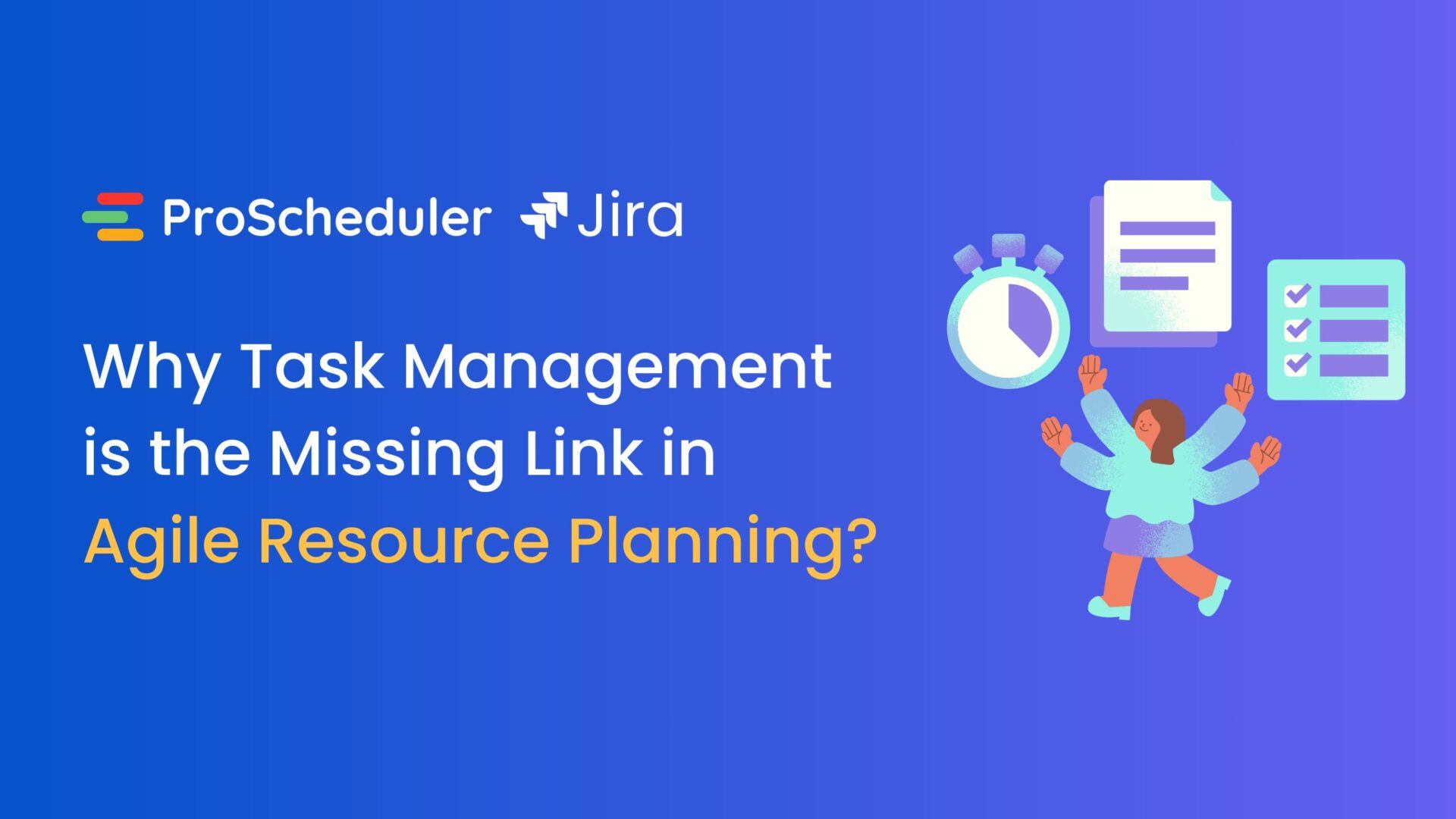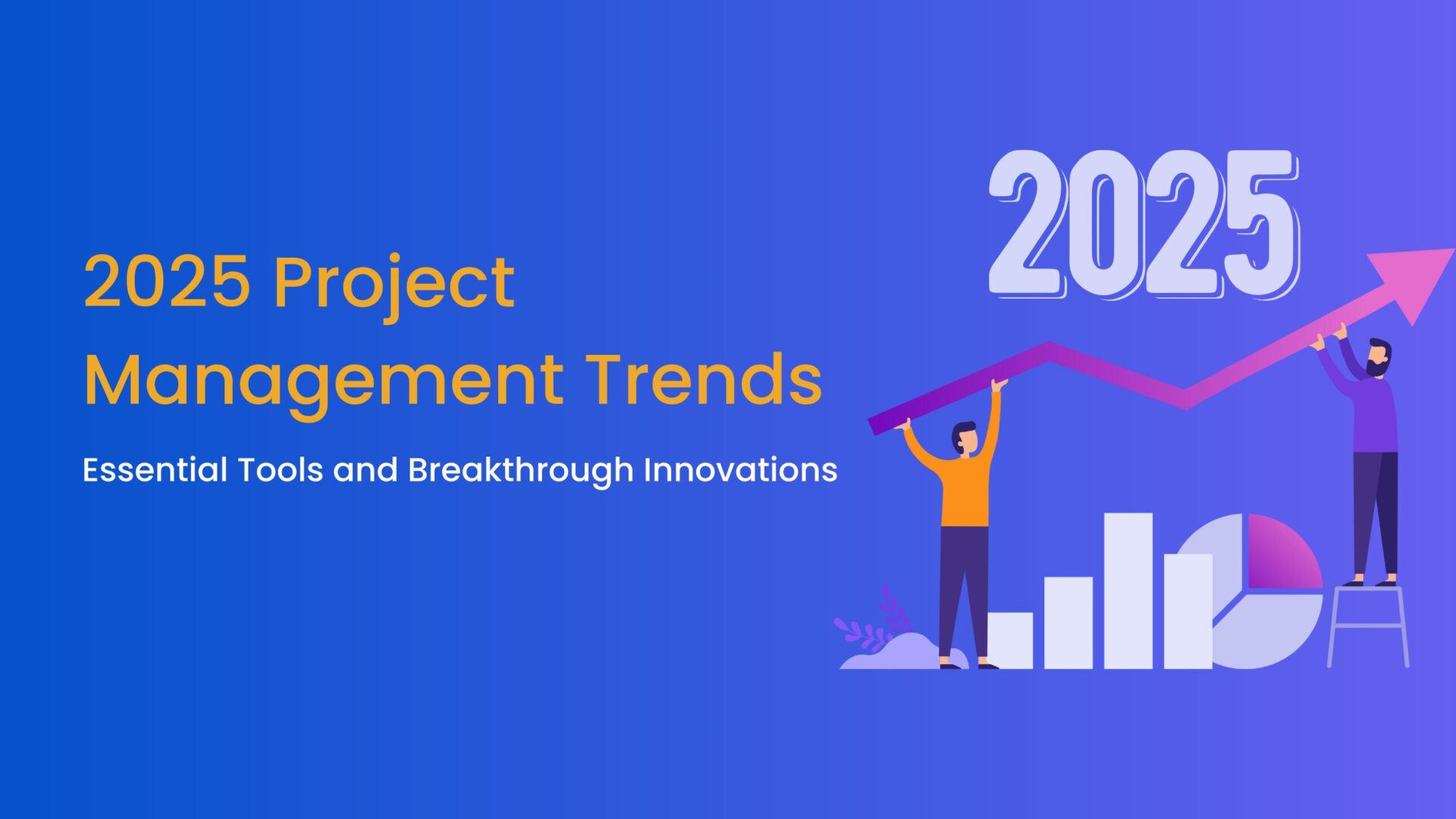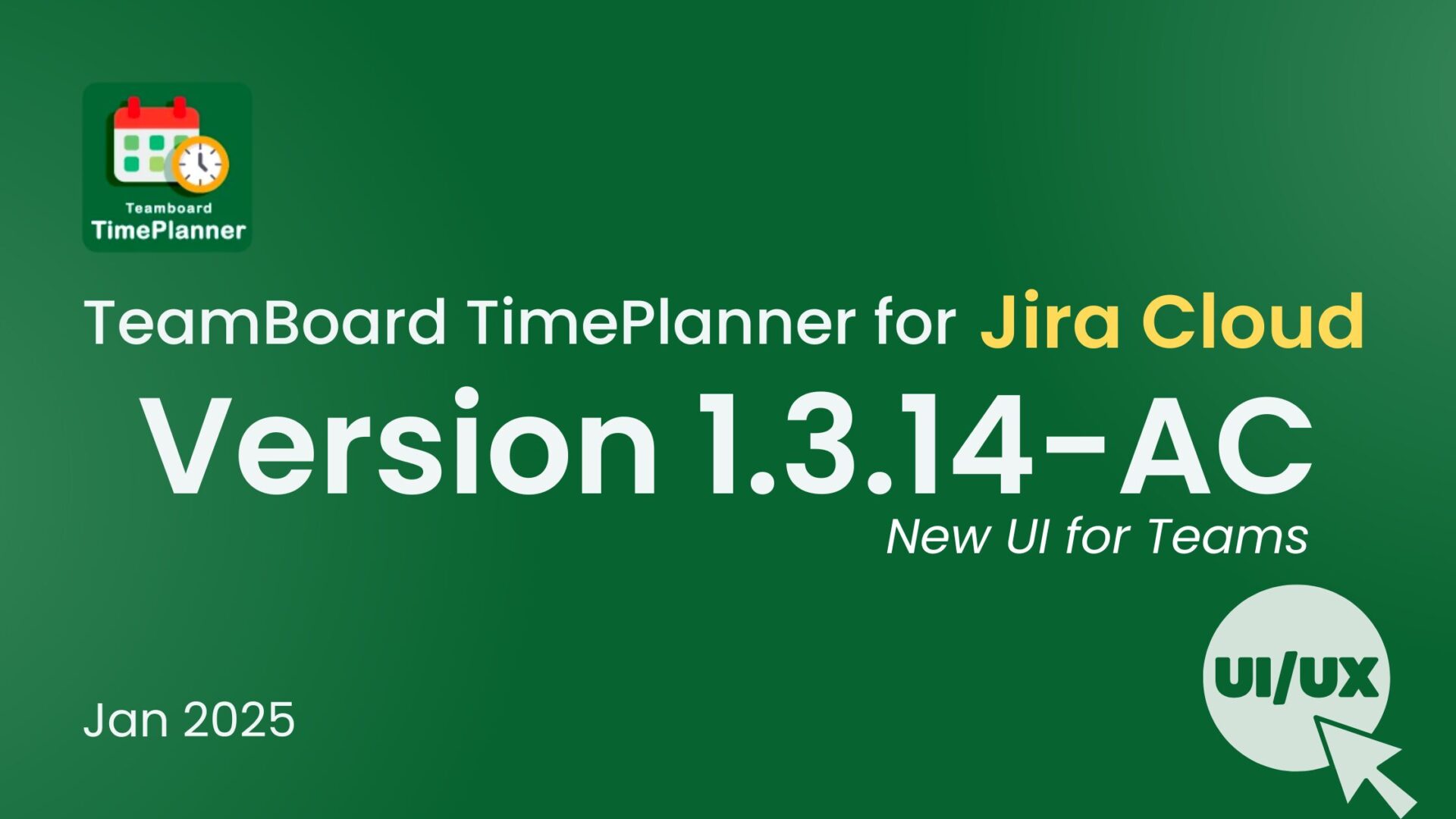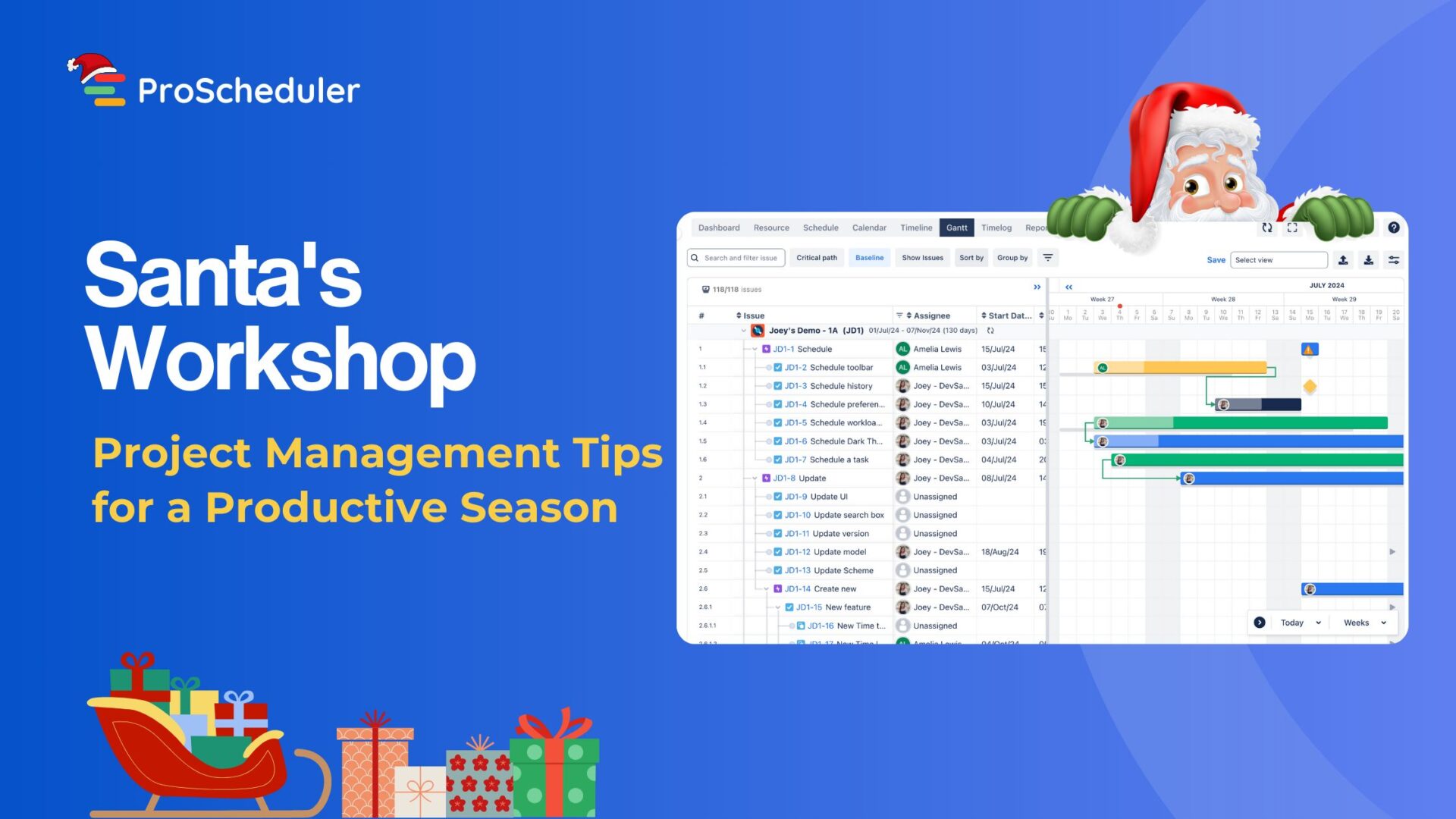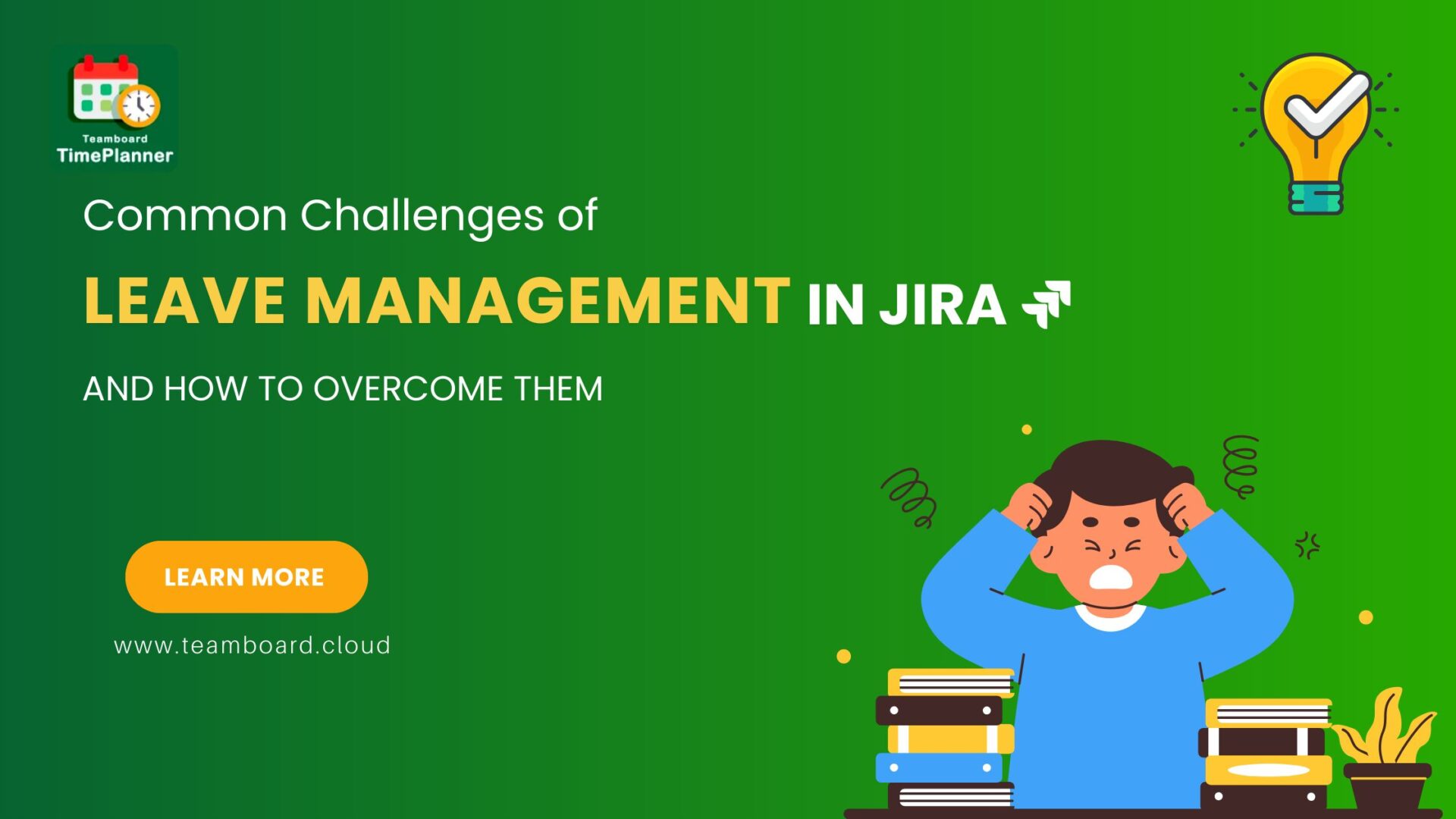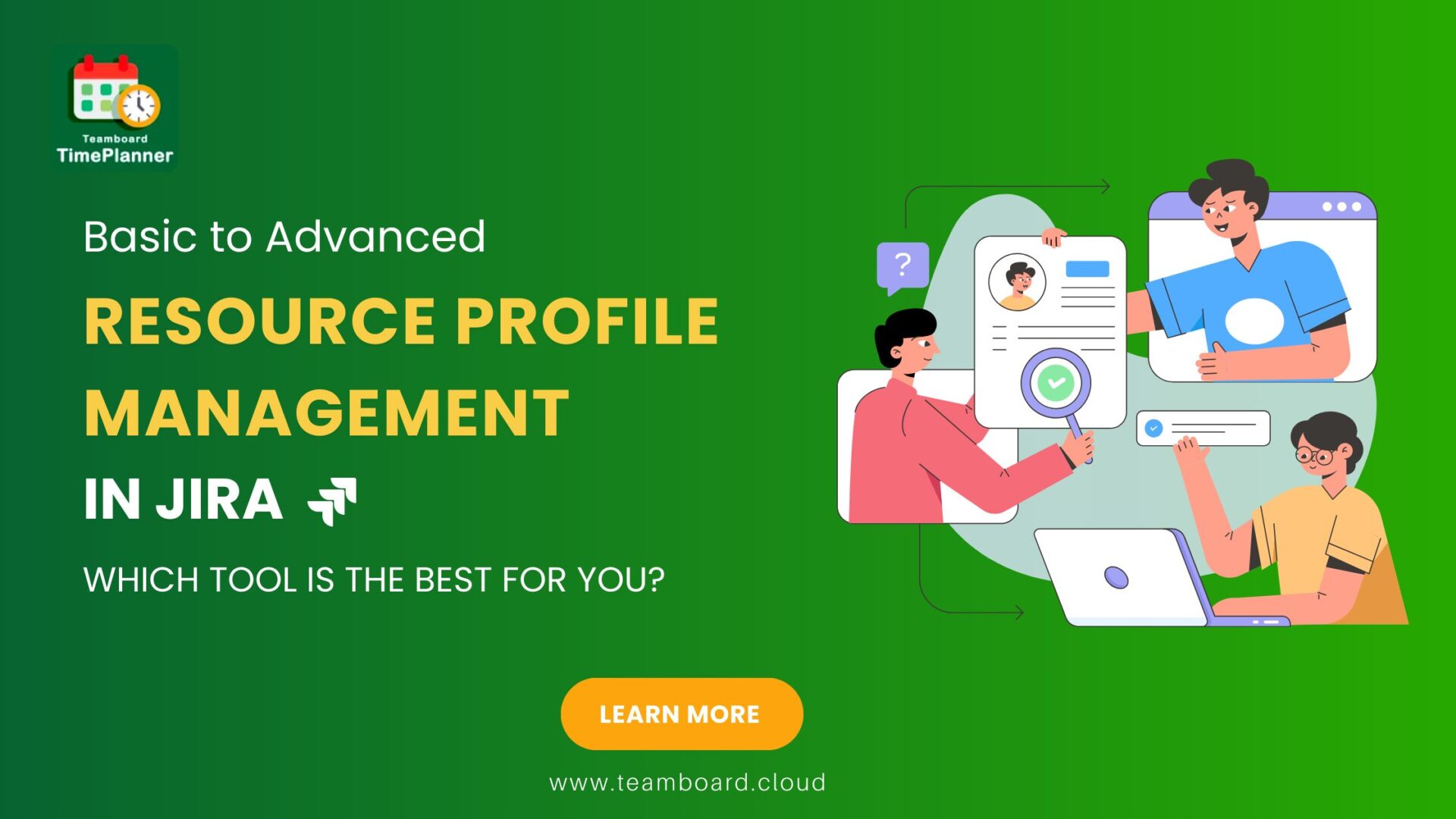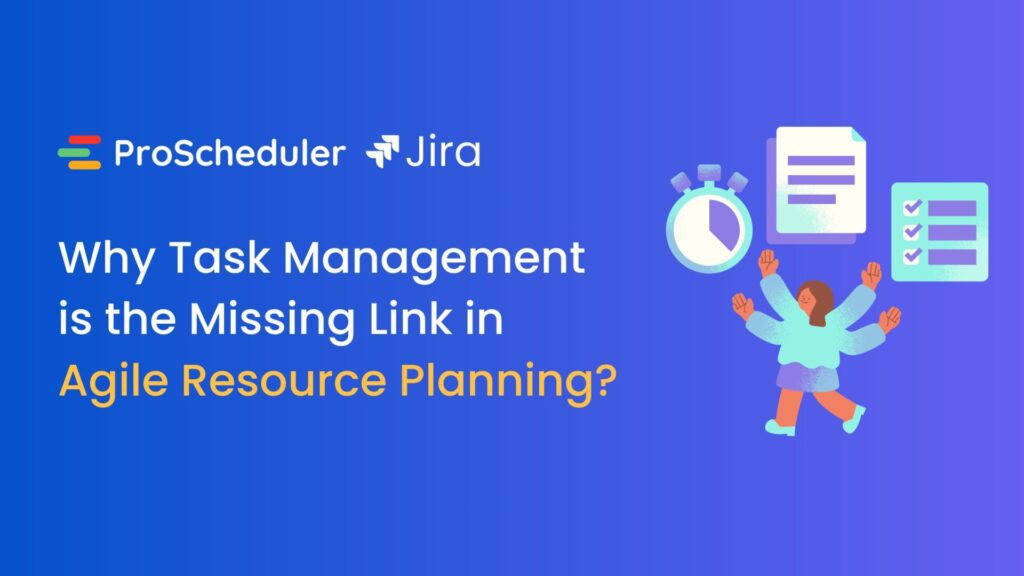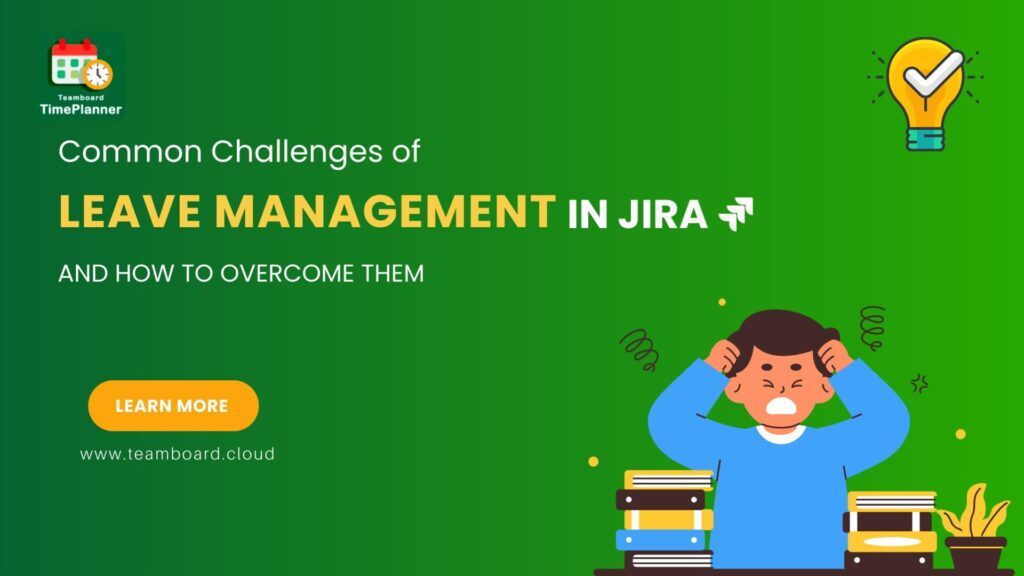Managing a team’s resources, holidays, and workloads can be tough. Imagine planning a project perfectly, only to face delays because some team members are on holiday or workloads aren’t balanced. These issues can mess up even the best plans.
In this blog, we’ll show you how to use TeamBoard for monday.com to manage resource capacity.
Understanding the Basics
What is Resource Capacity Management?
Resource Capacity Management is the process of ensuring that your team has the right amount of resources—people, time to meet project demands. It involves planning and managing these resources to avoid overloading or underutilizing team members, ensuring that projects are completed efficiently and on time.
- Importance:
- Ensures optimal use of resources.
- Helps predict future resource needs.
- Maintains team productivity and morale.
- Improves project outcomes by reducing delays and cost overruns.
- Challenges:
- Accurate forecasting of resource needs.
- Balancing workloads among team members.
- Adjusting to unexpected changes like urgent projects or employee absences.
Introduction to TeamBoard for monday.com
TeamBoard for monday.com is an advanced tool that integrates seamlessly with monday.com to provide enhanced project and resource management capabilities. It offers features specifically designed to handle resource capacity, holiday schedules, and workload distribution, making it easier for teams to stay organized and productive.
Getting Started with TeamBoard
Setting up TeamBoard for monday.com is straightforward. Once installed, you can start by:
- Setting Up Mapping Fields with Monday Main Table Columns
- Setting Up Resource Capacity and Holiday Schedules
- Using the Visual Tools to Assign and Balance Workloads
Next, we’ll delve into how to manage resource capacity using TeamBoard. Ready to proceed?
Managing Resource Capacity with TeamBoard
Setting Up Resource Capacity
Start by defining the capacity for each team member. This includes setting their available working hours, considering part-time schedules.
Enter this data into TeamBoard to create a comprehensive overview of your team’s available capacity.
- Go to App Setting: Navigate to the settings section of the TeamBoard app within monday.com.

- Create Scheme: In the settings, select the option to create a new scheme. This scheme will define the parameters for your resource capacity management.

- Set Hour: Define the working hours for each team member. This includes their daily or weekly available hours based on their full-time or part-time status.

- Choose Assignee: Assign each team member to the relevant tasks within the scheme. This ensures that tasks are distributed according to the available capacity of each team member.

Setting Up Holiday Calendars
Admins can set up a holiday calendar within TeamBoard. This calendar will track all holidays and ensure they are accounted for in resource planning.
Input the holiday schedules for each team member. On days where a user has a holiday, their capacity will automatically be set to zero.

TeamBoard will automatically adjust the resource capacity based on the holiday calendar. This ensures that no tasks are assigned to team members on their holidays.
Adjusting Capacity:
- Reallocation of Resources: If certain team members are over capacity, reallocate tasks to others who have available capacity.
- Flexibility: Be flexible with task deadlines and priorities to accommodate any sudden changes in resource availability.
Managing Multiple Schemes for a Single User
If a user has multiple schemes, it allows for greater flexibility in managing their capacity across different projects or roles.
Administrators can select the most suitable scheme for each team member on the scheduler board, ensuring the best fit for current project needs.

Use TeamBoard’s dashboard to get a real-time view of your team’s capacity. This visual representation helps you quickly identify any potential overloads or underutilized resources. (coming soon)
Case Study/Example
Example Scenario:
- Project Overview: Imagine you have a project that requires specialized skills in design and coding. You have three designers and two coders on your team.
- Setting Capacity: You define the capacity for each designer and coder based on their availability and skill levels. One coder works part-time, so their capacity is set accordingly.
- Assigning Tasks: You assign tasks based on the capacity data. The manager assigns additional design tasks to one designer because another designer is on holiday.
- Monitoring: Using TeamBoard’s dashboard, you notice that one coder is nearing their capacity limit due to an urgent task. You reallocate some of their tasks to the other coder who has available capacity.
- Outcome: The project progresses smoothly without overloading any team member, thanks to effective resource capacity management.
Managing resource capacity is crucial for team productivity and project success. TeamBoard for monday.com simplifies this with tools for setting capacities, holiday schedules, and real-time workload adjustments
Enhance your resource management with TeamBoard for monday.com.
Struggling to keep track of IT resources? AssetLoom with IT Asset Management solution helps businesses stay organized by tracking hardware, software, and cloud assets all in one place. No more missing laptops or surprise software renewals!
Related Blogs: