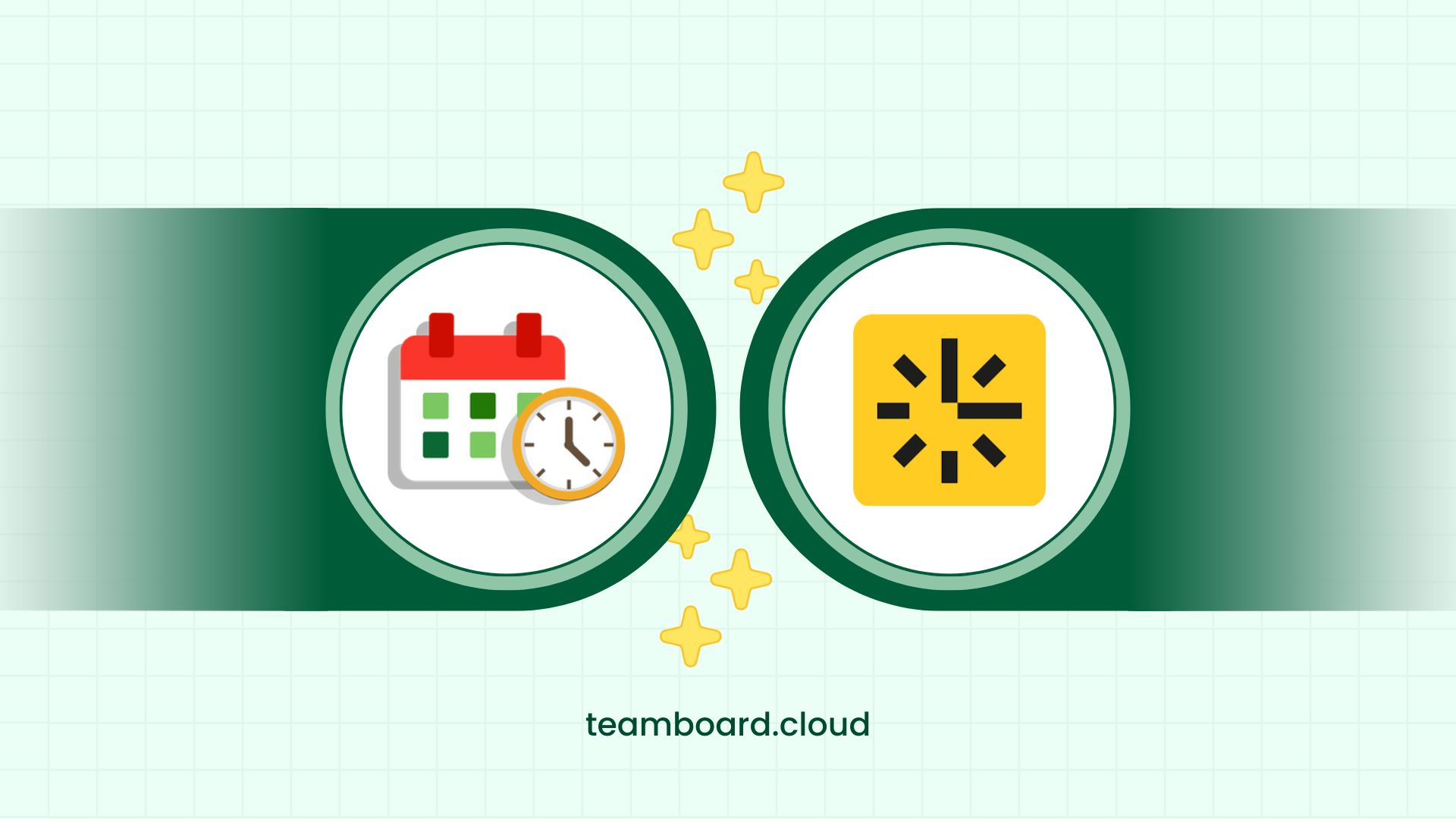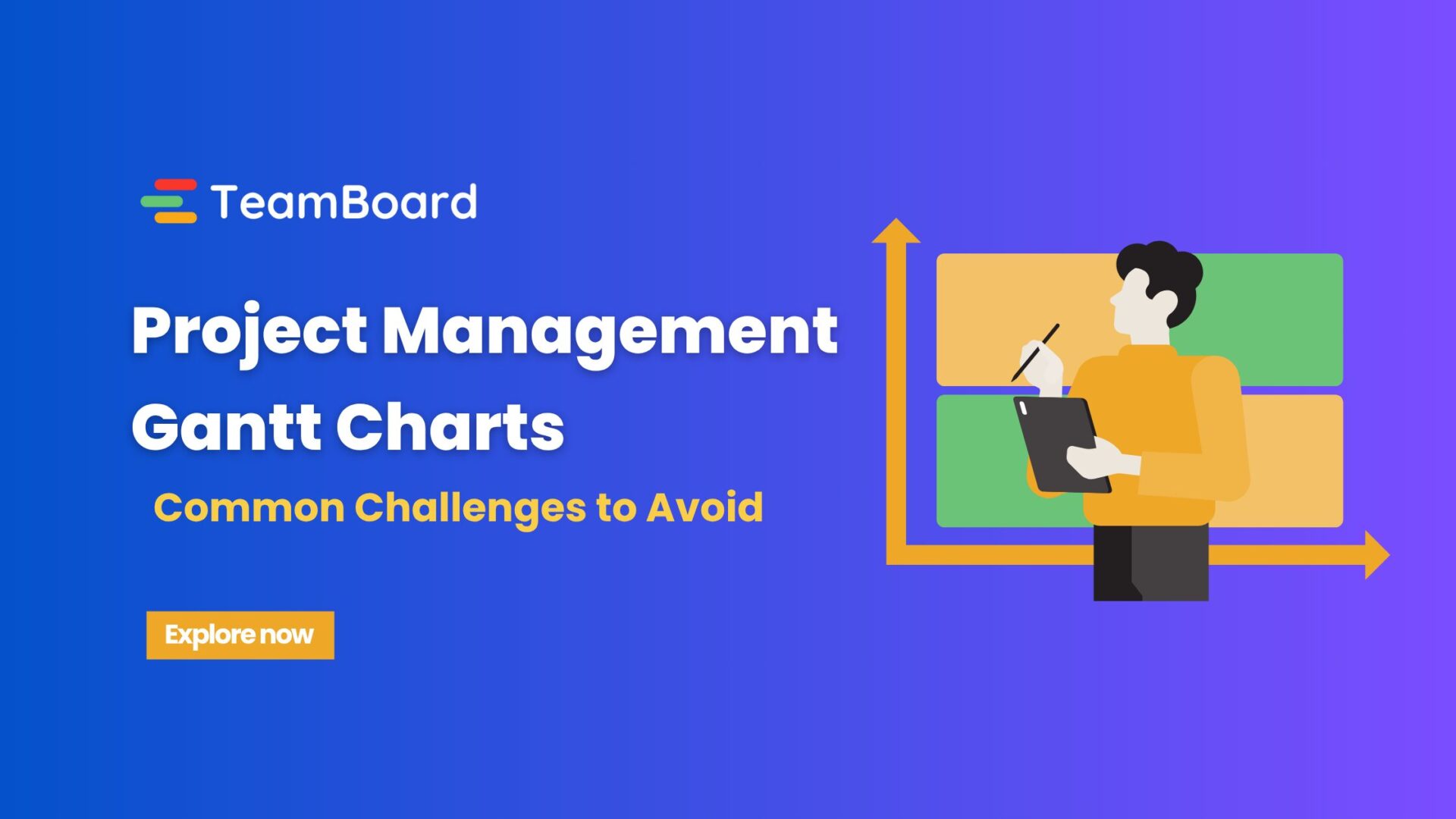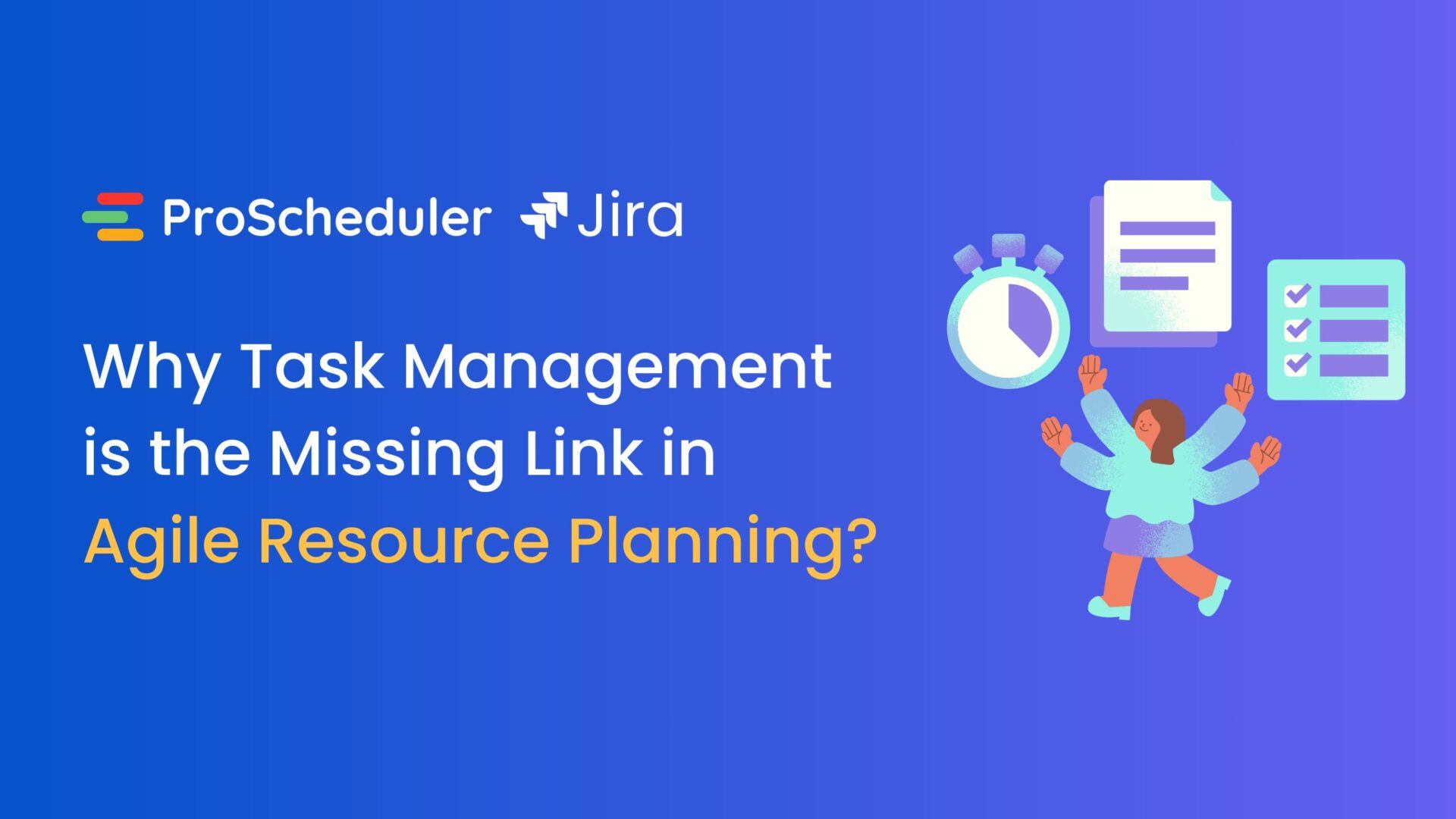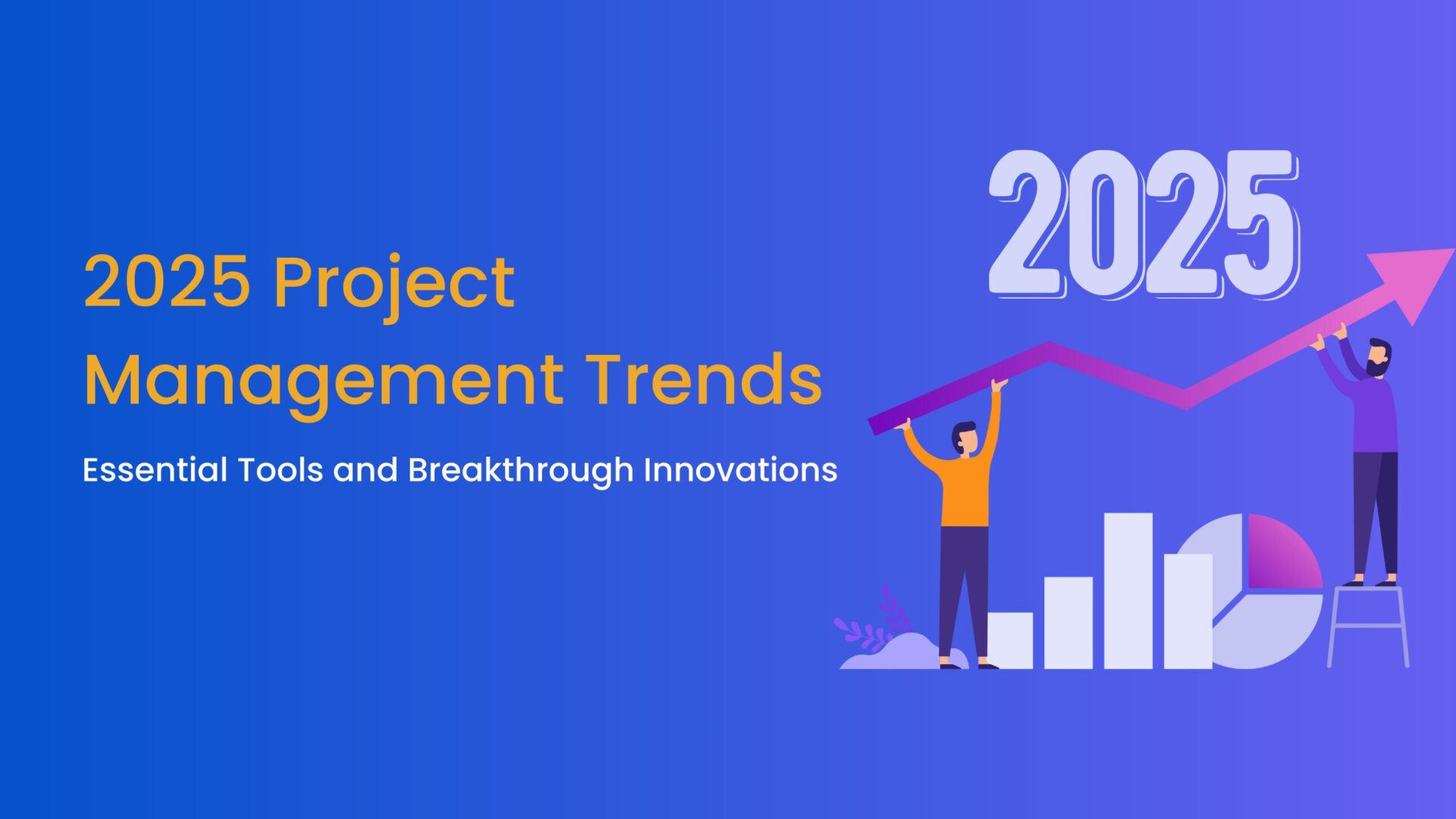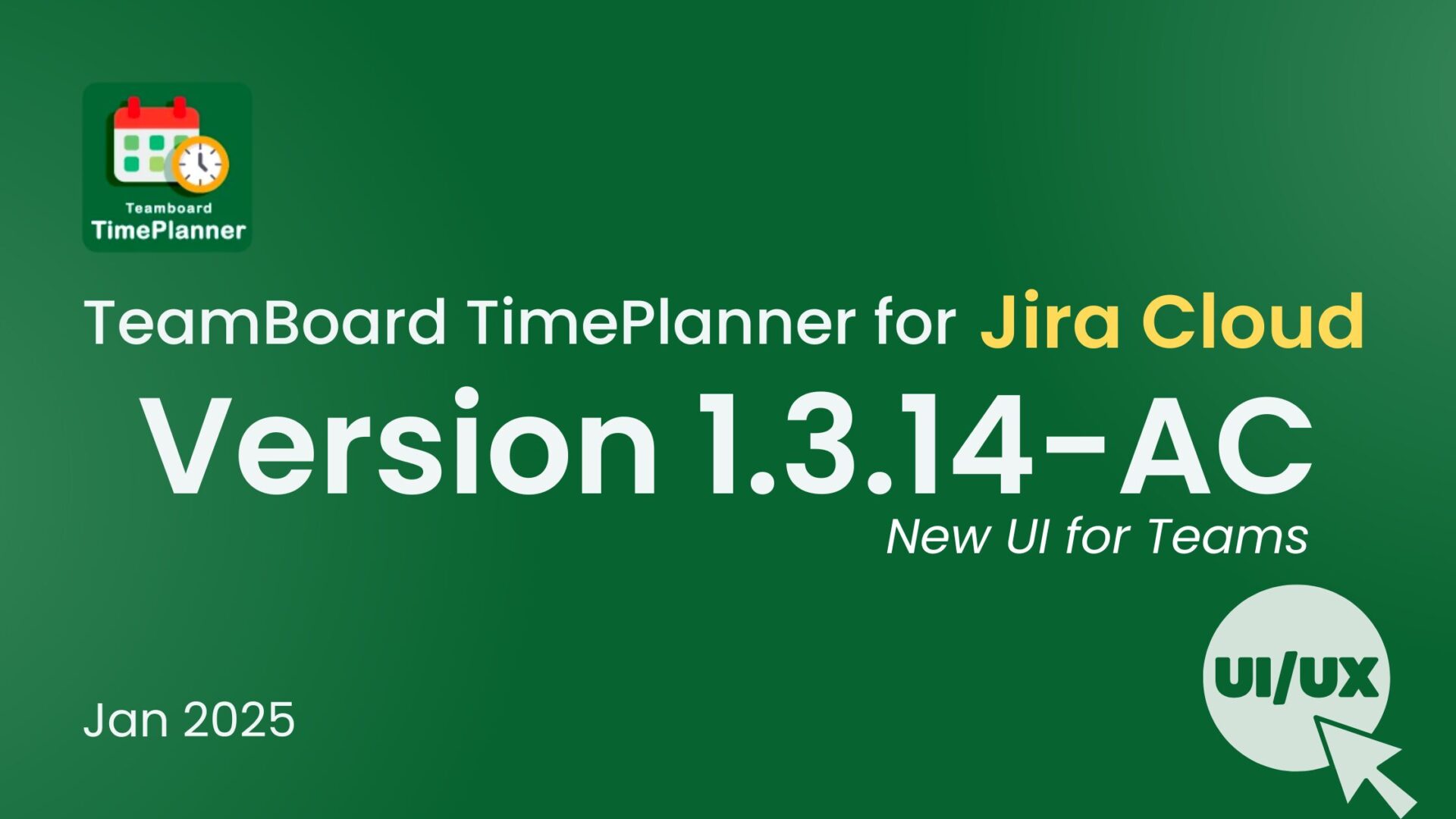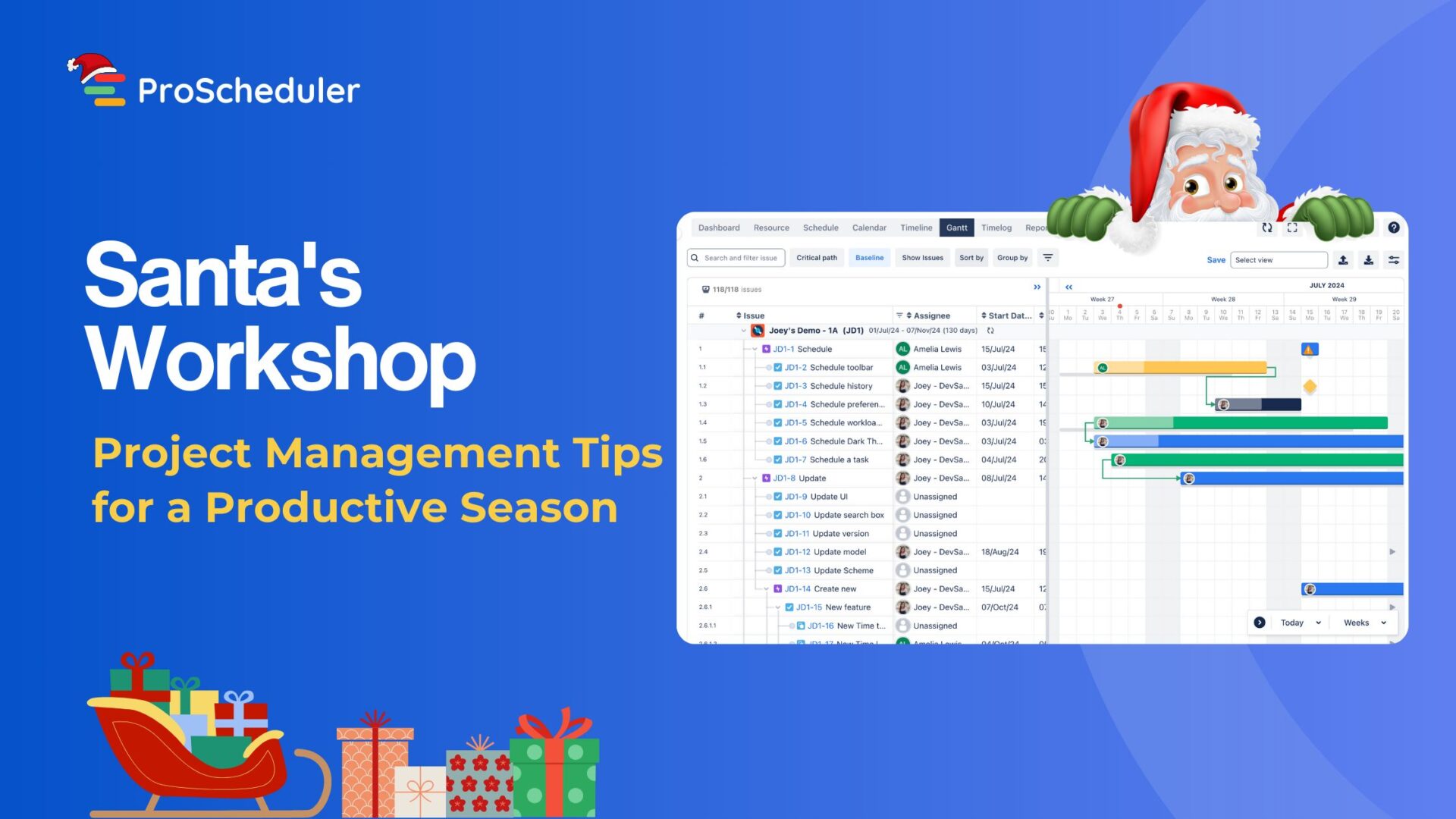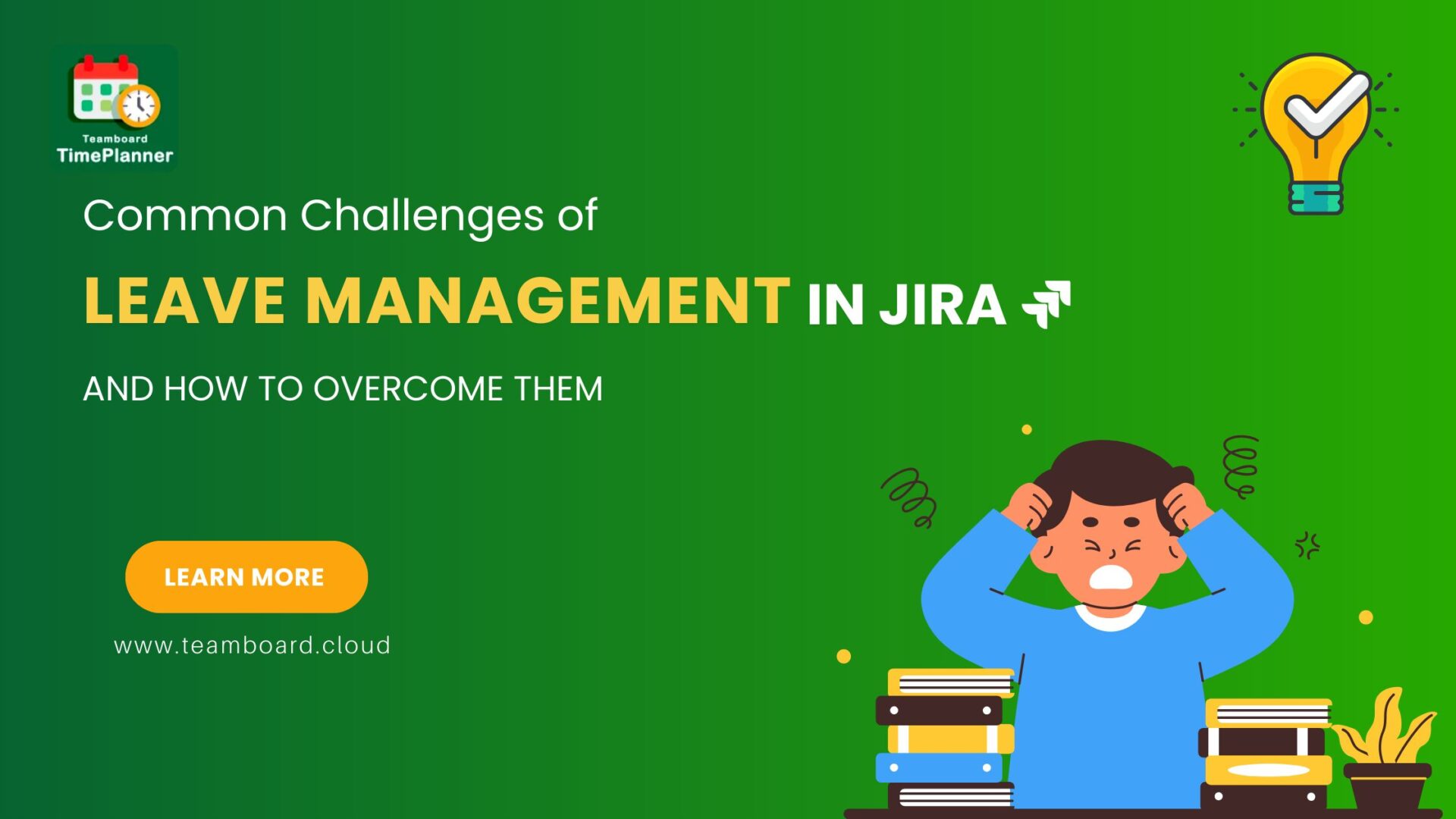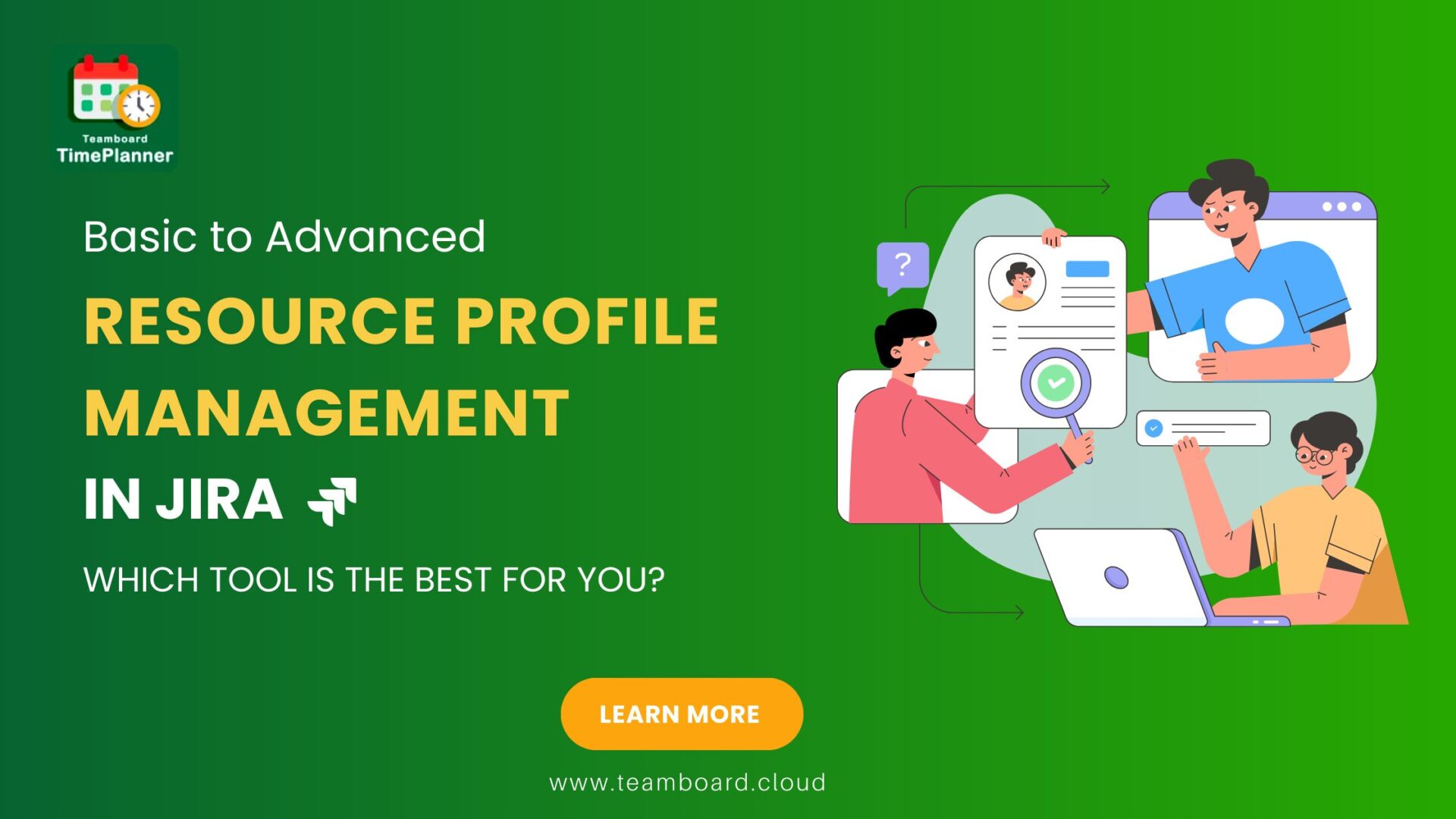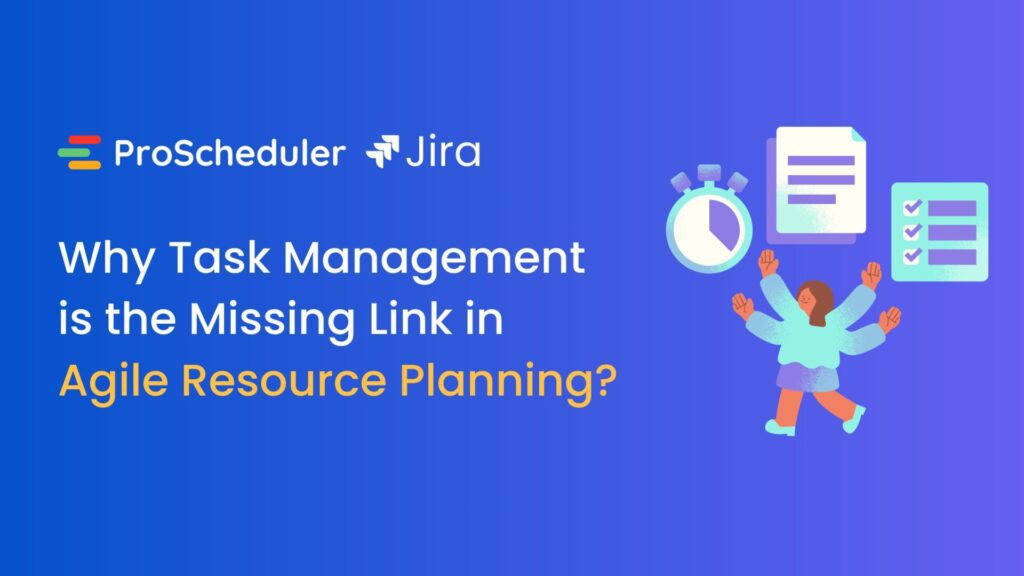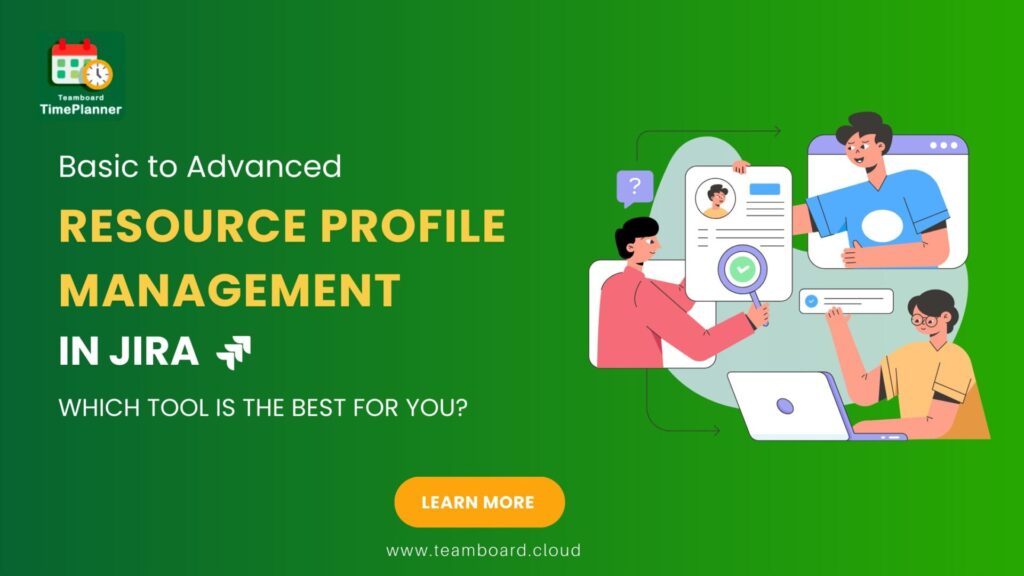Effective task planning and resource management are crucial for project success. Properly planned tasks and efficiently allocated resources ensure smooth project execution, timely completion, and balanced workloads. In today’s fast-paced environment, the right tools can significantly enhance these processes.
TeamBoard for Monday.com is a robust project management tool that helps teams plan, track, and manage your resources. Its seamless data sync with Monday.com ensures everyone stays aligned and focused on common goals.
What is Resource Planning?
Resource planning is the process of identifying, allocating, and managing the resources needed to complete a project successfully. Resources can include people, equipment, tools, materials, and budget. Effective resource planning ensures that these resources are used efficiently and effectively, preventing bottlenecks and ensuring that projects are completed on time and within budget.
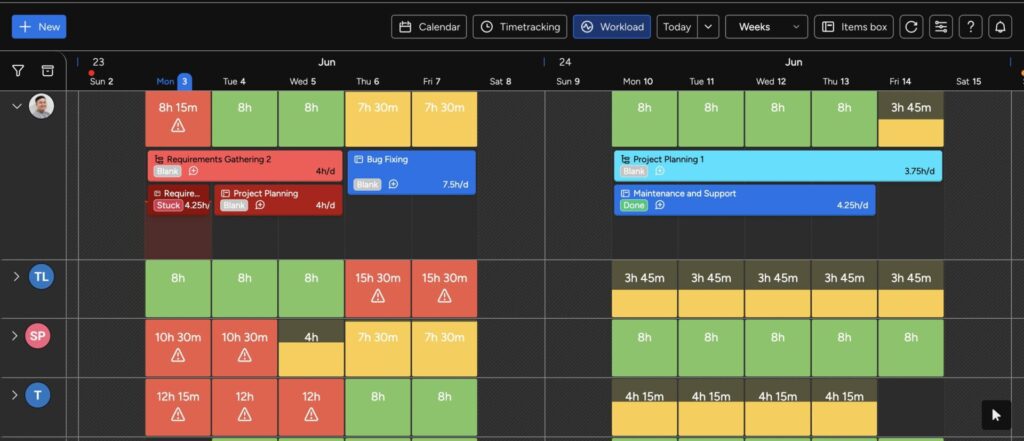
Key aspects of resource planning include:
- Identifying Resources: Determining what resources are needed for a project, including human resources (team members), physical resources (equipment and materials), and financial resources (budget).
- Allocating Resources: Assigning the identified resources to specific tasks and activities within the project. This involves matching the right resources to the right tasks based on skills, availability, and other criteria.
- Managing Resources: Continuously monitoring and adjusting resource allocation to ensure that resources are being used optimally. This includes tracking resource utilization, managing workload, and making adjustments as project needs change.
- Forecasting Needs: Predicting future resource requirements based on project timelines, milestones, and potential changes. This helps in planning for resource acquisition and avoiding shortages or overages.
- Balancing Workloads: Ensuring that no team member or resource is overburdened or underutilized. This involves balancing workloads to maintain productivity and avoid burnout.
What TeamBoard Can Help in Visual Task Planning and Resource Allocation
Visual Task Planning
- Schedule Board Overview: The Schedule Board in TeamBoard provides a comprehensive view of all tasks and resources across single or multiple projects. This visualization makes it easy to see who is working on what, identify task dependencies, and ensure alignment of tasks with project timelines.
- Real-Time Adjustments: With the Schedule Board, you can assign and adjust tasks in real-time. This flexibility allows you to quickly reallocate resources if priorities change or unexpected delays occur, ensuring that the project remains on track.
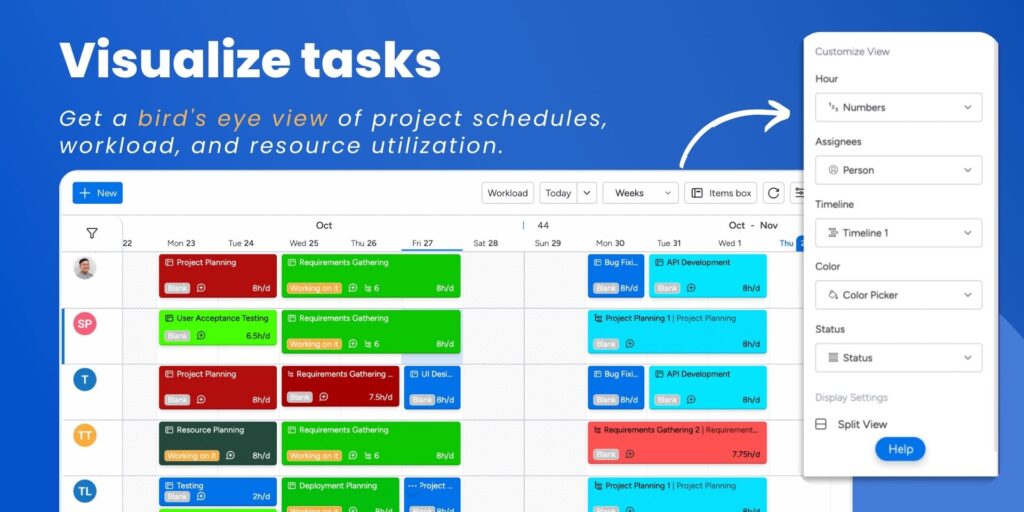
Resource Allocation
- Capacity Planning: The capacity planning feature in TeamBoard helps you monitor resource availability, ensuring that no team member is over-allocated or under-utilized. By visualizing capacity, you can make informed decisions about task assignments and workload distribution.
- Optimal Resource Utilization: By effectively planning capacity, you can avoid bottlenecks and use resources efficiently. This approach leads to a balanced workload and improved team productivity.
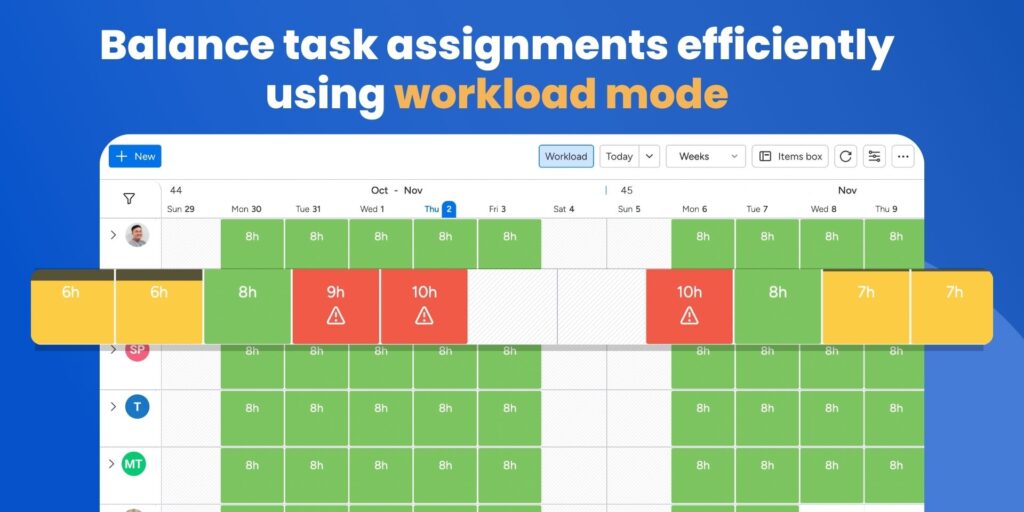
Time Tracking
- Logging Time: TeamBoard’s time tracking feature allows you to log the time spent on each task. This provides valuable insights into resource utilization and helps identify areas where you can improve efficiency.
- Productivity Insights: The data collected from time tracking can be analyzed to understand productivity trends, resource utilization, and task durations. This information is crucial for future planning and optimization, helping you make data-driven decisions to enhance project performance.
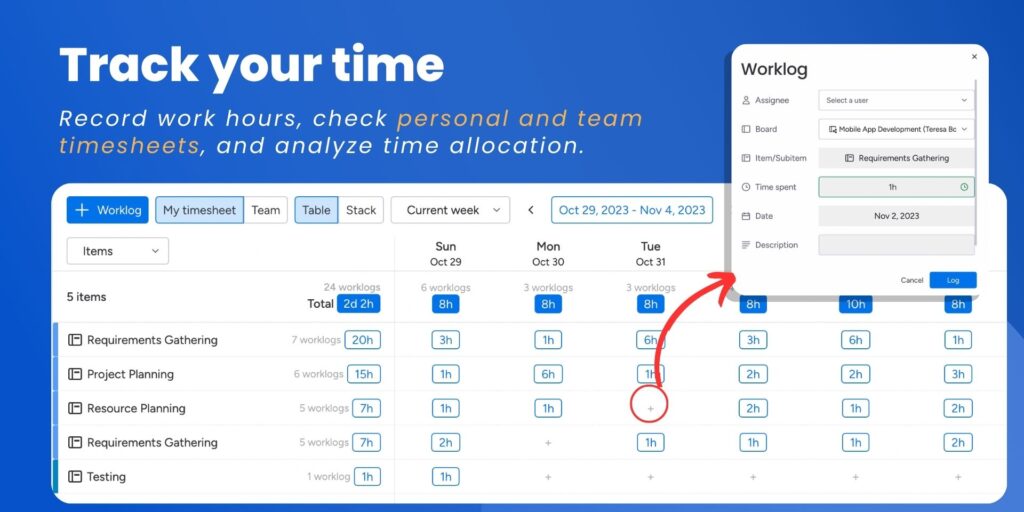
How to Planning Task for Resources with TeamBoard for Monday.com
Use Mapping Field and Input Mapped Fields
Before planning tasks, you need to map the fields with the correct columns on your main table in monday.com resource management. This involves setting up the fields that TeamBoard will use for task planning. In your Monday.com main table, input the fields mapped to TeamBoard, including Assignees, Timeline, and Scheduled Hours.
Once these fields are mapped and input, the tasks will auto-sync with TeamBoard. This allows you to view tasks not only in the table but also in the resource scheduler view, providing a more visual and organized perspective of your task planning.
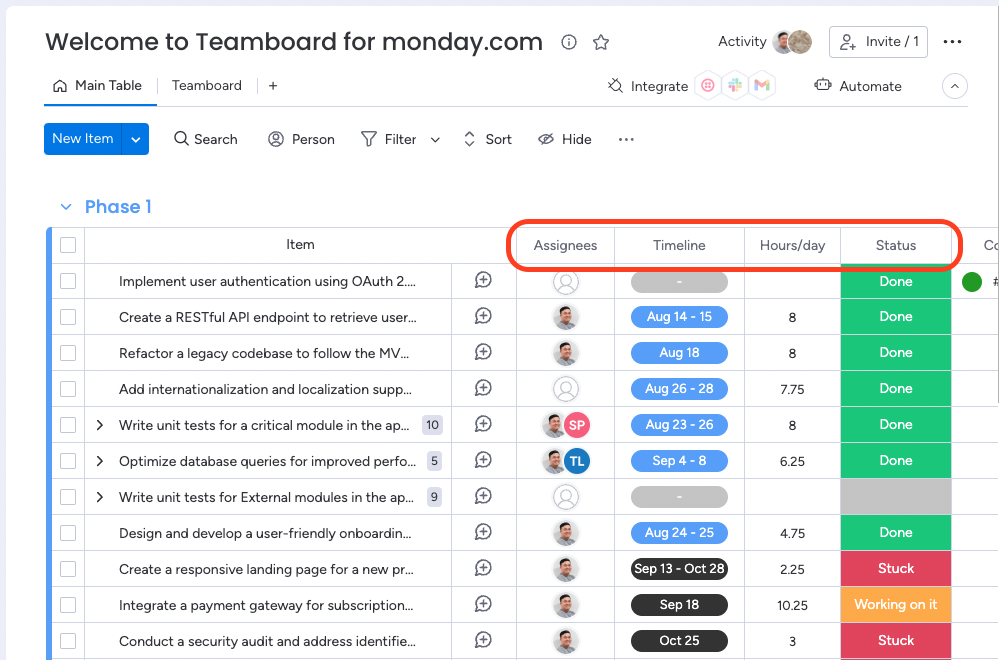
Columns on your main table
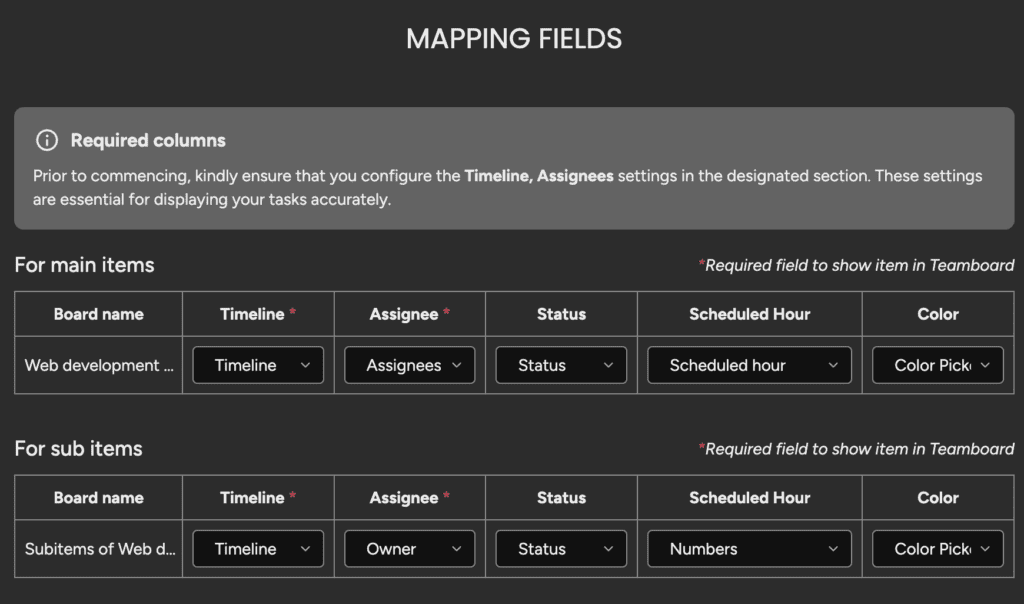
Assigning Tasks
Understanding member capacity is crucial for effective task planning. If you prefer not to input mapped fields in the main table, you can plan by dragging and dropping existing tasks from your main table to the scheduler board or by creating a new task directly on the whiteboard.
This method is beneficial as it allows you to see each member’s work capacity, their workload, and any overdue tasks. It ensures that you assign tasks to the right person within the appropriate timeline, optimizing productivity and preventing burnout.
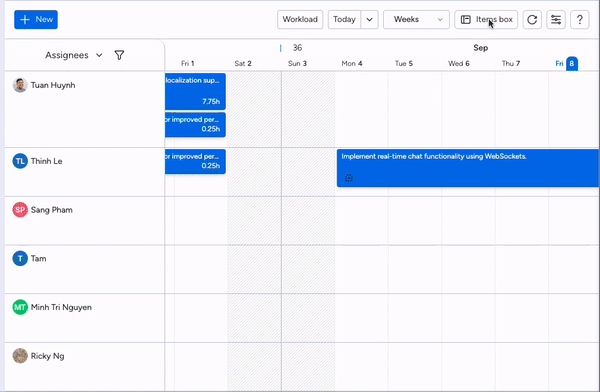
Assigning Tasks
.gif?inst-v=94ff6250-7d7c-41ae-a203-a818a00329dc)
Activate Workload Mode
Tracking Time for Tasks and Resources
Team members can add the time spent on tasks and view it on their timesheets. These timesheets can then be sent to the leader for approval. This feature helps in accurately tracking the time spent on each task, providing insights into productivity and resource utilization. It also ensures transparency and accountability within the team.
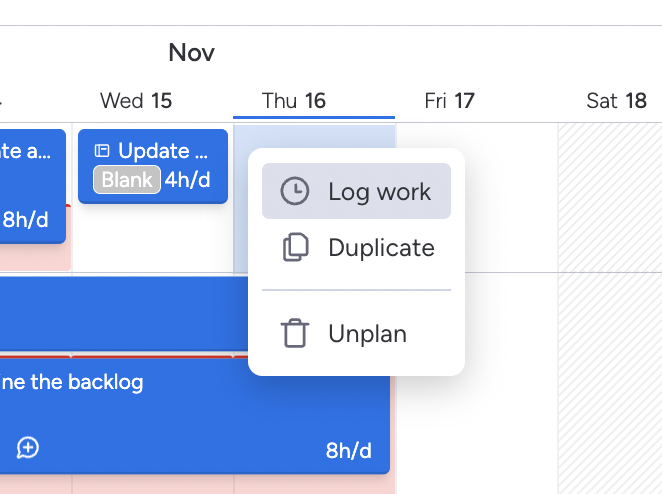
Tracking Time for Tasks and Resources
Practical Use Case
Imagine a software development team working on a new product launch. The project involves multiple tasks, including coding, testing, UI/UX design, and documentation. The team uses Monday.com for project management and TeamBoard for resource planning and task synchronization.
Step-by-Step Implementation
1. Setting Up the Main Table in Monday.com
-
- Create a main table in Monday.com with columns for Assignees, Timeline, and Scheduled Hours.
- Map these columns to TeamBoard’s corresponding fields to ensure seamless synchronization.
2. Inputting Mapped Fields
-
- Enter the relevant data into the mapped fields. For example, assign tasks to team members, set timelines for each task, and allocate the estimated hours needed.
- Once you input the fields, the data automatically syncs with TeamBoard, making the tasks visible in both the table view and the resource scheduler view.
3. Visual Task Planning with the Schedule Board
-
- Use the Schedule Board in TeamBoard to get an overview of all tasks and resources. This visual representation helps in identifying any gaps or overlaps in the schedule.
- Adjust tasks by dragging and dropping them within the Schedule Board. You can also create new tasks directly on the board by clicking on the whiteboard area.
4. Assigning Tasks Based on Capacity
-
- Assess each team member’s capacity by viewing their workload and available hours in the Schedule Board.
- Assign tasks to the right team members based on their skills and availability to ensure that no one feels overburdened or underutilized. This proactive approach helps balance workloads and maximize team efficiency.
- For example, if a developer has 20 available hours this week and a task estimated at 15 hours, you can assign that task to them while keeping an eye on their overall workload.
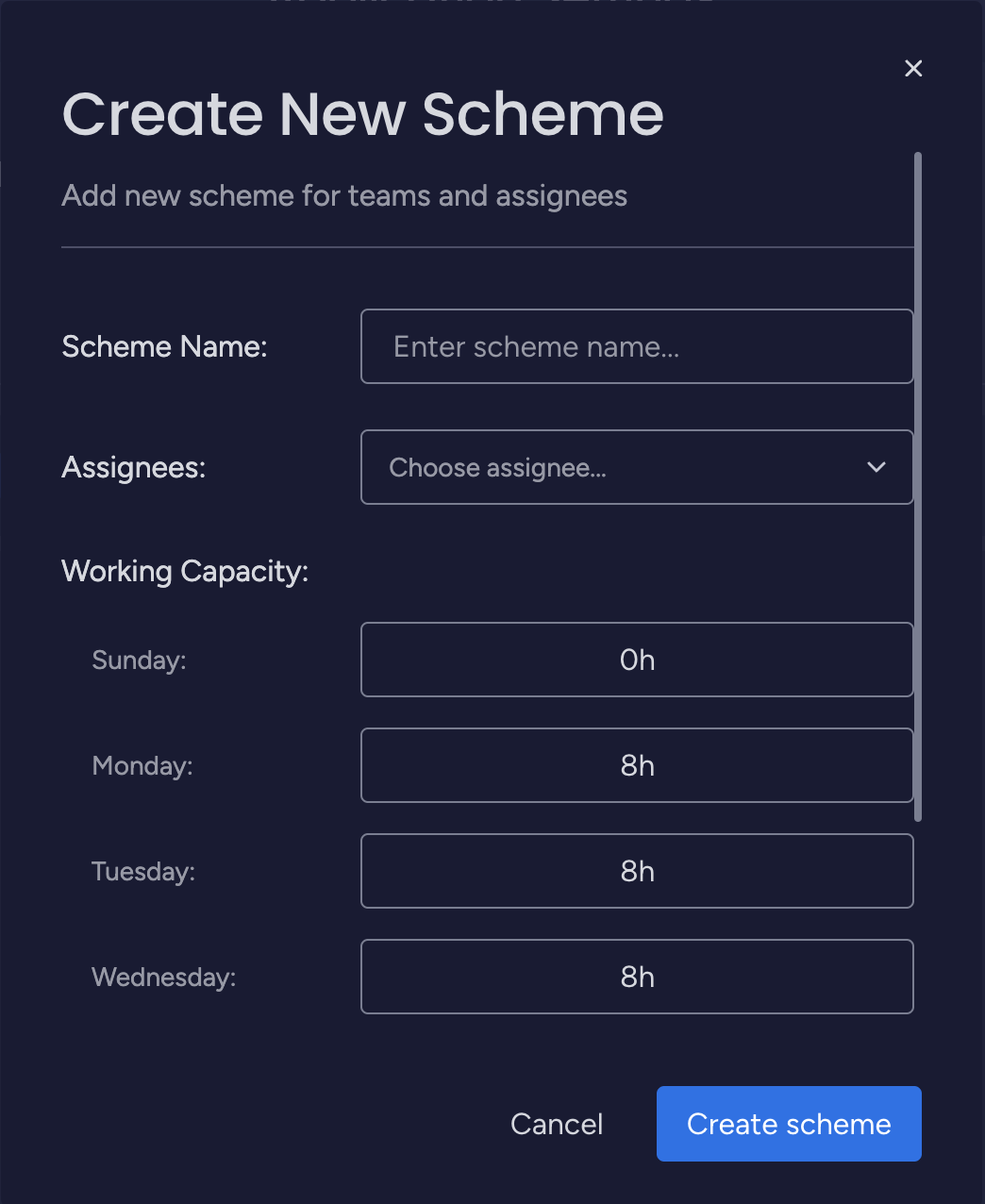
5. Tracking Time and Approving Timesheets
-
- Team members log the time spent on each task using TeamBoard’s time tracking feature. This data is collected in their individual timesheets.
- At the end of the week, team members submit their timesheets for approval. The project leader reviews and approves the timesheets, ensuring that all logged hours are accurate and accounted for.
Tips and Best Practices
- Break Down Tasks: Divide large tasks into smaller, manageable activities to make planning and tracking easier.
- Prioritize Tasks: Identify high-priority tasks and ensure they are scheduled first to avoid delays.
- Use Templates: Create templates for recurring tasks to save time and ensure consistency.
- Leverage Visual Tools: Use PPM tool – Advanced Gantt charts and the Schedule Board to get a clear visual overview of the project timeline and resource allocation.
Conclusion
Efficient task planning and resource management are critical for the success of any project. By leveraging TeamBoard for Monday.com, you can enhance your task planning process, optimize resource allocation, and improve overall project outcomes.
Explore the features of TeamBoard for Monday.com and see how it can transform your task planning and resource management processes.
For more information and resources, visit the TeamBoard and Monday.com support pages or join monday.com community forums to connect with other users and share your experiences.