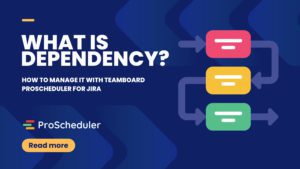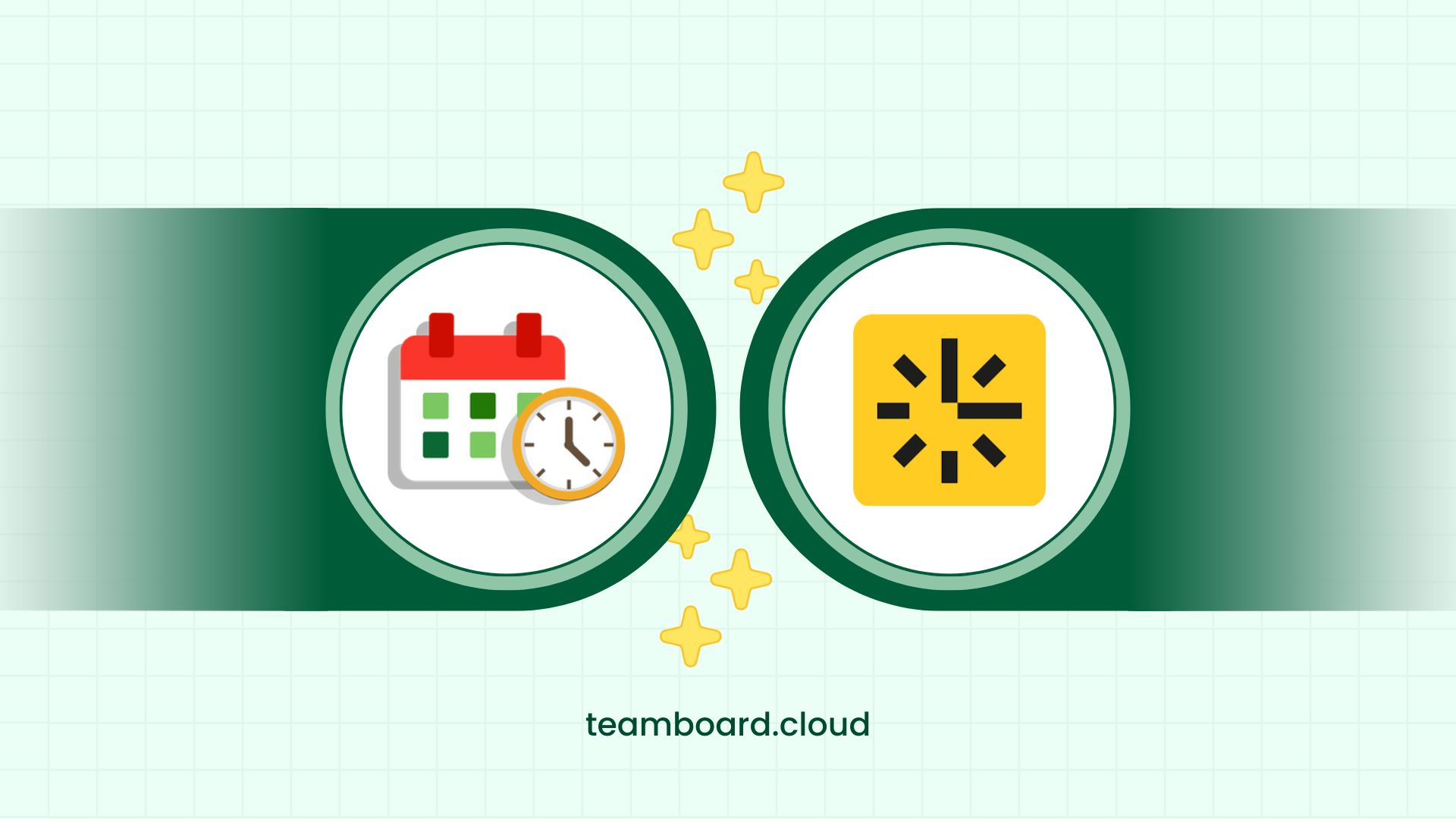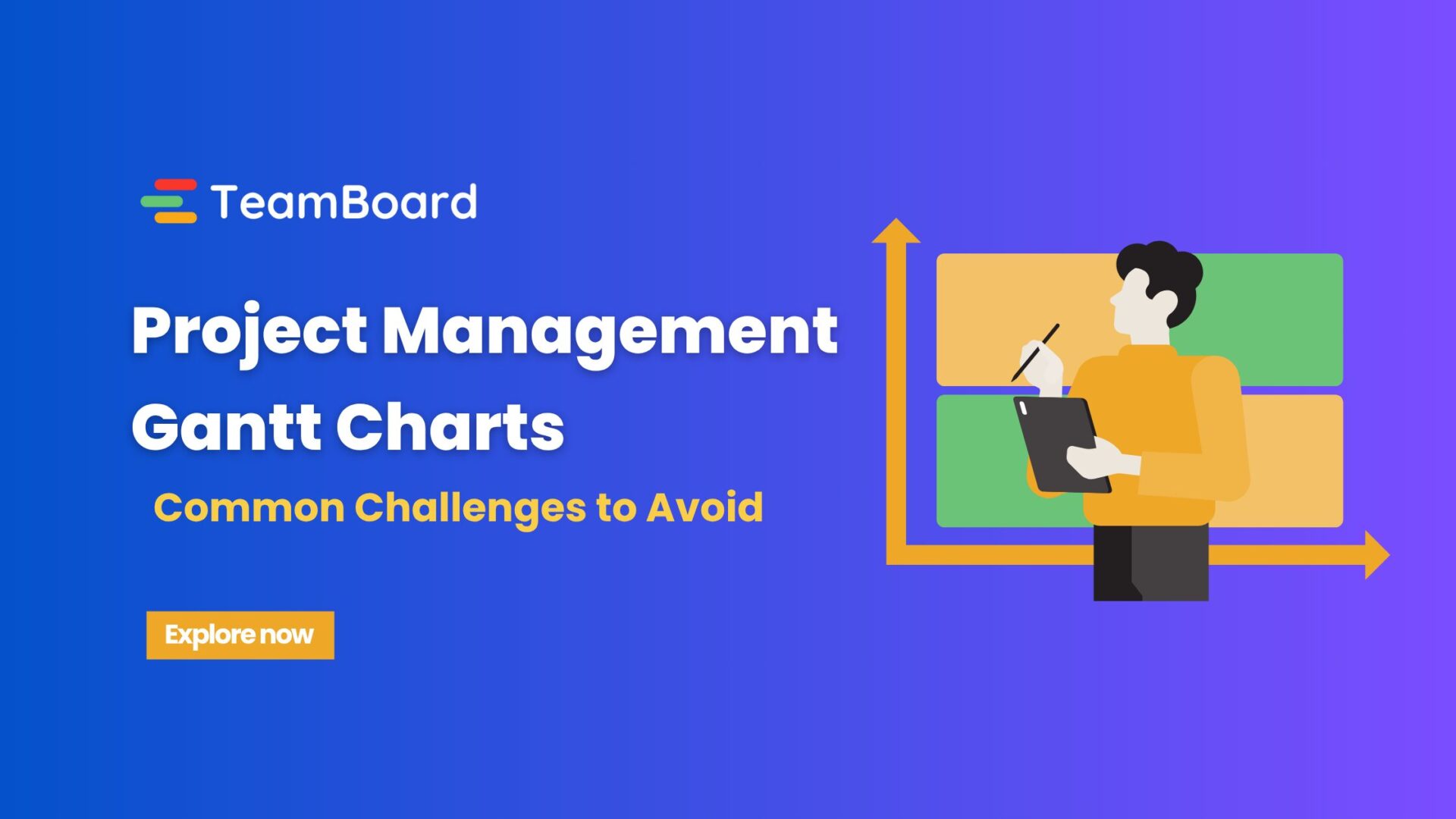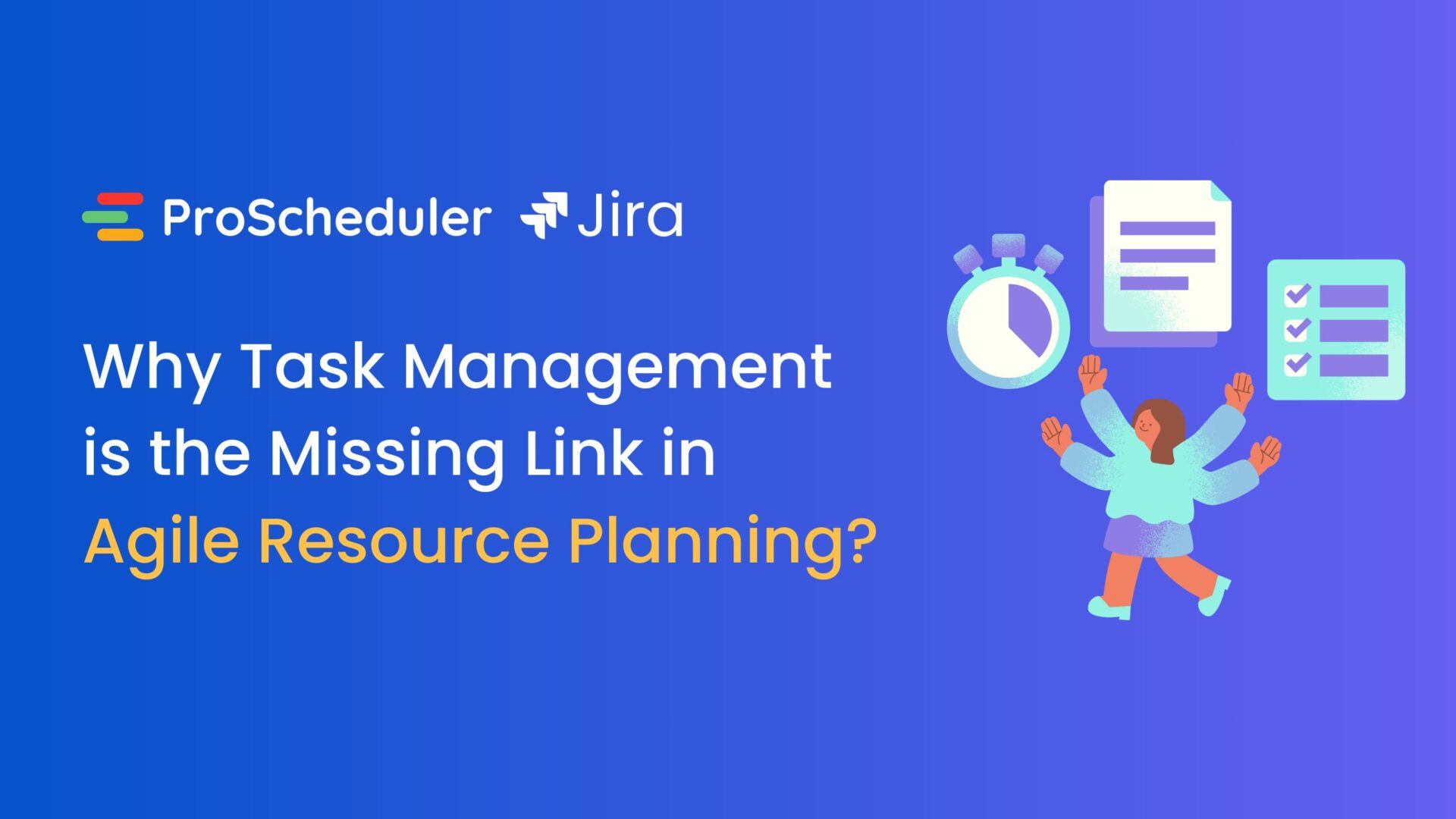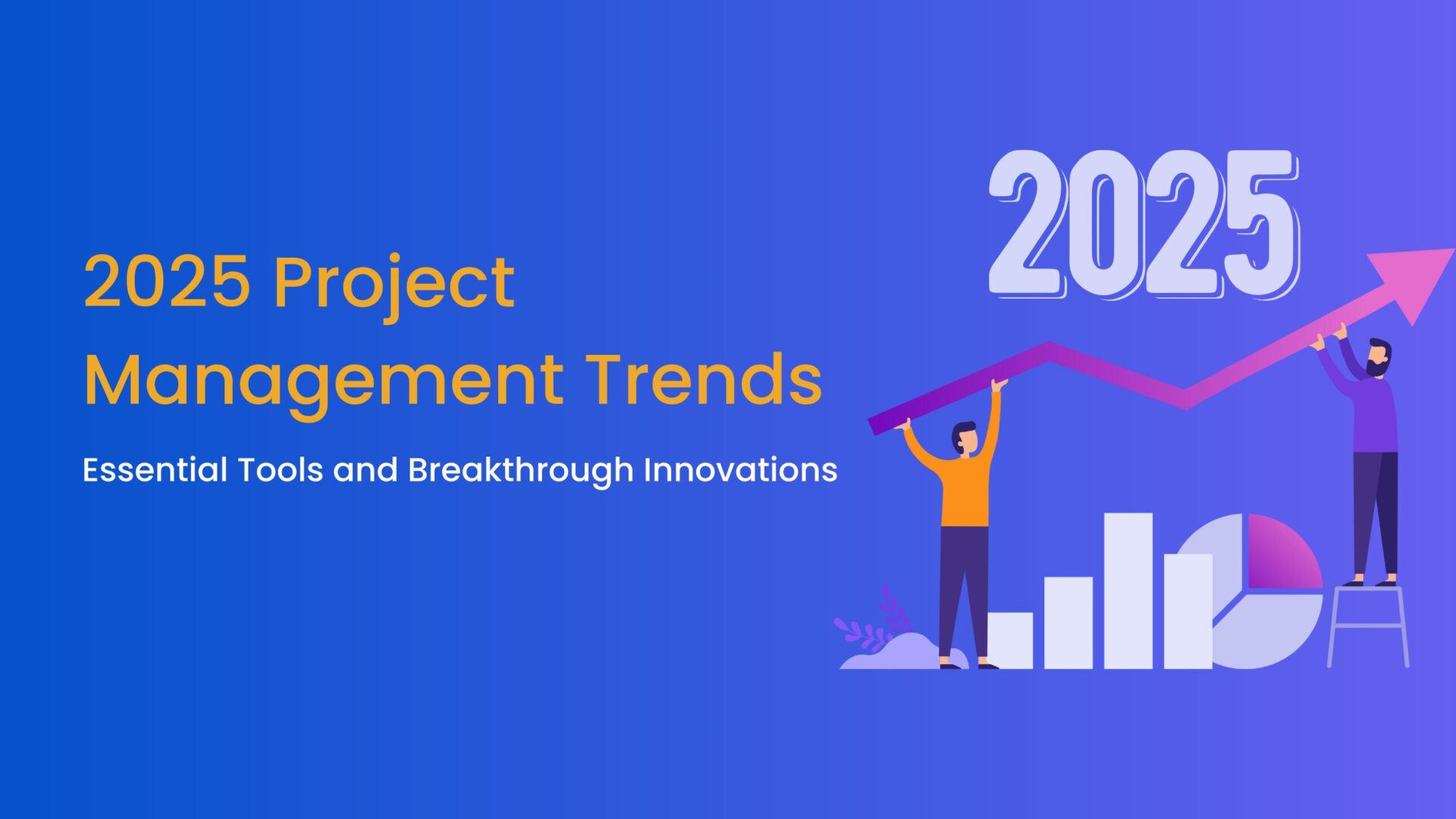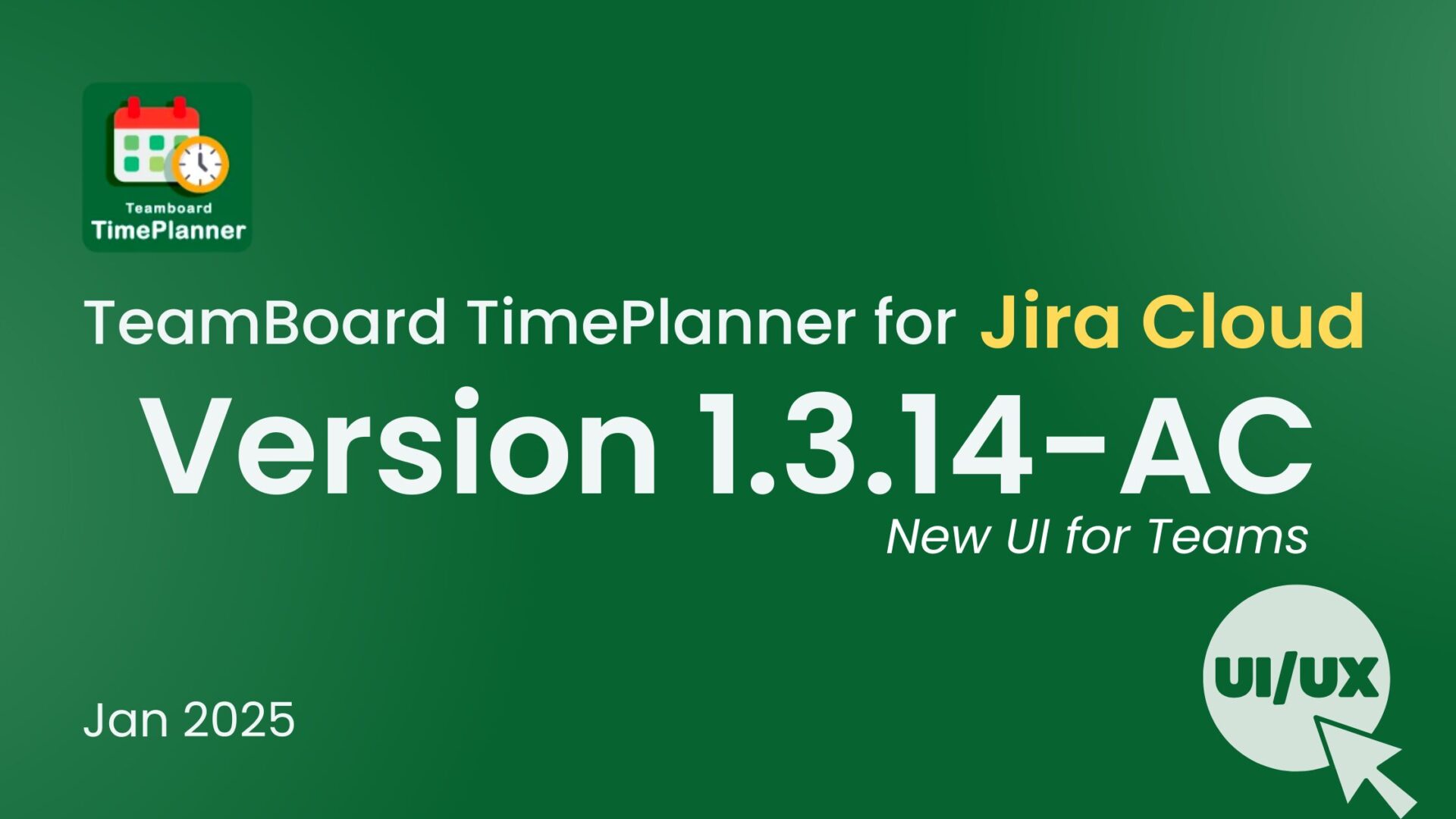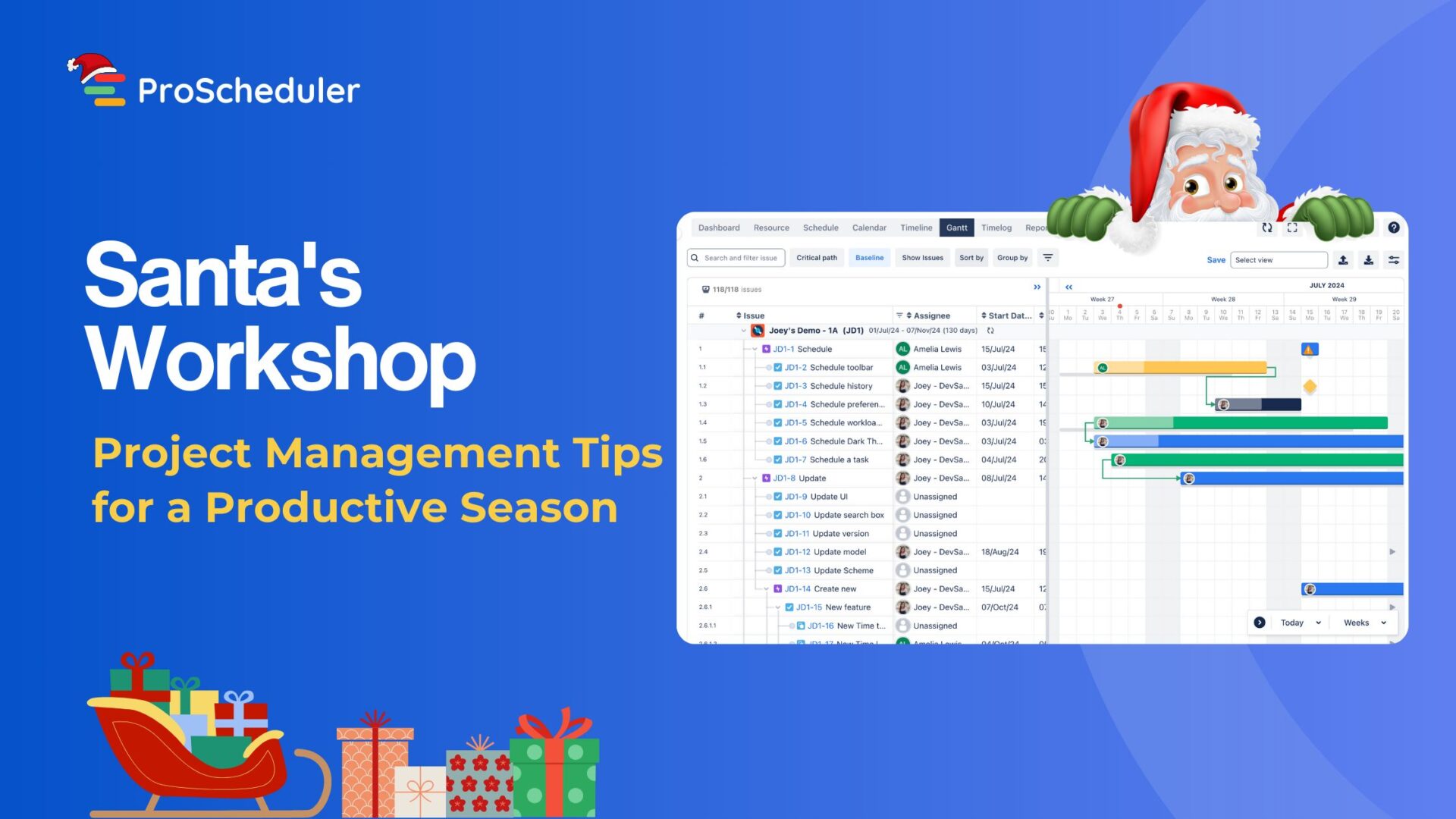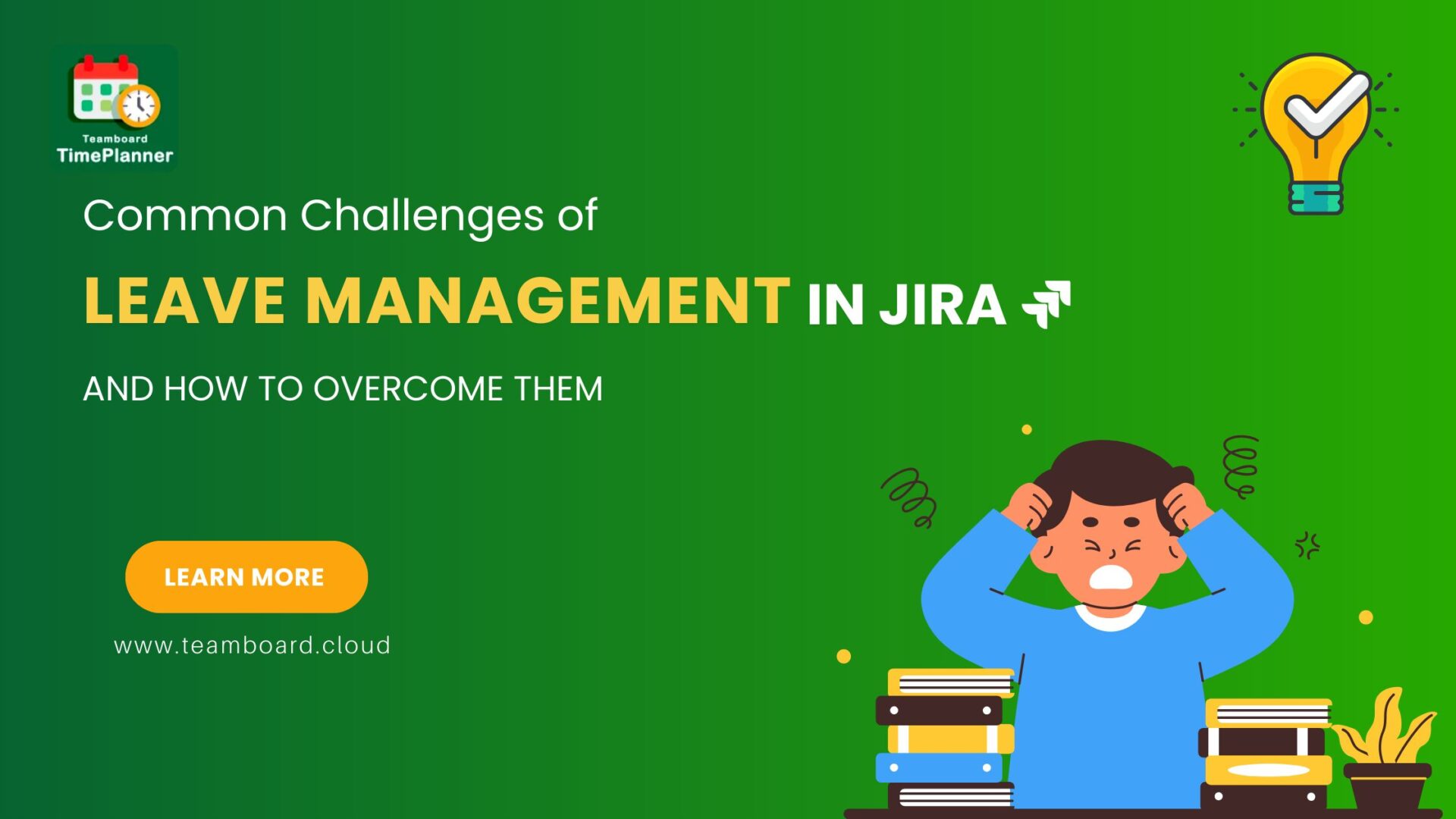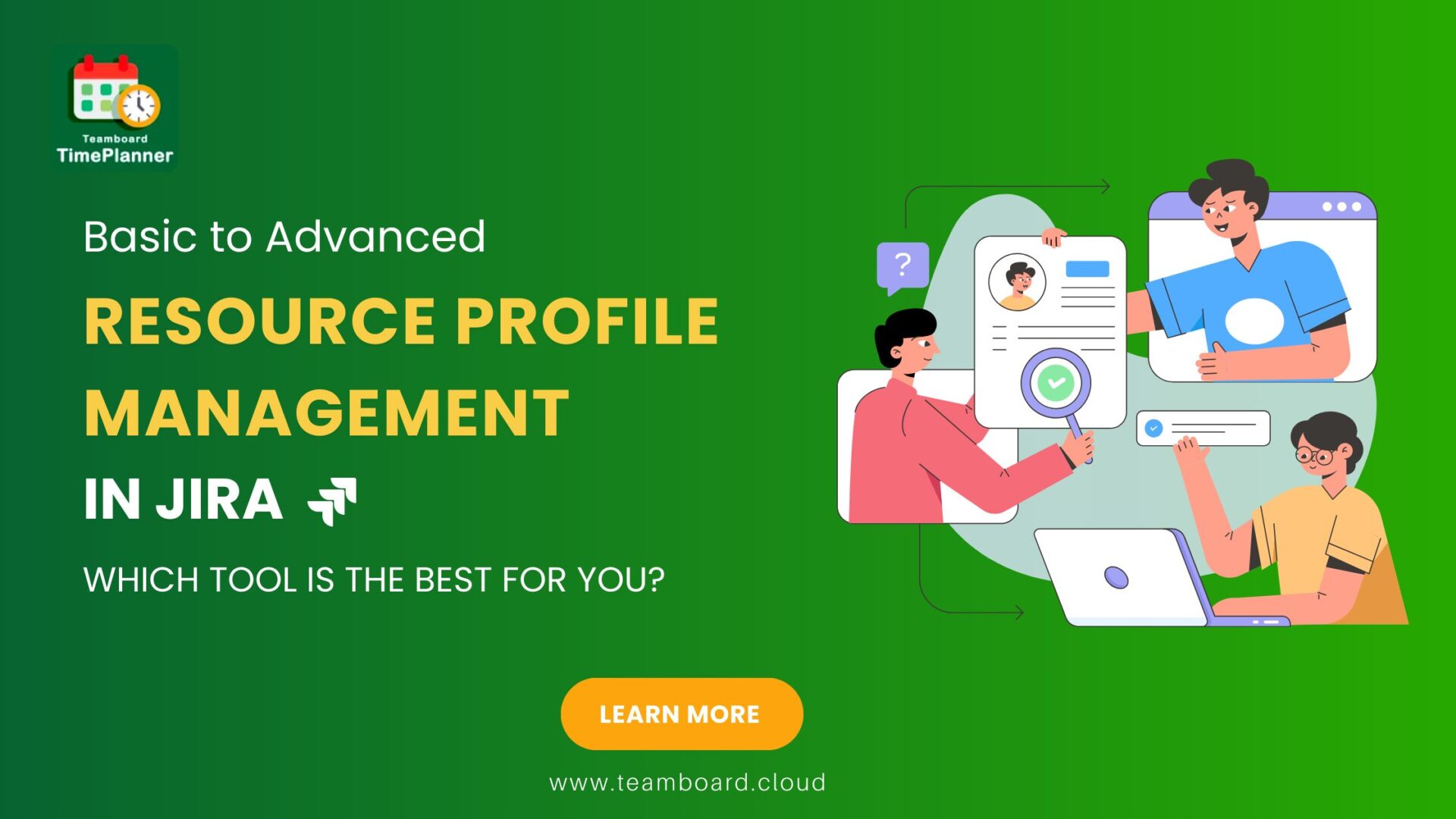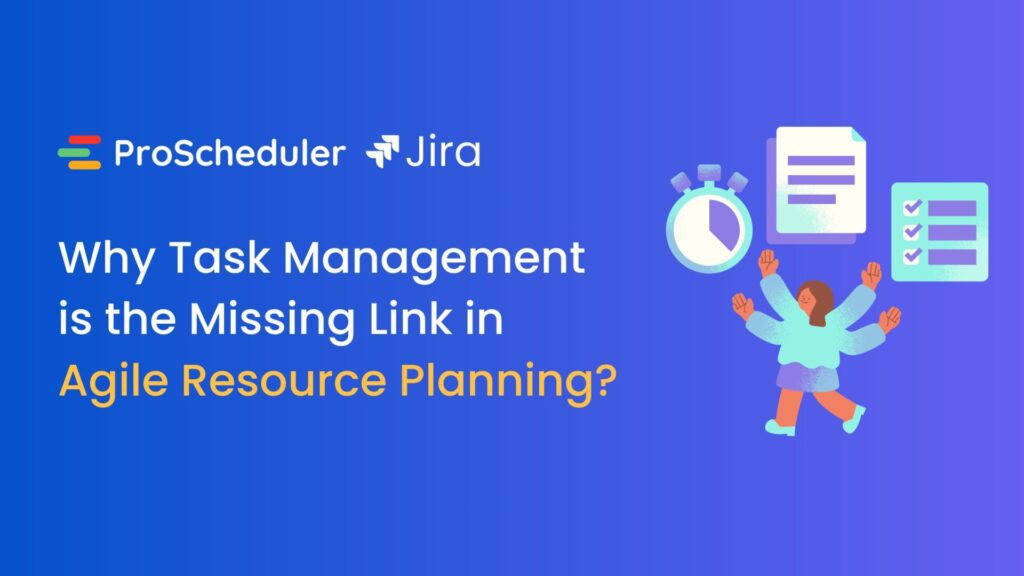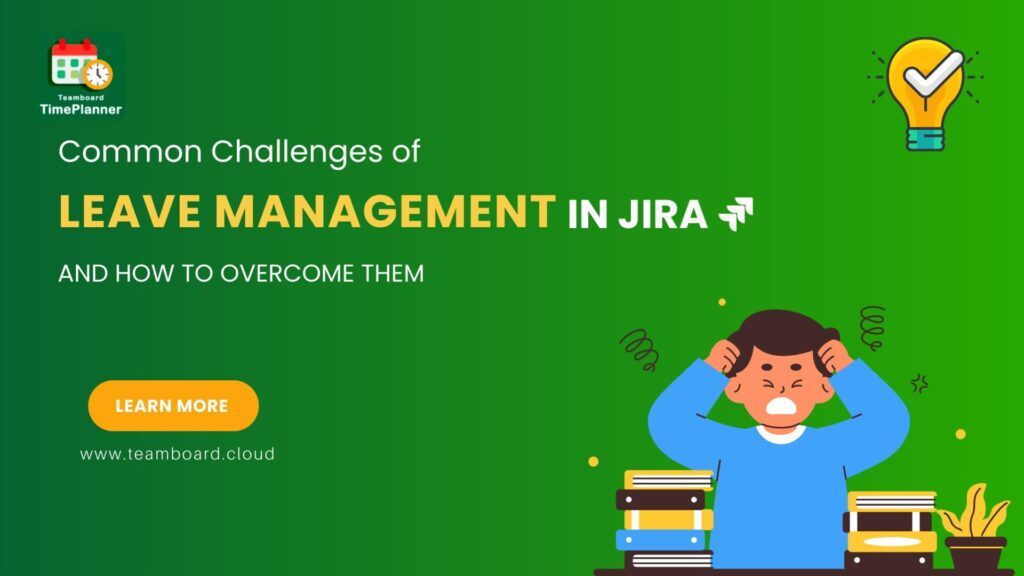Jira, the popular project management software, has grown even more powerful with the inclusion of a Work-Breakdown-Structure (WBS) Gantt chart in TeamBoard ProScheduler. Starting from version 1.4.47 for Cloud and 7.0.0 for Server/Data Center, the WBS Gantt chart enhances your project management experience by adding advanced Gantt features like Critical Path, Baseline, and Milestone. Here’s your step-by-step guide to mastering it.
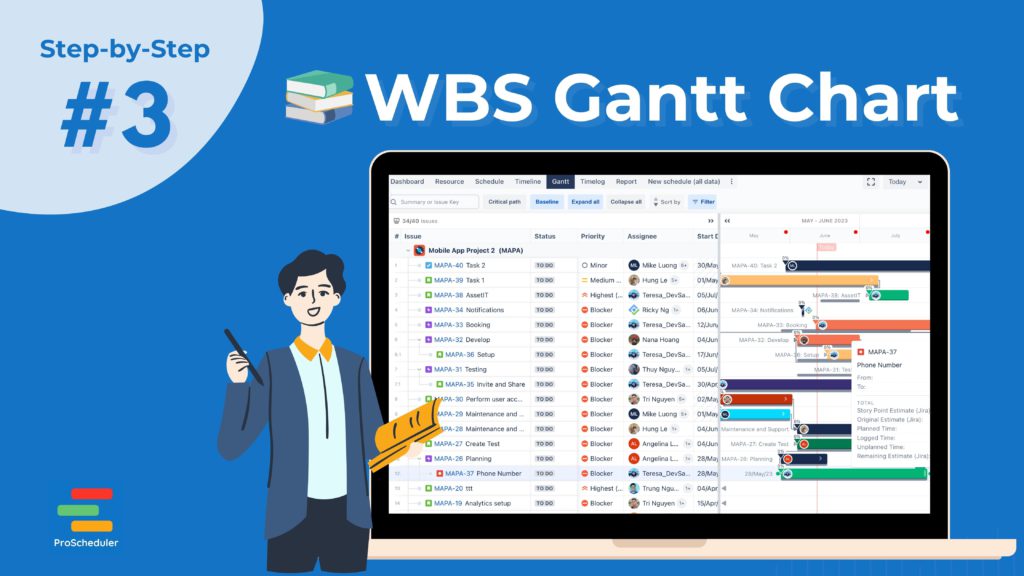
What is WBS Gantt Chart?
A WBS Gantt chart is a visual representation of a project’s schedule, breaking down its entirety into smaller, more manageable pieces or tasks. This type of chart incorporates the principles of a WBS – a hierarchical decomposition of the project into phases, deliverables, and work packages.
Here’s a bit more detail about its components:
- Work Breakdown Structure (WBS): The WBS is a key project deliverable that organizes the team’s work into manageable sections. A WBS is arranged in a hierarchy and constructed to allow for clear and logical groupings, either by activities or deliverables. The WBS should represent the work specified in the project’s scope and should not go beyond it.
- Gantt Chart: Named after its inventor, Henry Gantt, a Gantt chart is a type of bar chart that illustrates a project schedule. It lists the tasks of a project and the order they’ll be completed in, along with their respective start and end dates. Some Gantt charts also show the dependency relationships between tasks.
So, a WBS Gantt chart is a project management tool that graphically represents the timeline of the project, the tasks involved, their sequence, and their dependencies. It provides an organized structure that helps in planning, coordinating, monitoring, and controlling the project. The WBS defines what needs to be done, and the Gantt chart shows when and in what order tasks need to be done.
The WBS Gantt Chart in TeamBoard and How It Works
Upon its first access, the current hierarchy in the Timeline is duplicated and assigned WBS numbers. Unlike the Timeline hierarchy, changes made in the WBS order are maintained separately and do not sync with the Jira Issue hierarchy Timeline. If you find it unnecessary, you can disable the WBS Gantt chart via the board settings, either as a Jira admin or a board admin.
Enabling the WBS Gantt Chart
To enable or disable the WBS Gantt chart, navigate to the Board Settings and then to Features.
Here, you’ll find the options to select the features you want to be enabled on your board. Timeline and WBS Gantt can be available together, but to avoid any confusion, we recommend using only one at a time on your board.
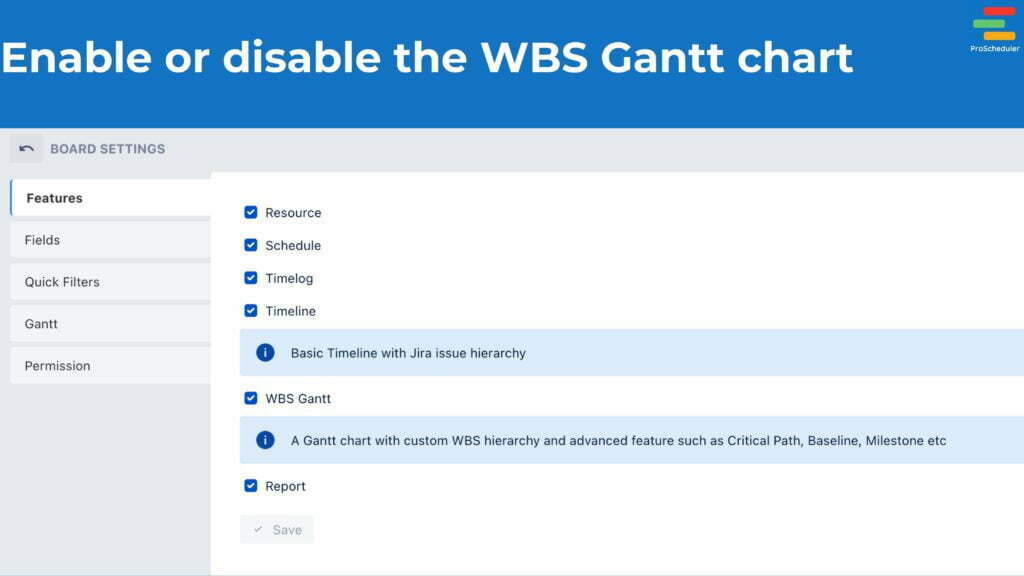
WBS Gantt Features Explained
Menu
The WBS Gantt comes with an array of features that make navigating and customizing your timeline more straightforward:
- Full-screen mode: Maximize your Timeline view to full screen with just one click.
- Today button: With one click, you can move the timeline focus to the current day.
- View mode: This feature allows you to select the view duration of the timeline. Options include Weeks, Months, or Quarters view.
- Refresh: You can fetch the latest data and update the timeline without having to refresh the entire page.
- View settings: Customize the timeline’s display according to your preference.
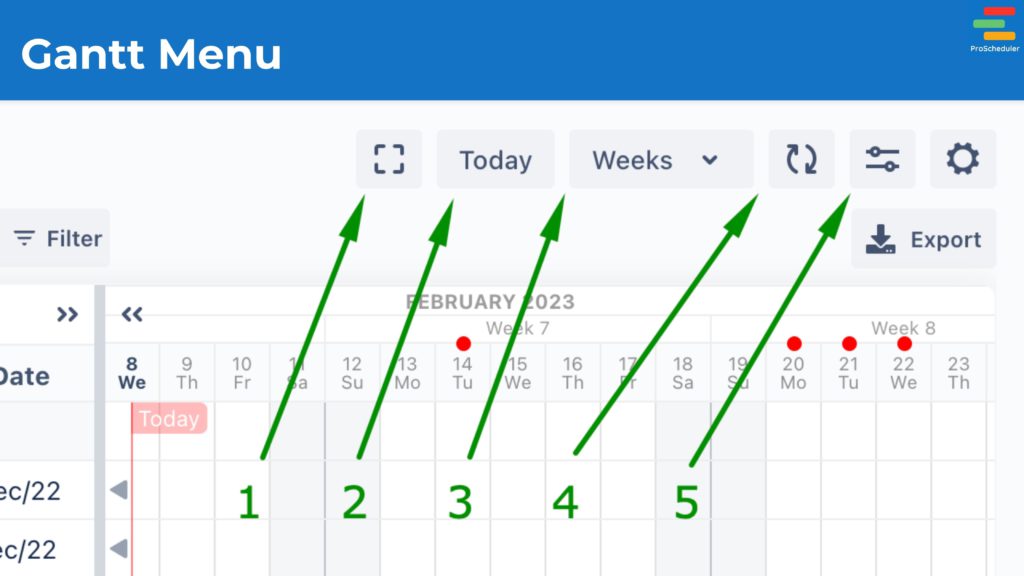
Work on Gantt
Beyond viewing, the WBS Gantt chart offers interactive features to manage your tasks:
- Drag & Drop: Change the location and hierarchy of your tasks with a simple drag-and-drop action.
- Resize or Drag: Alter your plan by dragging or resizing the task bars.
- Link bars: Create dependencies between tasks by linking bars together.
- Create new Issue: Quickly create a new Issue along with its hierarchy.
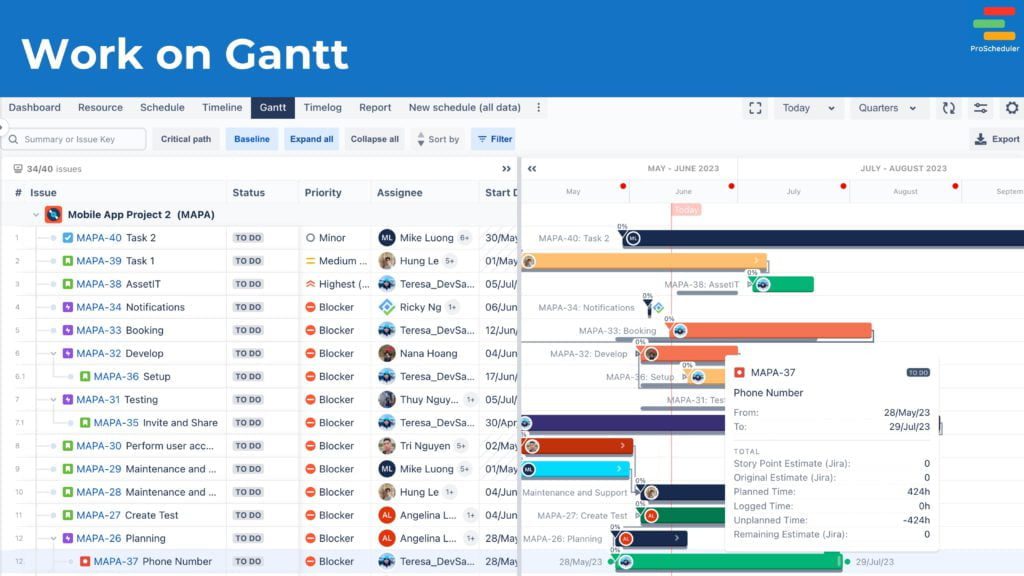
Manage Progress
Track and edit the progress of your tasks seamlessly:
- Slide on the bar to edit the task progress or edit it directly in the Issues table.
- As a board admin, you can configure the Progress field in the Board settings.
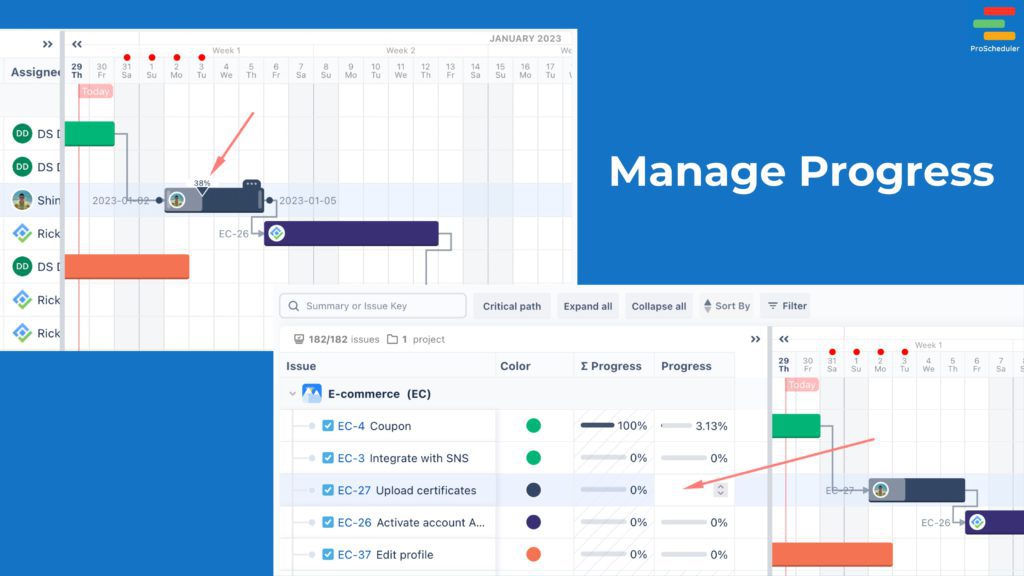
The WBS Gantt also supports the following advanced Gantt features:
- Dependencies: Highlight inter-task relationships and sequence.
- Critical Path: Identify the sequence of tasks that directly impacts the project timeline.
- Baseline: Compare your project’s progress against the original plan.
- Milestones: Mark significant points in your project to track progress effectively.
With these features, the WBS Gantt Chart in Jira using TeamBoard ProScheduler provides a robust tool for project management. So, make sure to familiarize yourself with this guide and harness the power of WBS Gantt for efficient project execution.
Tips for Using WBS Gantt Chart Effectively
Here are some condensed tips for using a WBS Gantt chart effectively:
- Define Tasks Clearly: Make sure each task in your WBS is named accurately and comprehensively to avoid confusion.
- Break Down Complex Tasks: Divide larger, complex tasks into smaller, manageable subtasks.
- Use Dependencies: Utilize the feature of mapping out dependencies between tasks to visualize the task relationship and improve scheduling efficiency.
- Establish Realistic Timeframes: Assign realistic start and end dates to each task and subtask based on your team’s capabilities.
- Monitor and Adjust: Regularly review and adjust your chart as needed to keep your project on track.
- Use Milestones: Mark key events or stages in your project to easily track progress.
- Assign Resources: Assign tasks to specific team members to manage workload and avoid overallocation.
- Update Progress Regularly: Keep your chart up-to-date with your project’s progress for better decision-making.
Getting Help and Support
While we’ve strived to provide a comprehensive guide for resource planning using TeamBoard ProScheduler in Jira, we understand that you might still encounter challenges or have specific questions related to your individual circumstances.
Rest assured, our dedicated support team is always ready and willing to help you navigate these challenges and ensure a smooth user experience. If you need any assistance, please don’t hesitate to contact our support desk. Our experts are equipped to provide guidance, troubleshoot issues, and help you utilize the software to its full potential.
Remember, we’re only a message away. Your success is our success, and we’re here to make your resource planning journey as seamless as possible.