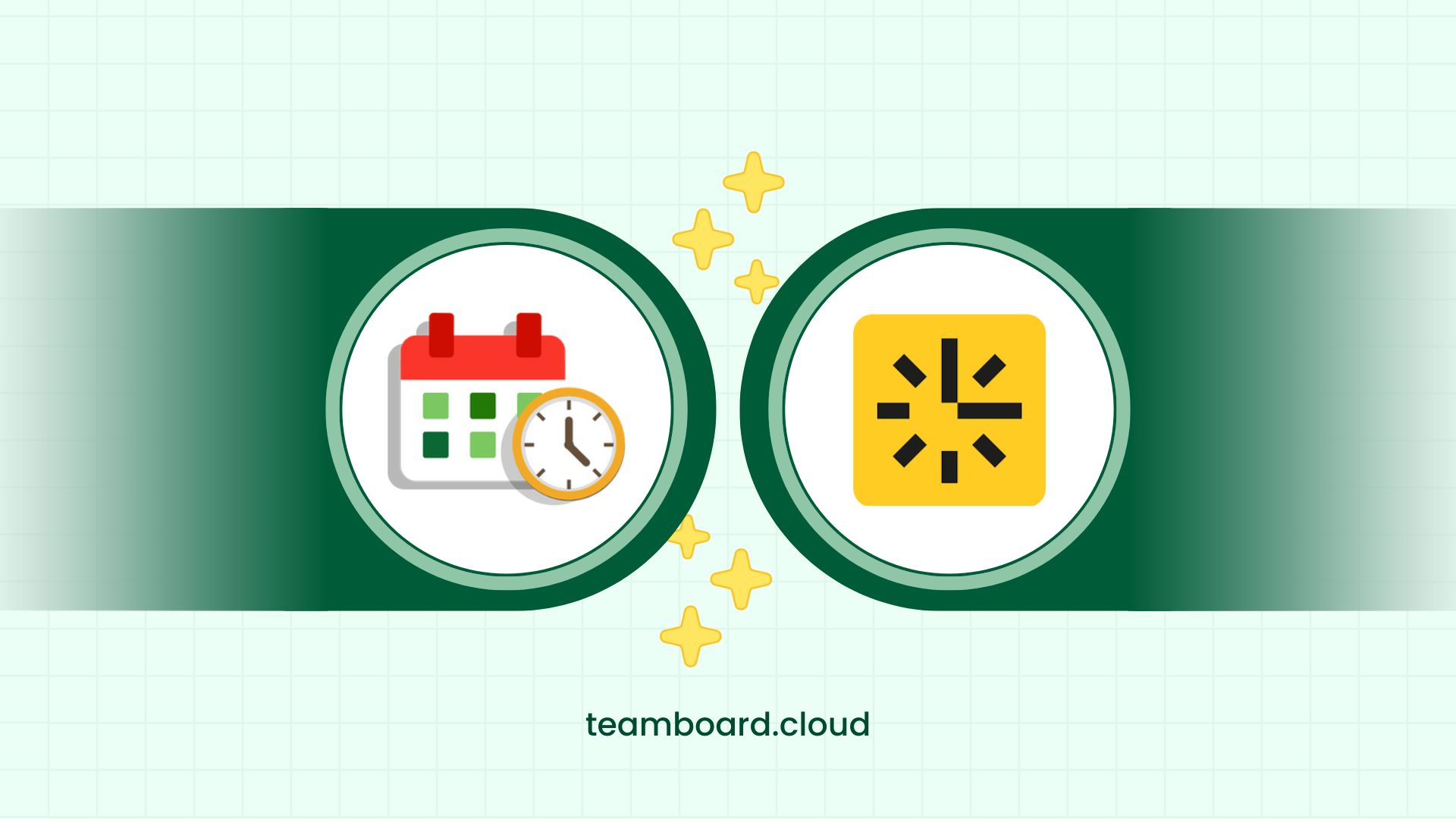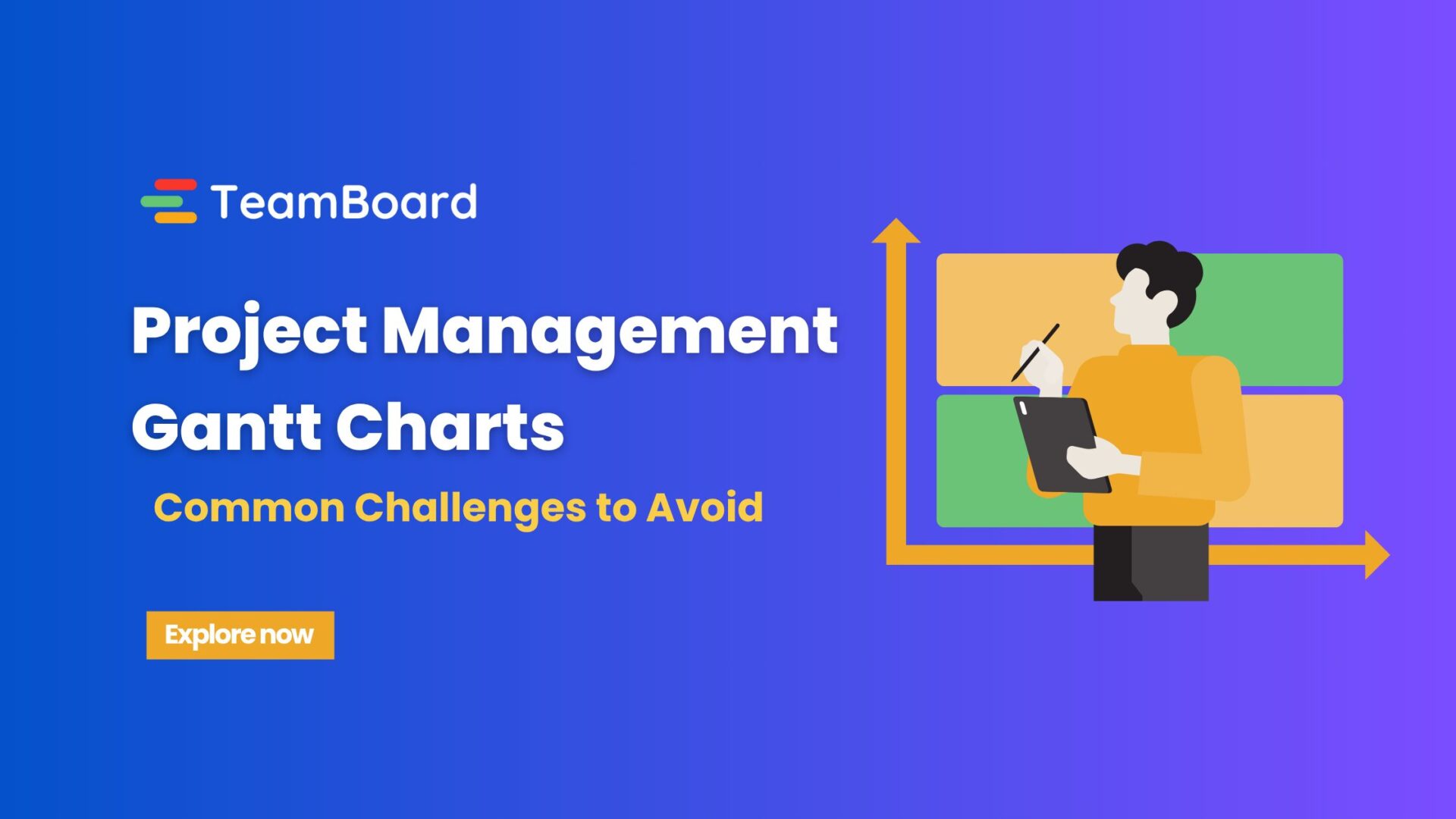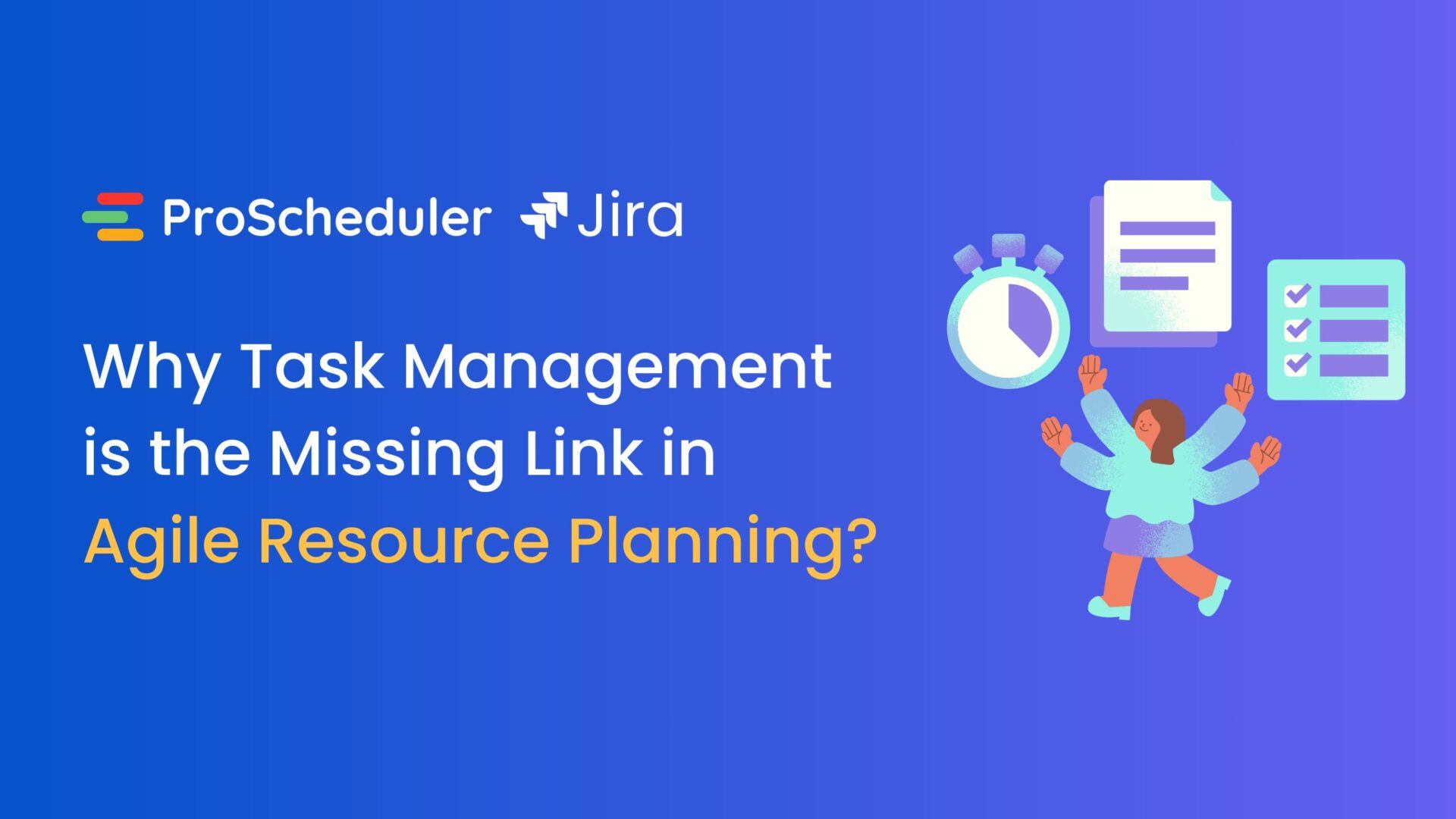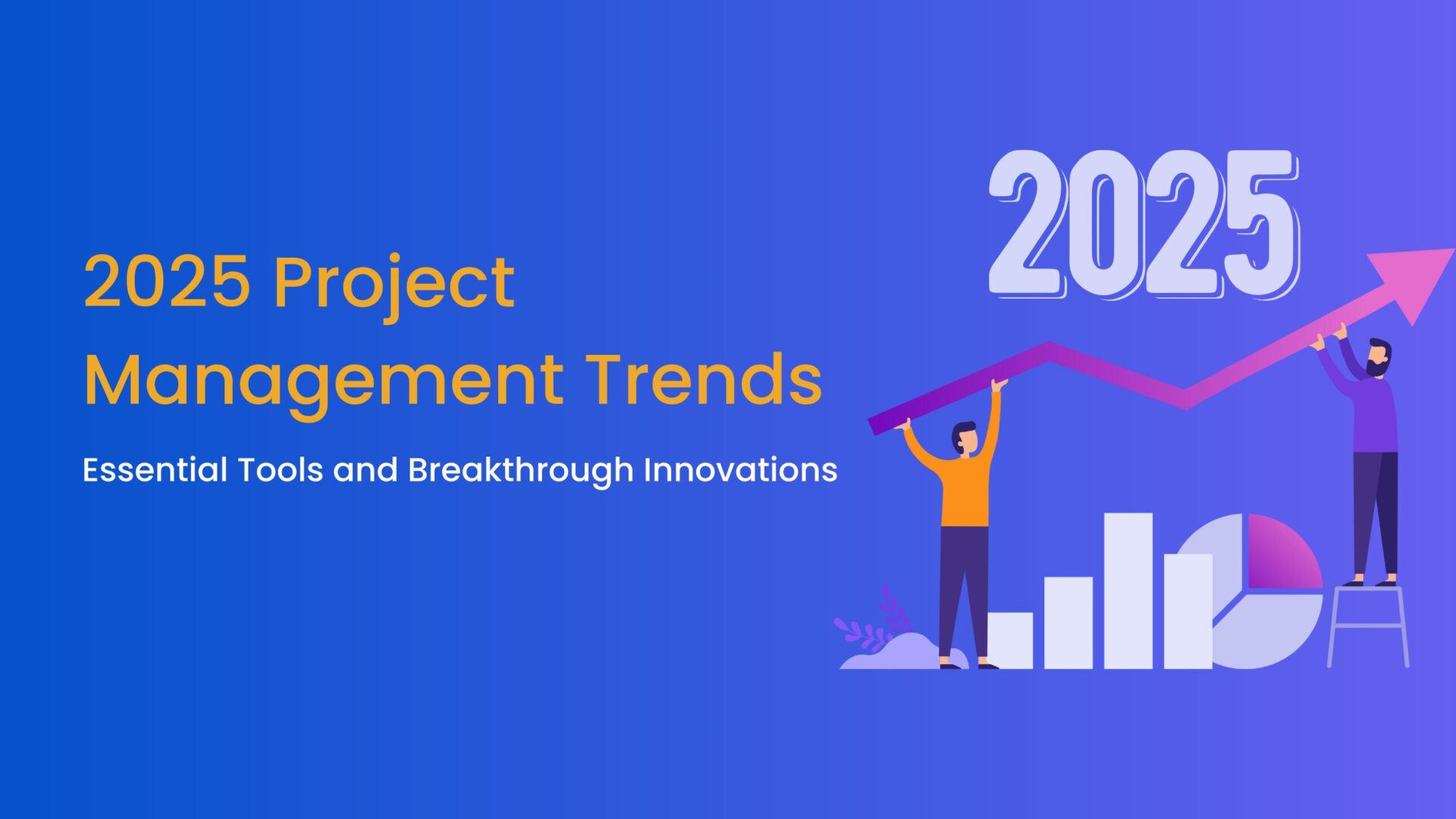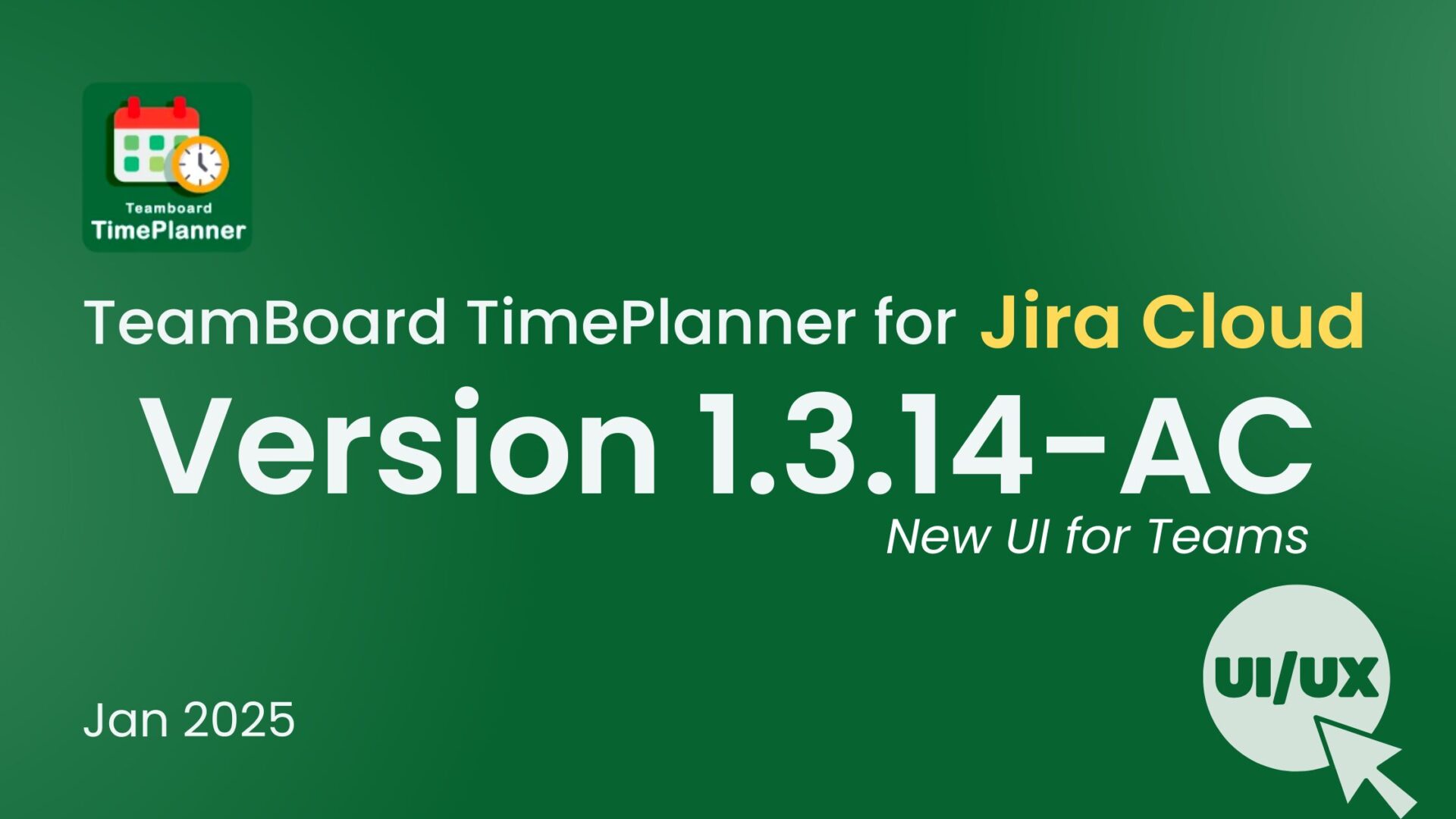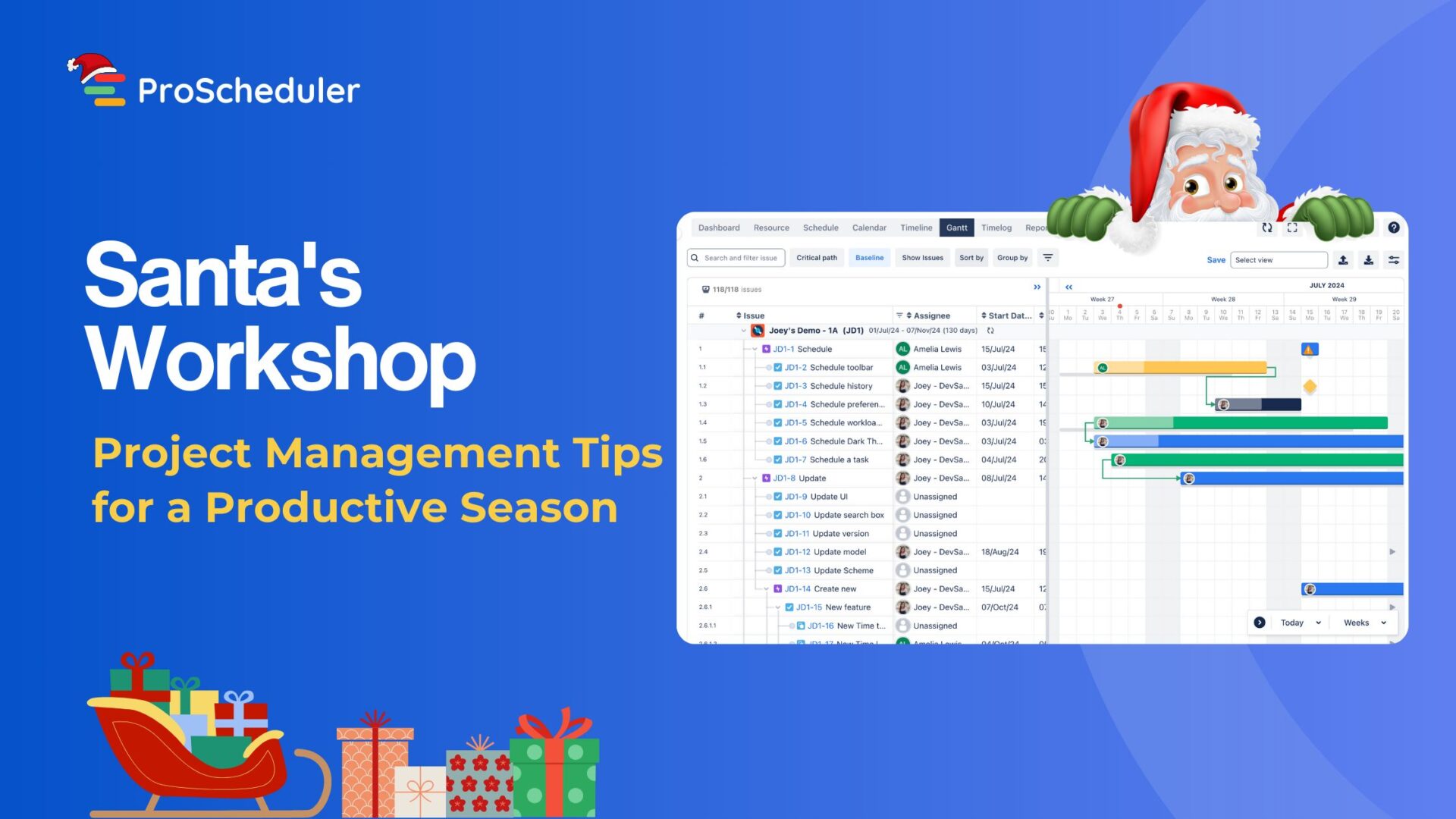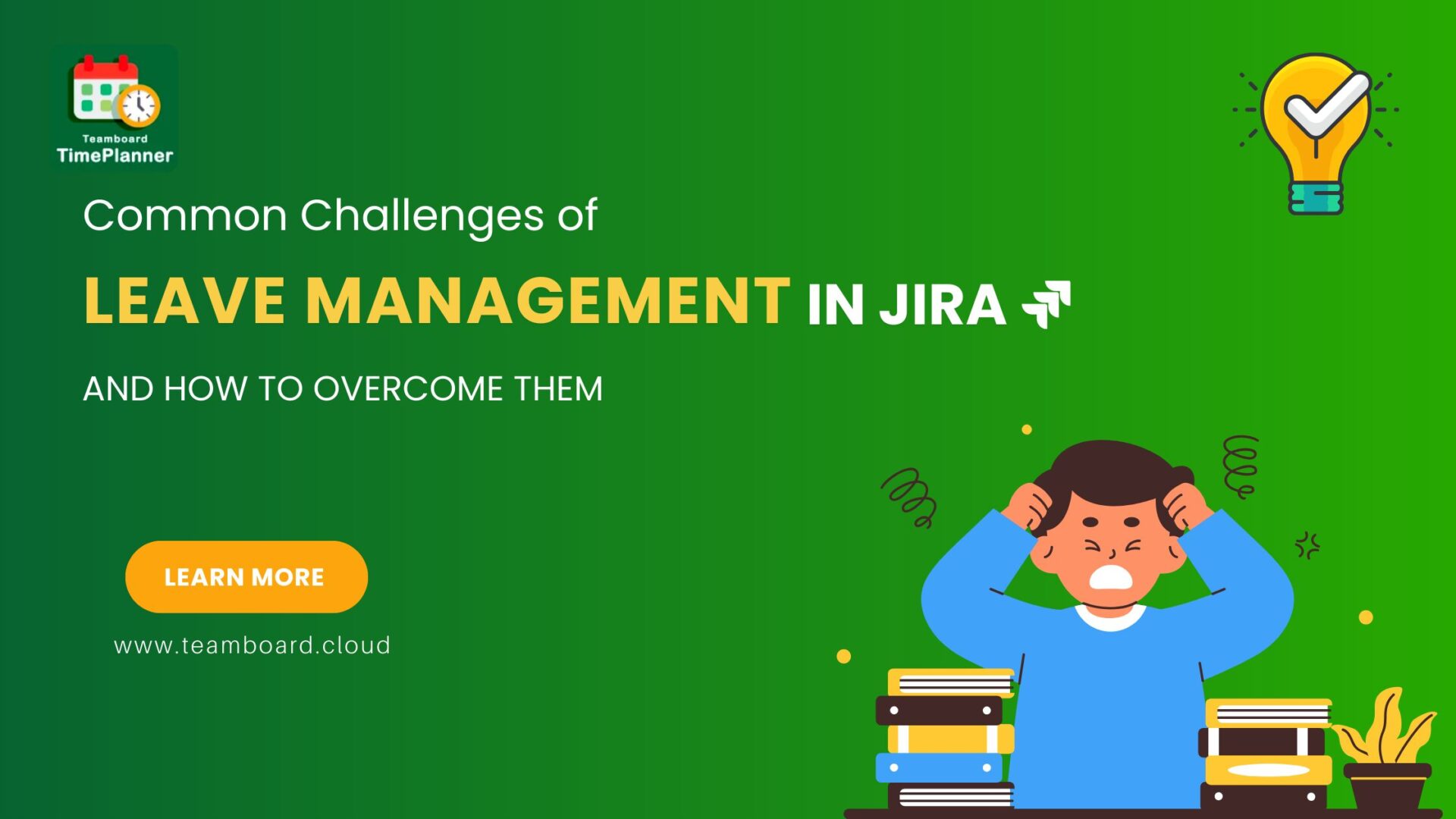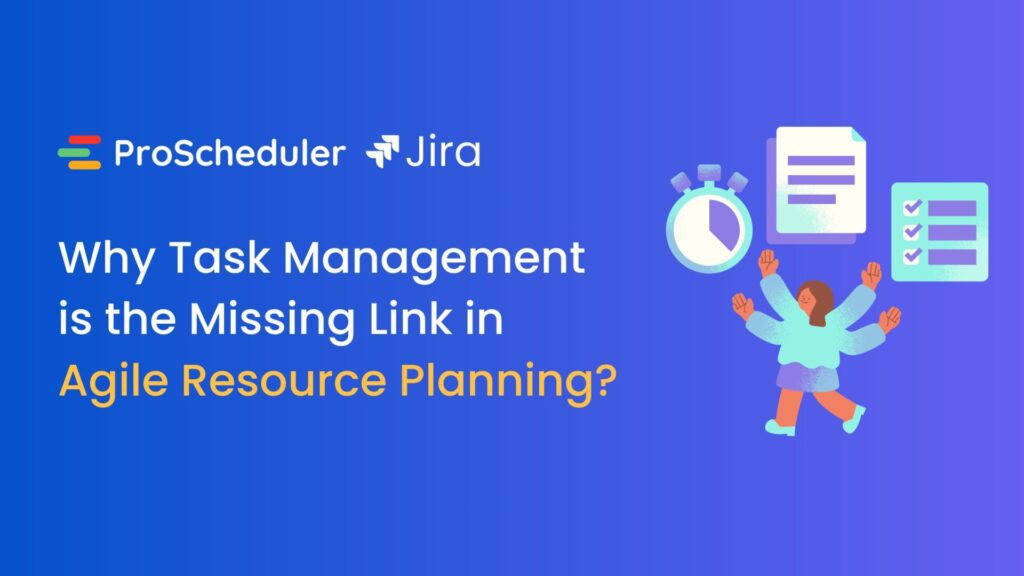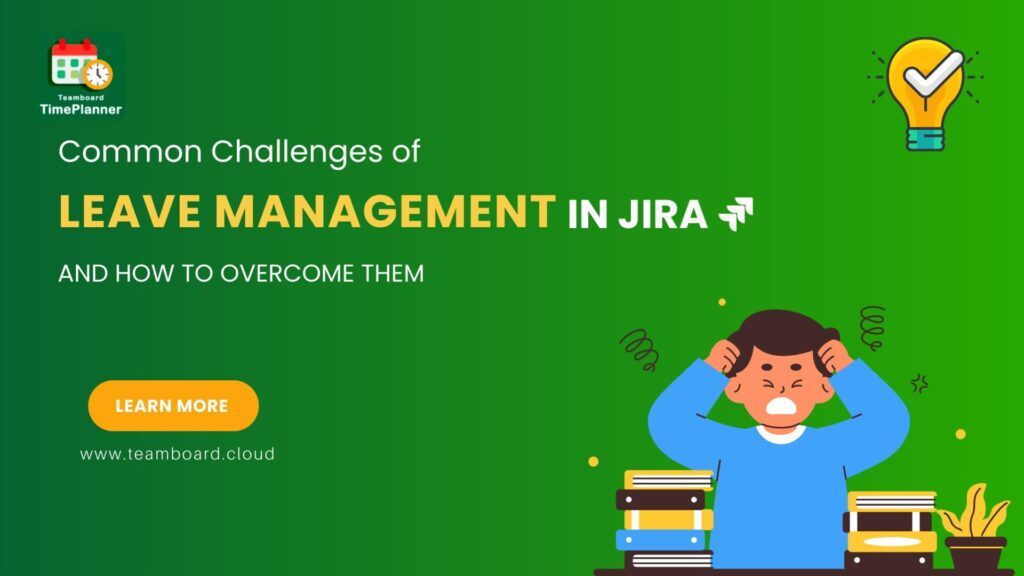Mastering Jira team management is essential for ensuring seamless project execution and optimal team performance.
This guide dives deep into the functionalities and best practices of TeamBoard TimePlanner for managing teams within Jira, explaining how to create and manage teams, designate team leaders, select teams for events, and navigate the team’s timesheet.
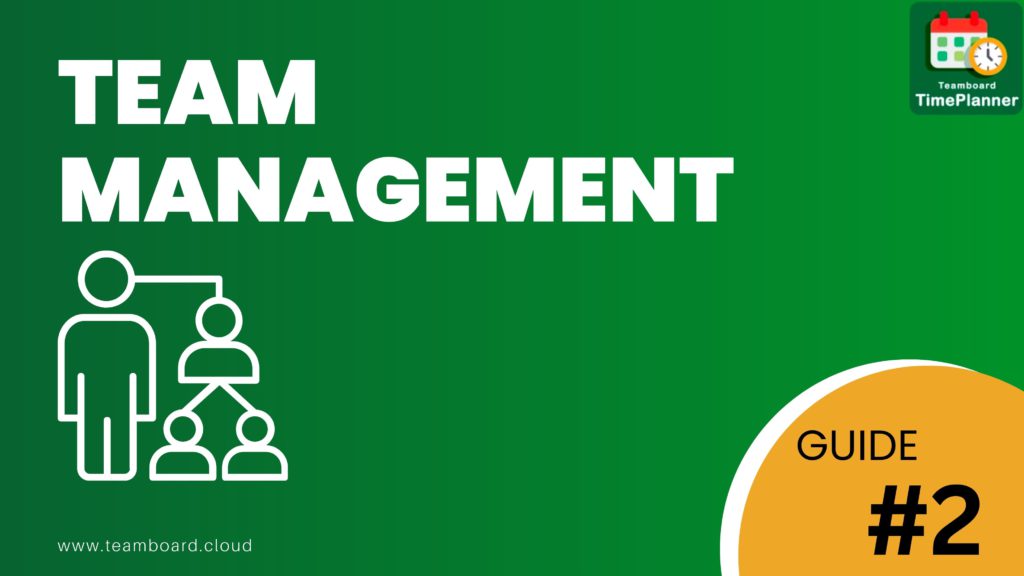
1. Understanding Team Management
At its core, team management involves the coordination and facilitation of a group of individuals, aiming to achieve a common goal. This process requires effective communication, strategic planning, and the efficient allocation of resources. Team management also entails managing the relationships between team members, fostering a positive work environment, and resolving any conflicts that may arise.
The Importance of Jira Team Management
Successful Jira team management is integral to the overall performance of a project. Here are a few reasons why it’s crucial:
- Increased Efficiency: Proper team management in Jira ensures that tasks are evenly distributed among team members, resulting in efficient task completion.
- Enhanced Communication: Effective team management fosters open communication, ensuring everyone is on the same page, and any potential issues are addressed promptly.
- Conflict Resolution: Disagreements are inevitable within a team. Good team management practices help mitigate conflicts and maintain a harmonious work environment.
- Boosts Morale and Productivity: When a team is well-managed, members feel valued and motivated, which, in turn, enhances productivity.
With the TeamBoard TimePlanner, we’ve aimed to streamline the process of Jira team management, making it as simple and effective as possible.
2. Creating and Managing Teams in TeamBoard TimePlanner
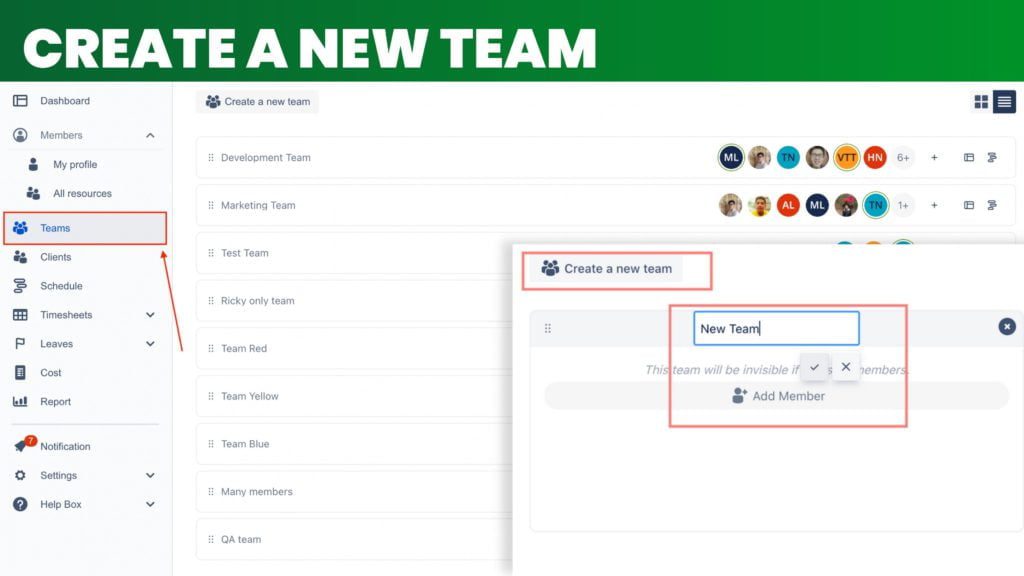
The central concept of TeamBoard TimePlanner is the ‘team‘, which serves as a management unit for functional managers.
To create a new team, navigate to Apps → TeamBoard TimePlanner and choose the “Team” tab.
Click on “Create a new team,” enter the team name, and add members. Teams can be edited as needed, allowing for the removal or addition of team members, or renaming as the team evolves.
For reviewing and planning, use the Team Schedule or go to the Schedule tab and select the team you want to view.
The Role of the Team Leader
In TeamBoard TimePlanner, team leaders have special permissions that grant access to the capacity, calendar, timelog, timesheet, and vacation data of team members. To mark a member as a team leader, click on the menu icon and select “set as team leader.”
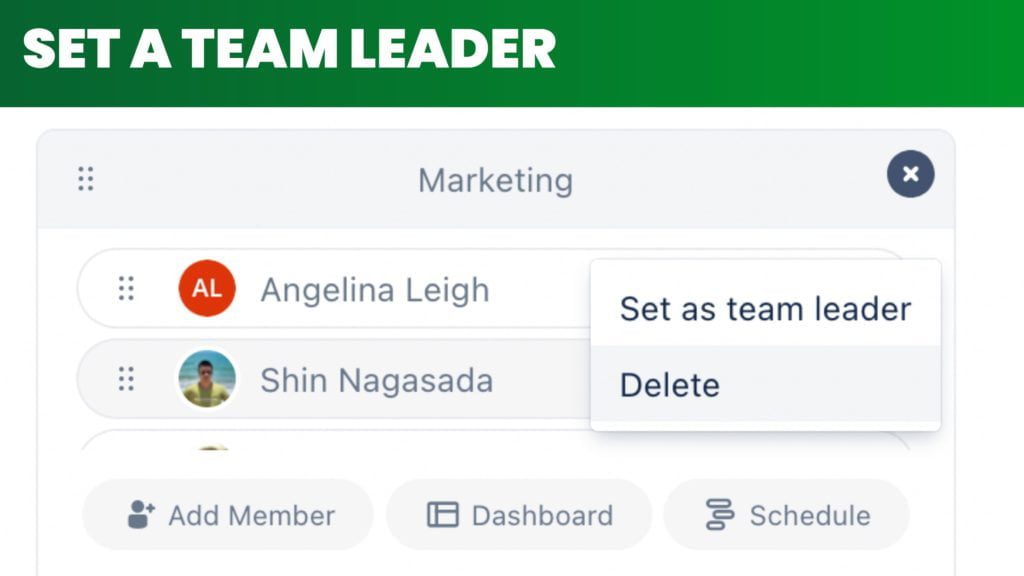
3. Planning Team Events within Jira
In TeamBoard TimePlanner, an event is a non-Jira task that does not factor into scheduled time.
To plan an event, open the planning dialog and select the Event tab, then choose the team and add all its members to the event.
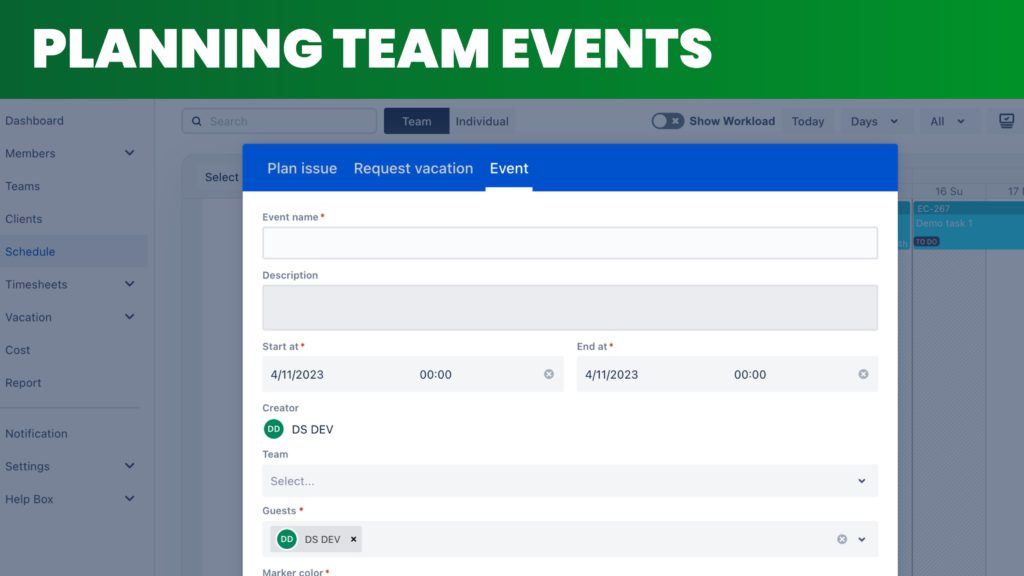
4. The Team’s Timesheet
The Team’s Timesheet, accessible only by the team leader, provides an overview of each team member’s activities.
To view it, go to Timesheets, select your team, and then select a member to view their timesheet within a specific timeframe.
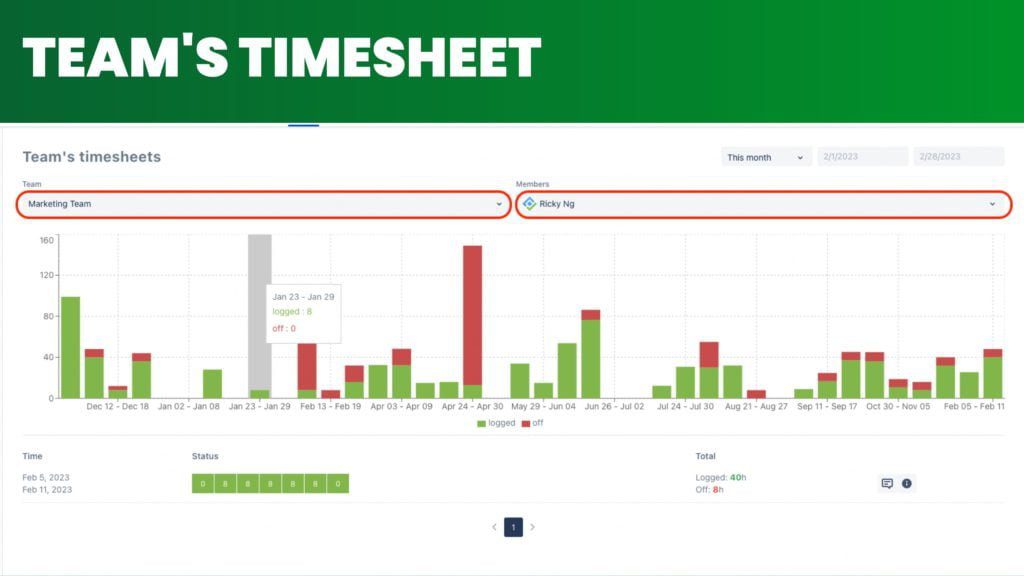
Team’s Timesheet
Following these steps in TeamBoard TimePlanner boosts productivity, improves communication, and ensures project success.
5. Others
- Managing Team Capacity: One of the vital roles of a team leader is to ensure that the team’s capacity is utilized optimally. TeamBoard TimePlanner makes it easy to review and manage the team’s workload. The team leader can view each member’s capacity, ensuring that no one is overburdened or underutilized. This balance is key to maintaining high levels of productivity and job satisfaction among team members.
- Timelog and Timesheet: In TeamBoard TimePlanner, the time log and timesheet provide an insightful summary of the time spent by team members on various tasks. Accessing these lets team leaders understand task durations, aiding precise future planning and allocation. It also provides transparency and accountability, which are crucial for maintaining a high-functioning team.
- Tracking Team Member Vacations: An often overlooked but crucial aspect of team management is tracking team member vacations. TeamBoard TimePlanner simplifies this by allowing team leaders to access the vacation data of team members. This feature plans projects based on team availability, preventing unexpected delays.
In conclusion, effective team management drives project success, and TeamBoard TimePlanner simplifies this task. TeamBoard TimePlanner offers features for team management, task planning, and performance tracking, aiming for team success.
For more details on how to use TeamBoard TimePlanner, take a look at our comprehensive User Guide. If you need further assistance, don’t hesitate to reach out to our support desk – we’re here to help!
To stay up-to-date with our latest updates and tips, check out our last blog post. Thanks for joining this guide; we’re eager to help you use TeamBoard TimePlanner effectively.