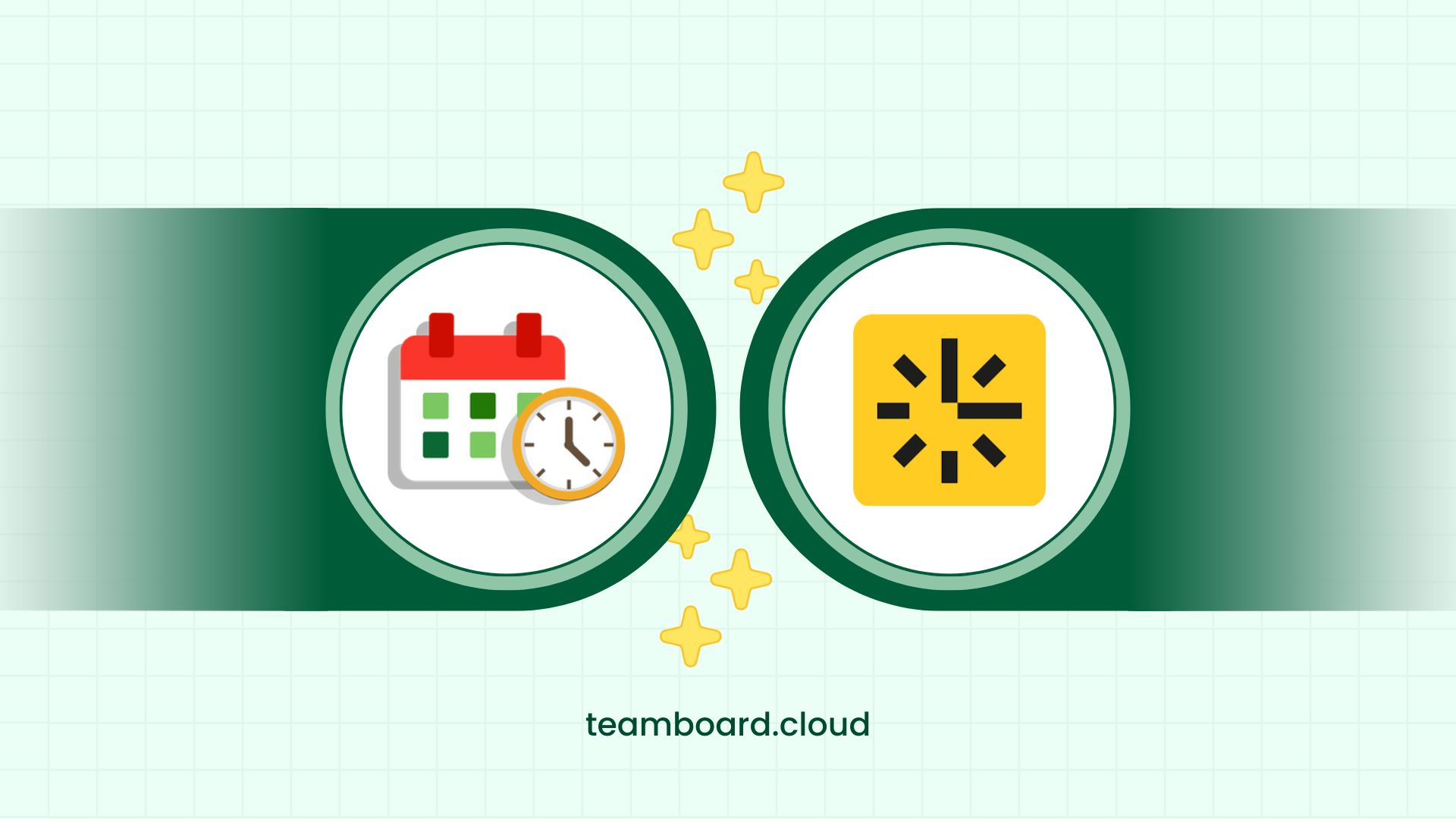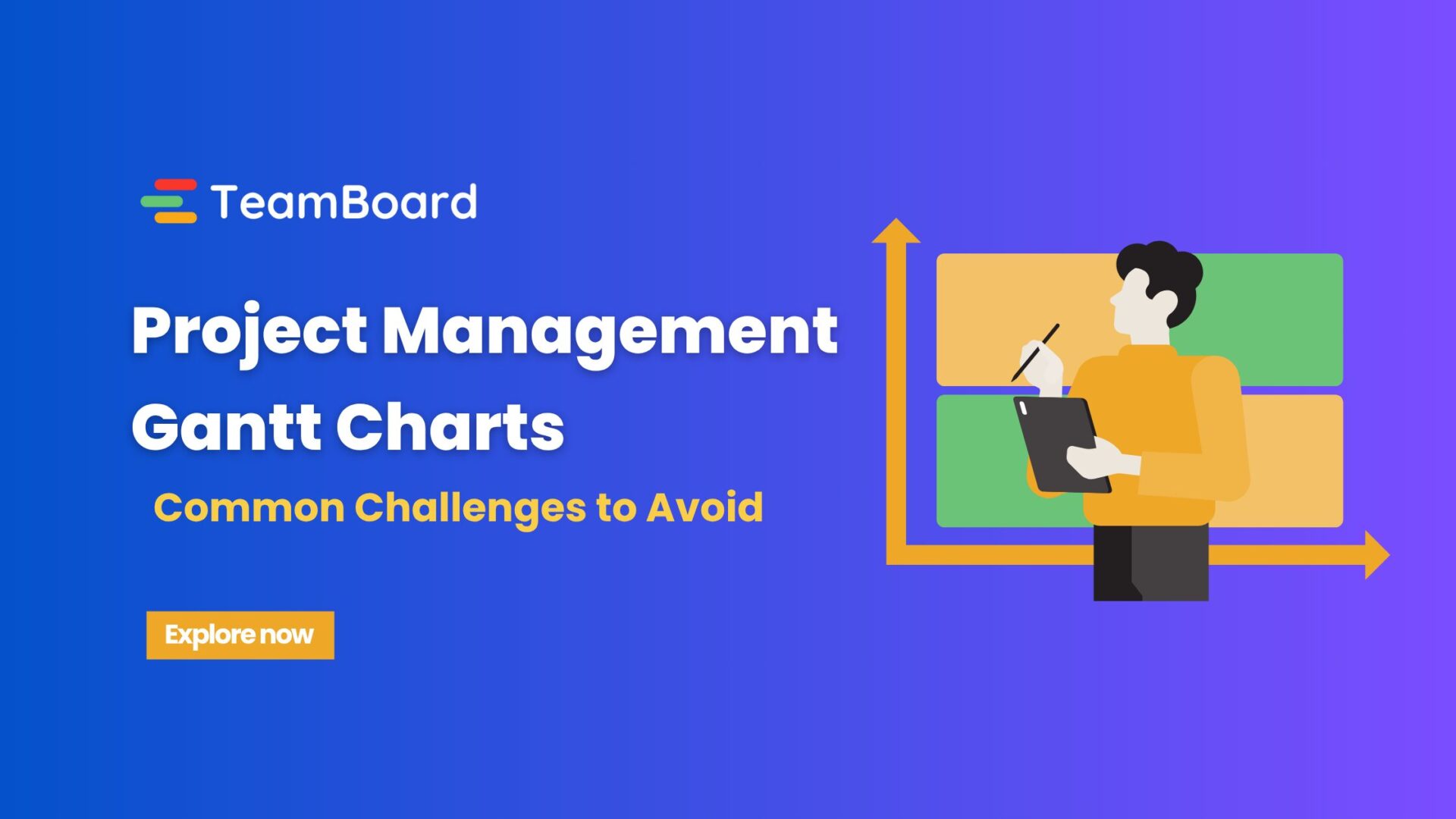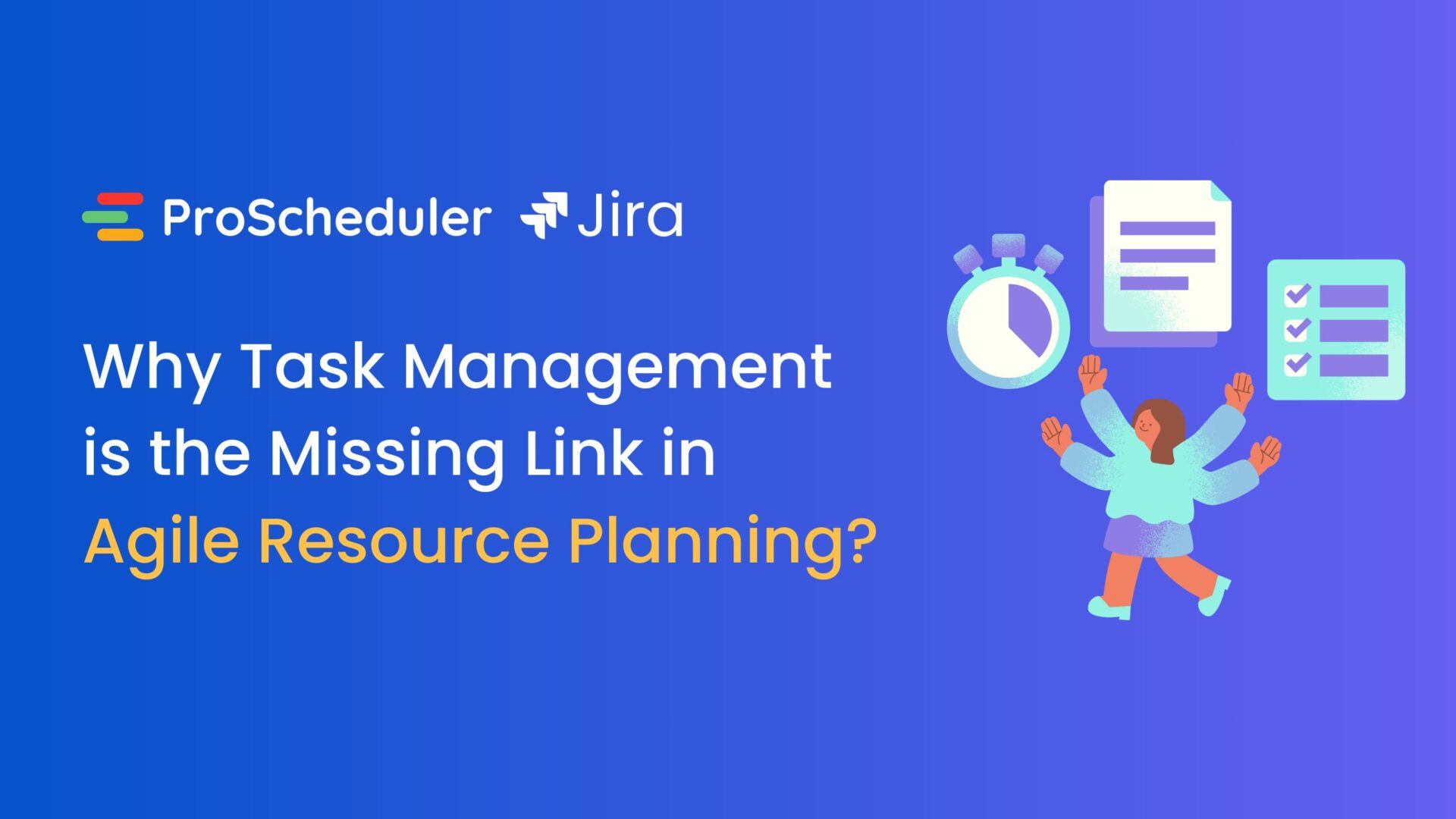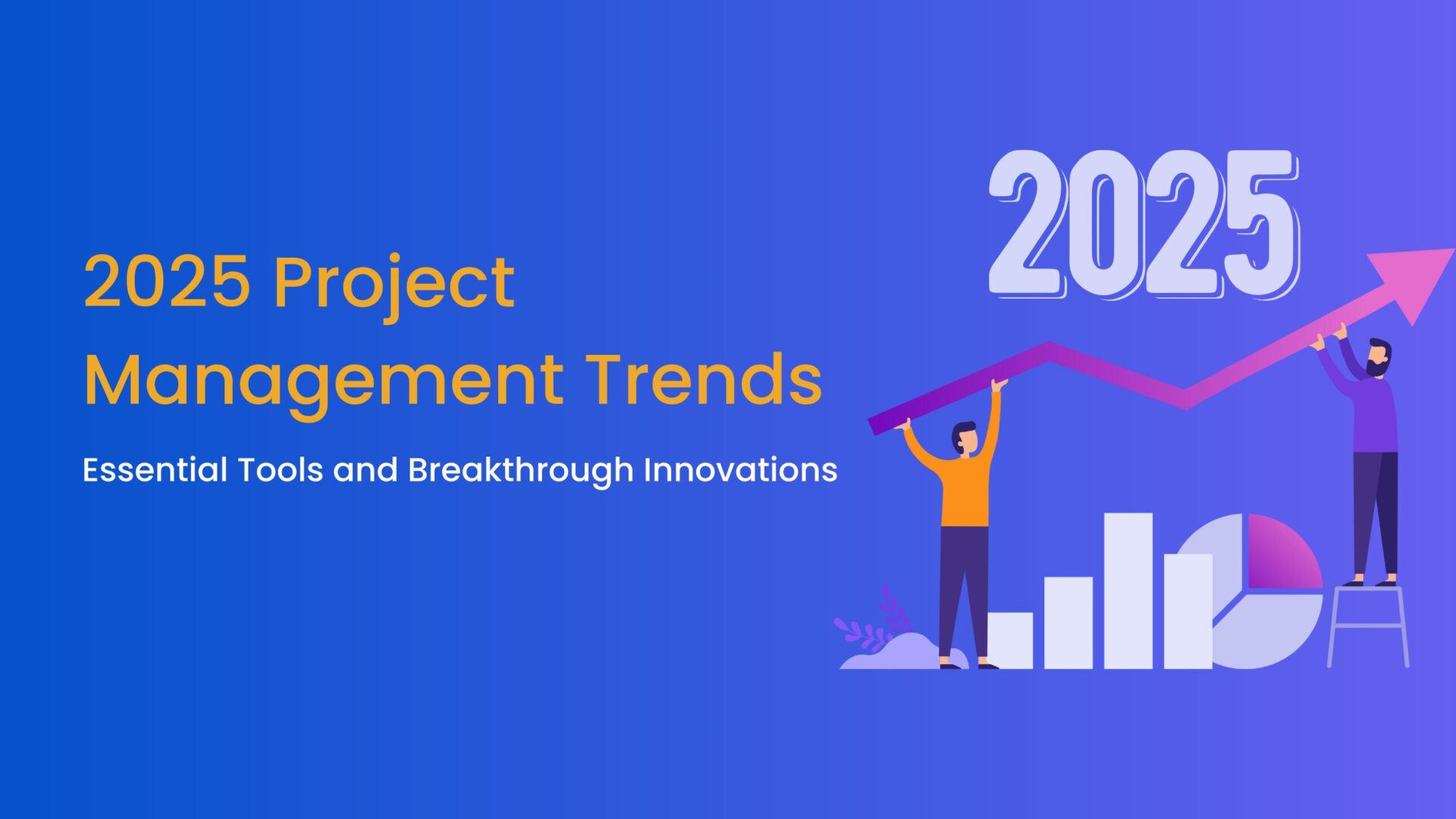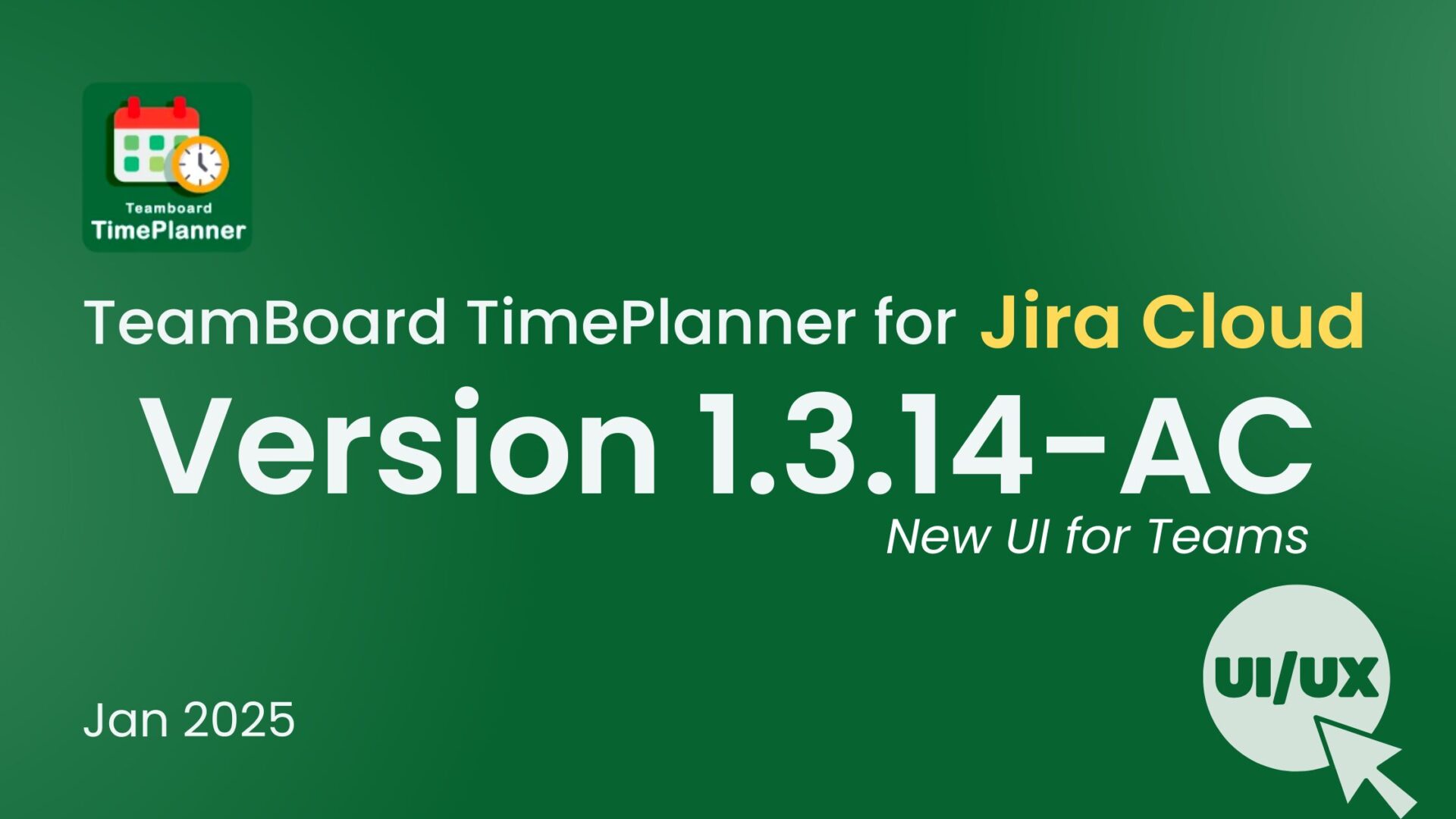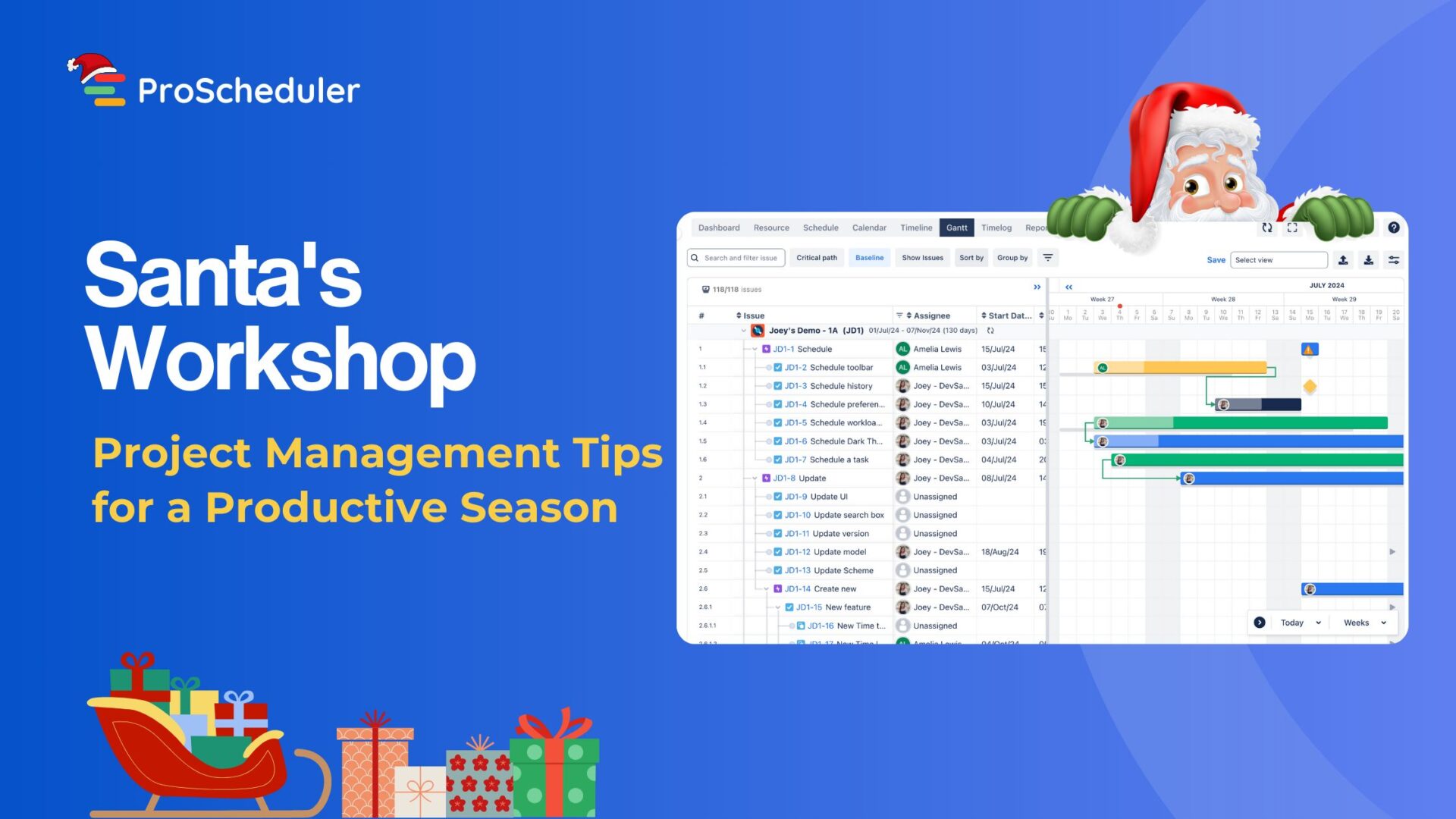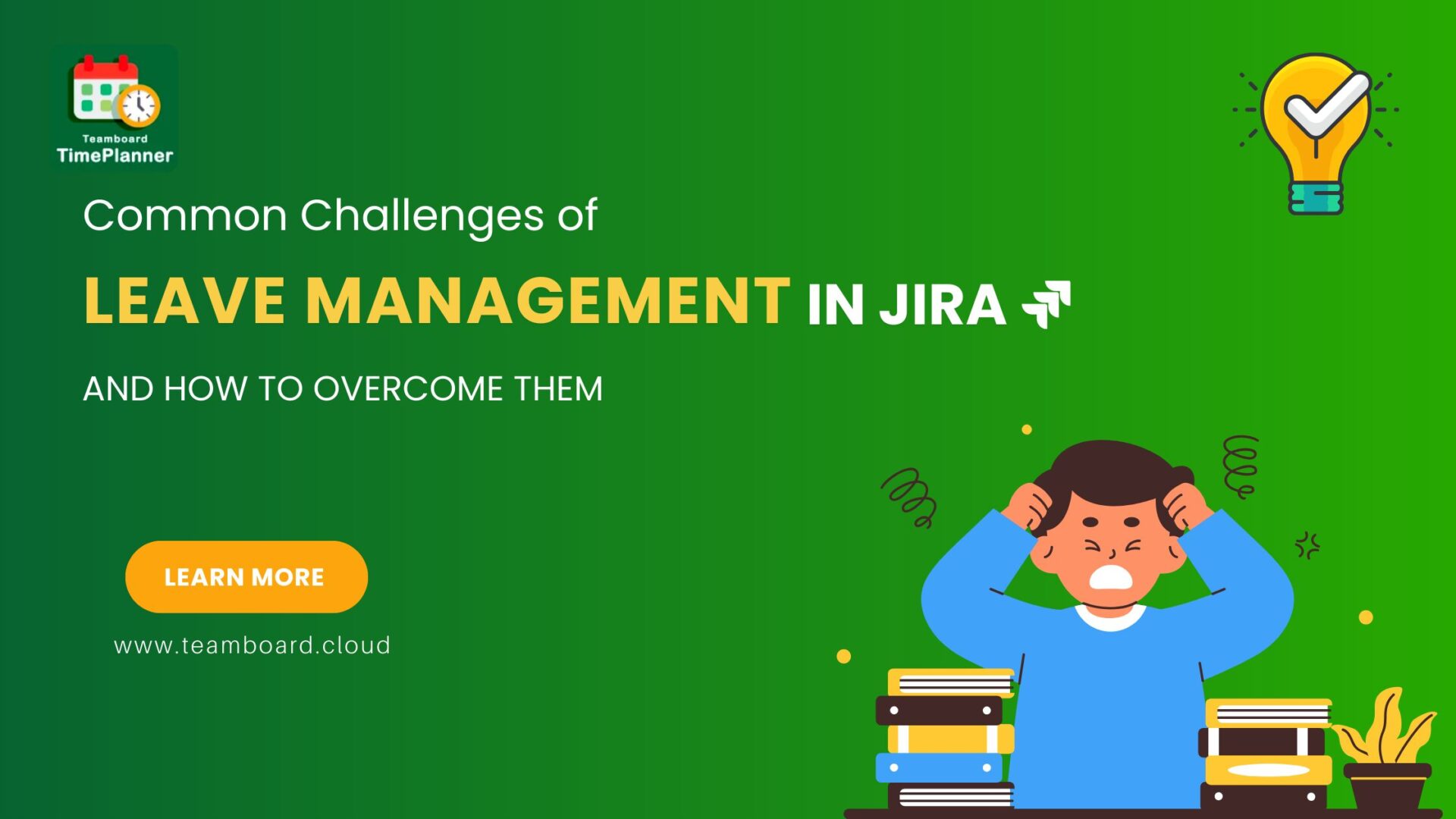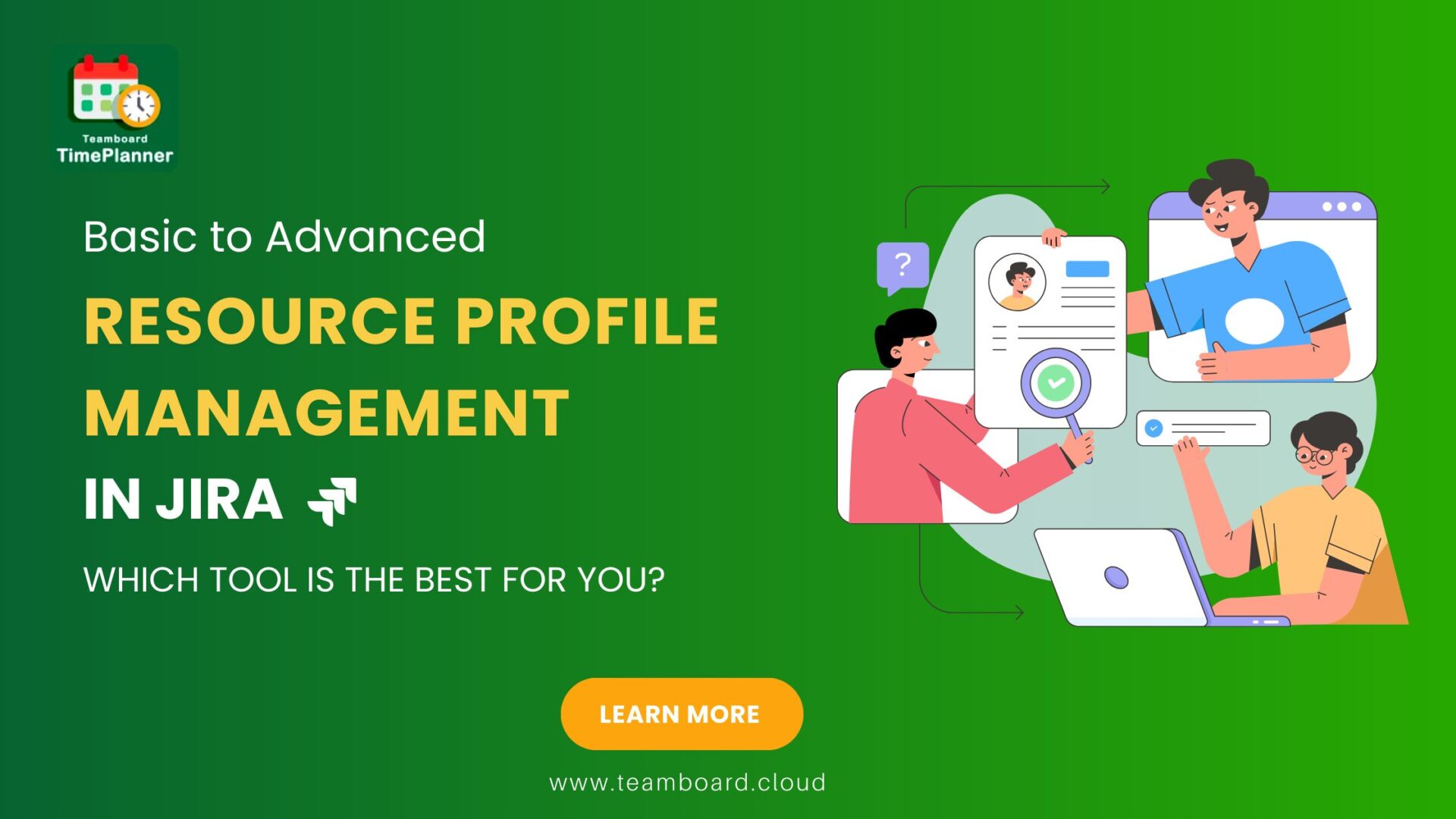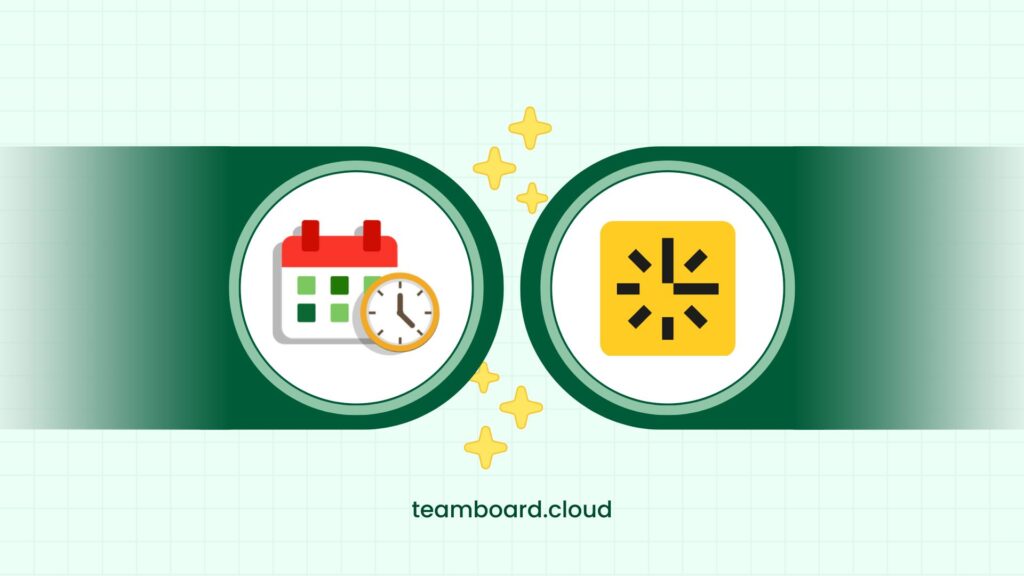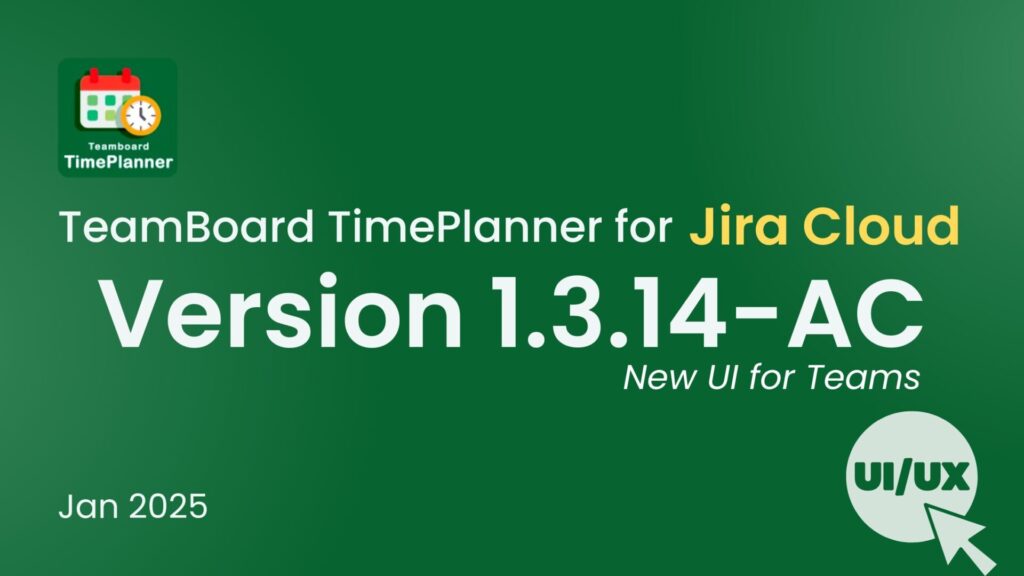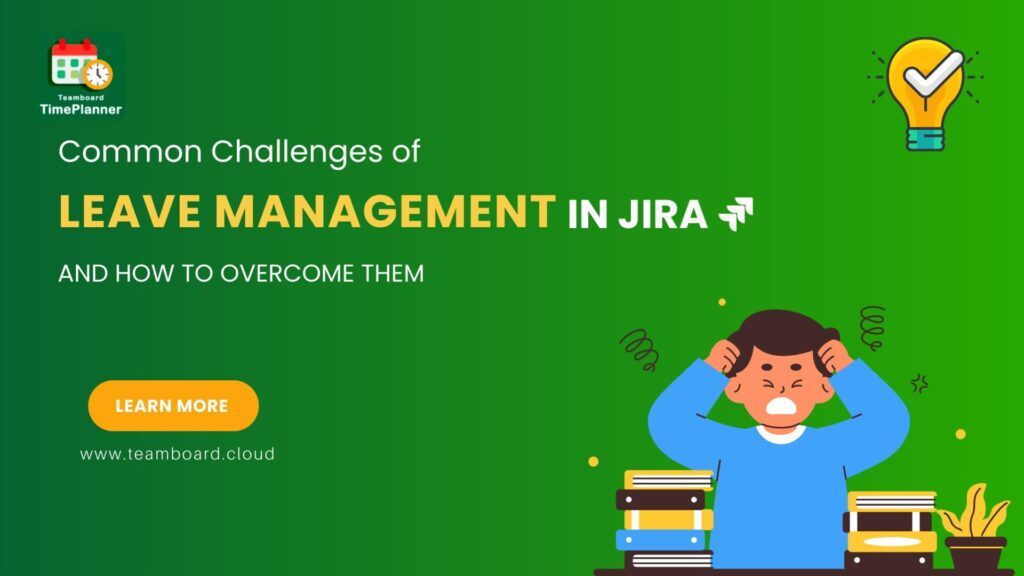Managing project budgets got you in knots? Say hello to TeamBoard TimePlanner for Jira! This powerful tool isn’t just another project management software — it’s your go-to solution for mastering project cost tracking. In today’s fast-paced business environment, where projects can quickly spiral out of control, keeping a firm grip on budgets is crucial. Whether you’re a project manager, finance guru, or anyone who’s felt the heat of cost overruns, this guide will show you how to harness TeamBoard TimePlanner’s features to streamline budgeting, resource management, and financial tracking.
![]()
Understanding Project Cost Tracking
Before diving into the specifics of TeamBoard TimePlanner, let’s unpack project cost tracking itself.
1. What is project cost tracking?
Project cost tracking involves monitoring all expenses associated with a project, ensuring that budgets are adhered to, and resources are used efficiently. It’s the backbone of financial management in project management, allowing teams to:
- Plan Accurate Budgets: Ensure realistic budgets account for all anticipated costs.
- Allocate Resources Effectively: Deploy resources to the areas where they’re needed most.
- Spot Cost Overruns Early and Adjust Accordingly: Prevent budget blowouts by catching issues before they escalate.
Learn more about Cost Tracking for Jira
2. Common challenges in managing project budgets
Cost tracking is easier said than done, right? Here are some challenges many face:
- Inaccurate Budgets: Difficulty in predicting future expenses due to fluctuating costs.
- Resource Misallocation: Assigning resources inefficiently, leading to budget overshoots.
- Unforeseen Expenses: Unplanned changes in project scope impacting the budget.
3. Benefits of effective project cost tracking
Efficient cost tracking can be a game-changer for your projects. Get it right, and you’ll reap the rewards:
- Improved Forecasting: Accurately predict future project costs and allocate budgets effectively, enabling proactive decision-making.
- Optimized Resource Allocation: Utilize your team and resources more efficiently by identifying and deploying them where they are most needed.
- Enhanced Financial Control: Stay within budget and maximize profit margins by keeping a close eye on expenses and adjusting strategies as needed.
Why Choose TeamBoard TimePlanner for Jira?
1. Overview: TeamBoard TimePlanner
TeamBoard TimePlanner integrates seamlessly with Jira to provide a comprehensive project planning, time tracking, and cost management solution. It enhances the native Jira experience, adding layers of financial insights crucial for mastering cost tracking.
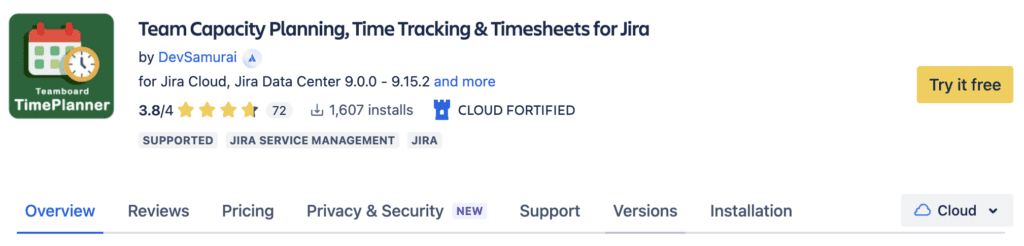
2. Key features supporting project cost tracking
- Resource Allocation & Scheduling: Allocate resources with accurate cost rates, ensuring every billable hour counts.
- Time Tracking & Timesheets: Monitor the team’s time usage through timesheets, directly linking billable hours to project costs.
- Custom Billing Rate: Set specific billing rates per role or individual for precise cost calculations.
- Custom Reports & Dashboards: Generate detailed financial reports and visualize data on customizable dashboards.
- Integration with Jira Issues & Projects: Link budgets and expenses directly to Jira issues for accurate cost tracking.
5 Steps for Effective Project Cost Tracking with TimePlanner
Accurate project cost planning is crucial for keeping budgets under control and ensuring profitability. With TeamBoard TimePlanner, managing and analyzing project costs becomes a seamless process. Here’s a step-by-step guide to harnessing the power of TimePlanner for your project cost-tracking needs.
Step 1: Permission Management
Permission management is vital in cost tracking to protect sensitive financial information. TimePlanner leverages Jira’s robust permission schemes while extending them with additional control mechanisms tailored to project and cost management needs.
- Custom Roles and Access: Customize roles and permissions to control who can view, edit, and approve project costs. Assign predefined roles like Administrator, Project Manager, and Team Member to ensure sensitive data remains secure.
- Granular Permissions: Tailor permissions to your team’s specific needs with TimePlanner’s granular permission settings. Determine who can access budgeting, time tracking, and billing data to maintain control over your project’s financials.
- Approval Workflows: Streamline approval workflows for timesheets and expenses with TimePlanner’s approval system, ensuring only authorized personnel approve project costs.
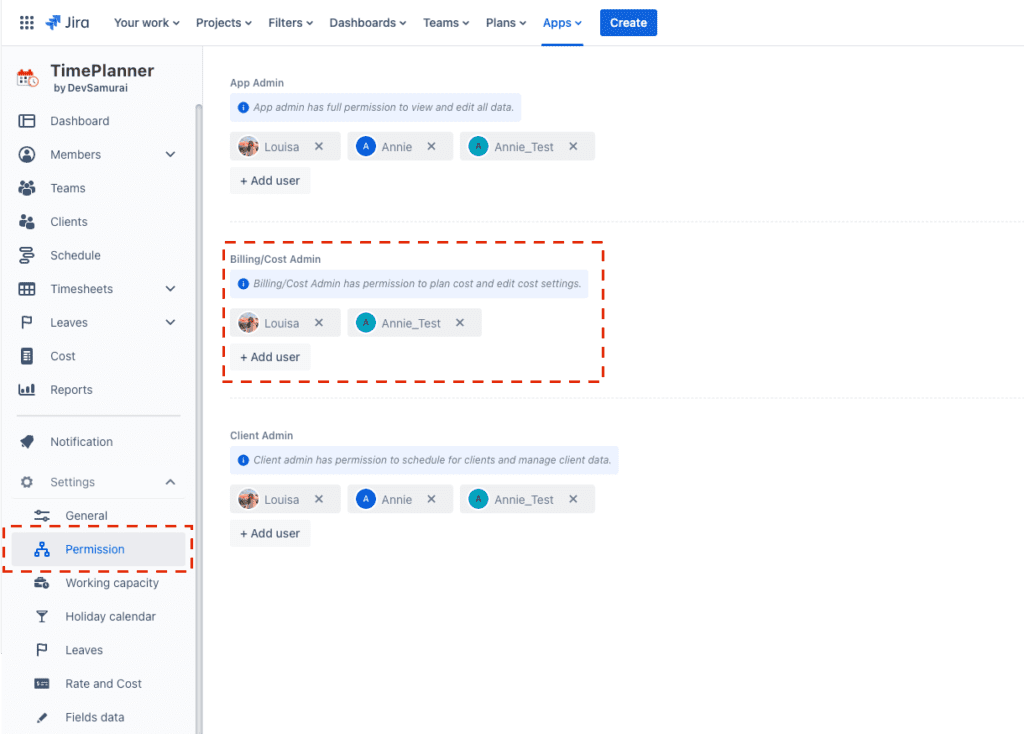
Step 2: Billing Rate Management
Billing rate management is essential for accurate cost tracking and profitability analysis. TimePlanner simplifies this process by offering a comprehensive and flexible approach to billing rates:
- Rate unit management: This feature allows you to adjust rate units to fit your organization’s billing cycle and client agreements.
- Resource-based Billing Rates: Establish standard hourly billing rates for roles like Developer, Designer, and Manager directly in TimePlanner, ensuring consistent billing across projects and clients.
- Project-specific Billing Rates: Tailor custom billing rates per project or client using TimePlanner’s flexible “Project Billing Rates” feature, allowing unique pricing structures that fit specific project requirements.
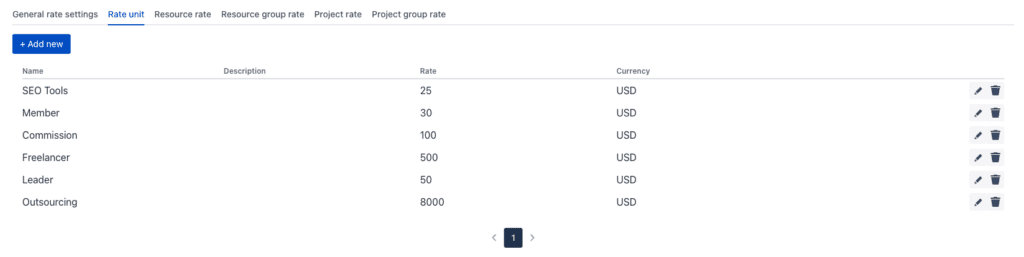
Step 3: Budget Planning for your Project
Effective cost tracking begins with comprehensive cost planning. TeamBoard TimePlanner enhances this process by offering detailed cost planning directly within Jira:
- Billable Hours Planning: Accurately categorize billable activities like internal meetings to track actual time spent while ensuring transparency in project costing.
- Task-based Cost Planning: Assign and manage costs at the task level within TimePlanner’s schedule board, ensuring that each task’s budget aligns with the overall project plan.
- Resource-based Cost Planning: The app enables users to allocate costs based on individual resources, giving you a clear view of how each team member contributes to the project’s financials.
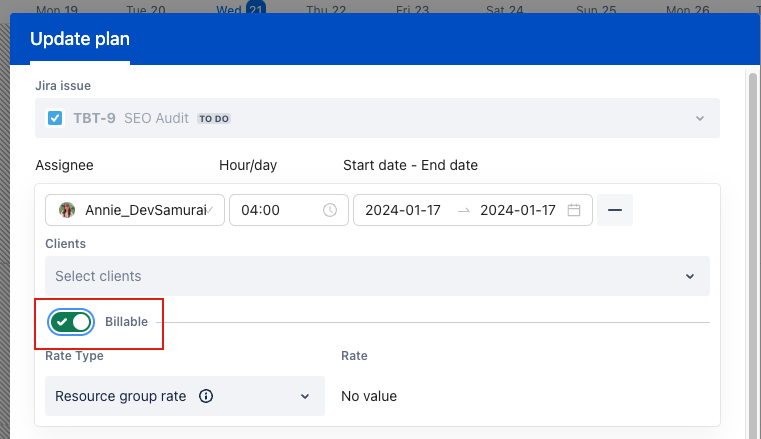
Step 4: Time Management
Time management is crucial for delivering projects on time and within budget. TimePlanner makes this process easy and accurate through the following features:
- Seamless Time Logging: Team members can manually log work hours directly in Jira issues, supporting detailed work descriptions for each time entry. Additionally, it provides automatic time capture, enabling seamless tracking of time spent on tasks.
- Timesheet Approval: An approval workflow can be implemented for timesheet submissions, allowing project managers to review and approve time entries before billing.
![]()
Step 5: Analyze Project Costs
TimePlanner’s analytics provide actionable insights to optimize project costs:
- Budget vs. Actuals Costs: With TimePlanner, you can compare actual costs against budgeted costs in real-time with the “Budget vs. Actuals” report to identify variances. As well as users can spot overspending early and adjust project plans accordingly.
- Resource Utilization Analysis: Evaluate team efficiency and optimize resource allocation with TimePlanner’s “Resource Capacity Reports.” Ensure your team is working at maximum efficiency without overburdening any member.
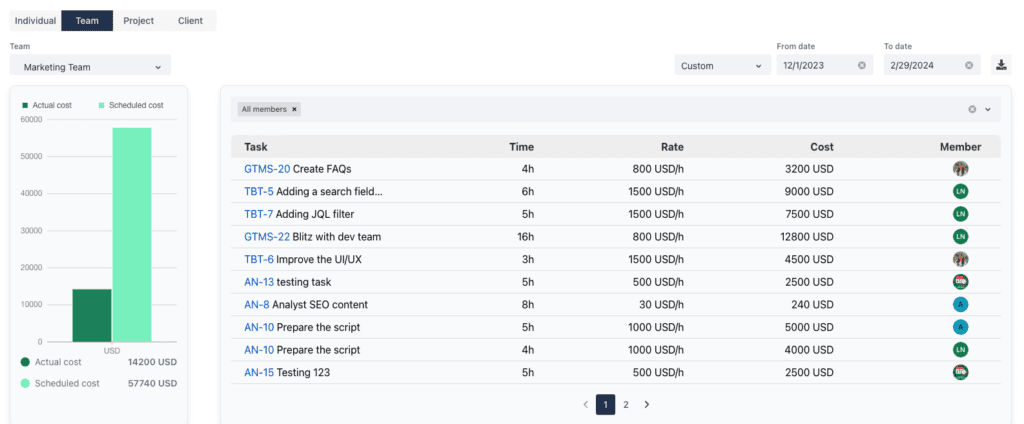
TeamBoard TimePlanner simplifies cost tracking in Jira by providing task-based cost planning, time logging, and comprehensive reports. Follow these steps to efficiently manage project costs, maintain your budget, and make informed, data-driven decisions to optimize your resources.
Explore more about the guide on How to Track Cost in Jira with TimePlaner
Wrap Up
Using TeamBoard TimePlanner effectively in Jira is a game-changer for project cost management. By following the essential steps outlined in this guide, you’ll gain greater control over your project finances and ensure that your projects remain within budget while maximizing value for stakeholders.
So, whether you’re managing a small internal project or a complex enterprise initiative, these principles will help you stay on track. Start your journey towards mastery today and unlock the full potential of project cost management for Jira today!
Related Blogs: