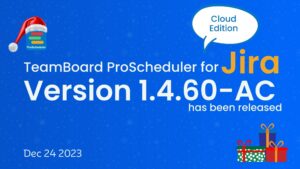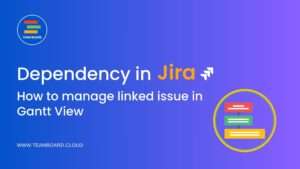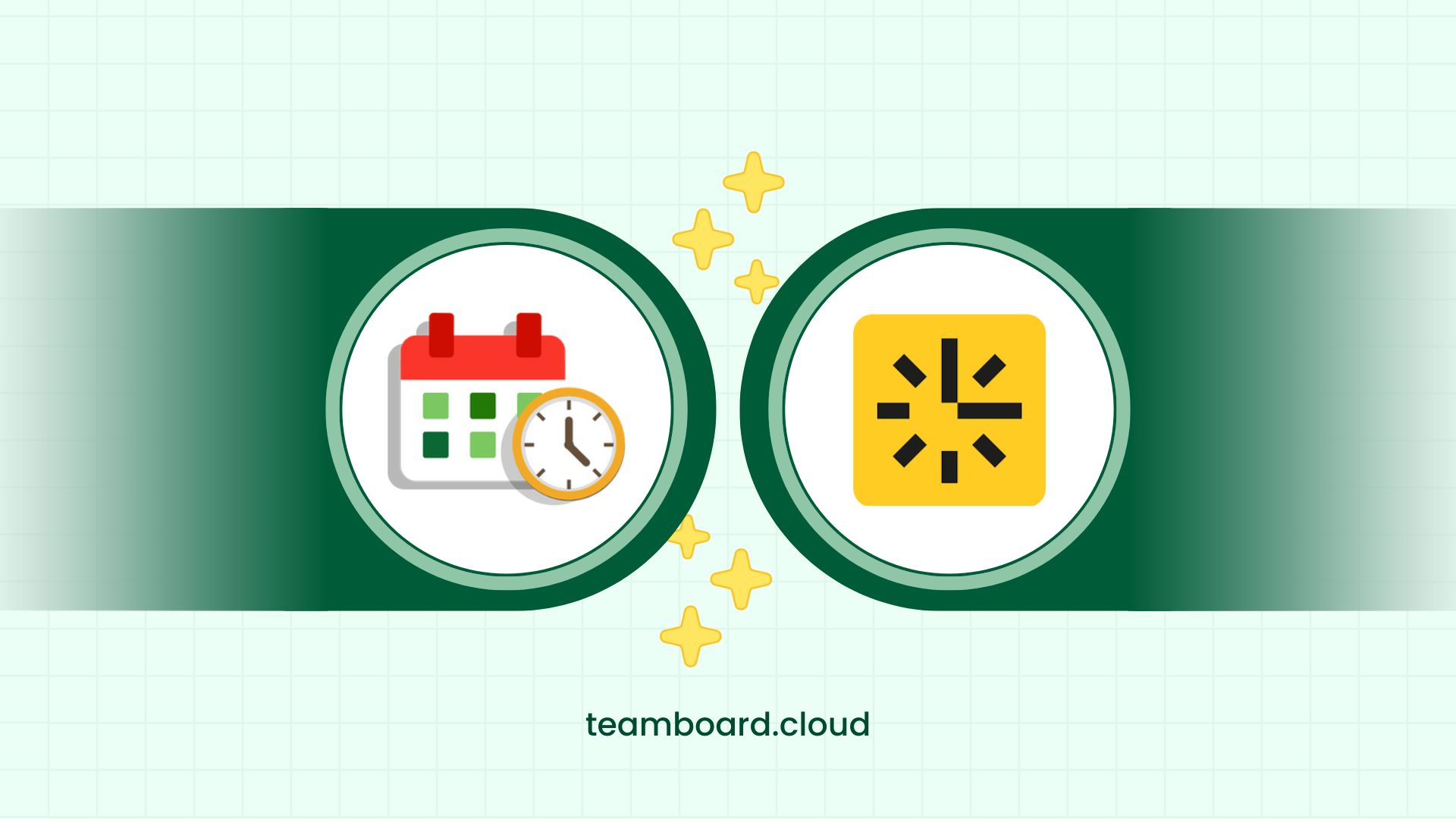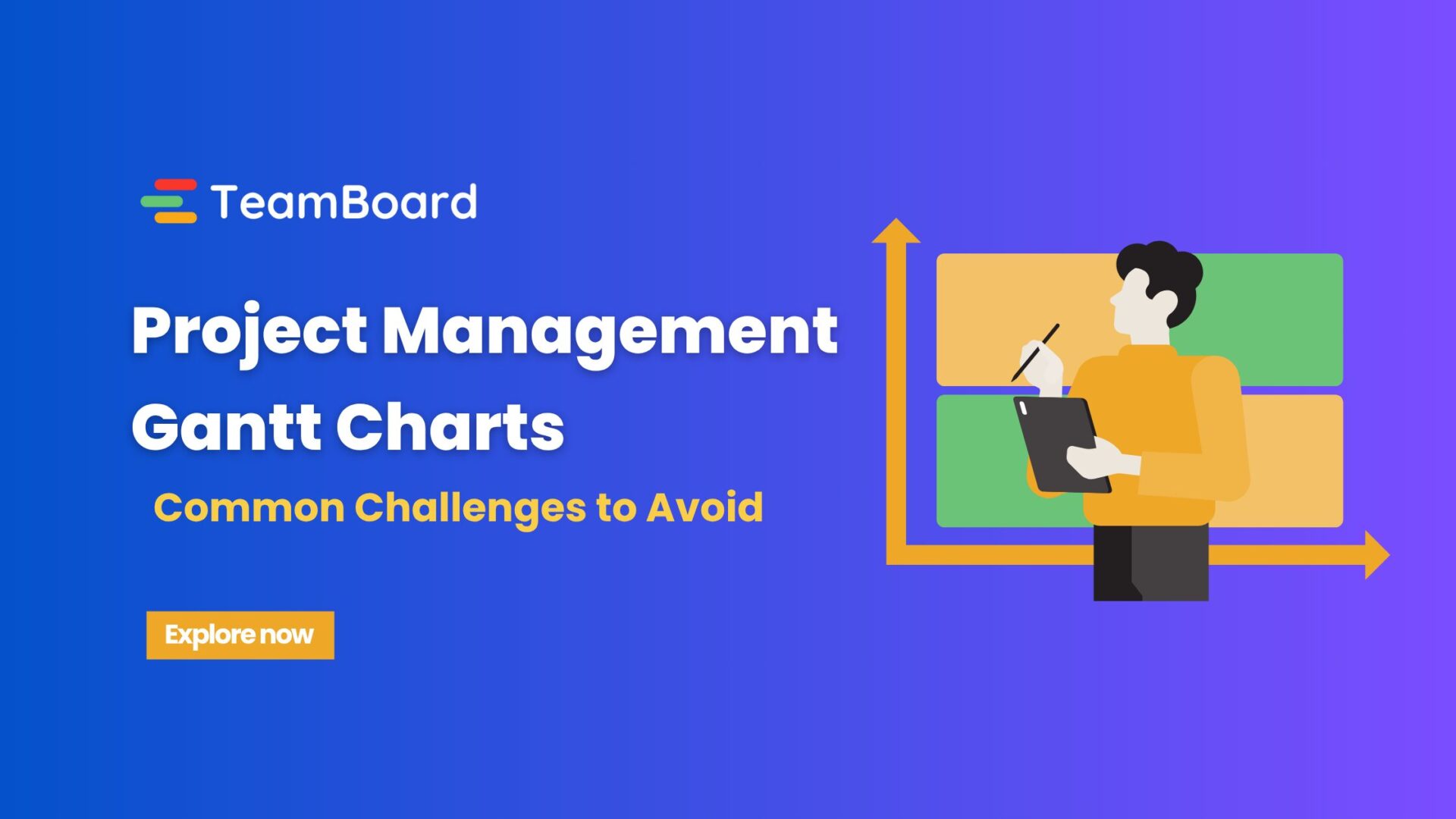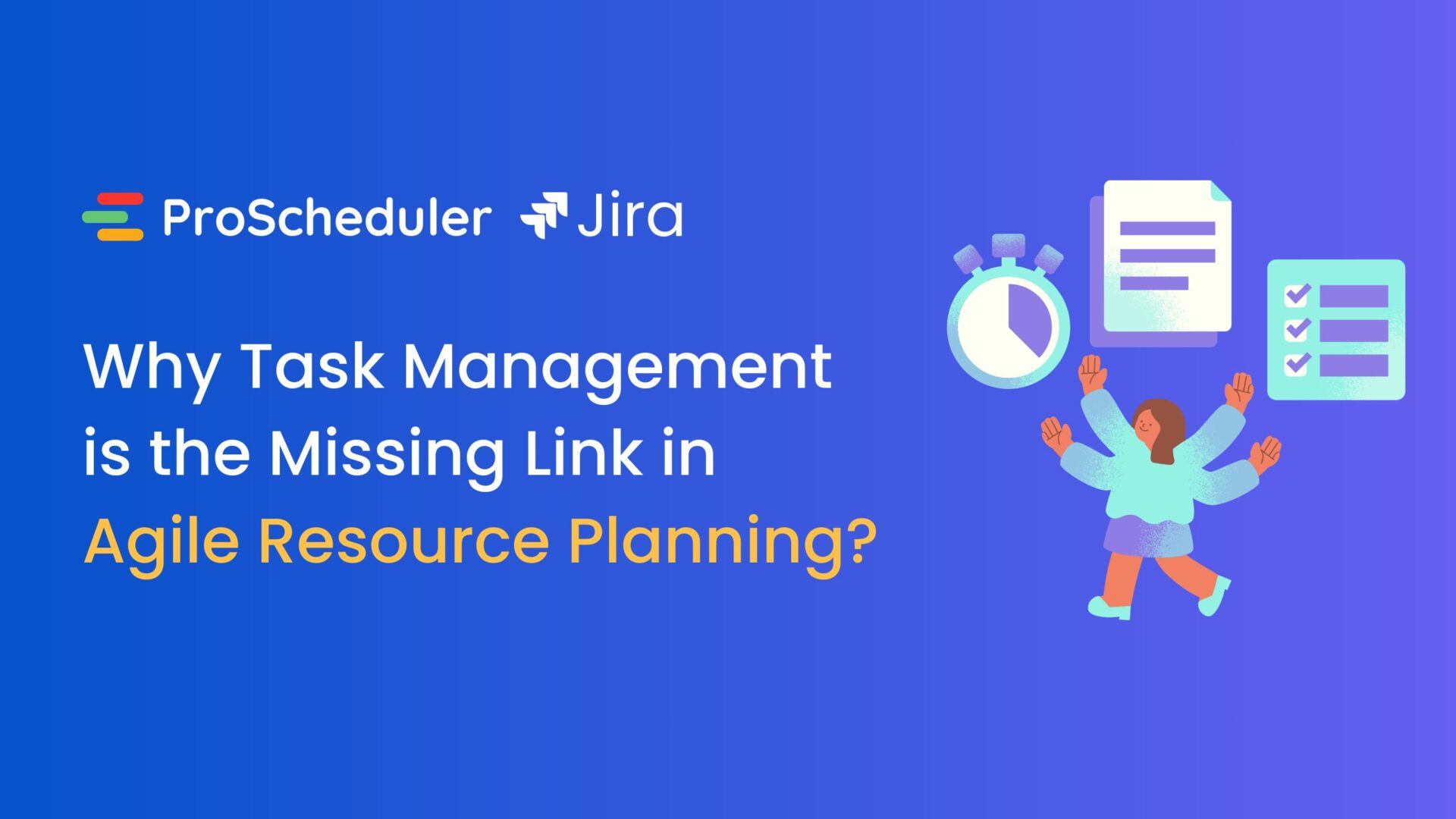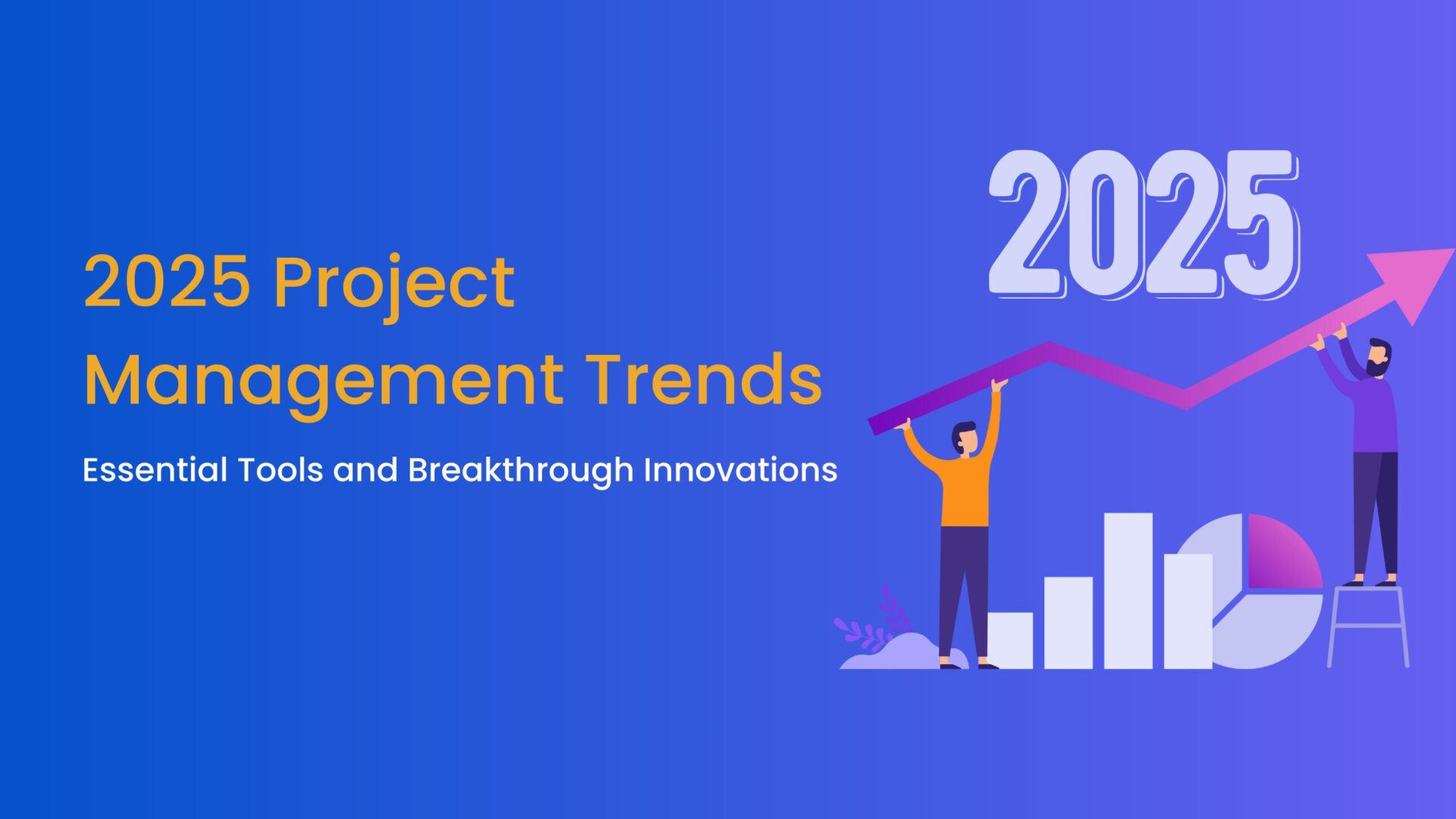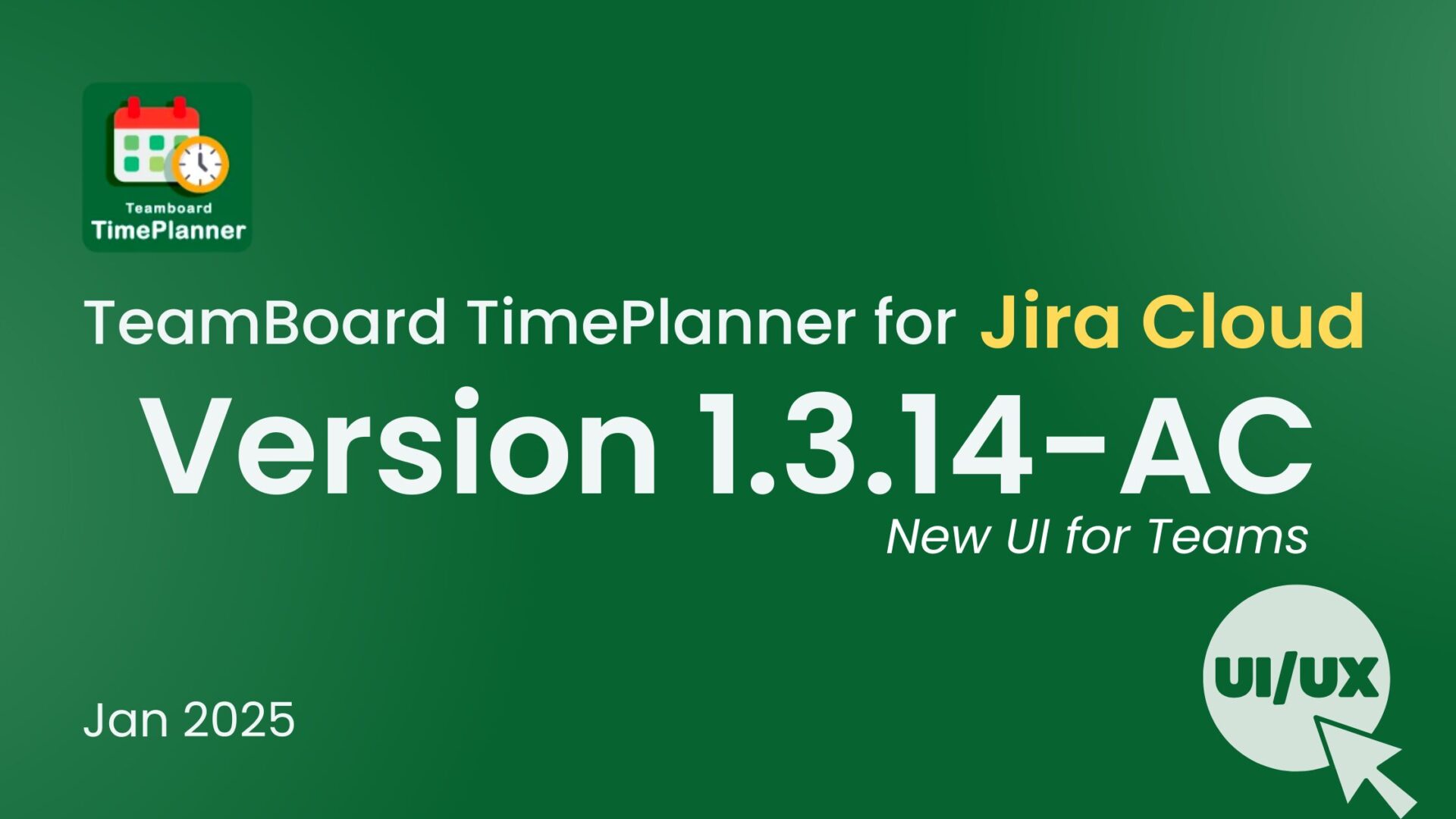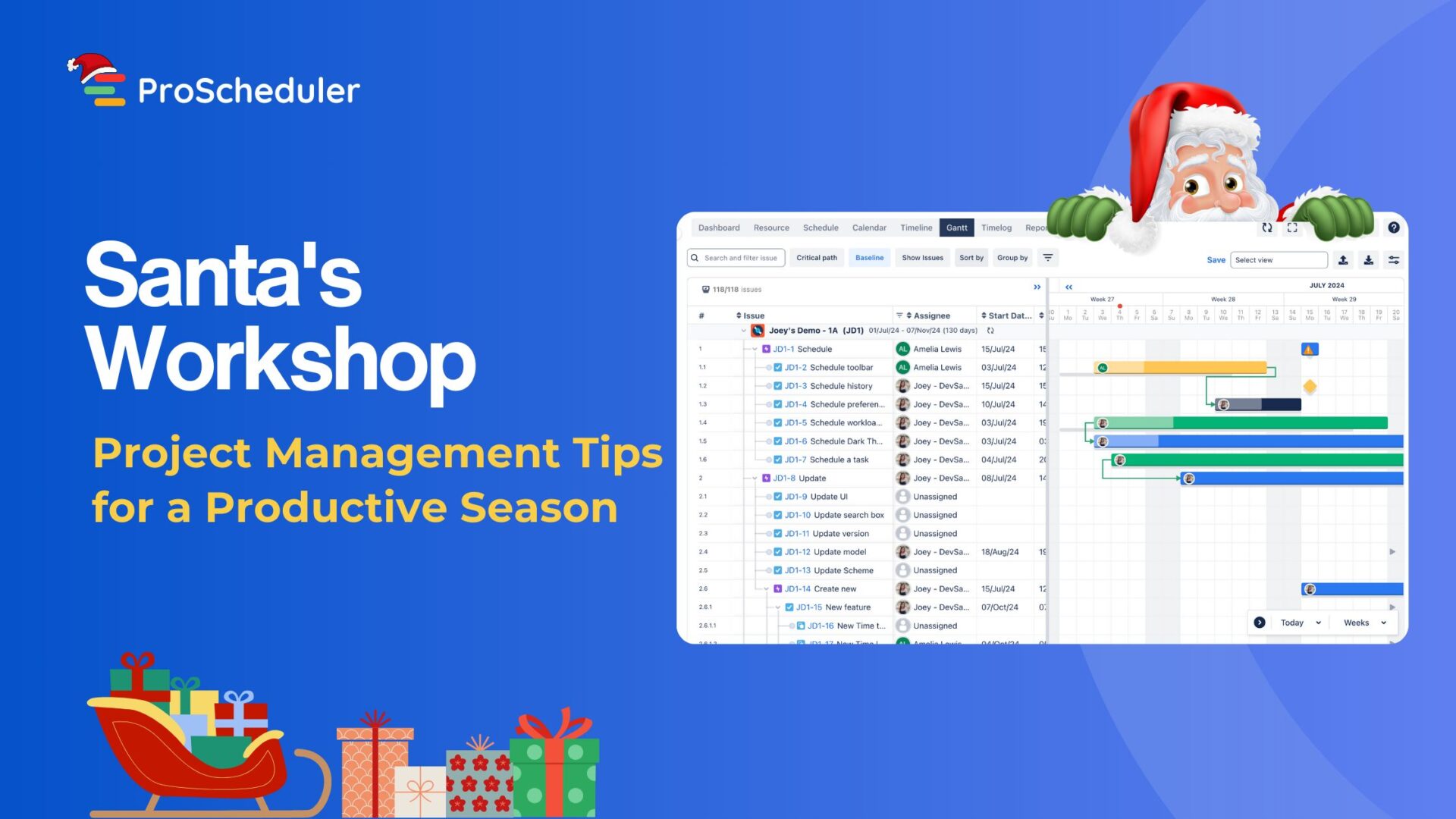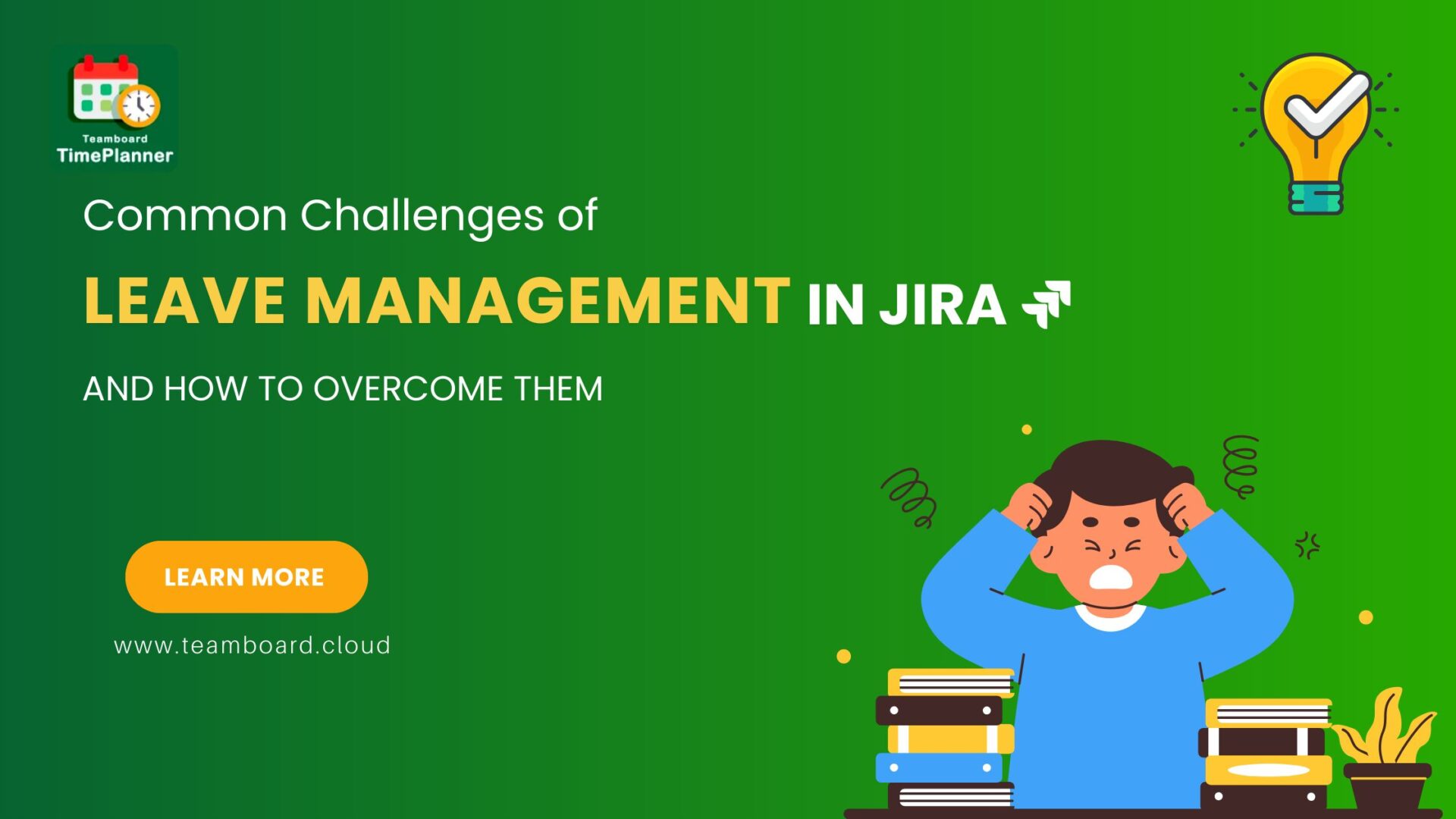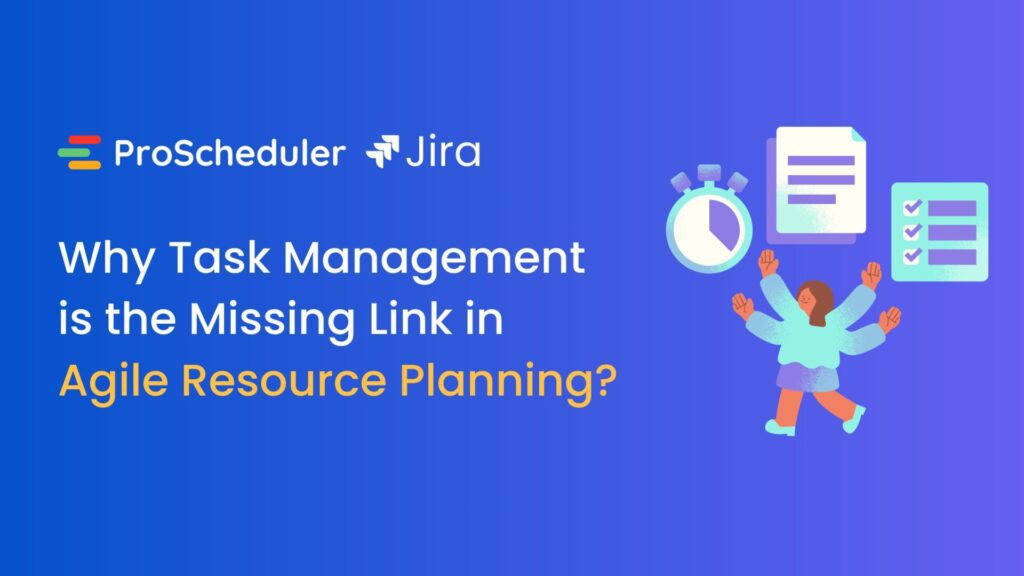In the digital landscape, where collaborative project management tools like JIRA are pivotal, understanding ‘what does a project manager do’ becomes essential for those seeking to enhance team management in JIRA projects.
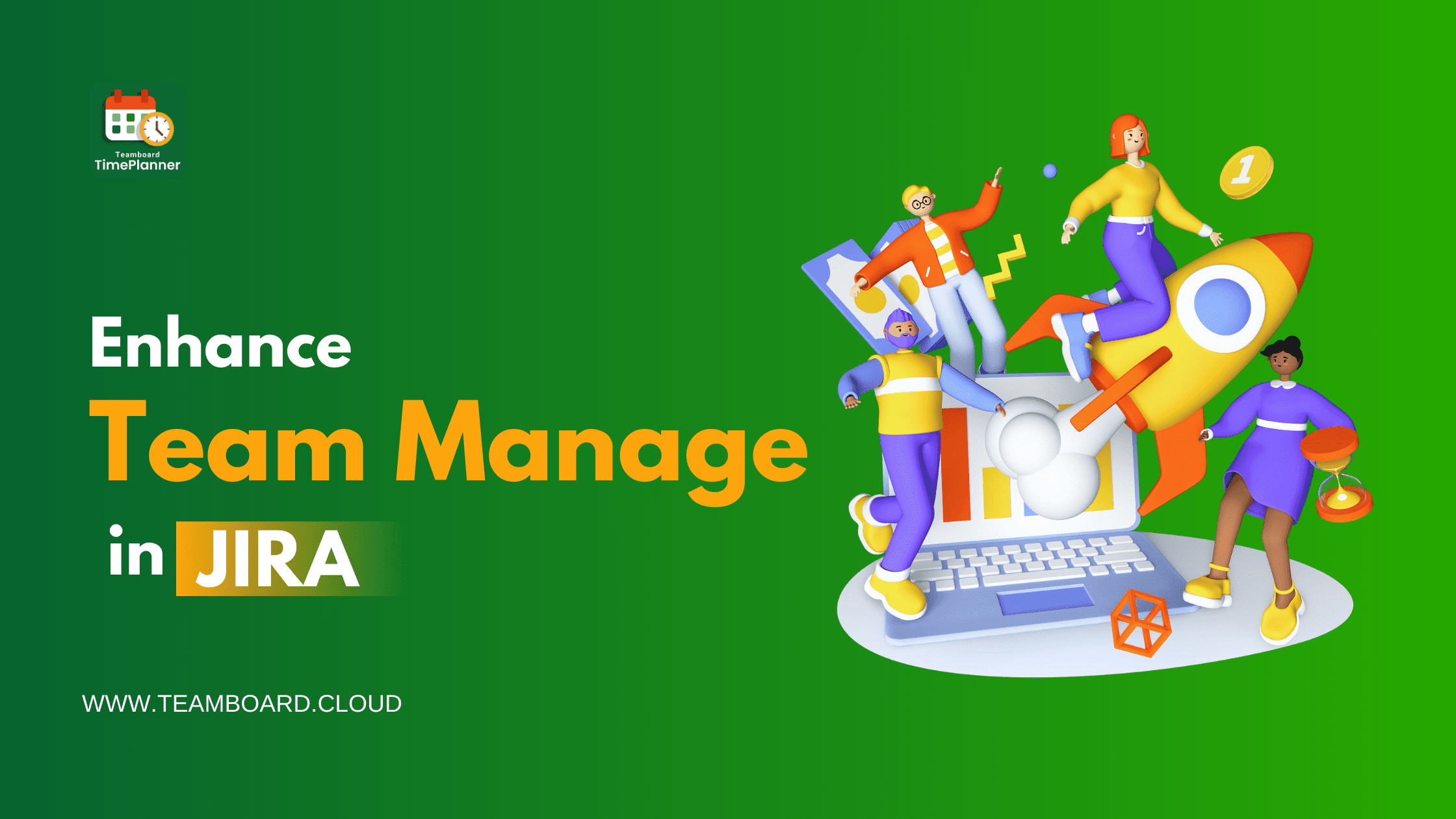
Is Jira a Project Management Tool?
JIRA, also known as JIRA Software, is a powerful project management tool developed by Atlassian. Organizations across diverse industries widely adopt it for efficient planning, tracking, and management of their projects. With its robust features and user-friendly interface, JIRA simplifies the project management process and enhances collaboration within teams.
Importance of Effective Team Management in JIRA Projects
Effective team management plays a crucial role in the success of any project, especially when using JIRA as the project management tool. A well-managed team can ensure that tasks are completed on time, maintain clear communication, and foster a collaborative work environment.
⭐ Here are some key reasons why team management is essential in JIRA projects:
- Efficient Task Allocation: A project manager’s role is to assign tasks to team members based on their skills and expertise.
- Enhanced Collaboration: JIRA offers various collaboration features, such as commenting on tasks, sharing files, and discussing project updates.
- Clear Communication: Communication is a vital aspect of successful project management. In JIRA projects, project managers need to ensure that team members are aware of their responsibilities, project goals, and any changes in requirements.
The Role of a Project Manager in Team Management
A project manager plays a pivotal role in team management within a JIRA project. They are responsible for overseeing the project’s progress, coordinating team efforts, and ensuring that goals are met.
⭐ Here are some key responsibilities of a project manager in team management:
- Defining Project Scrope: A project manager works closely with stakeholders and team members to define the project’s scope and objectives. They gather requirements, analyze risks, and create a clear roadmap for the project.
- Task Allocation and Tracking: Project managers assign tasks to team members, considering team skills and workload, while setting clear deadlines. Project managers also track task progress, update statuses, and resolve any bottlenecks, ensuring that the project stays on track.
- Facilitating Collaboration: Project manager fosters collaboration among team members by encouraging open communication, organizing regular meetings, and promoting a positive work culture.
- Monitoring Project Performance: Project managers continuously monitor project performance using JIRA’s reporting and tracking features. They analyze metrics, identify areas for improvement, and take corrective actions when necessary.
How Project Managers Use JIRA for Team Management
JIRA provides project managers with a comprehensive set of tools and features to efficiently manage teams and projects.
⭐ Here are some ways project managers utilize JIRA for team management:
- Creating and Assigning Tasks: Project managers can create tasks in JIRA and assign them to team members. They can specify task details, deadlines, and dependencies, ensuring that everyone knows what needs to be done and by when.
- Monitoring Task Progress: JIRA allows project managers to track the progress of tasks in real-time. They can view task statuses and take necessary actions to keep the project on schedule. The managers can also use JIRA’s agile boards and Kanban boards to visualize task progress and identify areas that require attention.
- Managing Workflows and Permissions: Project managers can customize workflows in JIRA to match their team’s preferred way of working. They can define different stages for tasks and set up automated transitions, ensuring that tasks move seamlessly through the project lifecycle.
- Generating Reports and Metrics: JIRA’s reporting and analytics capabilities enable project managers to generate insightful reports on team performance, task progress, and project milestones.
Enhancing Team Performance in JIRA with TeamBoard TimePlanner
To further enhance team performance in JIRA, project managers can leverage third-party plugins and add-ons. One such tool is TeamBoard TimePlanner, a powerful resource management and time-tracking plugin for JIRA.
TeamBoard TimePlanner for Jira is your all-in-one solution for seamless team management collaboration, automated planning, and future-proof growth. It enables users to create schedules, assign tasks, and coordinate activities among team members.
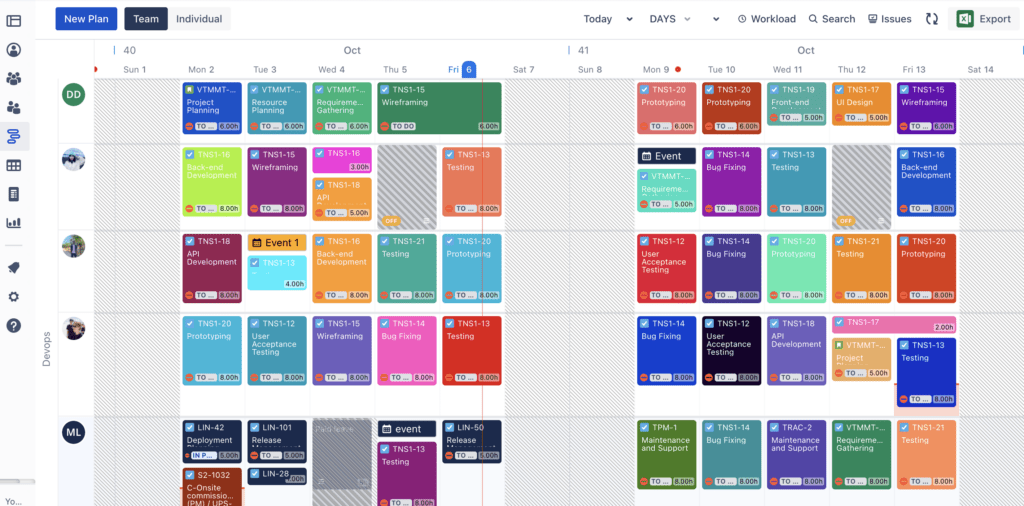
TeamBoard TimePlanner offers features such as:
- Visual Resource Planning: Visualize team members’ availability and workload in a clear and intuitive interface. Easily identify resource bottlenecks and allocate tasks accordingly.
- Drag-and-drop Scheduling: Effortlessly schedule tasks by dragging and dropping them onto team members’ calendars. This feature simplifies resource allocation and eliminates scheduling conflicts.
- Real-time Updates: TeamBoard TimePlanner syncs with JIRA in real time, ensuring that any changes made in JIRA are reflected immediately. This synchronization ensures that the team’s schedule is always up-to-date.
👉 Get the TeamBoard TimePlanner here
Final Thoughts
Project managers play a vital role in ensuring that teams are well-managed and productive. They utilize JIRA’s features for task assignments, progress tracking, and communication to enhance team management.
Additionally, tools like TeamBoard TimePlanner can further optimize team performance by providing visual timelines and resource allocation capabilities. Project managers can maximize the potential of their teams and achieve successful project outcomes by leveraging these tools and implementing effective team management strategies,