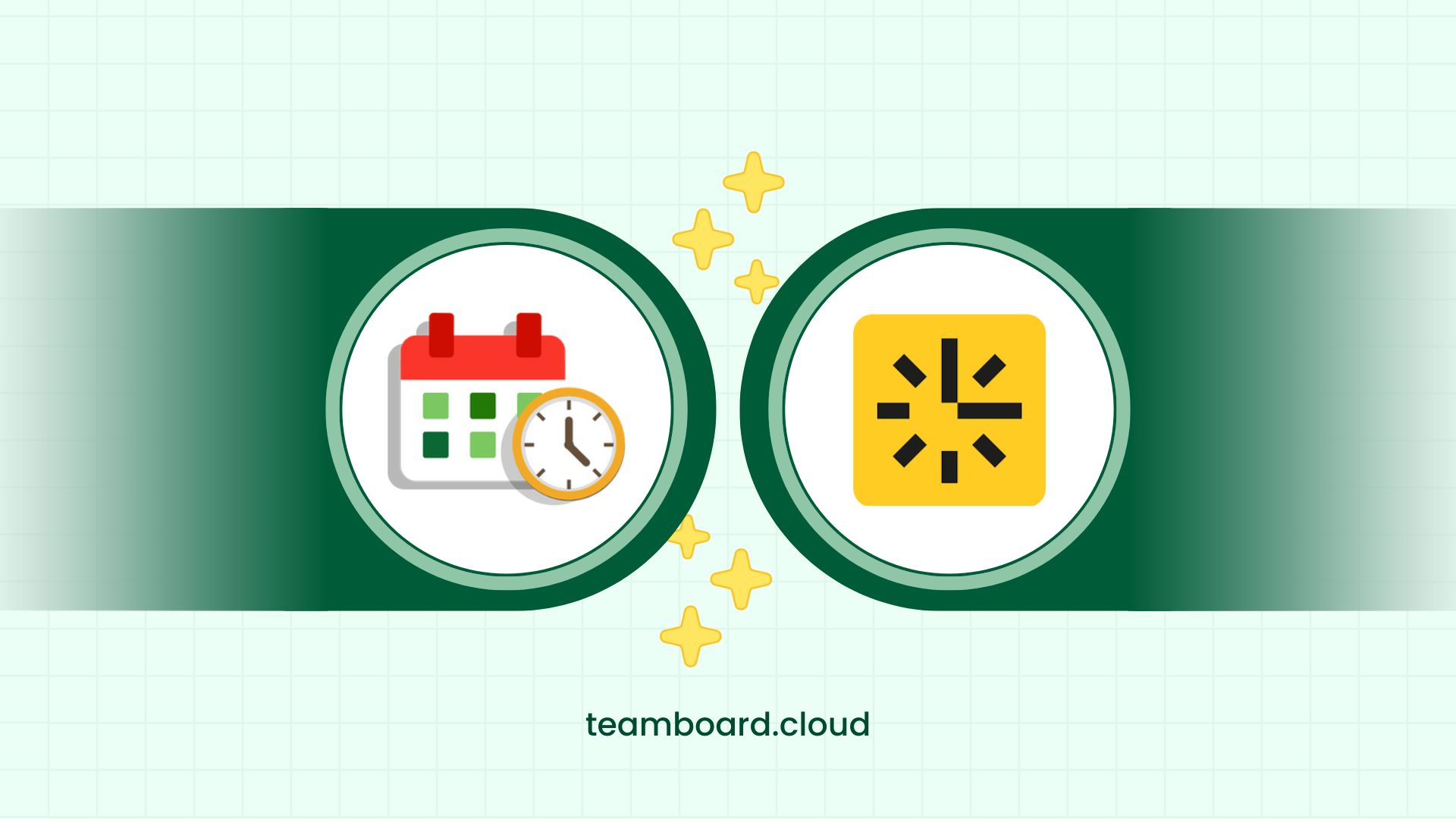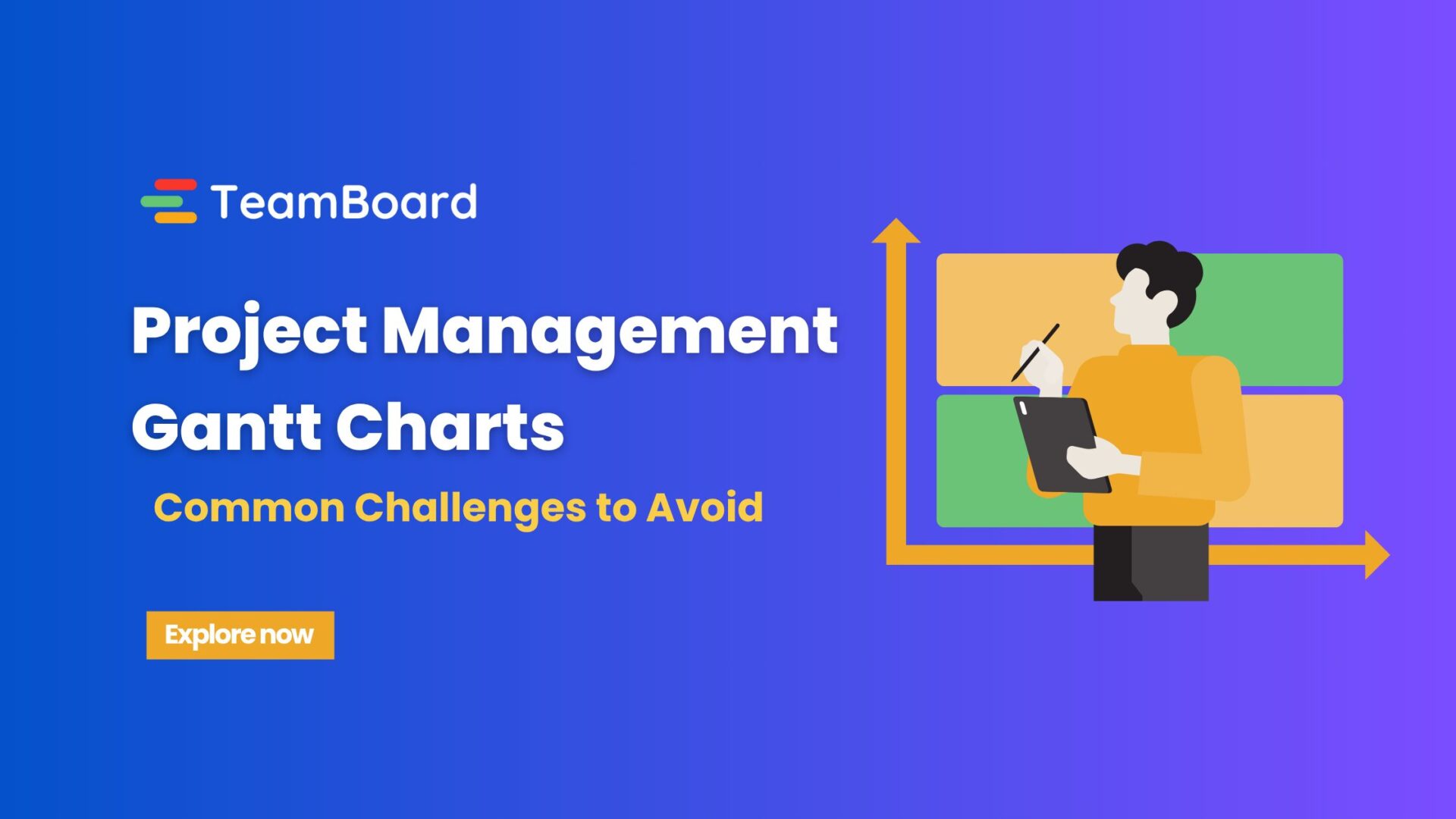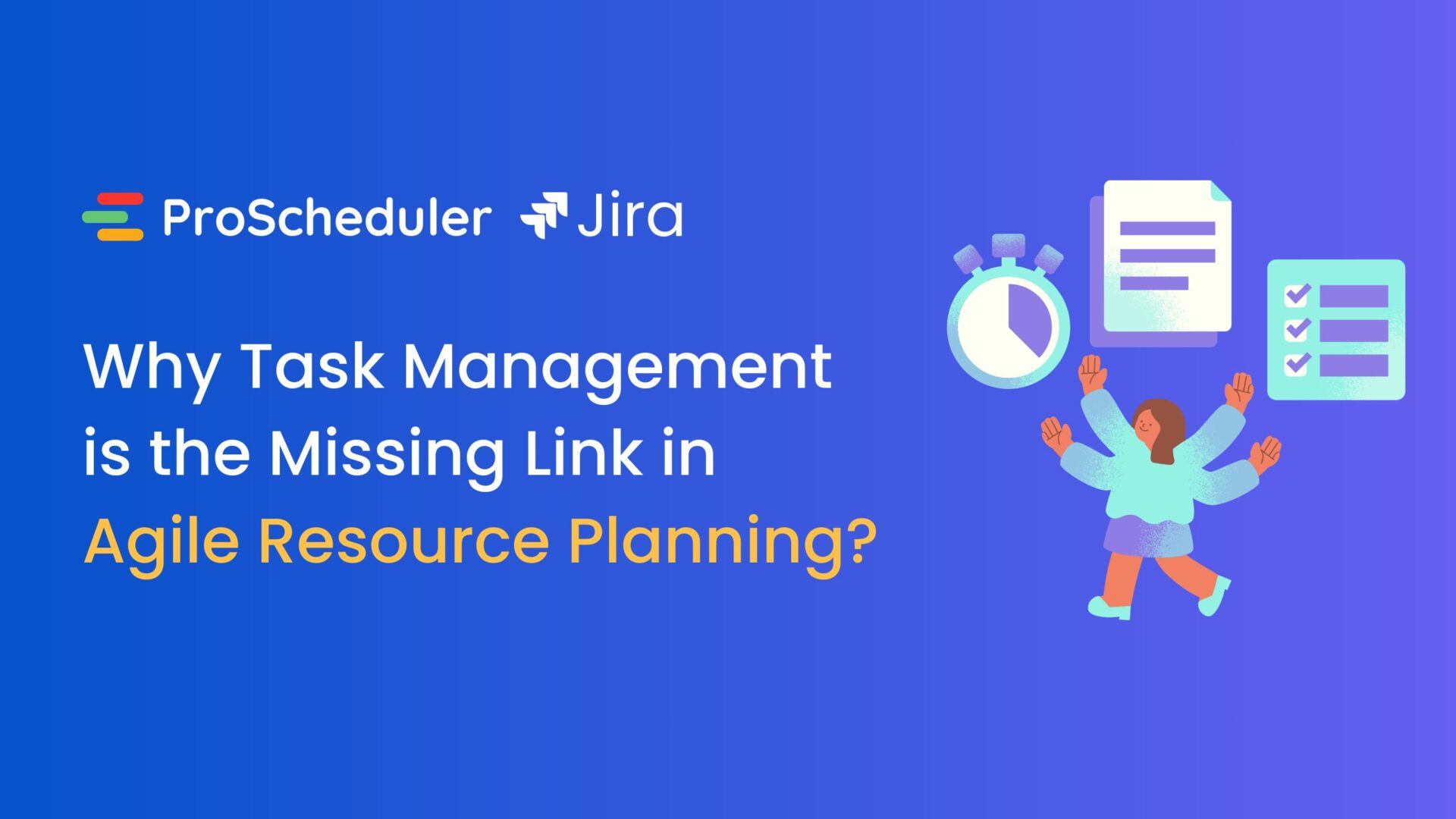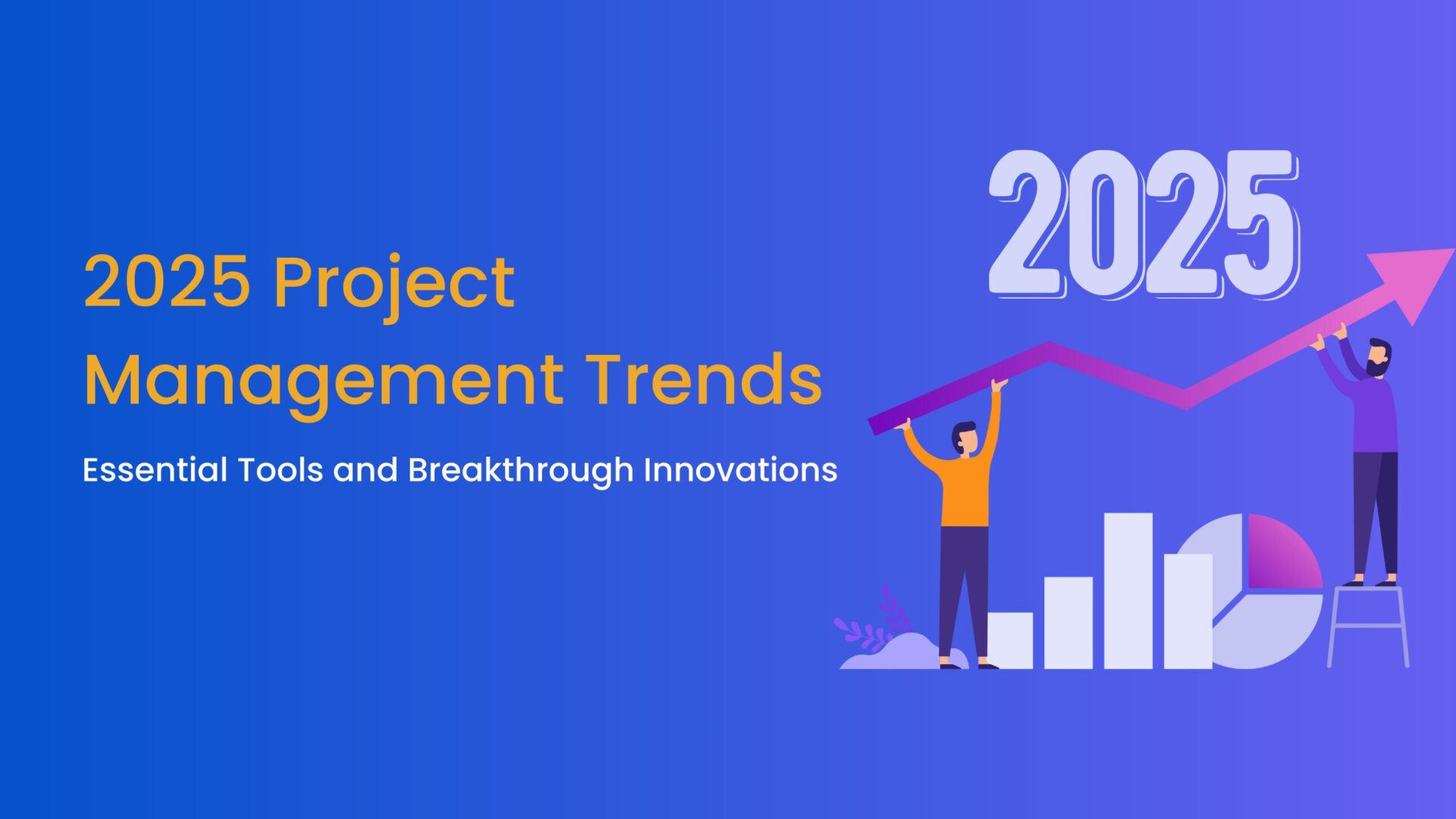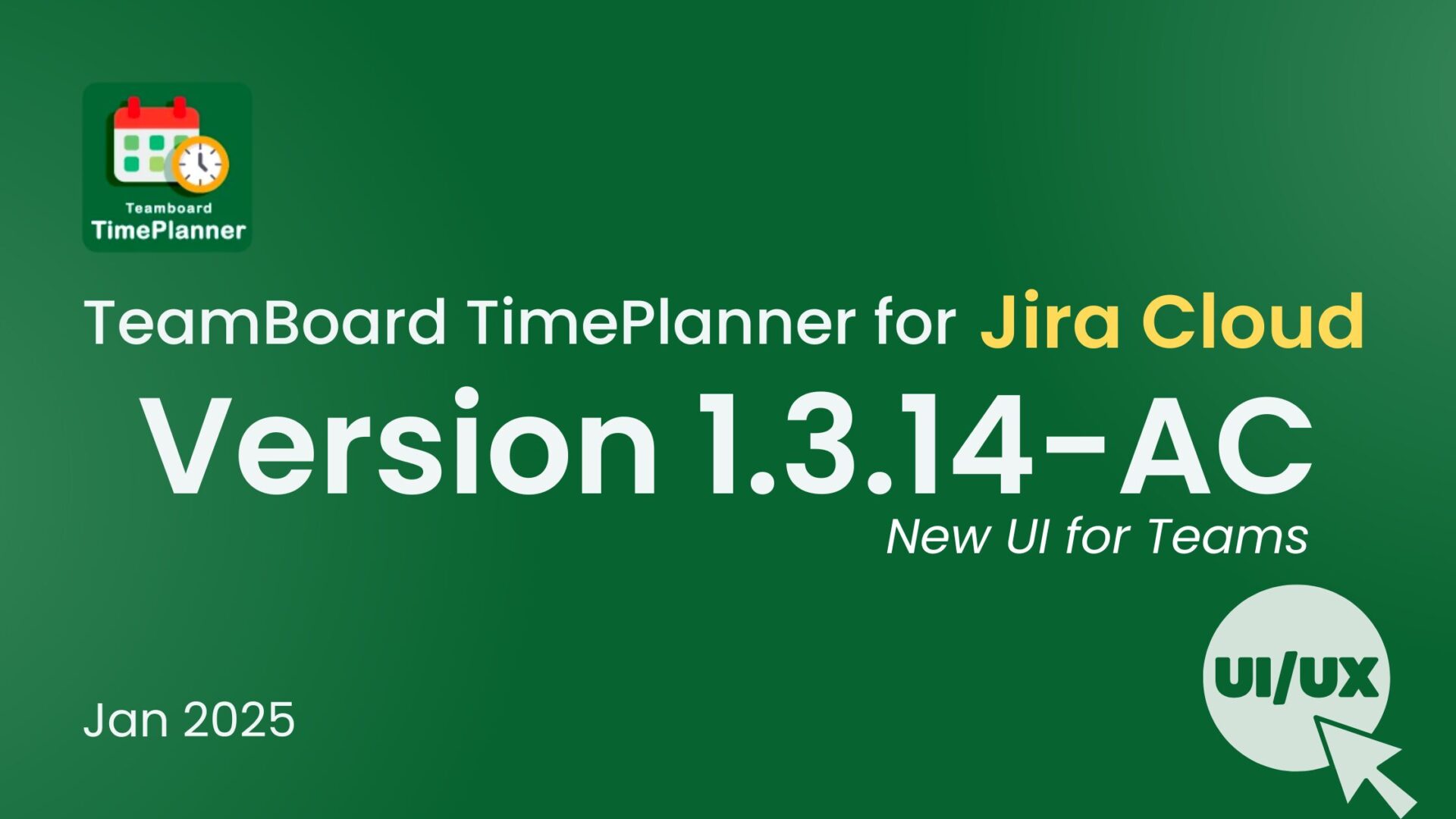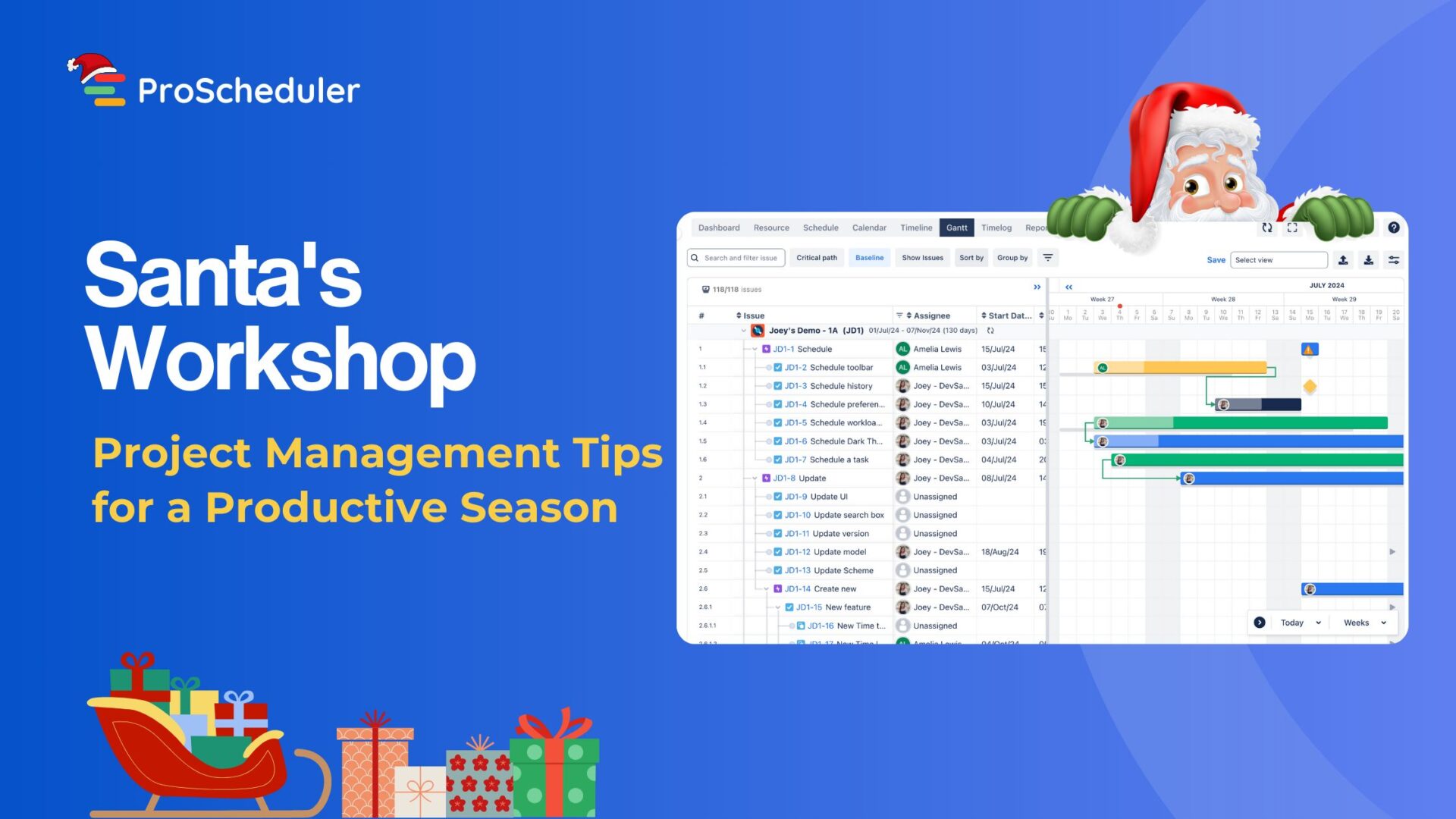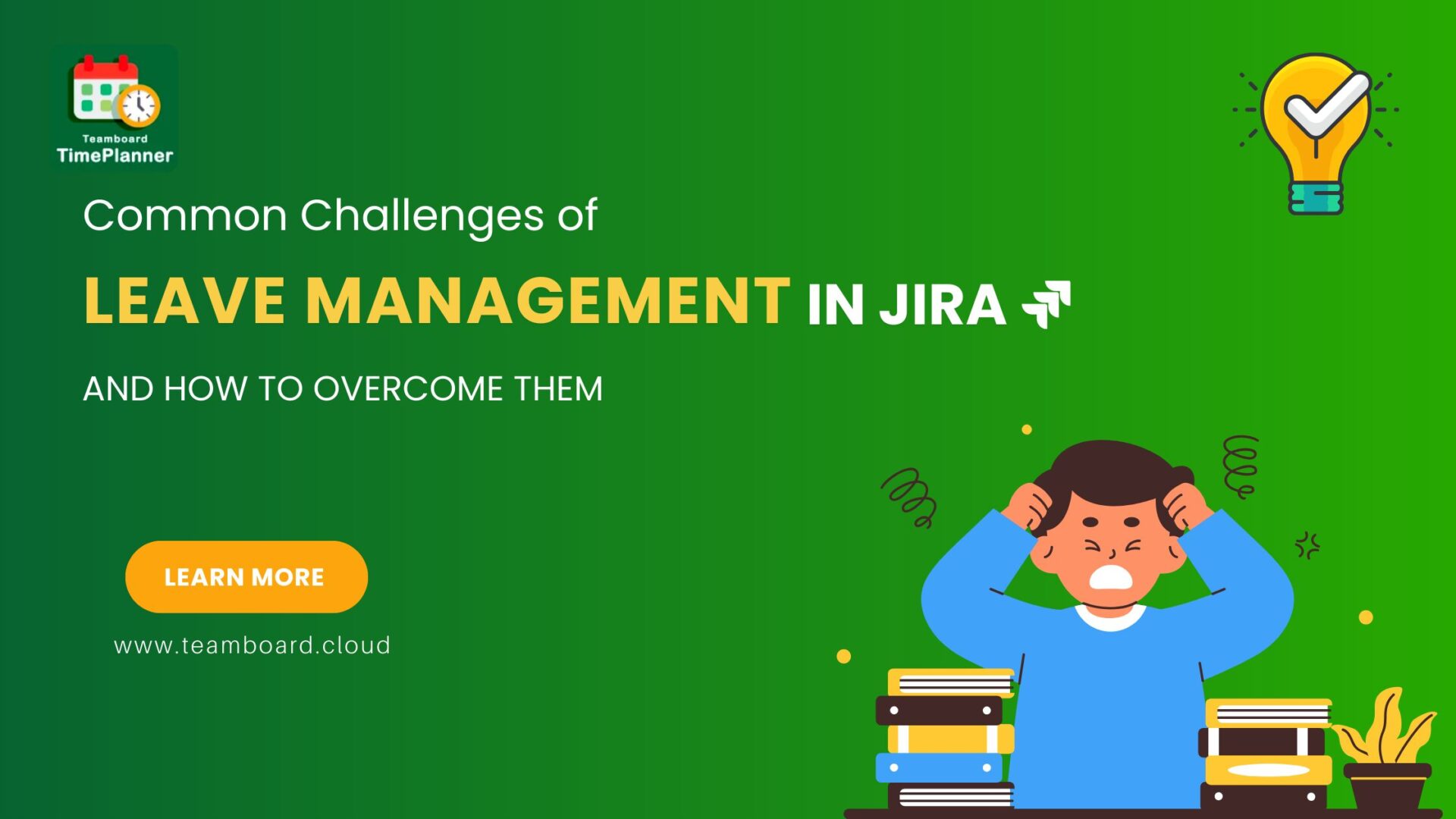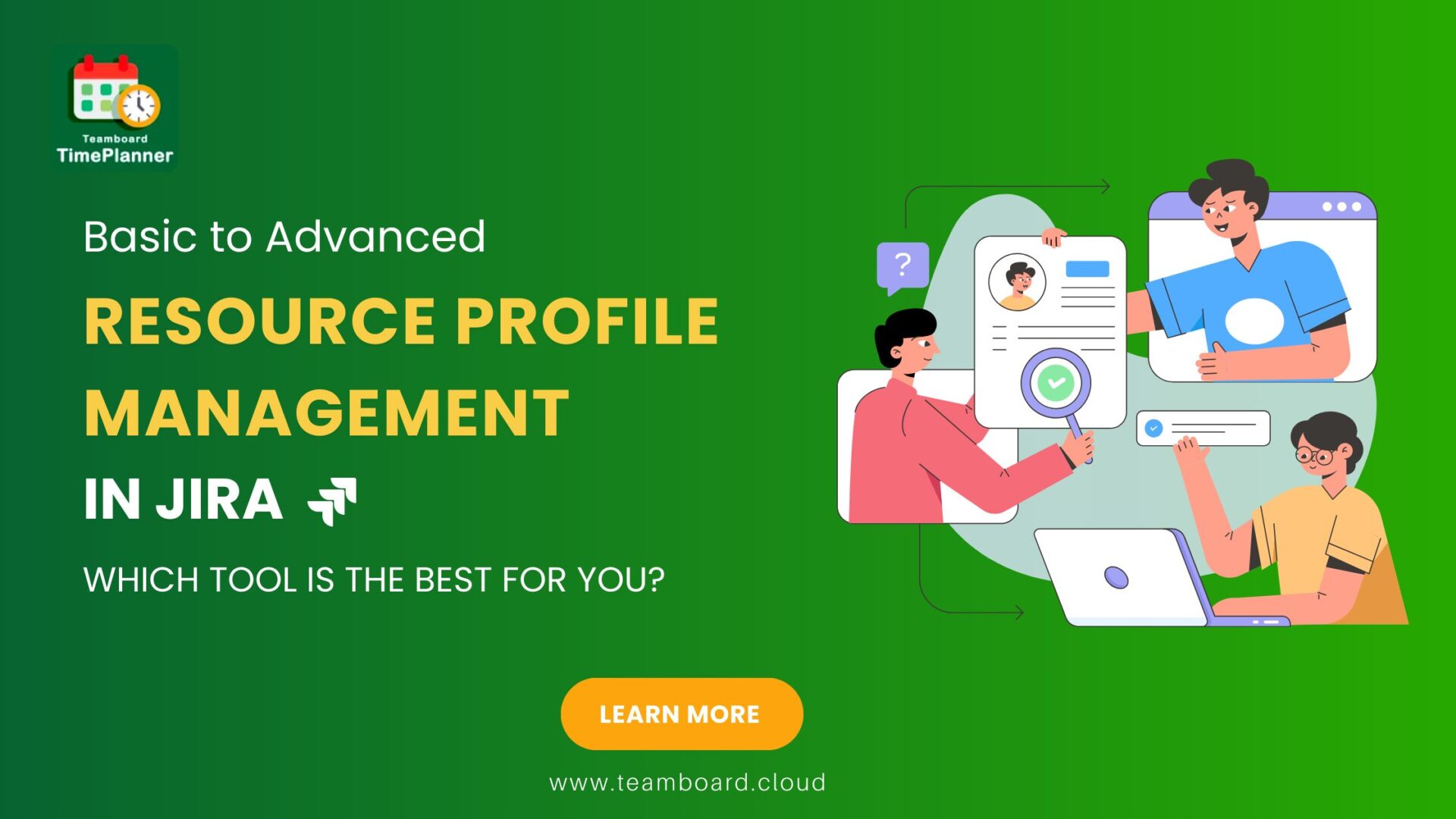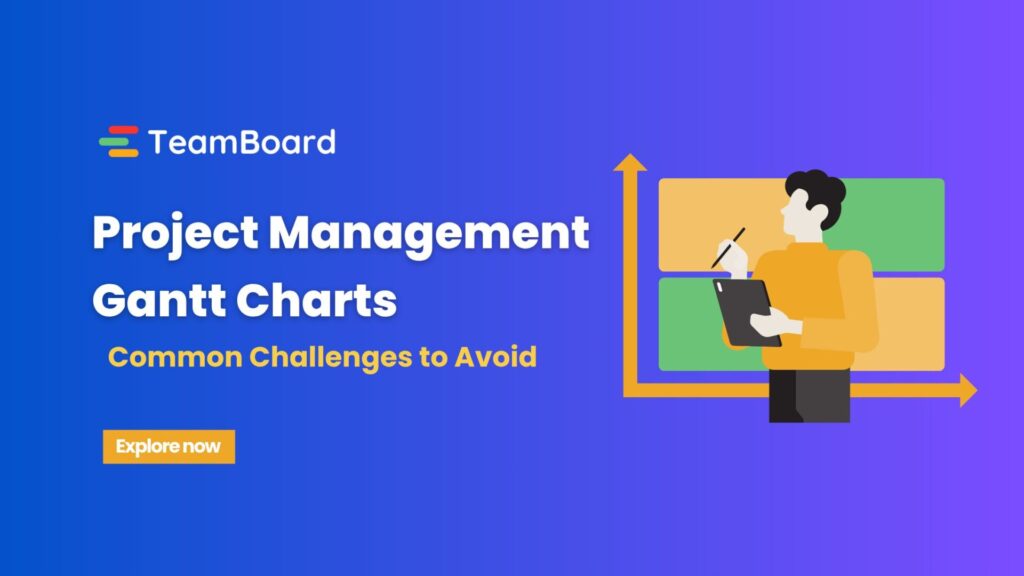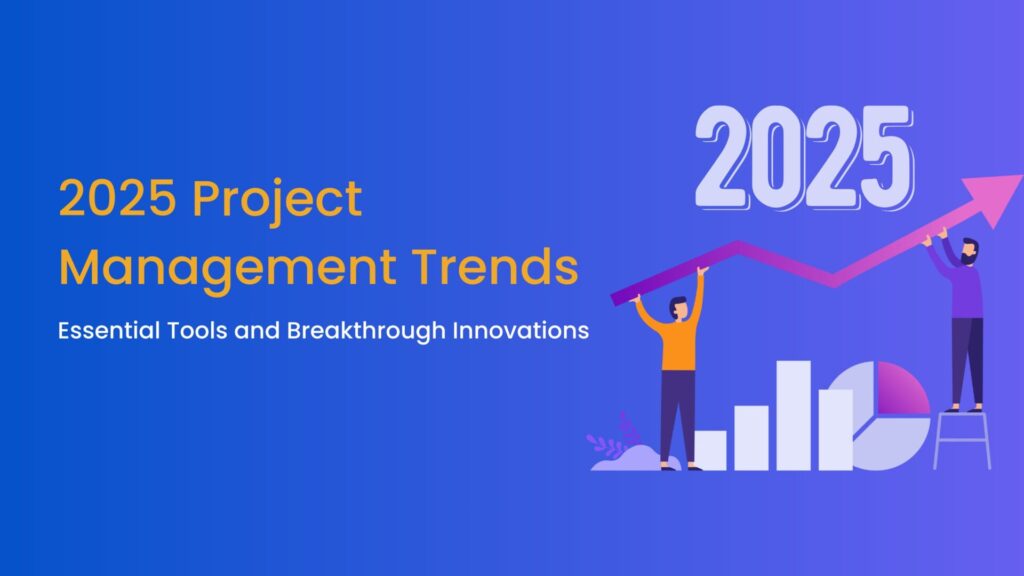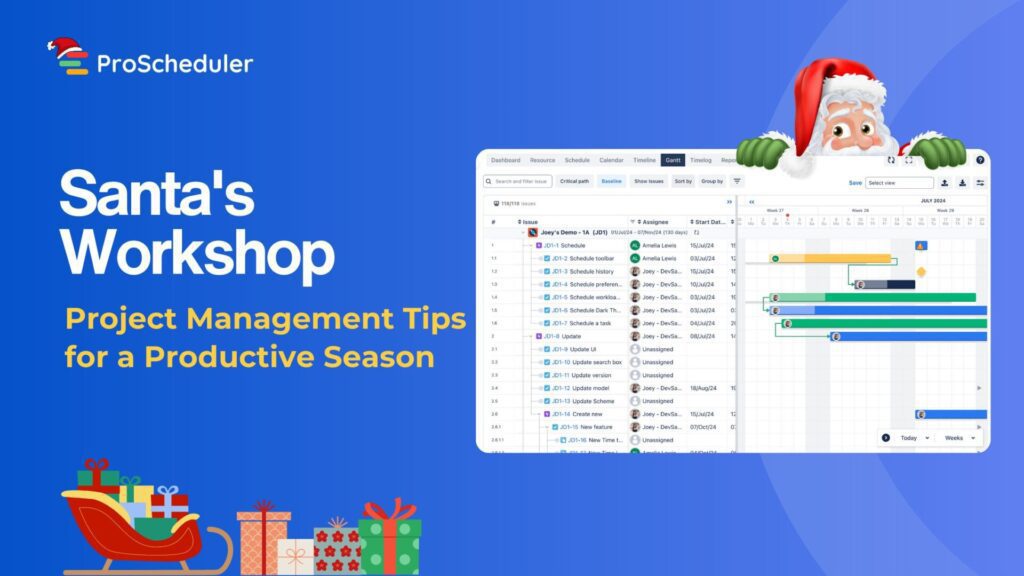Managing projects effectively is crucial in today’s fast-paced business world. While Salesforce is best known as a powerful CRM tool, it also offers excellent features for project management.
This blog will explore how to use Salesforce for managing your projects. We’ll cover the basics of setting it up, key features, and advanced tools to enhance your project management. By the end, you’ll see how Salesforce can streamline your project workflow and help you achieve your goals more efficiently.
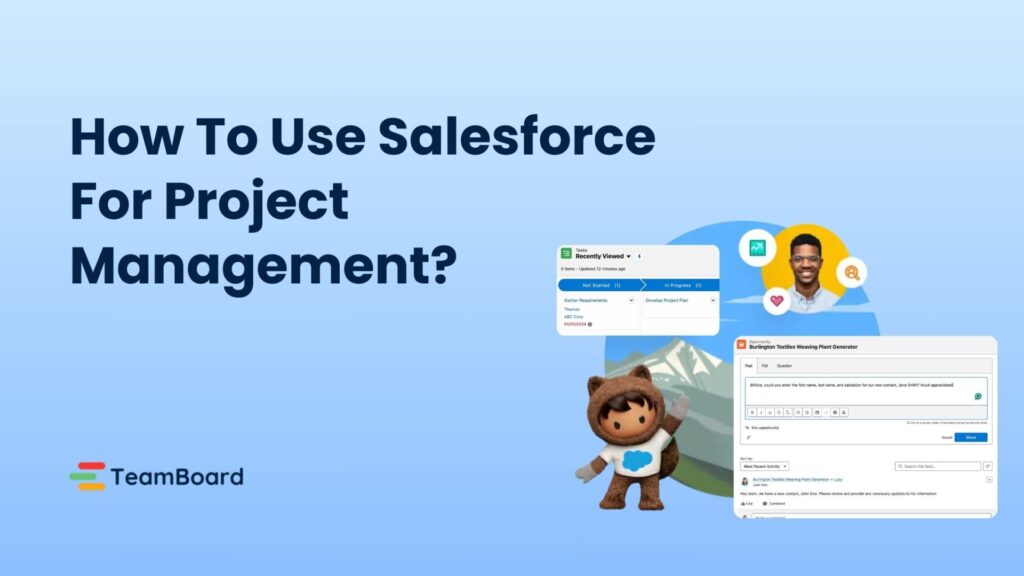
Let’s dive in and discover how Salesforce can transform your project management approach.
Why Use Salesforce for Project Management?
Salesforce is primarily recognized as a leading Customer Relationship Management (CRM) platform, designed to help businesses manage their customer interactions and data. However, its flexible and customizable nature also makes it a powerful tool for project management.
Salesforce’s adaptability allows you to tailor it to your specific project management needs. Here’s how it can benefit your projects:
Centralized Data Management:
Salesforce enables you to store all your project data in one place. This centralized approach ensures that everyone on your team has access to the latest information, reducing the chances of miscommunication and data silos.
Enhanced Collaboration:
With features like Salesforce Chatter, your team can collaborate in real-time, sharing updates, documents, and feedback instantly. This social network-like tool fosters a collaborative environment, essential for effective project management.
Real-Time Insights:
Salesforce’s robust reporting and dashboard capabilities provide you with real-time insights into your projects. You can track progress, identify bottlenecks, and make data-driven decisions to keep your projects on track.
Customization:
One of the biggest strengths of Salesforce is its ability to be customized. You can create custom objects, fields, and workflows that align perfectly with your project management processes.
Integration Capabilities:
Salesforce integrates seamlessly with a wide range of third-party applications through its AppExchange marketplace. This means you can enhance your project management capabilities by incorporating tools like time trackers, task managers, and more.
How To Use Salesforce For Project Management?
Salesforce can be a powerful tool for managing projects when configured correctly. Here’s how you can use specific Salesforce features for effective project management:
Salesforce Tasks
The Salesforce Task object allows you to assign tasks to one or multiple individuals and set reminders to ensure work gets done on time. Tasks can be viewed on individual records or accessed via list views in the Tasks tab, which can be displayed in table, kanban, or split view styles. Salesforce tasks are excellent for letting your team know exactly what needs to be done, but they do come with limitations. One major limitation is that tasks don’t support dependencies. However, you can use Process Builder to set up custom workflows to address this common project management need.

Salesforce Chatter
As any project manager knows, good communication is critical to project success. Salesforce’s built-in communication tool, Chatter, allows users to communicate directly on Salesforce records or within separate Chatter groups. This integration means that teams can stay current on the latest project updates in the same environment they’re working in. Here’s how you can make the most of Chatter for project management:
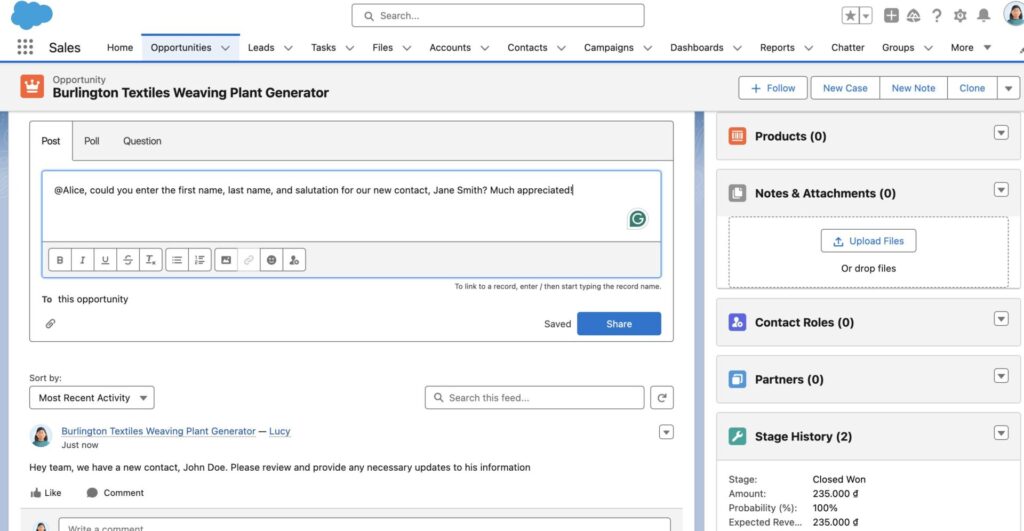
Enabling Feed Tracking:
Notification for Record Changes:
Enable Feed Tracking to get notified when records change. This ensures you’re always updated on important developments without having to manually check each record.
Task Management from Chatter Feed:
Create and Assign Tasks:
You can create and assign tasks directly from a Chatter feed. This functionality allows team members to turn discussions into actionable items quickly.
External Collaboration:
Allow external stakeholders to communicate on a project with Chatter External licenses. This feature is useful for collaborating with clients, vendors, or partners who need access to project updates.
Approvals:
Chatter Approvals:
Use Chatter Approvals to approve or reject record changes directly from a Chatter feed. This streamlines the approval process, making it quicker and more efficient.
Chatter is a social media app developed by Salesforce that is integrated into the platform. It provides a platform to connect, share, and collaborate with teams and even customers. With features like feeds, likes, comments, and notifications, Chatter encourages active participation and engagement from users. It helps build a sense of community and fosters a collaborative and interactive work environment.
Features of Chatter:
- User Profiles: Create profiles to showcase your skills, expertise, and work-related information. This helps team members understand each other’s strengths and areas of knowledge.
- Feeds: Chatter has a feed feature similar to popular social media platforms. Users can post updates, share files, links, and images in their feeds. This makes it easy to share project updates and relevant resources.
- Groups: Create public or private groups where users with common interests or working on specific projects can collaborate, share information, and have discussions. Groups can be used to organize teams and facilitate focused communication.
- Mentions: Tag other users or groups in your posts using the ‘@’ symbol. This sends them a notification and ensures their attention. Mentions are useful for directing questions, updates, or requests to specific team members.
- Polls and Questions: Create polls and ask questions to gather feedback, opinions, and insights from your colleagues and network. This feature is great for decision-making and engaging team members in discussions.
By leveraging these features, Chatter becomes a powerful tool for project managers to enhance communication, collaboration, and overall project success. Whether you’re sharing updates, assigning tasks, or collaborating with external stakeholders, Chatter keeps everyone connected and informed.
Account Teams
A major responsibility of a project manager is ensuring that team members work together seamlessly. Salesforce can assist with smoother teamwork through the Account Teams feature.
Account Teams consist of groups of users who have access to specific Account records and any related Contacts, Opportunities, and Cases. This feature allows account owners to define specific roles for each team member and set the level of record access they receive. This ensures that everyone knows their responsibilities and has the right access to get their work done.
Key Benefits of Account Teams:
Role Definition:
Account owners can assign roles to each team member, specifying their responsibilities within the account. For instance, you can have roles such as Account Manager, Sales Representative, and Customer Support.
Access Levels:
You can set different levels of access for each team member, such as Read-Only, Read/Write, or Full Access. This customization ensures that team members have the appropriate permissions to perform their tasks without compromising data security.
Collaboration:
By clearly defining roles and access levels, Account Teams inform all members about their duties and enable them to collaborate effectively. This reduces confusion and enhances productivity.
Reporting:
Account Teams can be referenced when building reports. This allows you to generate detailed reports that include data from the entire team, providing comprehensive insights into account activities and performance.
Setting Up Account Teams:
Define Roles and Access:
The account owner or admin defines the roles for each team member and sets their access levels. This step is crucial for ensuring that everyone knows their responsibilities and has the necessary permissions.
Add Team Members:
Account owners can add team members to the account by selecting users and assigning them to the predefined roles. This process is straightforward and ensures that all relevant team members are included.
Utilize in Opportunities:
While users primarily use the Teams feature with Accounts, they can also apply it to Opportunities. However, the feature does not extend this functionality to other objects, which limits its use.
Monitor and Adjust:
Regularly review the roles and access levels of your Account Teams to ensure they align with the current needs of the project. Adjust as necessary to accommodate changes in team structure or responsibilities.
Limitations:
Restricted Objects:
The Account Teams feature is limited to Accounts and Opportunities. It does not extend to other objects within Salesforce, which can be a drawback for projects that require broader collaboration.
Reports and Dashboards
Project managers need access to holistic project views to ensure things are staying on track. Salesforce provides a powerful drag-and-drop report and dashboard builder that enables them to easily organize the data they need to see.
- Overview of Project Information: Reports and dashboards can be customized to display an overview of any relevant project information, such as budget details, timelines, or overdue tasks. This customization ensures that project managers can quickly access the information they need to monitor project progress and make informed decisions.
- Drag-and-Drop Builder: Salesforce’s drag-and-drop builder makes it easy to create reports and dashboards. Users can select the data they want to include and arrange it in a way that provides the most clarity and insight. This user-friendly interface allows even those with limited technical expertise to build comprehensive reports and dashboards.
Third-Party Apps
The Salesforce AppExchange is a powerful resource for enhancing Salesforce’s project management capabilities. It’s a marketplace where you can find and install apps, components, consulting services, and Salesforce automation software to extend the functionality of your Salesforce instance. Here’s how you can leverage the AppExchange for project management:
What is the Salesforce AppExchange?
The Salesforce AppExchange is an online marketplace offering thousands of apps and integrations that are specifically designed to enhance Salesforce’s functionality. These apps range from tools for marketing, sales, and service to specialized solutions for project management, document generation, and more.
Key Apps for Project Management:
TeamBoard For Salesforce
TeamBoard is a comprehensive work management platform designed for various project management needs. It offers a wide range of features to help manage tasks, resources, and projects effectively.
Key Features:
- Task Tracking: Keep track of all tasks, their status, and deadlines.
- Resource Planning: Allocate resources efficiently to ensure project success.
- Capacity Planning: Manage team capacity to prevent overloading and optimize productivity.
- Time Tracking & Timesheets: Monitor the time spent on tasks and projects for better time management.
- Project & Portfolio Management: Oversee multiple projects and portfolios to ensure alignment with business goals.
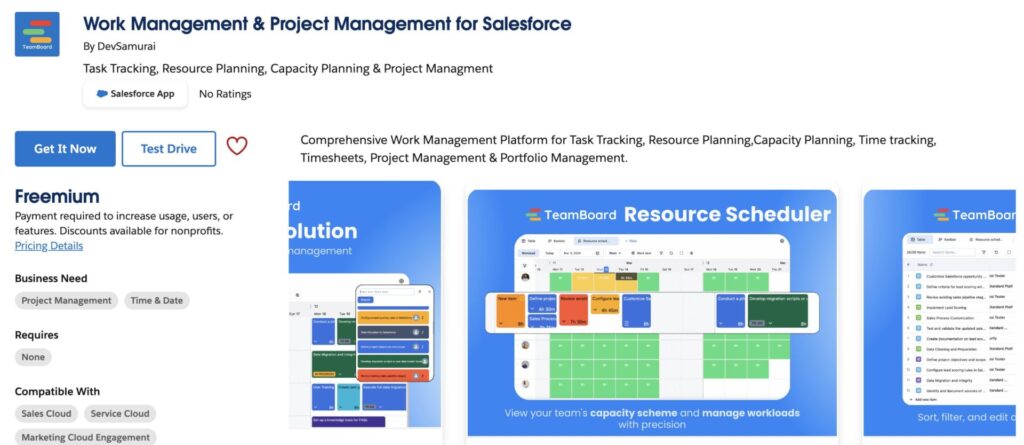
TaskRay
TaskRay is a powerful project management tool that integrates seamlessly with Salesforce. It leverages Salesforce data and workflows to provide a comprehensive project management solution.
Key Features:
- Task and Project Tracking: Keep track of tasks and projects, ensuring everything stays on schedule.
- Gantt Charts: Visualize project timelines and dependencies.
- Kanban Boards: Use Kanban boards to manage and prioritize tasks.
- Resource Management: Allocate resources effectively to meet project demands.
- Collaboration Tools: Facilitate team collaboration and communication.
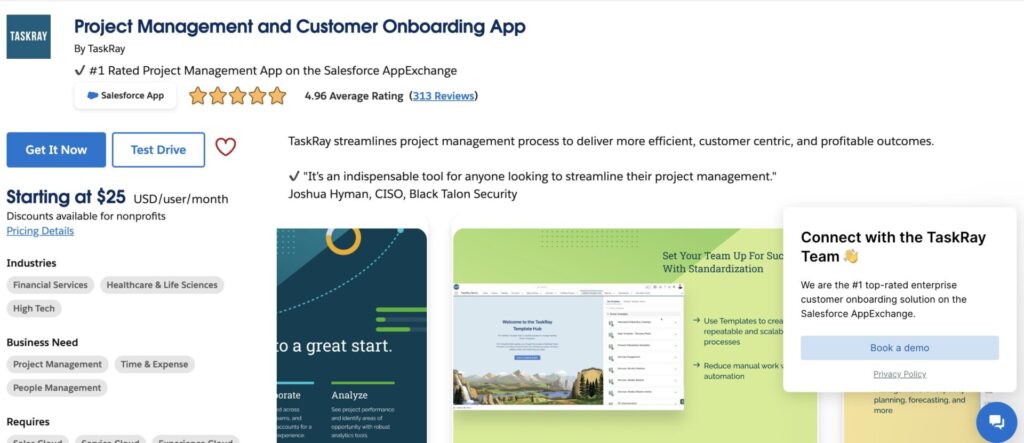
Asana
Asana is one of the most popular project management tools available, and its integration with Salesforce enhances its capabilities by linking Salesforce records to Asana tasks and synchronizing data.
Key Features:
- Task Management: Create, assign, and track tasks to ensure nothing falls through the cracks.
- Project Tracking: Monitor project progress and deadlines.
- Team Collaboration: Facilitate teamwork and communication through shared task lists and updates.
- Customizable Workflows: Tailor workflows to match your project management style and requirements.
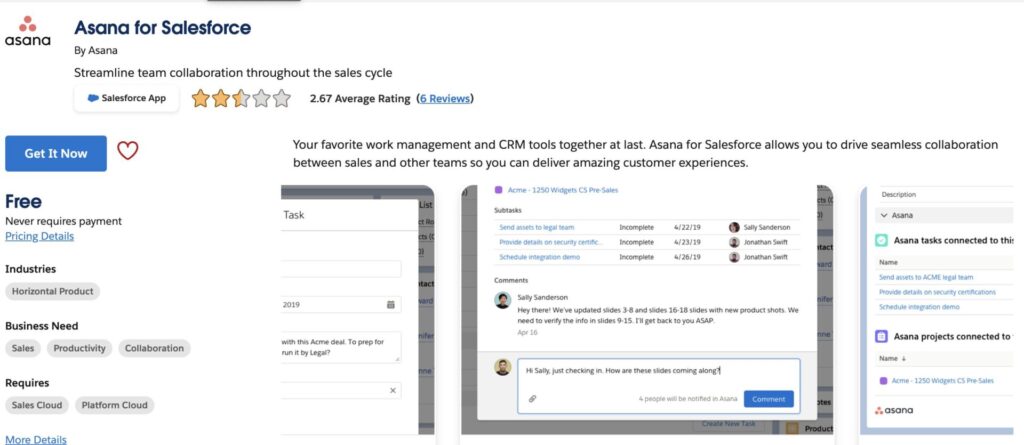
Smartsheet
Smartsheet is a flexible project management and collaboration tool that integrates with Salesforce, allowing you to keep track of everything in one platform.
Key Features:
- Task Management: Manage and track tasks to keep projects on track.
- Timelines: Visualize project timelines and schedules.
- Resource Allocation: Allocate resources to tasks and projects efficiently.
- Reporting: Generate detailed reports to gain insights into project performance and make informed decisions.
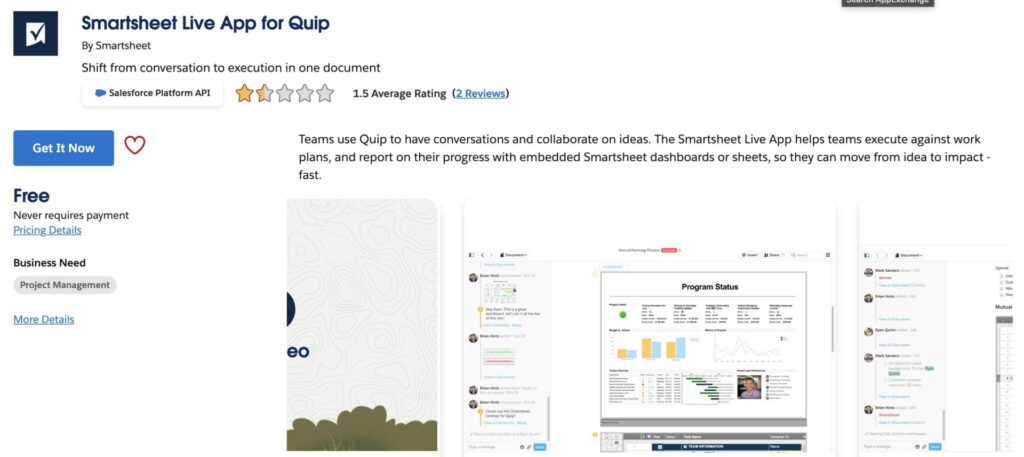
Conclusion
Salesforce offers powerful tools for managing projects efficiently, including Tasks, Chatter, Account Teams, and customizable Reports and Dashboards. Enhance these features with apps from the Salesforce AppExchange like TeamBoard, TaskRay, Asana, and Smartsheet for advanced project management.
Using Salesforce for project management improves team collaboration and project tracking, ensuring better outcomes and streamlined processes. Embrace Salesforce to transform your project management approach.