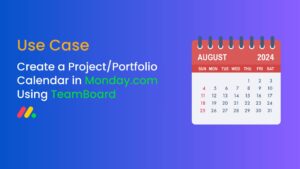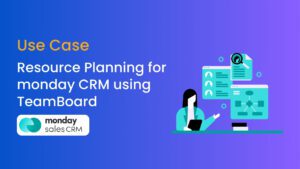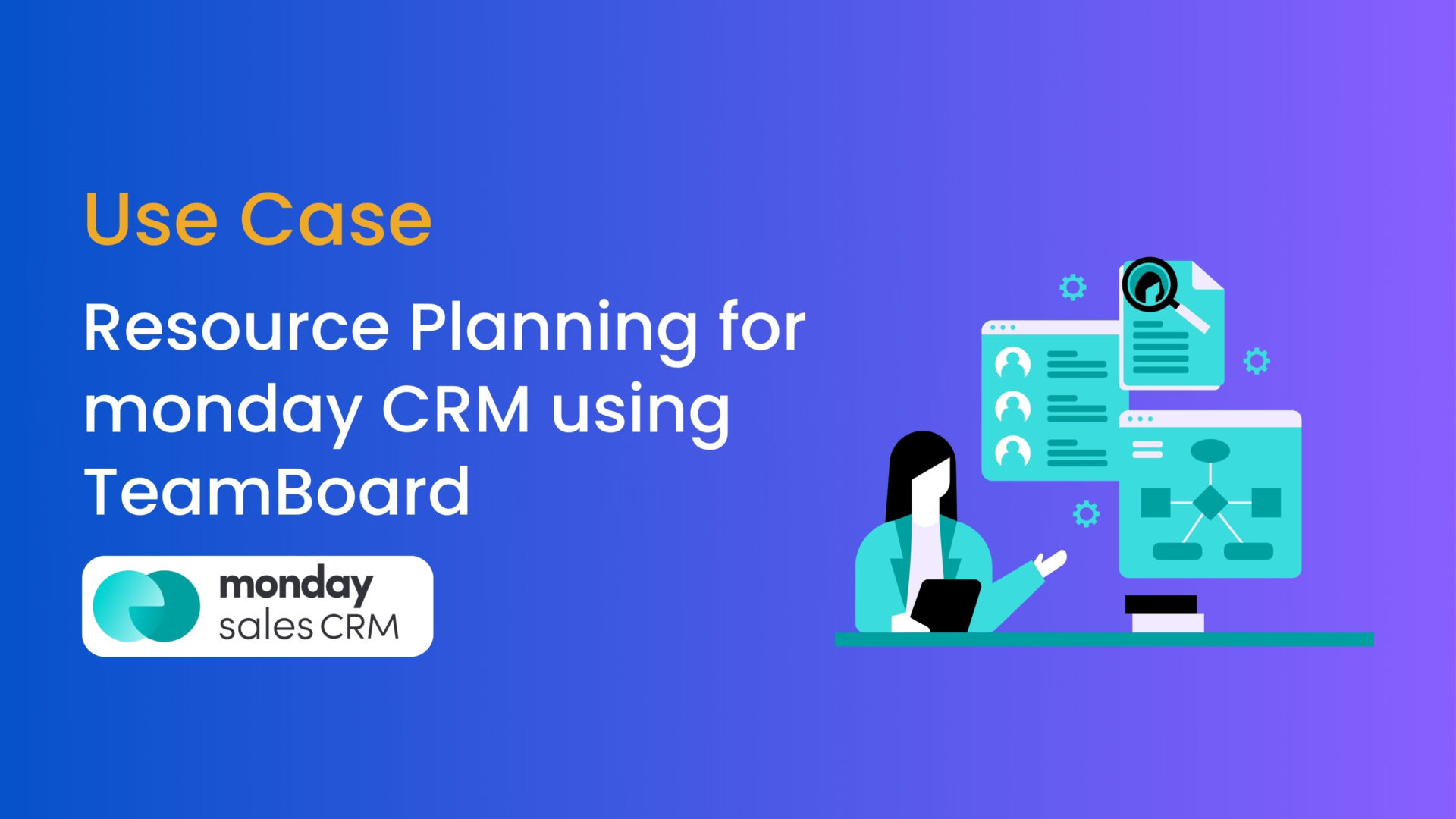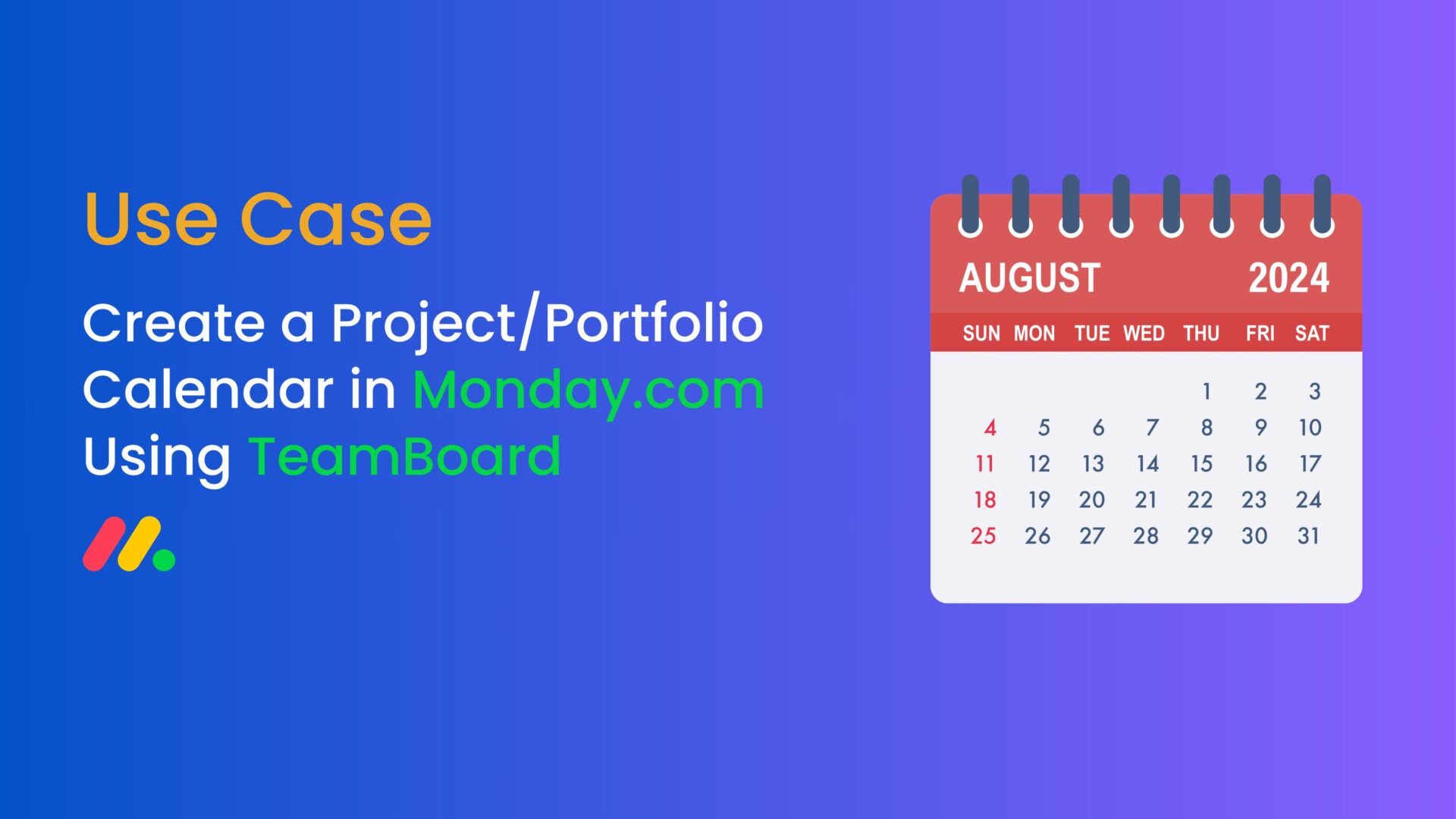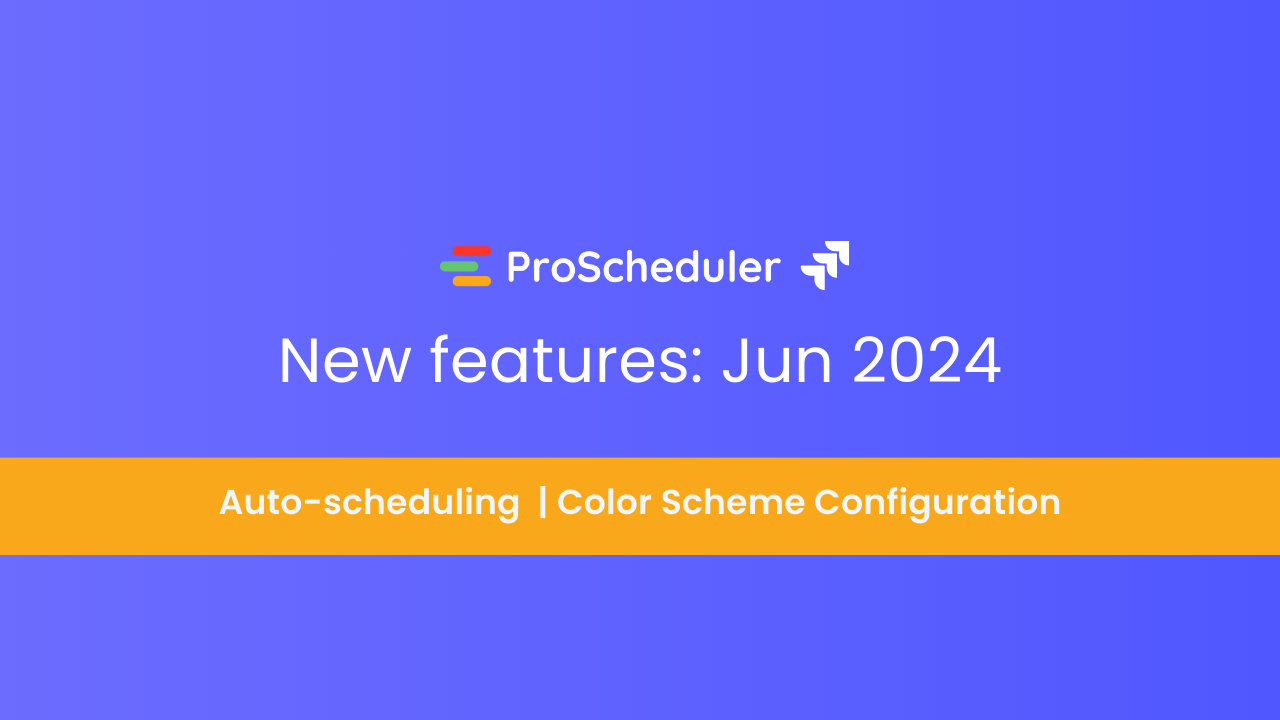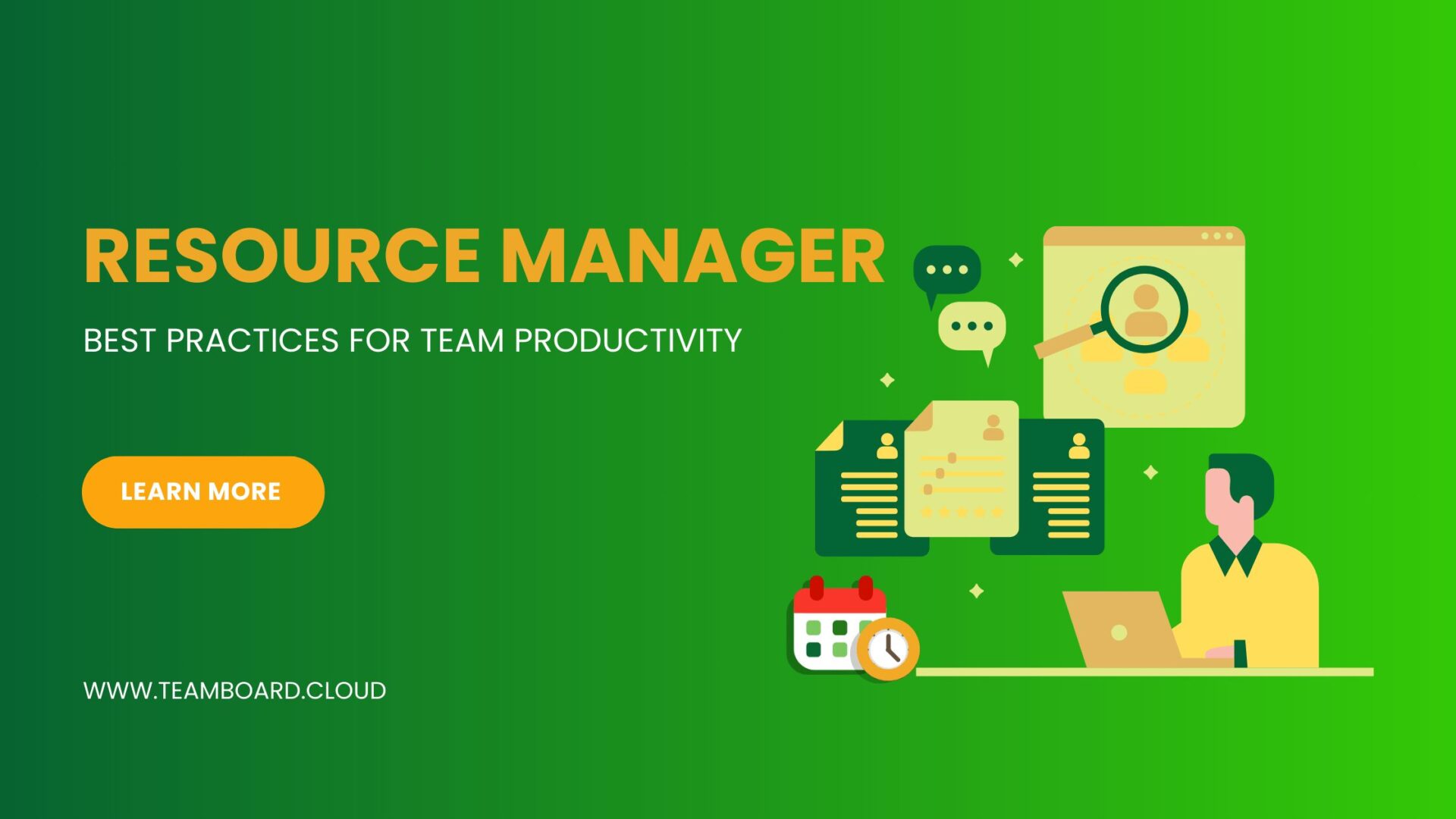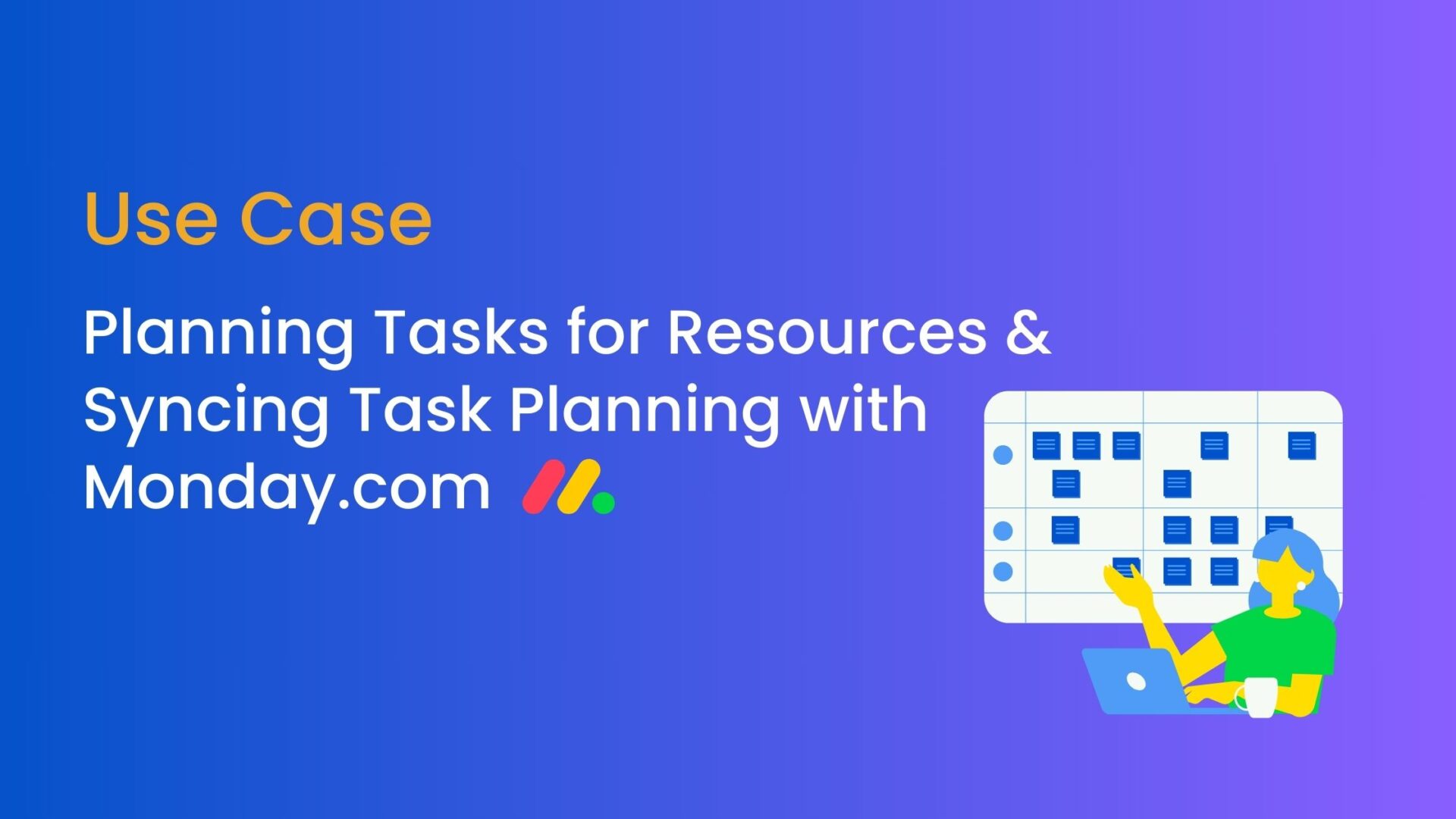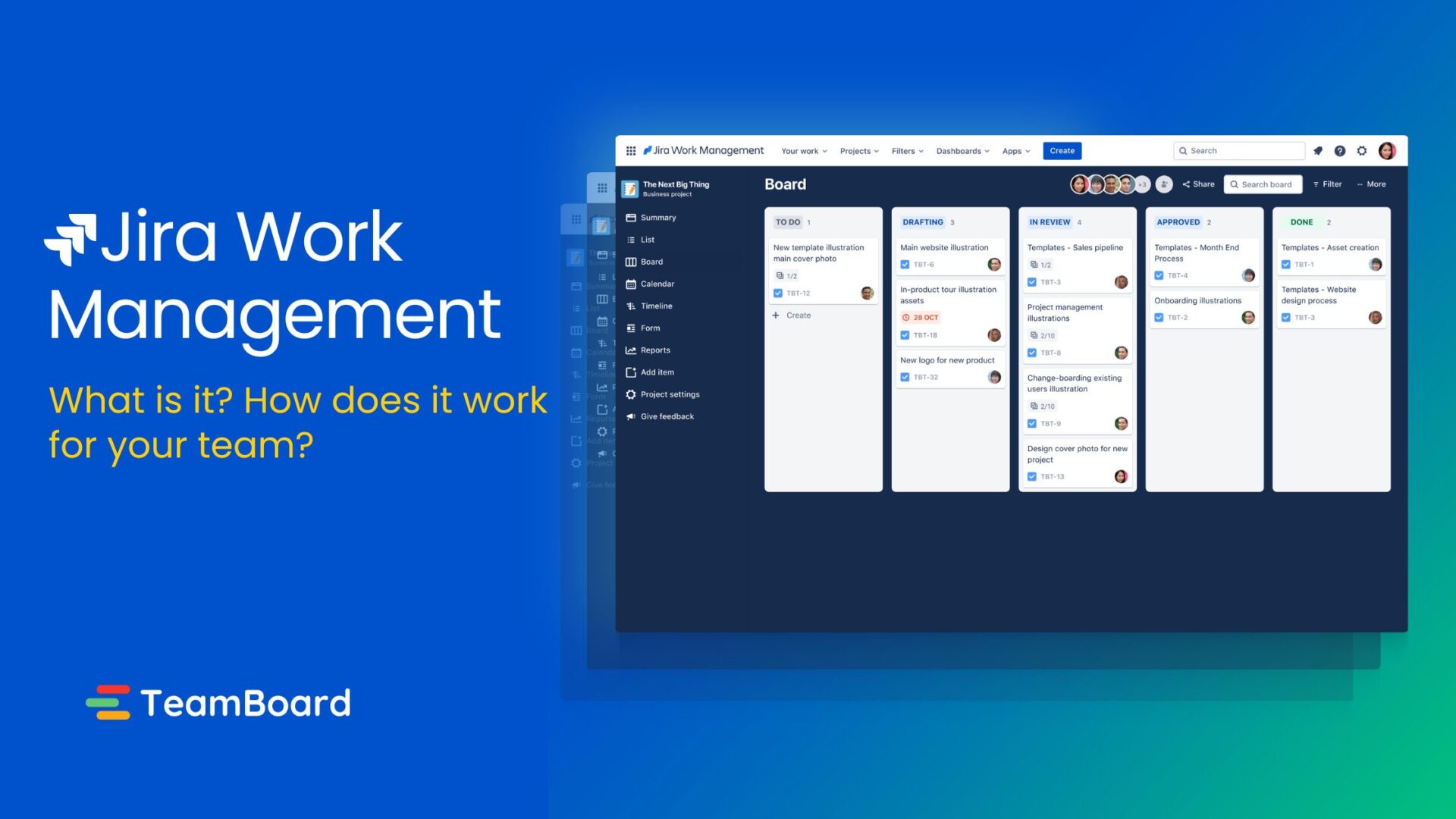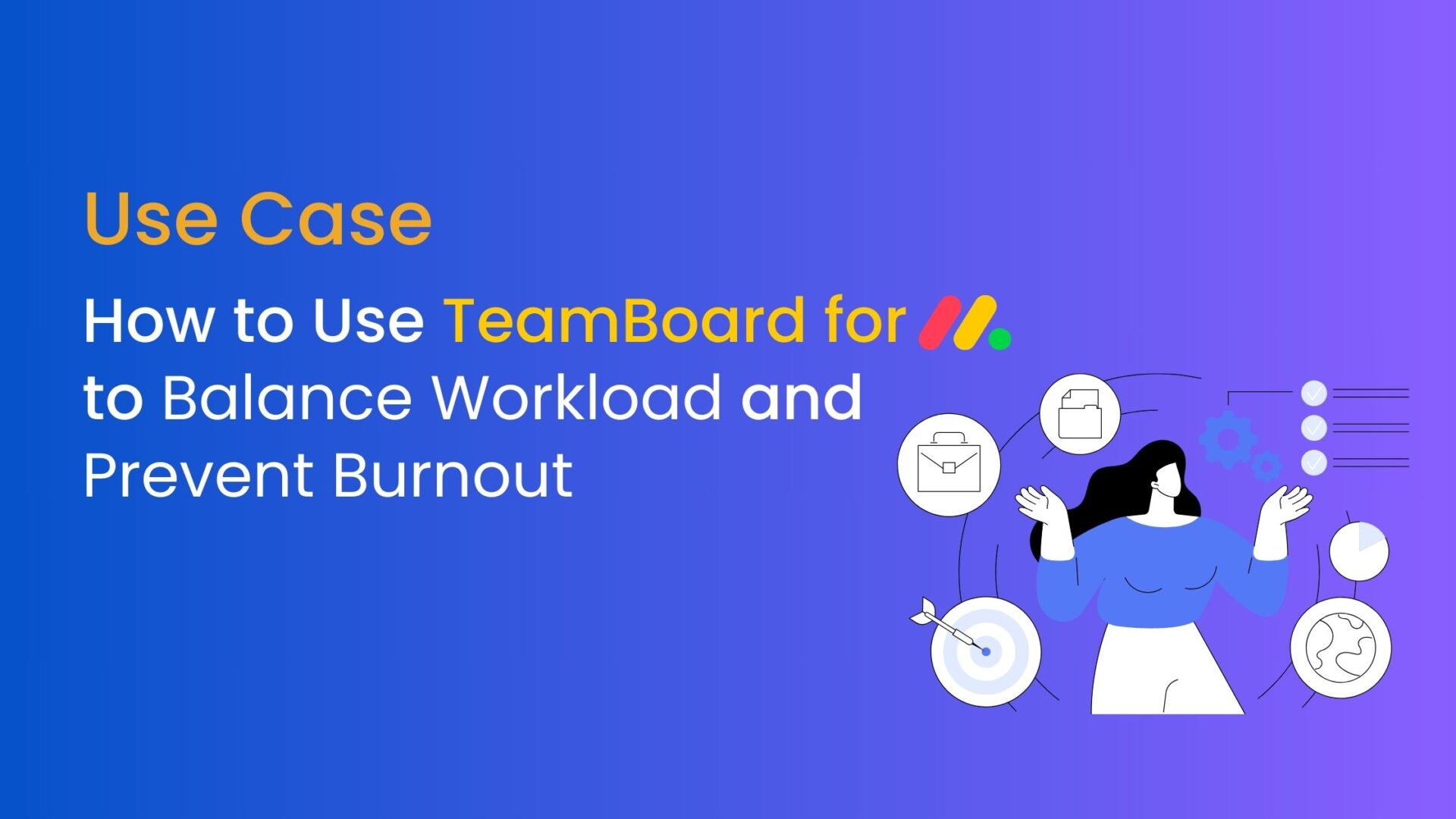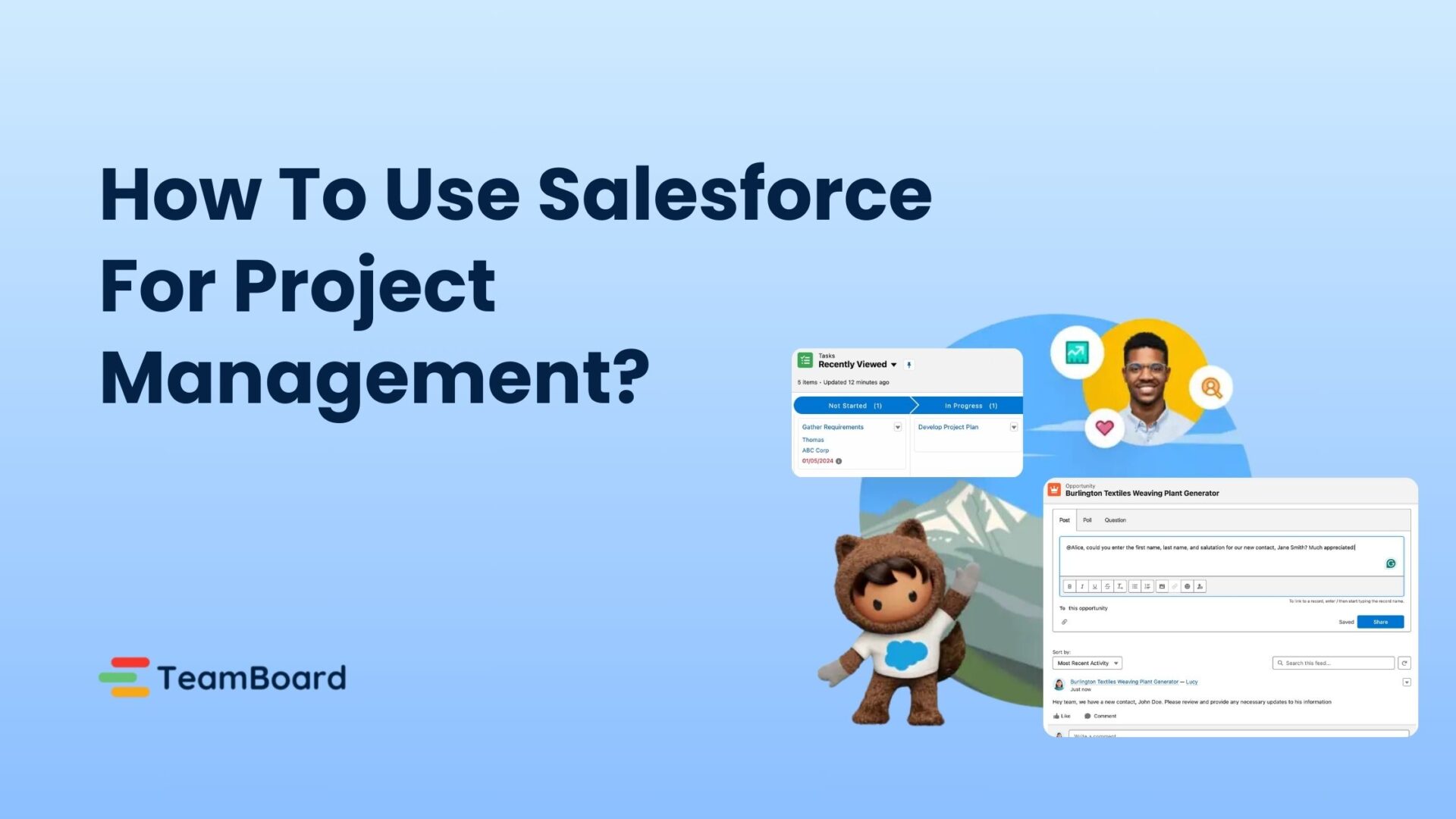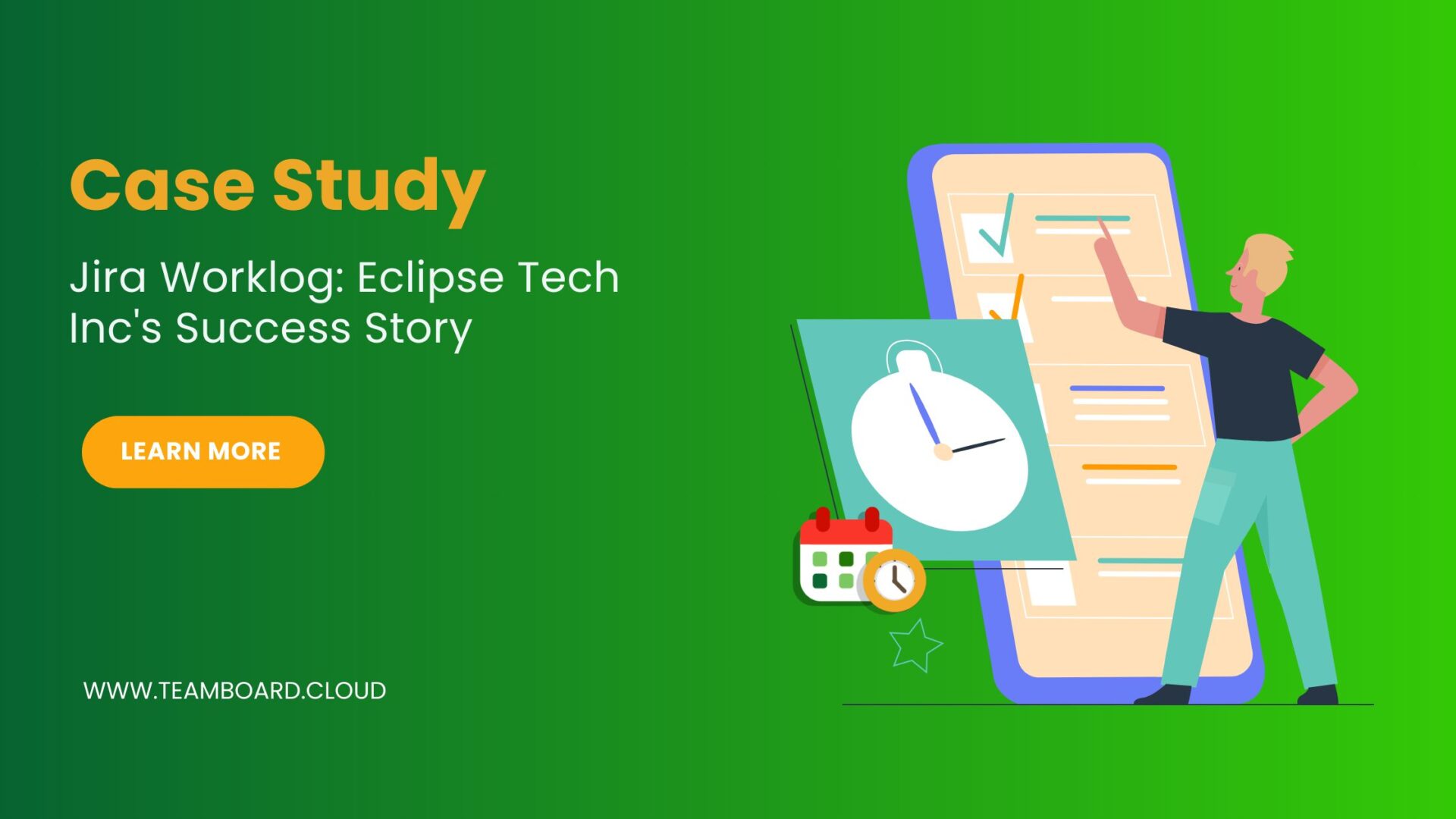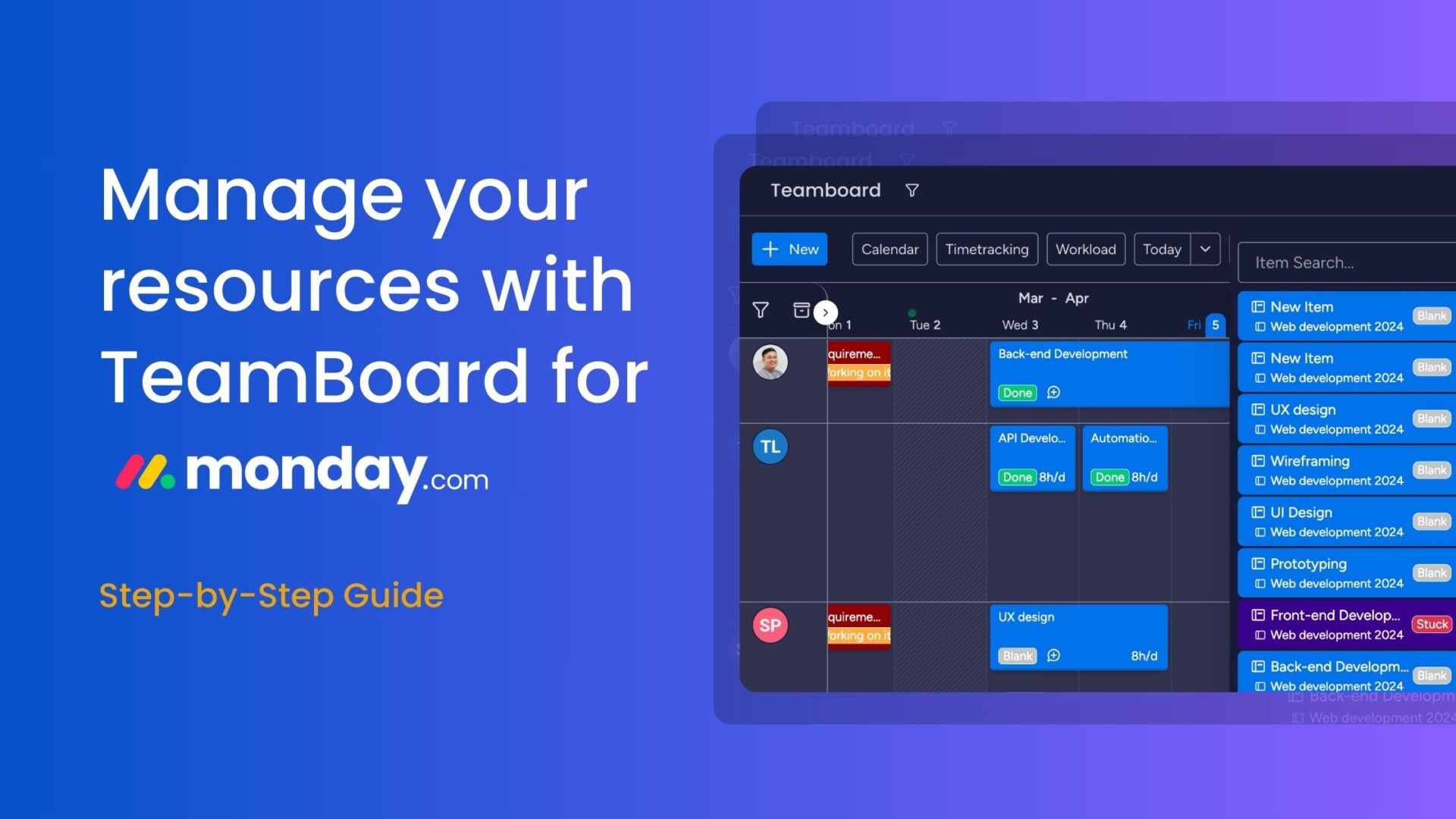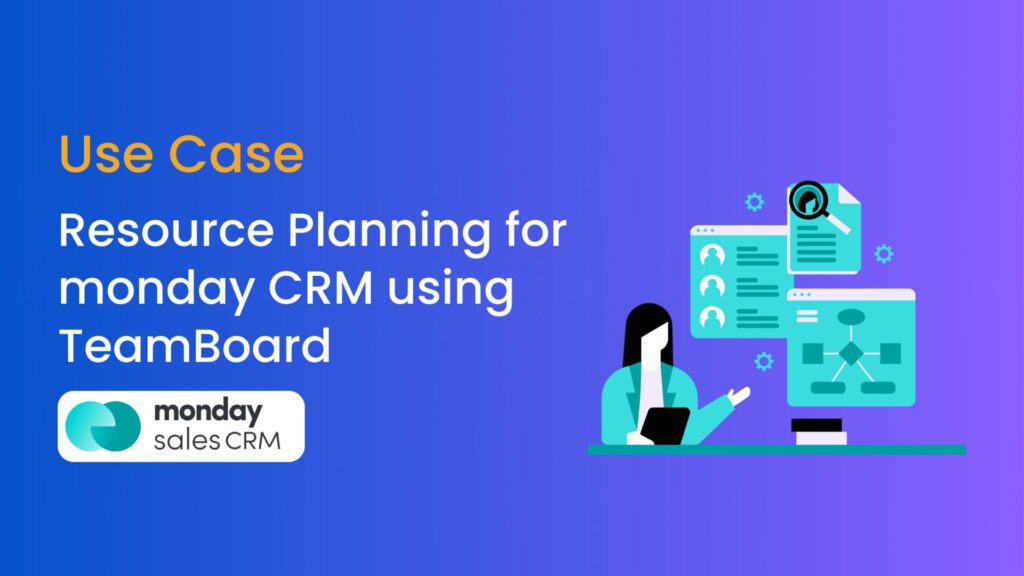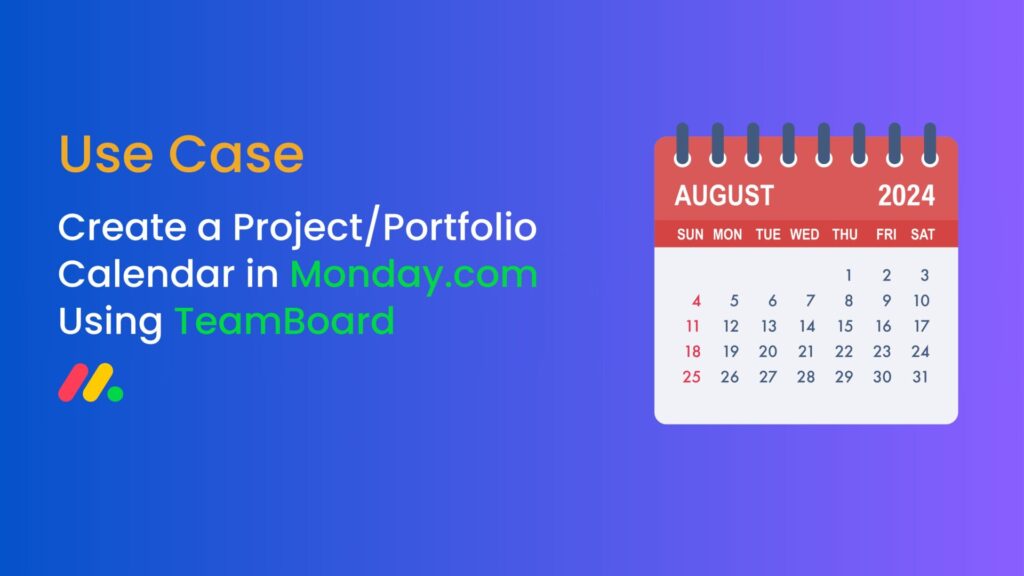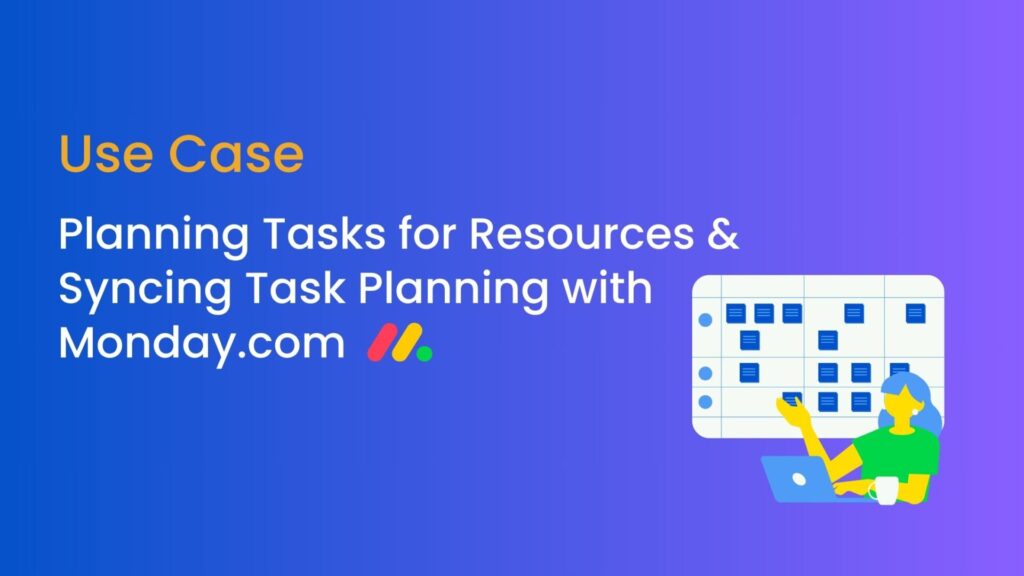Hello everyone!
We have some exciting news to share with you. TeamBoard for monday.com has just launched a brand-new feature: Timesheet Approvals on TeamBoard for monday.com ! This feature is designed to make managing your team’s time easier and more efficient.
Table of Contents
Why Timesheet Approvals on TeamBoard for monday.com Matter
Keeping track of everyone’s time can be a hassle, but it’s essential for smooth team operations and accurate payroll. The new Timesheet Approvals feature aims to simplify this process for both team members and managers, making it a breeze to submit, review, and approve timesheets.
Benefits of Timesheet Approvals
Timesheet approvals are an essential feature that brings numerous benefits to both employees and managers. Here’s why incorporating timesheet approvals into your workflow is beneficial:
1. Ensures Accuracy
- Validation of Work Hours: Timesheet approvals help ensure that the hours logged by team members are accurate and reflective of the actual work performed. This is crucial for maintaining precise records for payroll and project management.
- Error Detection: By reviewing timesheets, managers can identify and correct errors before they affect payroll or project timelines.
2. Promotes Accountability
- Employee Responsibility: Knowing that timesheets will be reviewed encourages employees to log their hours honestly and accurately, fostering a culture of accountability.
- Managerial Oversight: Managers can oversee that all logged hours align with the team’s goals and individual responsibilities, ensuring that work is being completed as expected.
3. Facilitates Compliance
- Policy Adherence: Timesheet approvals help ensure that all entries comply with company policies and labor laws, reducing the risk of non-compliance.
- Audit Trail: Approved timesheets provide a reliable audit trail for future reference, useful for internal audits and legal compliance.
4. Enhances Communication
- Transparent Dialogue: The approval process fosters open communication between employees and managers. Discrepancies can be discussed and resolved promptly, leading to better understanding and cooperation.
- Clarification of Expectations: Managers can provide feedback and clarify expectations during the approval process, helping employees understand their roles and responsibilities better.
5. Streamlines Workflow
- Efficient Processes: Integrating timesheet approvals into your workflow automates the approval process, reducing administrative burden and saving time for both employees and managers.
- Automated Reminders: Automated reminders ensure timely submissions and approvals, keeping the workflow smooth and uninterrupted.
6. Improves Resource Management
- Better Planning: Accurate timesheet data allows managers to plan and allocate resources more effectively, ensuring that projects are completed on time and within budget.
- Informed Decision-Making: With validated timesheet data, managers can make informed decisions about project timelines, budgets, and staffing needs.
7. Enhances Transparency
- Clear Records: Approved timesheets provide clear and accessible records for both employees and managers, enhancing transparency and trust within the team.
- Accessible Data: Easy access to timesheet data helps in tracking project progress and identifying areas for improvement.
How to Use Timesheet Approval in TeamBoard
Accessing Your Timesheet
- Begin by entering your work hours in the timesheet section.
- After logging your time, navigate to the “My worklog” section to view your logged hours.
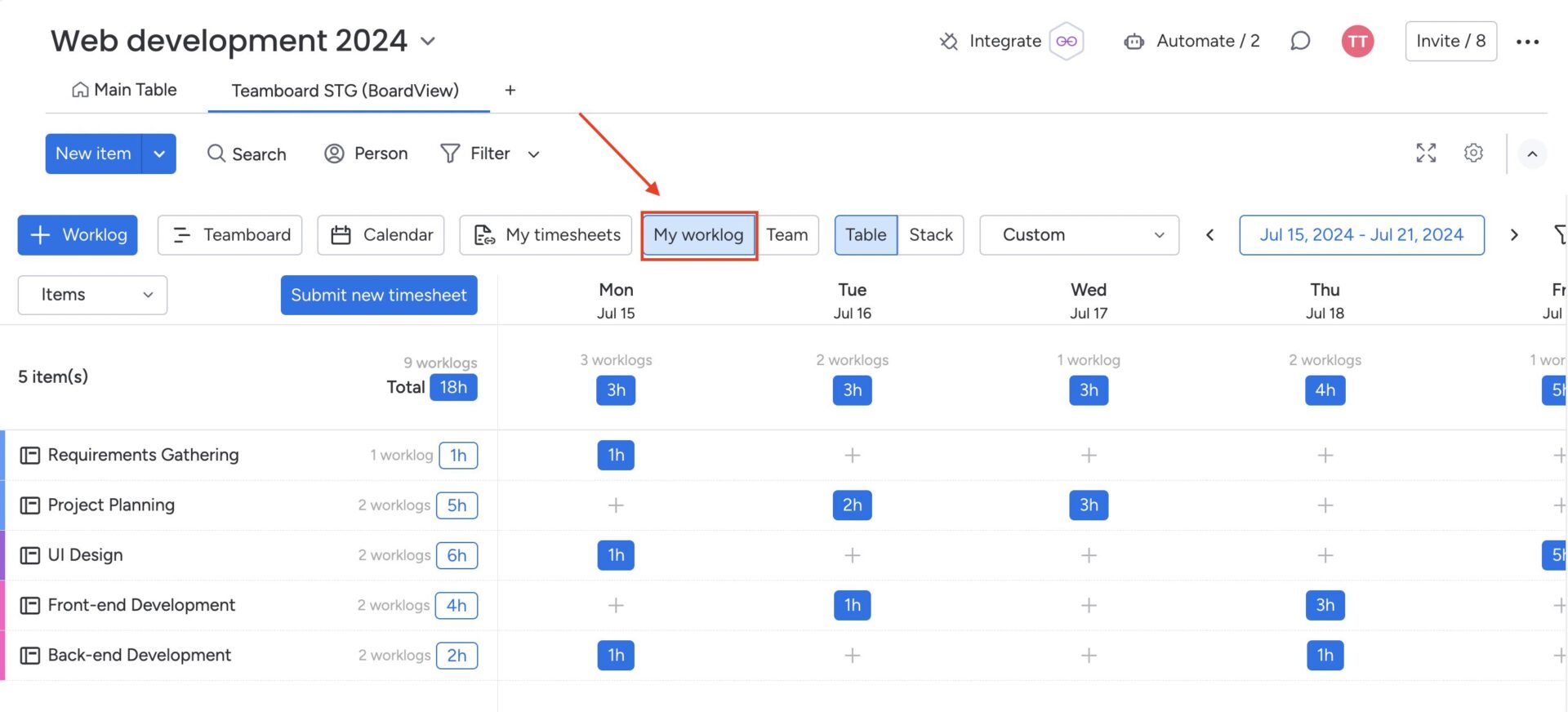
Submitting Your Timesheet
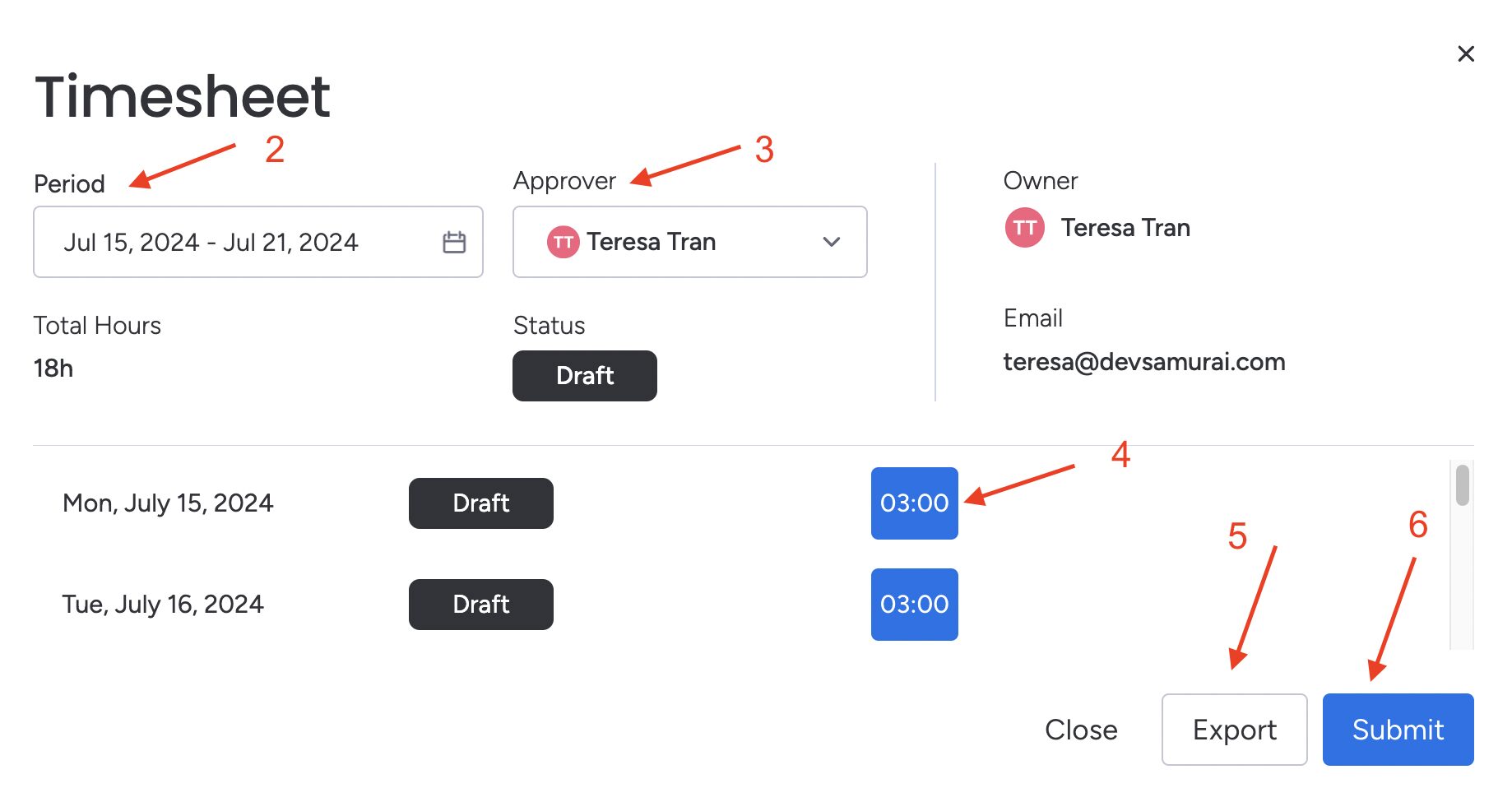
- Click the “Submit new Timesheet” button.
- Select the date range for the timesheet you want to submit.
- Choose your approver.
- Edit or add more entries to your worklog if needed.
- Optionally, export your timesheet to an .xlsx file for your records.
- Finally, click to submit your timesheet. The status will show as “Waiting for Approval.”
Editing Submitted Timesheets
- After submission, you can recall or edit your timesheet before it is approved.
- Click the 3-dot button for a quick recall or go to the timesheet detail to choose specific timelogs to recall.
- Once recalled, the status will be “Awaiting Recall Approval”
- Click the conversation icon to comment or follow up with the approver for any queries or clarifications.
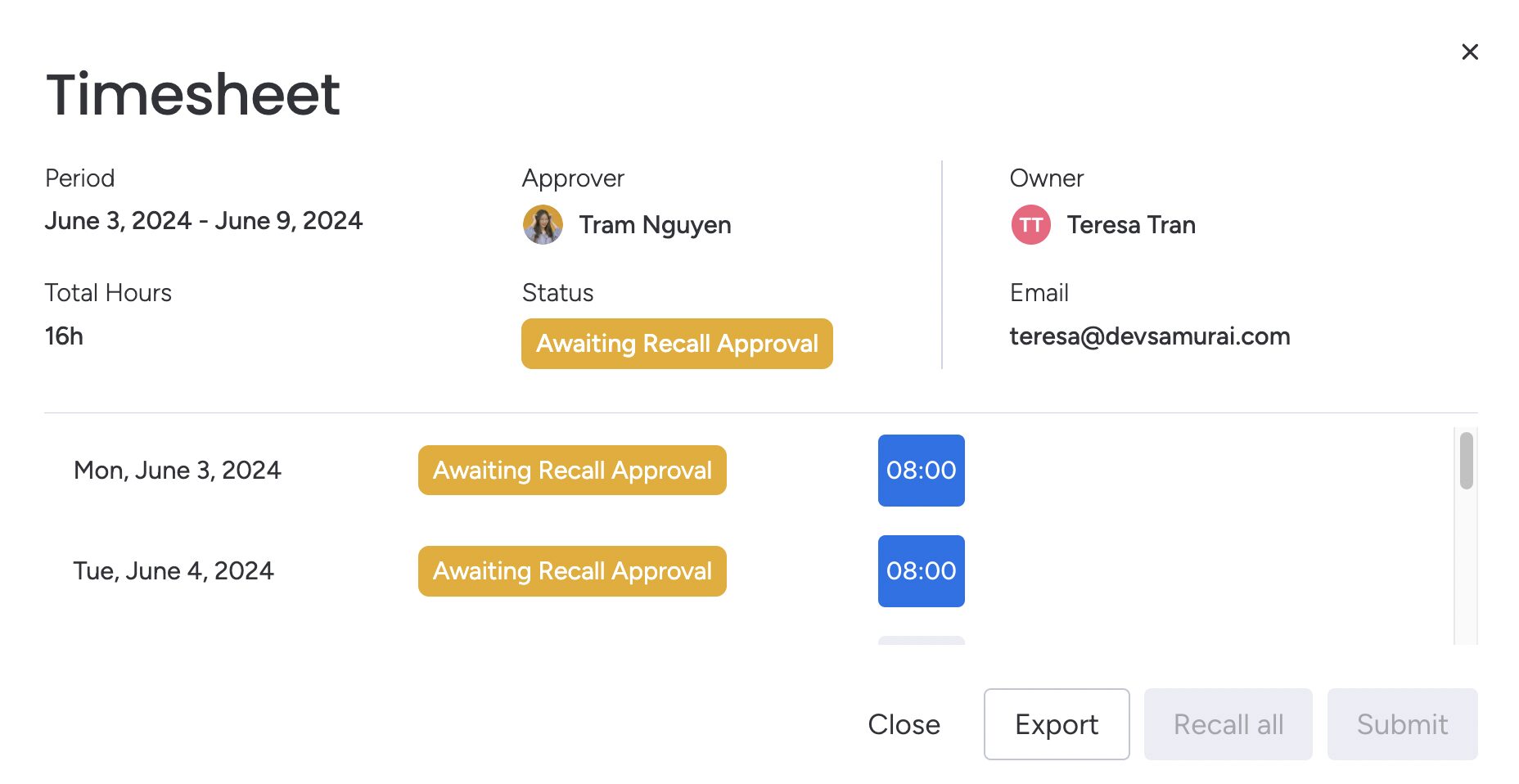
Approving Timesheets (for Approver)
If you are an approver, go to the “Timesheet Approval” section. Here, you will see a list of submitted timesheets that need your approval or rejection.
Review each timesheet and choose to approve or reject it based on the accuracy and compliance of the logged work.
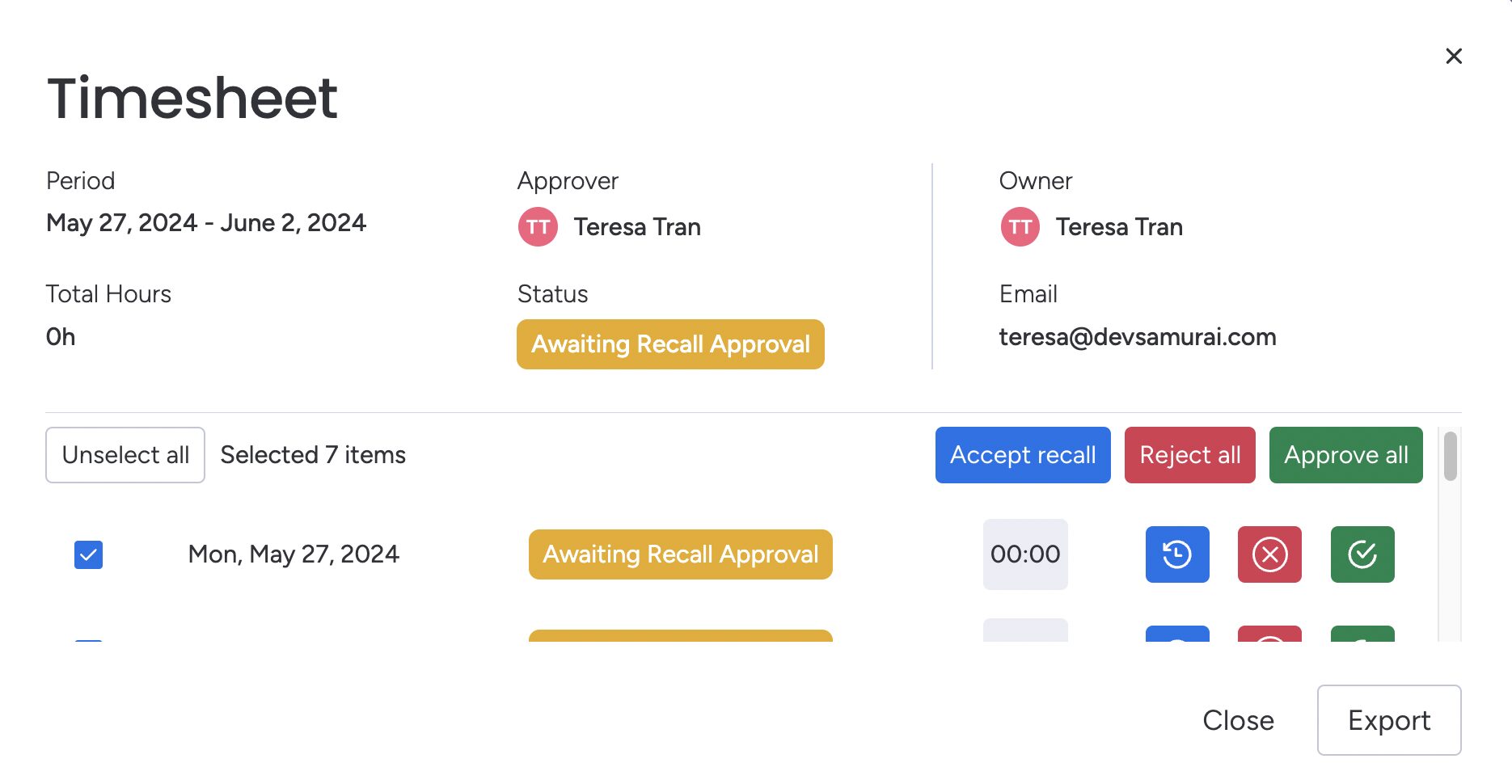
Leave a comment when you approve or reject a timesheet to provide feedback or ask for clarifications.
For more details on how to use Timesheet Approval in TeamBoard, see here
Configuring Timesheet Settings
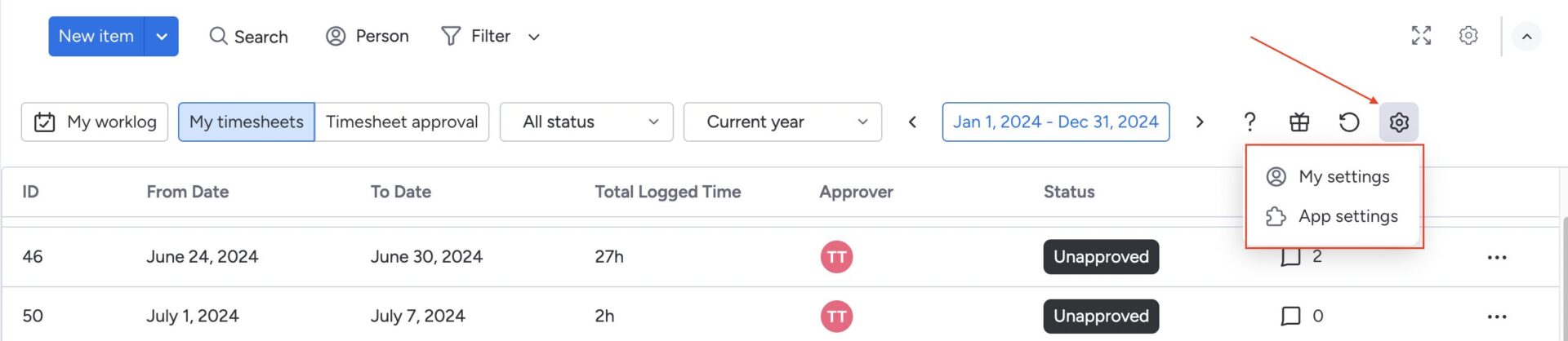
Enable Recallable Timesheets:
Go to “App Settings”
- Choose Timesheet Configuration
- Find the “Recallable” option.
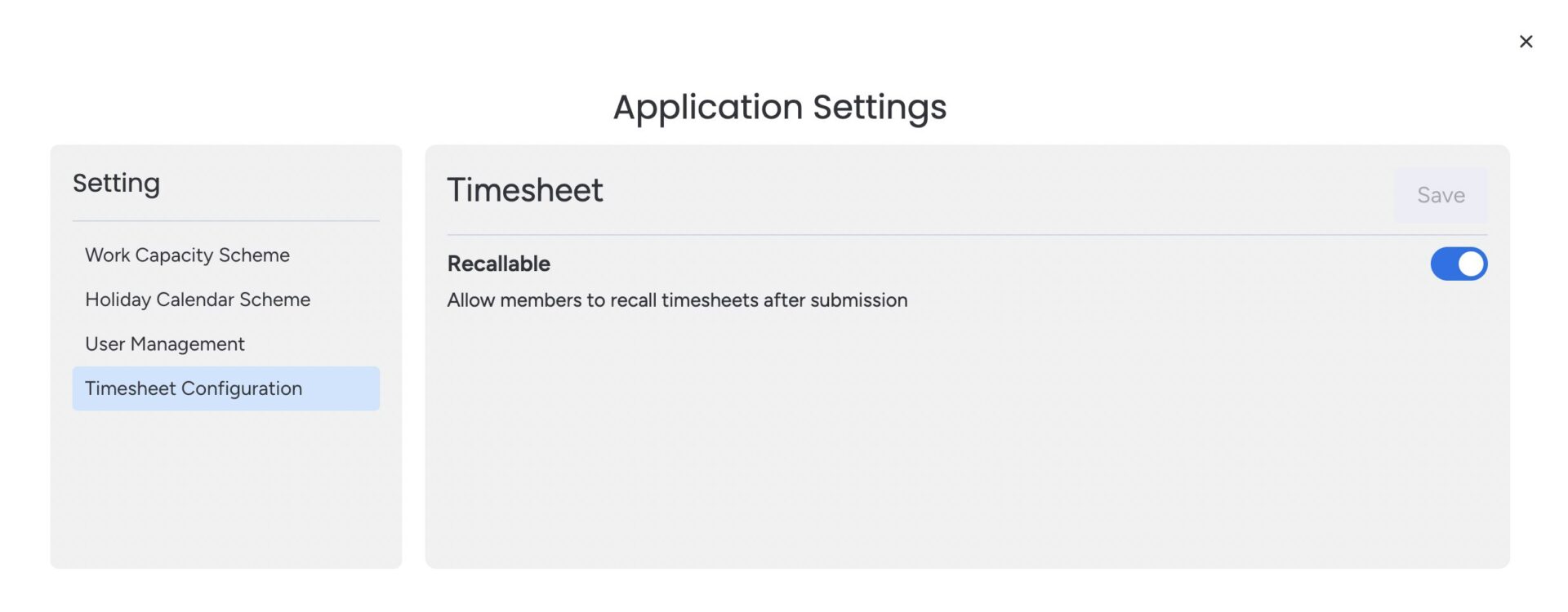
Enable this setting to allow team members to recall their timesheets after submission. This feature is useful for making corrections or adding additional details before the timesheet is approved.
Default Approver:
Go to “My Settings”
- Choose “Timesheet Configuration” section,
- Set the “Default Approver” for your timesheets. This ensures that your timesheets are always directed to the appropriate person for approval by default.
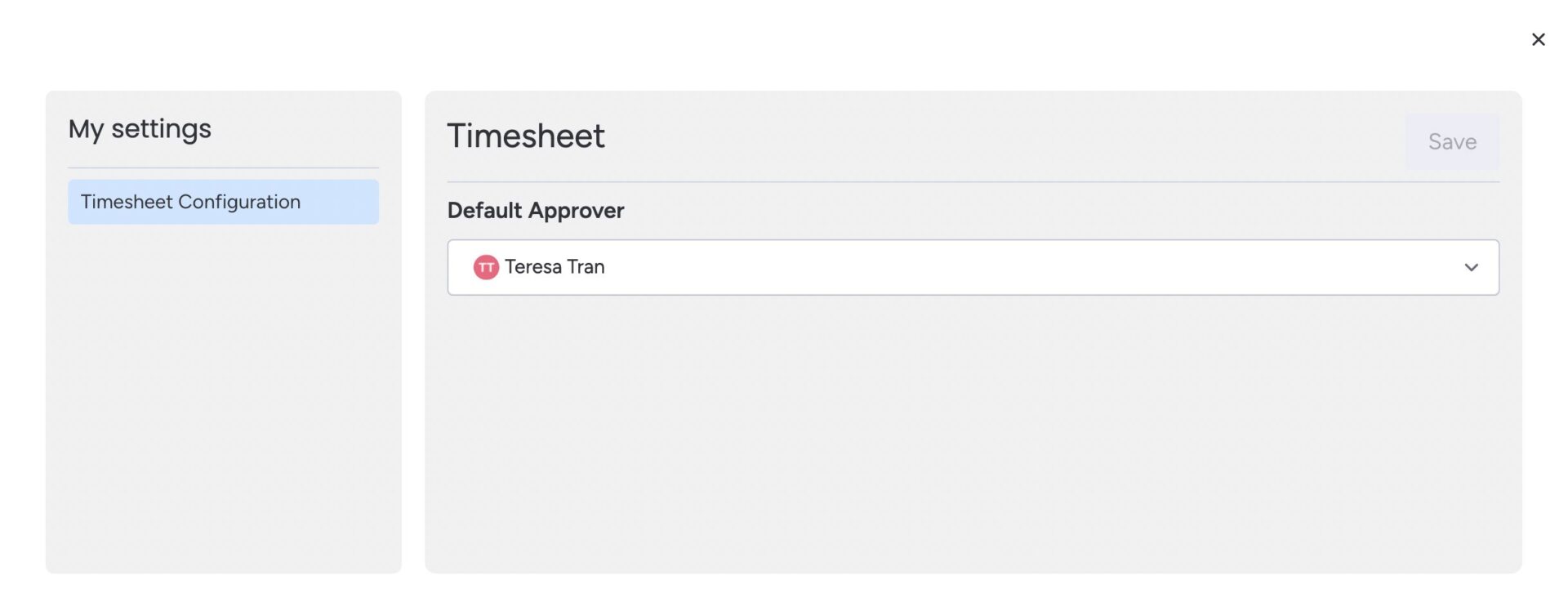
Tips: Make it a habit to log your work hours daily to avoid forgetting important details. This will help ensure your timesheet is accurate and up-to-date.
Tips for Using Timesheet Approval Effectively
The Timesheet Approvals on TeamBoard for monday.com can greatly enhance your team’s efficiency and accuracy in time tracking. Here are some tips to make the most out of this feature:
For Team Members
1. Log Your Hours Daily
- Consistency: Make it a habit to log your work hours daily to avoid forgetting important details. This will help ensure your timesheet is accurate and up-to-date.
2. Provide Detailed Descriptions
- Clarity: When logging your hours, provide clear and detailed descriptions of your tasks. This helps your approver understand your work better and speeds up the approval process.
3. Review Before Submitting
- Accuracy: Double-check your timesheet for any errors or missing entries before submitting it. This can prevent delays caused by needing to recall and correct your timesheet.
4. Use Comments for Communication
- Transparency: Use the comment feature to communicate with your approver. If you have any specific notes or need to explain any entries, add them in the comments section.
5. Utilize the Export Option
- Records: Export your timesheet to an .xlsx file for your personal records. This can be useful for future reference or if you need to provide a copy to another department.
For Approvers
1. Regularly Review Submissions
- Timeliness: Set aside regular intervals to review and approve timesheets. This helps prevent a backlog of unapproved timesheets and keeps the workflow moving smoothly.
2. Leave Constructive Comments
- Feedback: When approving or rejecting a timesheet, leave constructive comments. This can help team members understand what they did well or what needs to be corrected.
3. Be Consistent with Approvals
- Fairness: Apply the same standards and criteria when reviewing all timesheets. Consistency ensures fairness and helps team members know what to expect.
4. Use Filters and Views
- Efficiency: Utilize filters and custom views in the Timesheet Approval section to manage and sort timesheets efficiently. This can save you time and help you focus on the most critical approvals first.
5. Communicate Policies Clearly
- Guidance: Ensure that all team members are aware of the timesheet submission and approval policies. Clear communication can reduce errors and improve the overall process.
For Administrators
1. Configure Settings Properly
- Customization: Customize the timesheet settings to fit your team’s workflow. This includes setting default approvers and enabling the recallable timesheet option.
2. Train Your Team
- Training: Provide training sessions or resources to help team members and approvers understand how to use the timesheet feature effectively. Well-informed users are more likely to use the feature correctly.
3. Monitor and Adjust
- Feedback Loop: Regularly monitor the timesheet approval process and gather feedback from users. Use this feedback to make necessary adjustments and improve the system.
4. Automate Where Possible
- Automation: Use automation tools within monday.com to send reminders for timesheet submissions and approvals. This helps keep everyone on track and reduces manual follow-up tasks.
5. Provide Support
- Assistance: Ensure that your team knows where to get help if they encounter issues with timesheet submission or approval. Prompt support can resolve issues quickly and maintain productivity.
Comprehensive Support
We’re here to provide you with comprehensive support to ensure you get the most out of TeamBoard. Whether you need assistance with setup, have questions about features, or require technical support, our dedicated team is ready to help.
- 📫 Email us: hello@teamboard.cloud
- 🌎 Visit our website
- 📅 Schedule a demo
Start using Timesheet Approvals on TeamBoard for monday.com today to enhance your team’s time management and streamline your workflow!